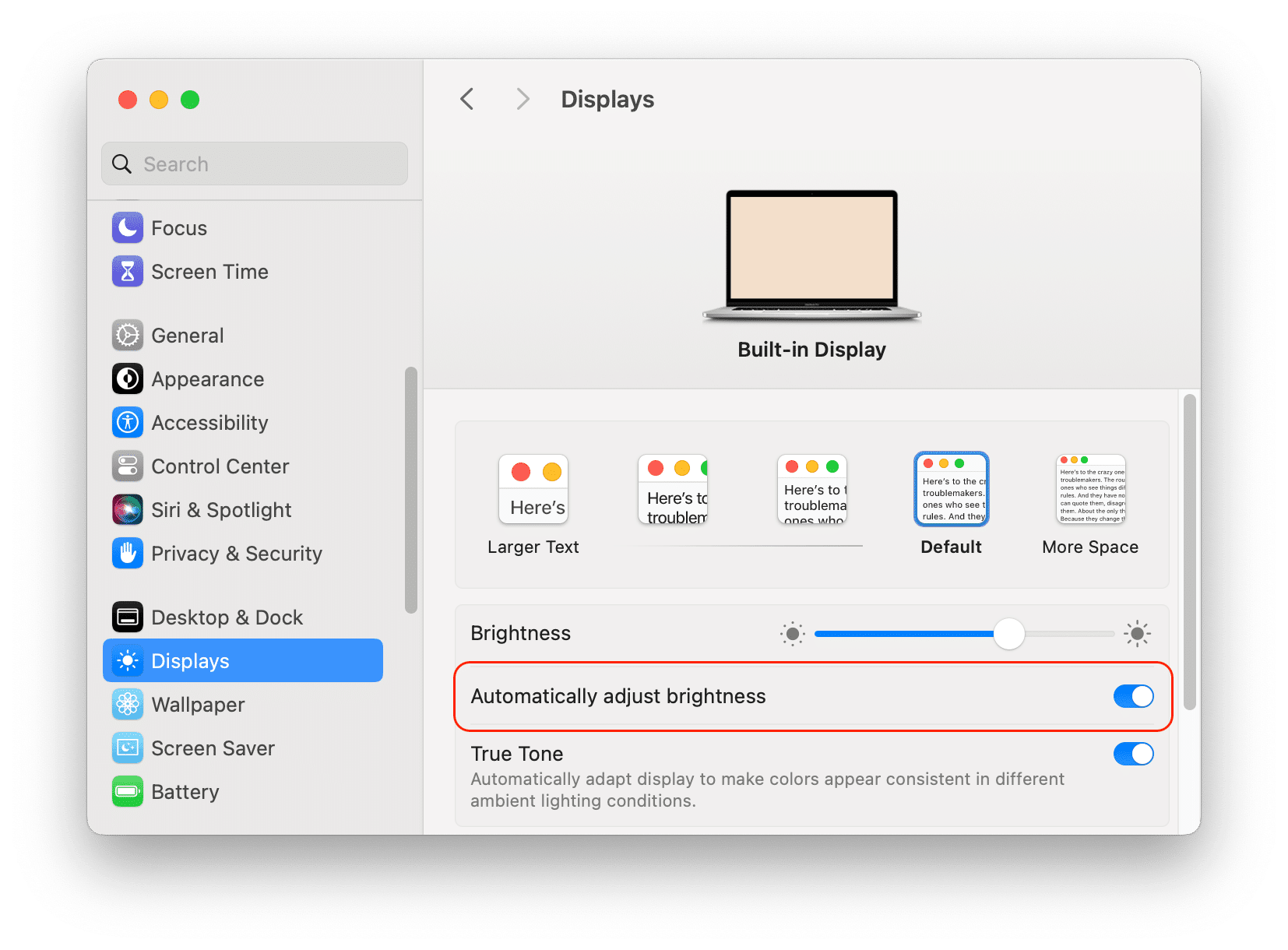Auto brightness is a feature that automatically adjusts the brightness of your Mac’s screen according to the ambient light. While this can be useful for saving battery life and reducing eye strain, some users may prefer to have more control over their screen brightness. In this article, we will show you how to turn off auto brightness on a Mac and how to manually adjust the brightness level to suit your preferences.
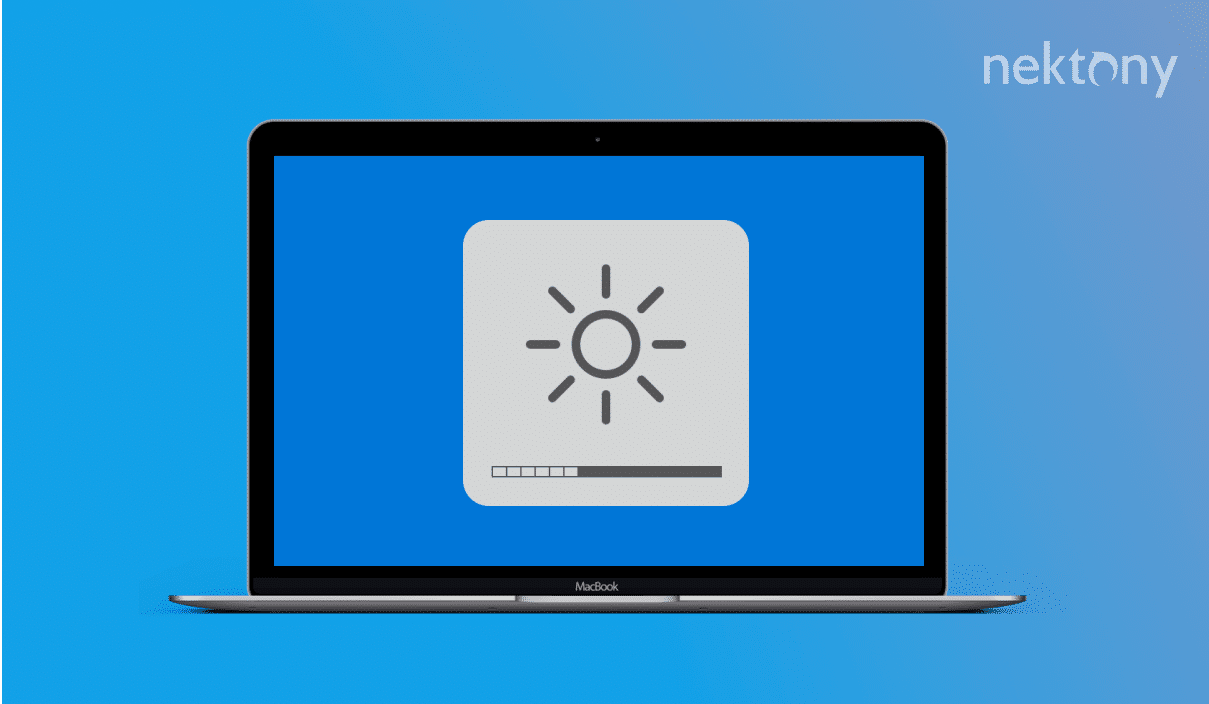
Contents:
Before we start
MacCleaner Pro will help you keep your system always clean from junk files, run smoothly and prevent any system issues. It lets you remove caches, clear leftovers of removed apps, find duplicates, uninstall unused apps, optimize RAM usage, find hidden files, and more. It offers a free trial, so you can try it right now.
MacCleaner Pro
Why is my brightness auto adjusting?
Mac computers have an auto brightness feature on that dynamically adapts the screen brightness based on the surrounding light levels. It is designed to provide optimal visibility and comfort for the user, as well as to save battery power and extend the lifespan of the display.
Auto brightness works by using a light sensor that detects the amount of light in the environment. Based on this information, the system adjusts the brightness level of the display to match the surrounding light. For example, if the user is in a dark room, the display will dim to reduce eye strain and power consumption. If the user is in a bright room, the display will brighten to improve readability and contrast.
Auto brightness can be useful for users who frequently change their location or lighting conditions, such as working in different rooms, outdoors, or at night. It can also help users who have sensitive eyes or vision problems, as it can prevent glare and eye fatigue. However, some users may prefer to manually control the brightness of their display, as they may find auto brightness too dim or too bright for their preference or task. In that case, they can turn off auto brightness. Read on to learn how to do it.
How to turn off automatic brightness on Mac
If your Mac screen brightness changes automatically and you want to stop it, follow the guide below.
- Open System Settings.
- Click on Displays in the left sidebar.
- Turn off the toggle button for the option “Automatically adjust brightness.”
- You can also adjust the brightness manually by using the appropriate slider in this window.
Alternatively, you can also adjust the brightness of your Mac screen using the keys or the touch bar.
If you have a MacBook without the touchbar, press the F1 key to lower the brightness or the F2 key to increase it. You can also hold down the Option and Shift keys while pressing the F1 or F2 keys to make smaller adjustments.
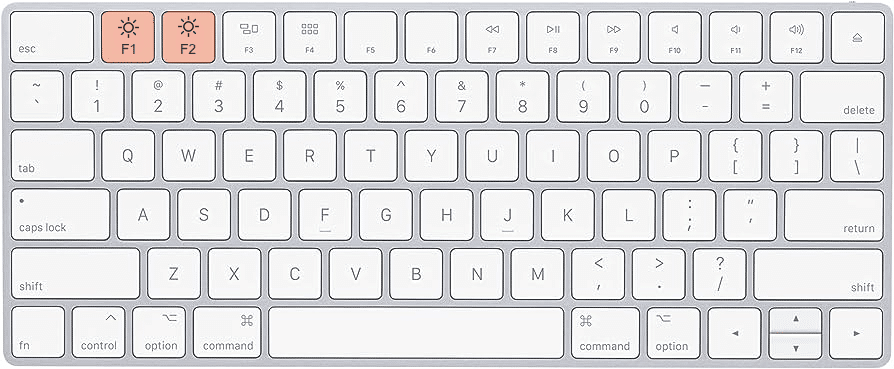
The touch bar is a thin strip of screen above the keyboard that changes depending on what app you are using. You can see a slider with a sun icon on it. Tap on it and drag the slider left or right to change the brightness level.
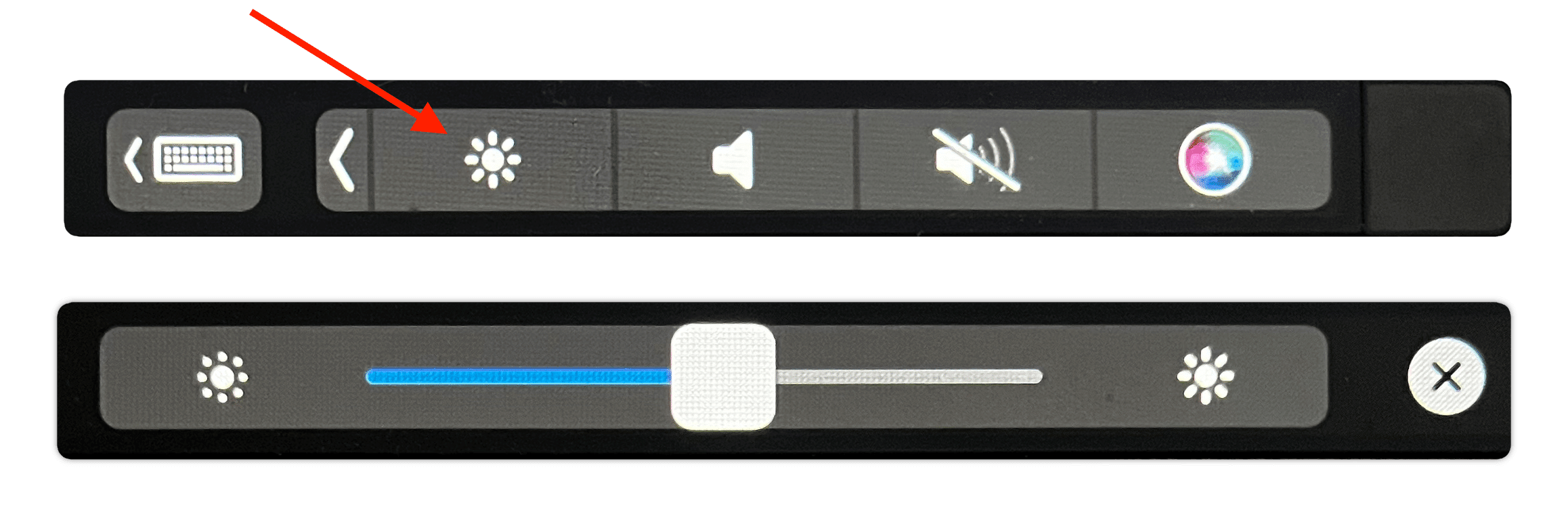
That’s it! You have successfully turned off automatic brightness on your Mac. Now you can enjoy a consistent screen brightness that suits your preferences and needs.