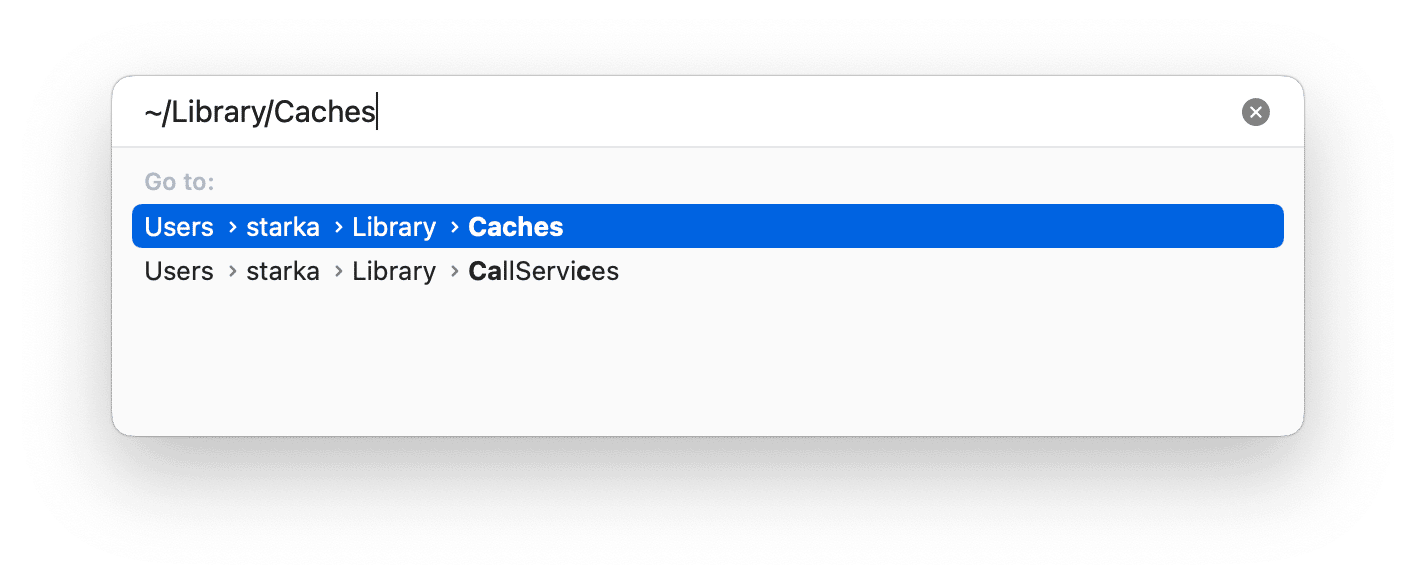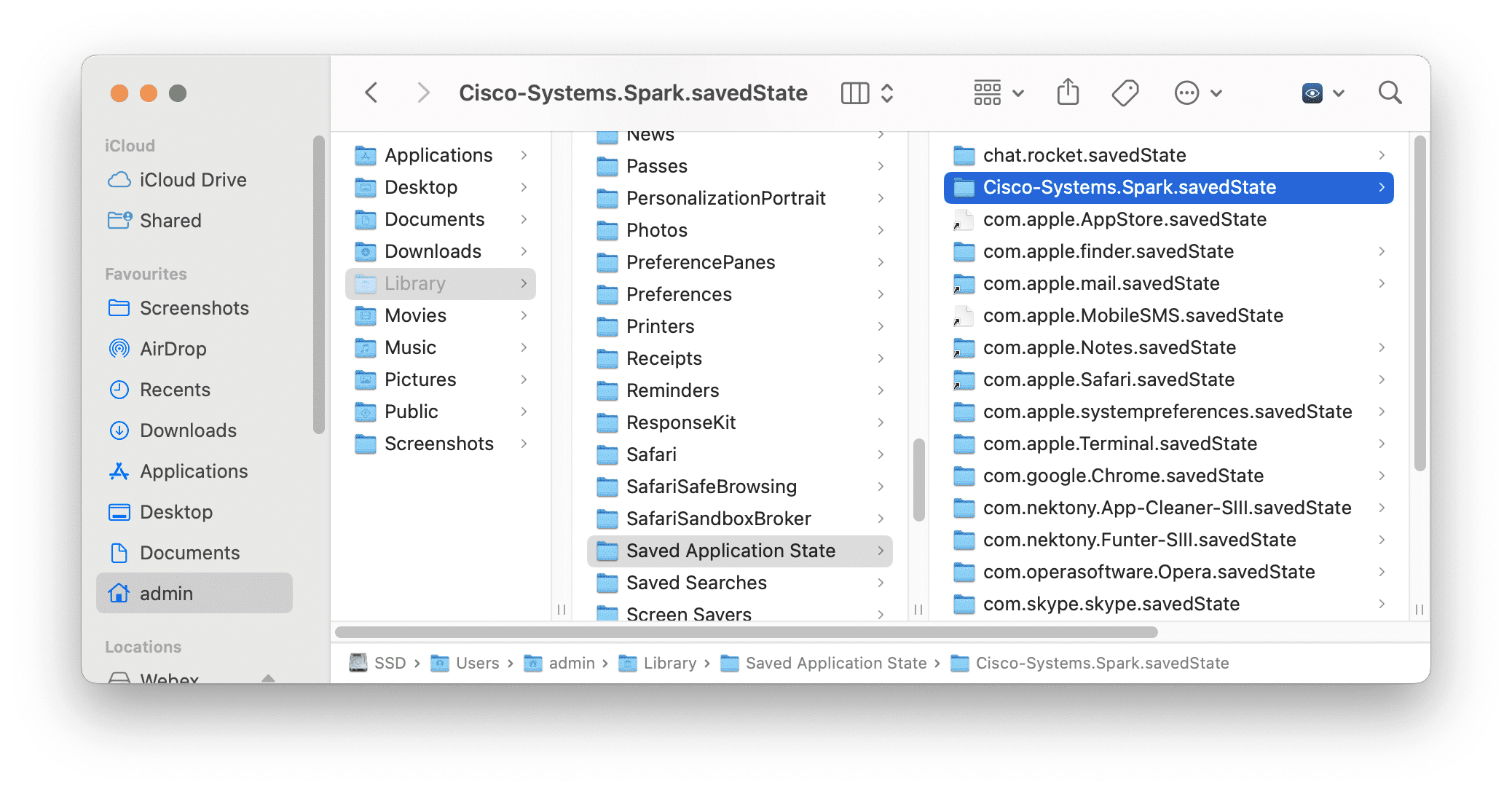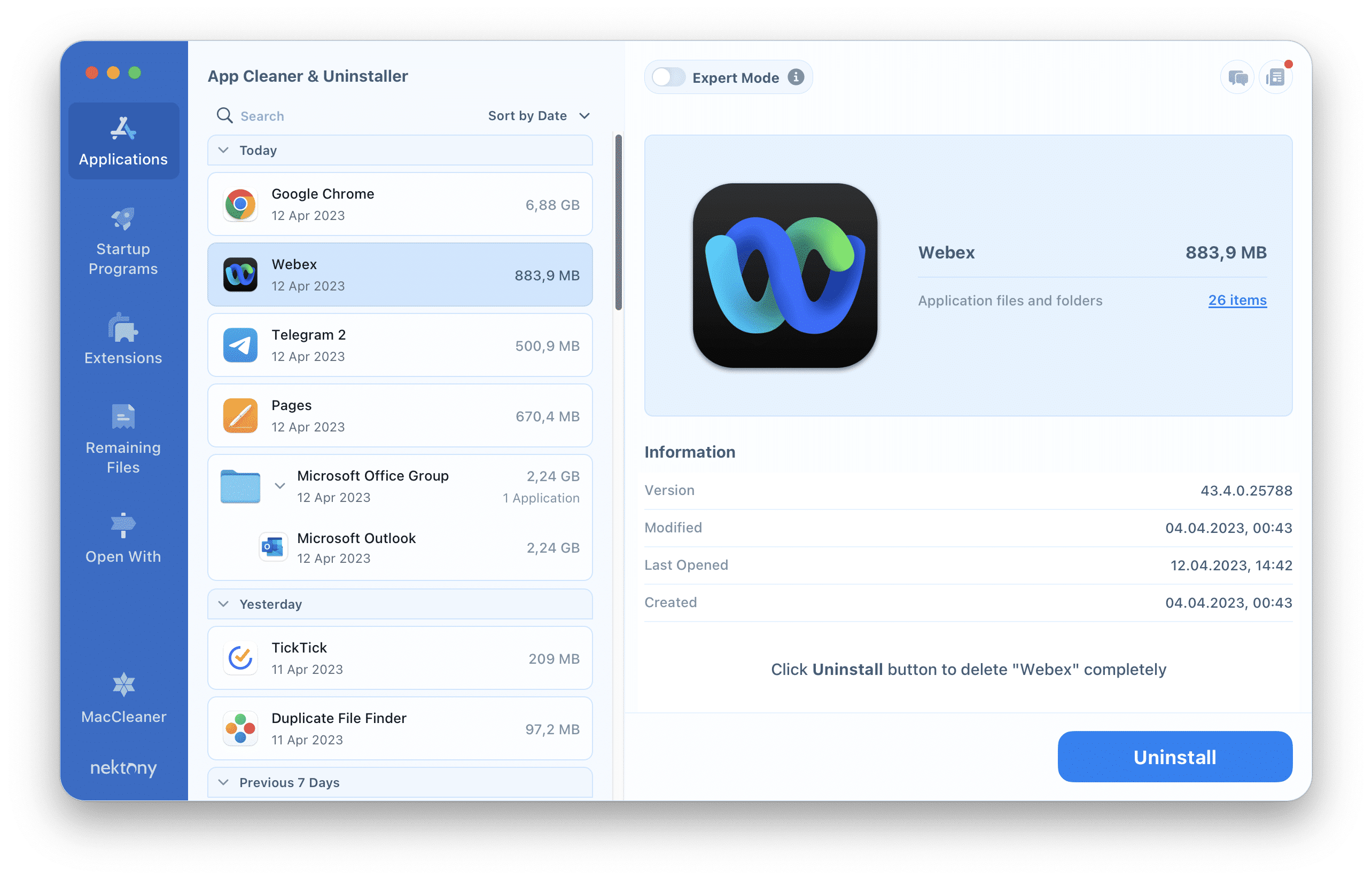If, for some reason, you need to uninstall Webex, read this step-by-step guide. We’ll walk you through two methods to uninstall Webex from your Mac: manually and using a third-party uninstaller tool.
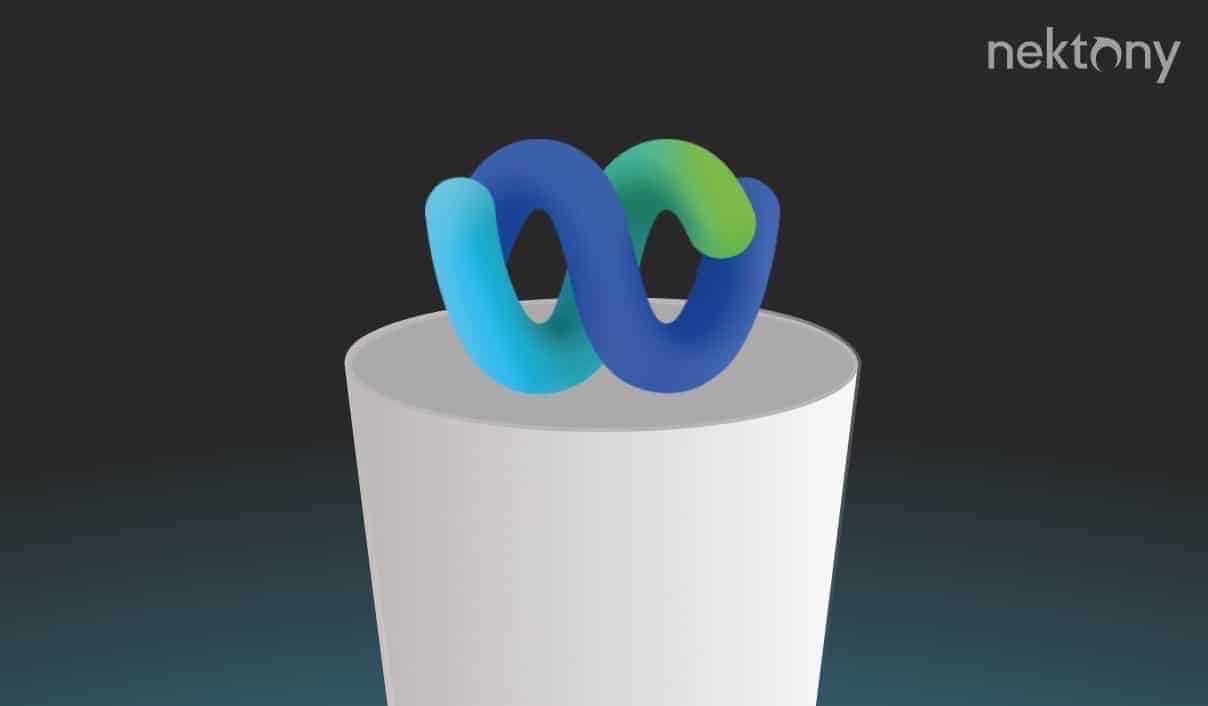
Contents:
- What is Webex, and why uninstall it?
- How to manually uninstall Webex from Mac
- How to remove Webex from Mac with App Cleaner & Uninstaller
- FAQs
Quick Tip
If you just drag and drop an app into the Trash, all of the app’s support files will still be on your Mac. You can find those leftover files manually; however, you can do this much quicker with a special utility called App Cleaner & Uninstaller.
App Cleaner & Uninstaller is a powerful utility that automatically finds any service files that an app like Webex may have left behind. With just a few clicks, you can uninstall the app completely, without leaving any leftovers. The best part is that you can try this Webex uninstaller for free.
App Cleaner & Uninstaller
What is Webex, and why uninstall it?
Webex is a widely used video conferencing and collaboration platform from Cisco that allows users to connect and collaborate remotely. It offers features such as screen sharing, file sharing, and interactive whiteboarding, making it a popular choice for businesses, educational institutions, and anyone who needs virtual meeting capabilities.
However, there are various reasons why you may need to uninstall Webex from your Mac:
- You no longer need the app on your Mac. You may have decided to switch to another video conferencing solution and want to uninstall it to free up space.
- You want to troubleshoot issues. If you encounter problems with Webex, such as crashes, errors, or conflicts with other applications, removing and reinstalling it may help you to resolve the problem.
- You may need to upgrade or downgrade to a different version of Webex. In some cases, you may need to uninstall the existing version before installing the new one.
How to delete Cisco Webex from Mac manually
Manually uninstalling apps from your Mac involves first removing the executable file itself, then deleting all of its associated support files. Follow thw steps below:
- Quit the app and close all possible associated processes. You can use Activity Monitor for this.
- Open the Applications folder in Finder and delete Webex from there. If prompted, enter your admin password to confirm the removal.
- Remove the app’s support files. For this, open Finder and press Cmd+Shift+G.
- Type ~/Library in the window that appears and press Enter.
Check the following subfolders for files associated with Cisco Webex:
- ~/Library/Application Support
- ~/Library/Application Scripts
- ~/Library/Caches
- ~/Library/Saved Application State
- ~/Library/Containers
- ~/Library/Group Containers
- ~/Library/Preferences
- ~/Library/Cookies
- ~/Library/Launch Agents
- Remove all the app’s support files that you can find in the ~/Library folder.
- Once finished, empty your Trash bin.
- Optionally, you can restart your Mac (but this is not necessary).
As we explained above, when you uninstall an application by simply dragging and dropping it into the Trash, it leaves behind its support files. These files can take up unnecessary space and clutter your system. However, manually locating and deleting these files can be time-consuming and complicated. A much more efficient method is to use a specialized utility like App Cleaner & Uninstaller. Here’s how to use it:
How to delete Webex with App Cleaner & Uninstaller
Using App Cleaner & Uninstaller can ensure a thorough uninstallation of Webex from your Mac, including all of its support files, while saving you time and effort. Here’s how to use it:
- Download and install App Cleaner & Uninstaller.
- Launch the app.
- In the Applications tab, find and select the Webex app for Mac.
- Click on the Uninstall button.
- Confirm the removal.
And that’s it! Once the process is complete, App Cleaner & Uninstaller will display a confirmation message.
If you previously dragged and dropped Webex into the Trash, you can use the Remaining Files tab in App Cleaner & Uninstaller to review and delete any leftover files.
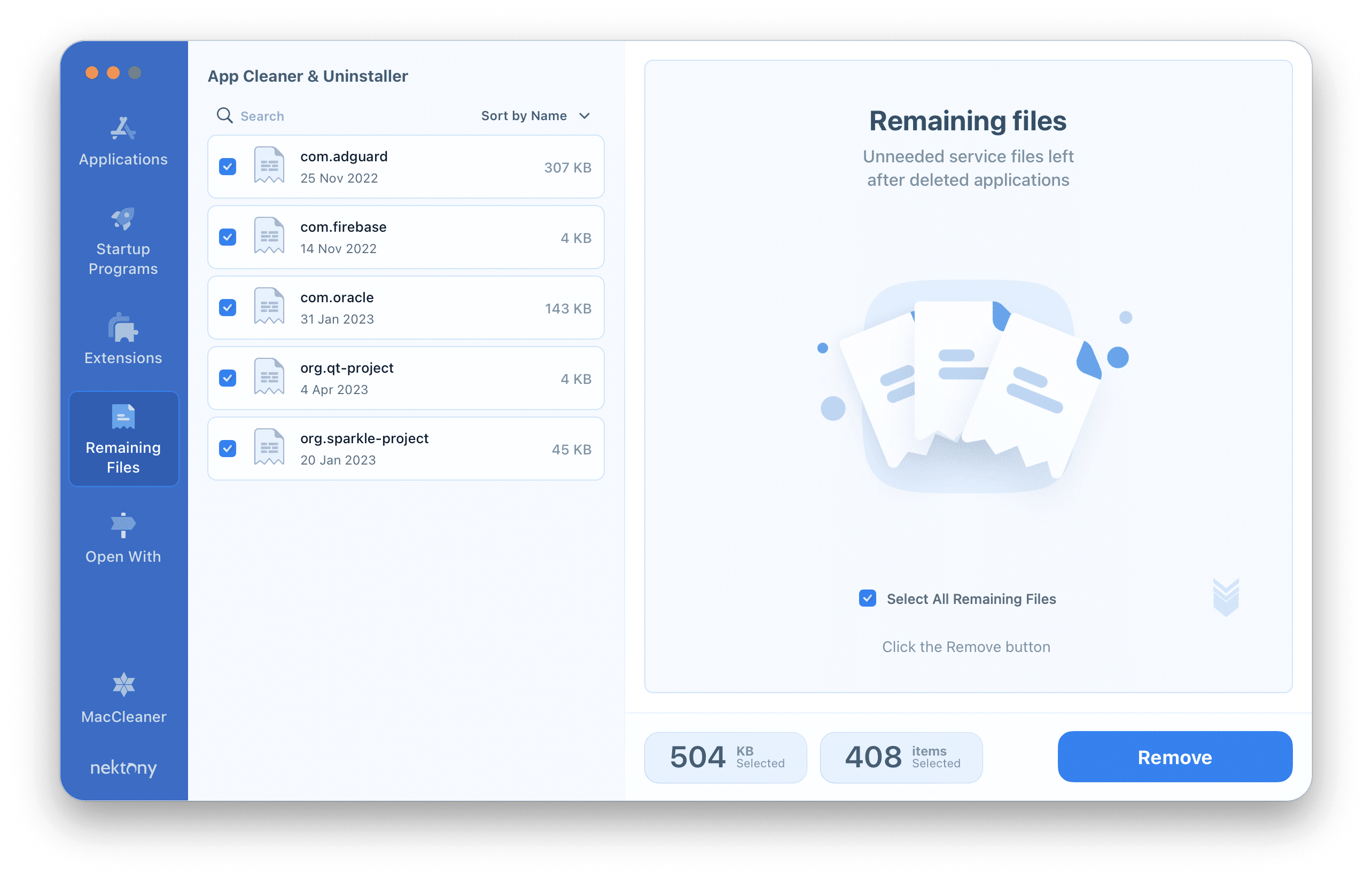
App Cleaner & Uninstaller also has the ability to manage all extensions installed on your Mac. This means you can use the app to find and remove the Webex Chrome extension.
FAQs
What is the Cisco Webex removal tool?
Cisco has a Webex removal tool for the Windows platform, which you can download from the company’s website. However, on Mac, you need to remove the app manually or use a third-party uninstaller like App Cleaner & Uninstaller.
Why can’t I delete Cisco Webex from my Mac?
Here are a few reasons why you may be unable to delete Cisco Webex from your Mac:
- The Webex app is currently running. You should quit the app and all processes related to it before trying to uninstall it.
- You may not have the necessary permissions or administrative privileges on your Mac to uninstall apps.
- Check locked files or folders associated with the app. If any files related to it are locked, you may not be able to delete the app.
How do I stop Webex from running at Mac startup?
If you want to stop it from automatically opening when you start your Mac, do the following:
- Open System Settings.
- Go to the General section and select Login Items in the right panel.
- Select Webex in the list of login items, then click the minus (-) button to remove it.
Alternatively, you can use App Cleaner & Uninstaller to manage startup programs and turn off Webex login items.