Replacing your MacBook’s battery can improve its performance and extend its lifespan. However, some users face an issue after a battery swap – random, unexpected shutdowns. In this article, we will walk through steps to diagnose the problem and help you fix your MacBook that shut down suddenly and randomly.
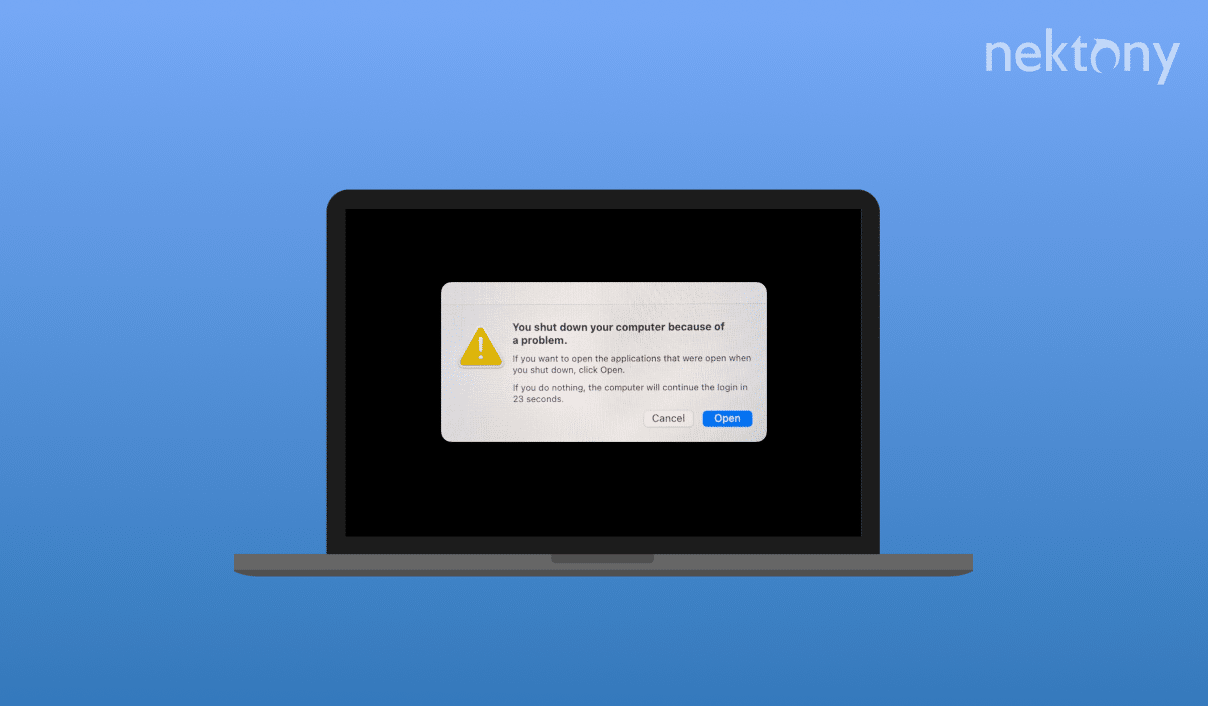
Contents:
Before we start
MacCleaner Pro
Understanding the issue
Random shutdowns post-battery replacement can be related to software issues, like outdated operating systems, corrupt system files, or malware. Also, a low-quality replacement battery can cause a random shutdown. Aftermarket batteries may not integrate properly with the Mac’s power management system and cause system issues.
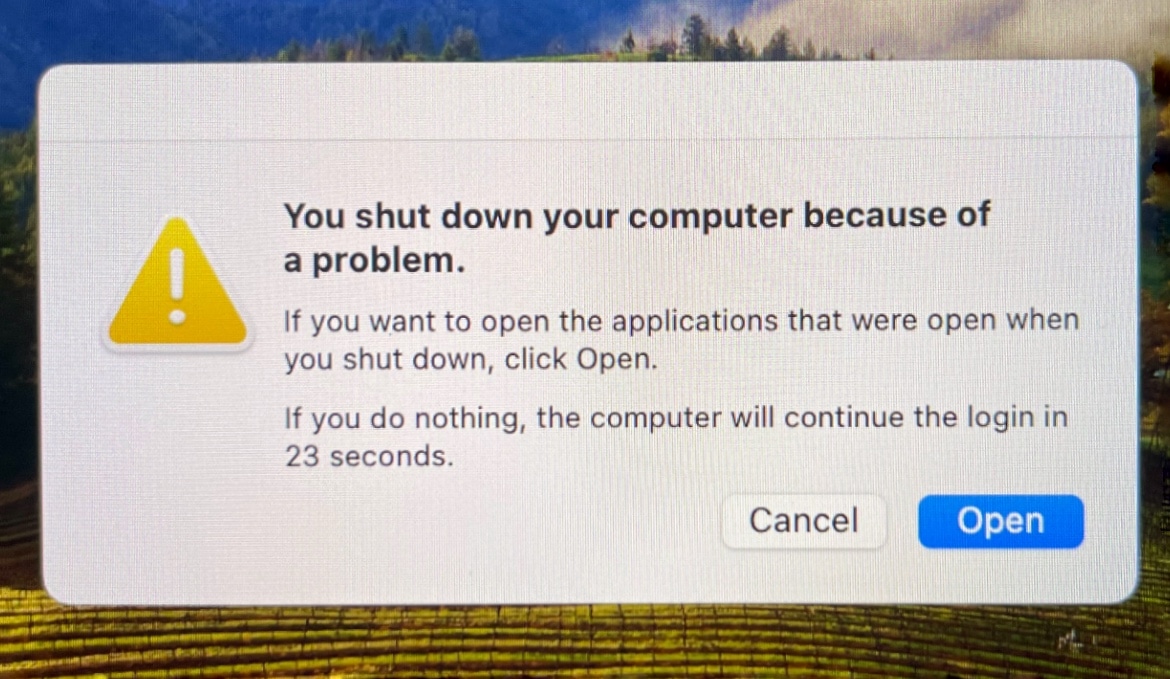
To solve this problem of random shutdowns, we usually recommend workarounds such as restarting your Mac, installing the latest software update, booting the system in safe mode, resetting PRAM/NVRAM, and checking disk integrity using Disk Utility. However, in most cases, users claim that even these tips don’t help.
Another way to try to fix the issue of MacBook random shutdowns is deleting certain diagnostic logs. Keep reading to learn more about that.
Step-by-step guide to fix MacBook random shutdowns
After replacing your Mac’s battery, you may notice that your Mac shuts down unexpectedly, even when the battery level is sufficient. This issue can be due to corrupted diagnostic logs related to sleep and wake cycles. These logs are stored in the /Library/Logs/DiagnosticReports/ directory and can sometimes cause system instability. Here’s how to find and delete them:
- Open Finder.
- Click on the Go menu at the top of the screen and select Go to Folder.
- In the dialog box that appears, type /Library and press Enter.
- Go to the Logs folder.
- Then, navigate to the DiagnosticReports folder.
- Look for the file named Sleep Wake Failure____.diag. This is the log that can cause the random shutdowns.
- Move the Sleep Wake Failure file to the Trash.
- Empty the Trash to permanently delete these files.
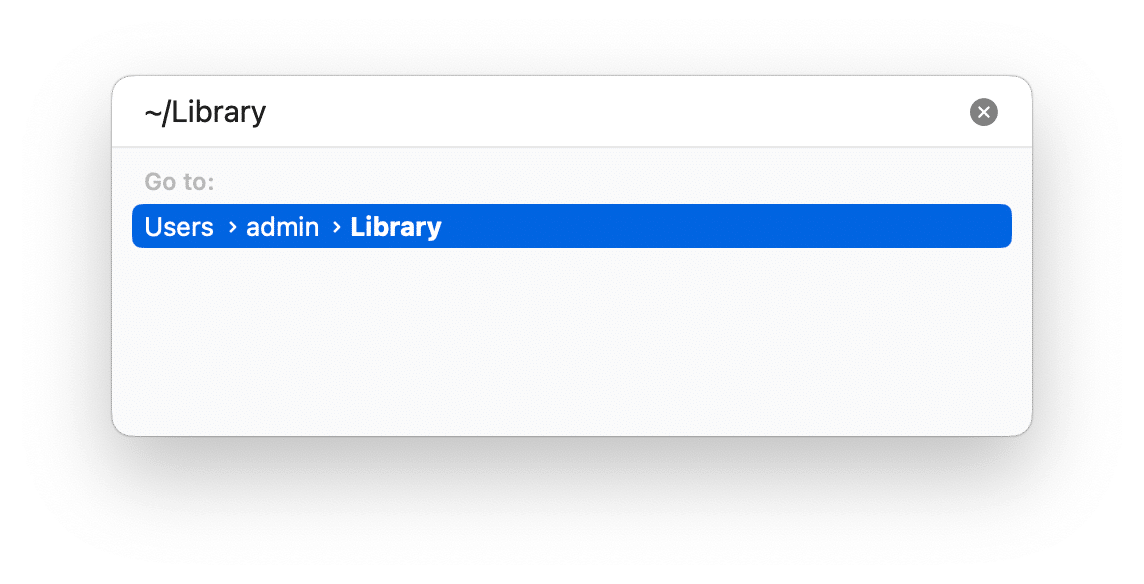
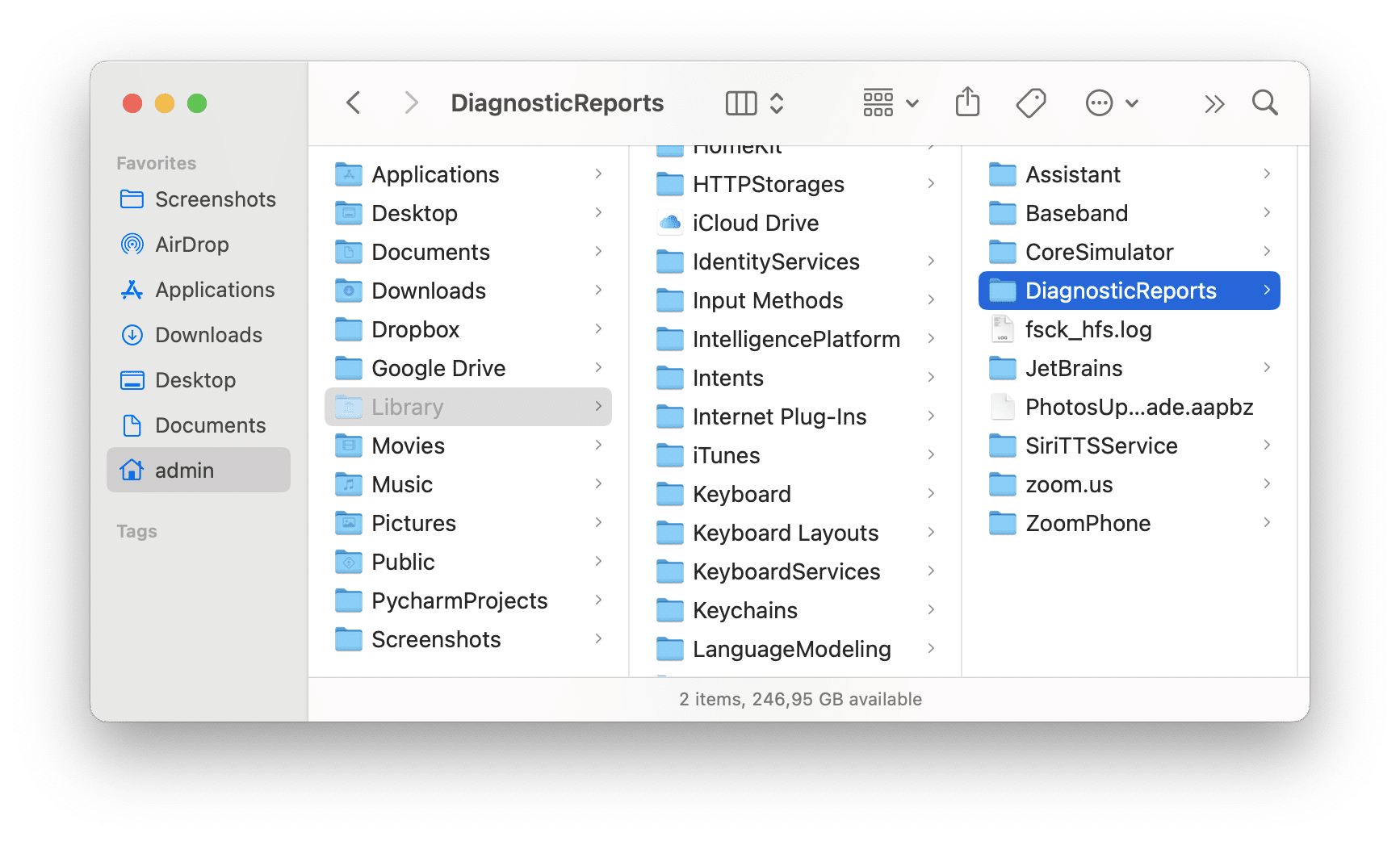
After deleting the problematic logs, restart your Mac to apply the changes. This should resolve the issue of random shutdowns.
Conclusion
We hope with the steps outlined in this guide, you can resolve the issue and enjoy a stable and reliable Mac experience once again. If you found this article helpful, please share it with other Mac users who might be facing the same problem. For more tips and troubleshooting guides, stay tuned to our blog.