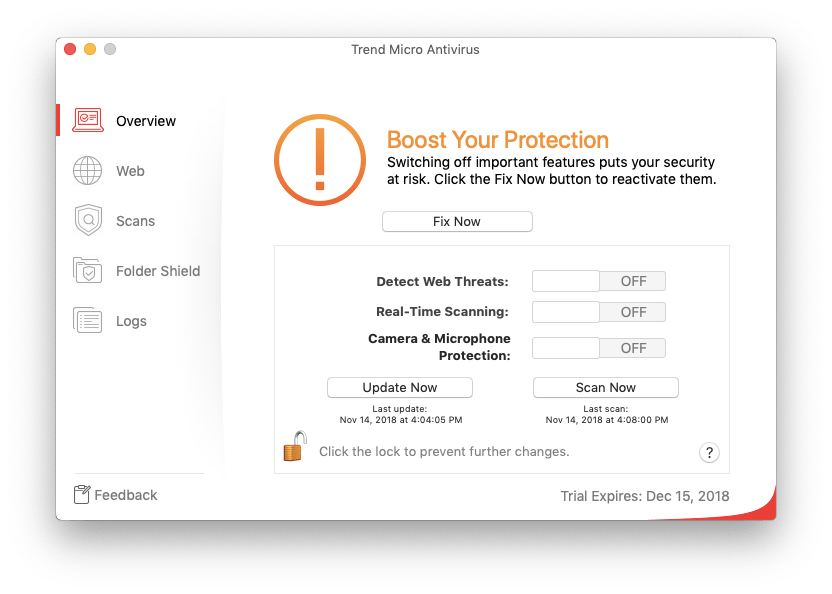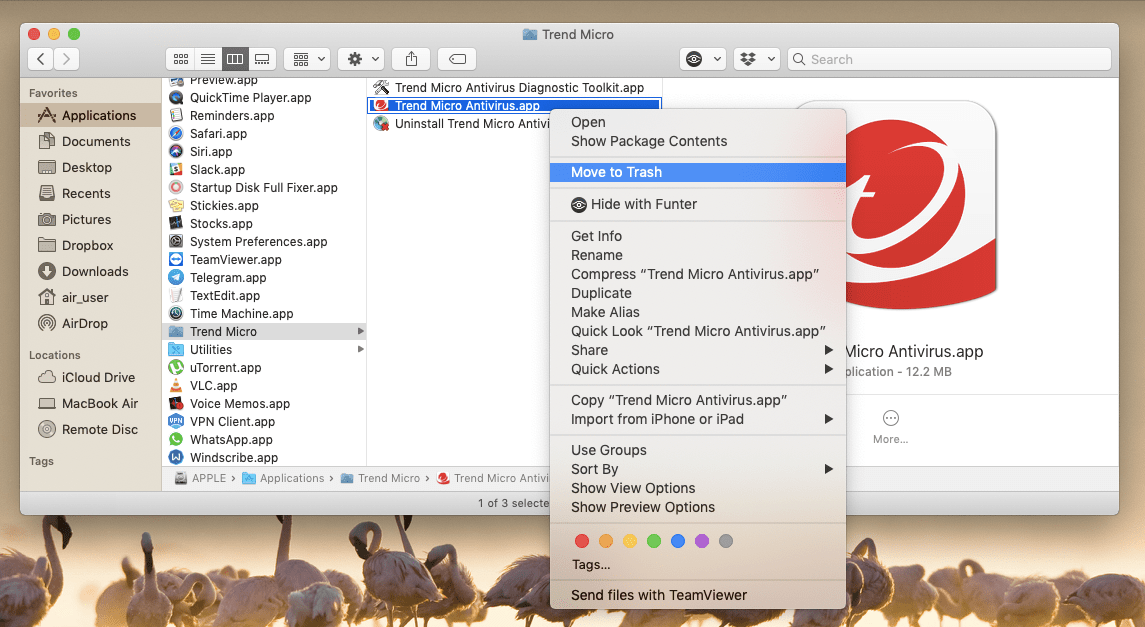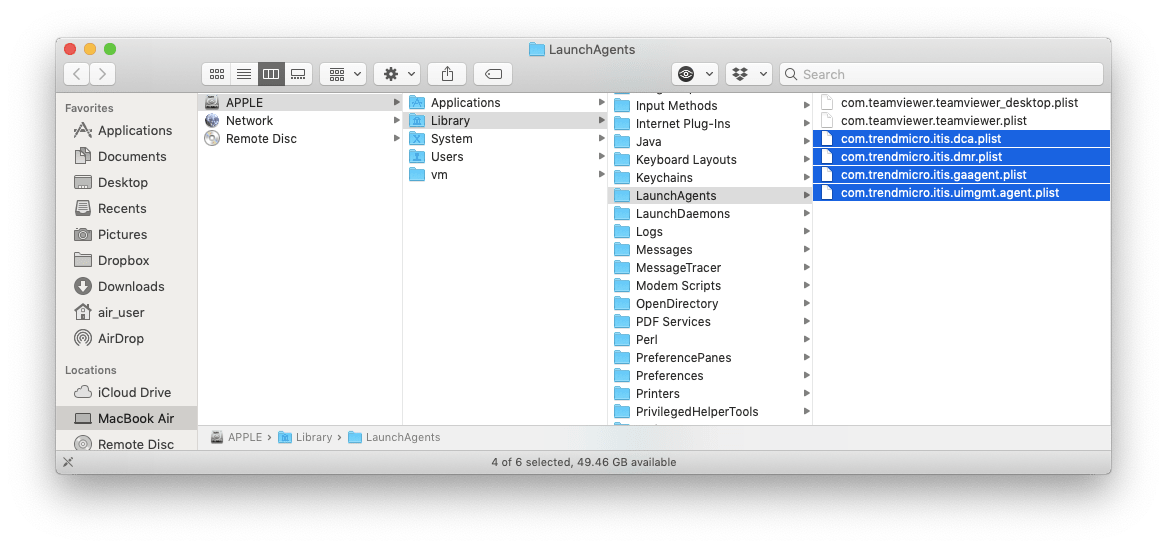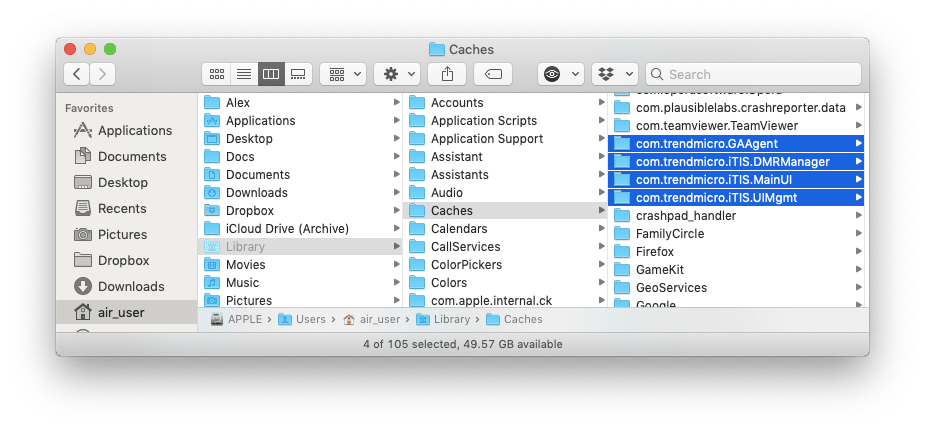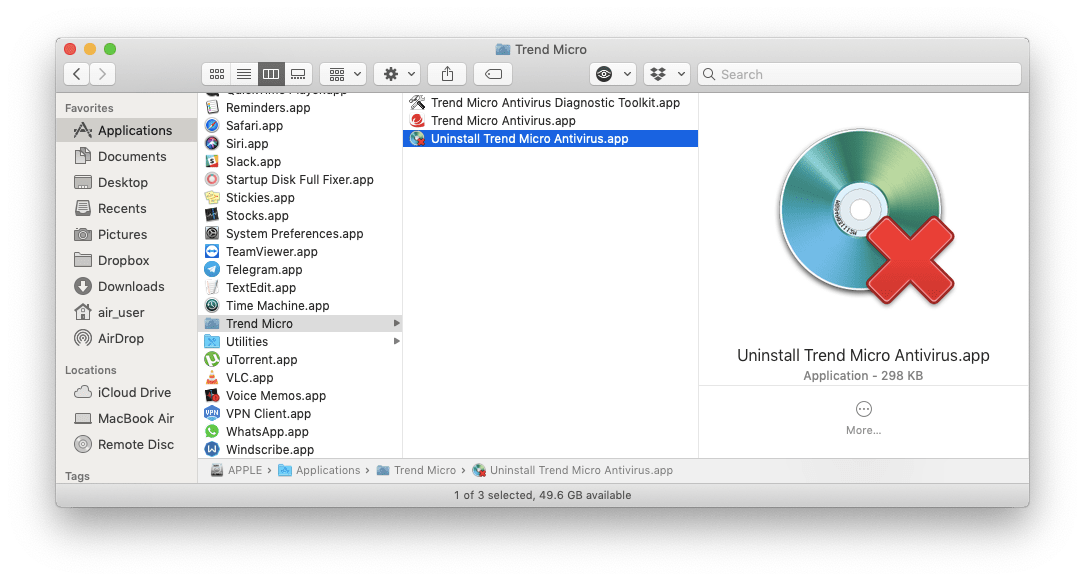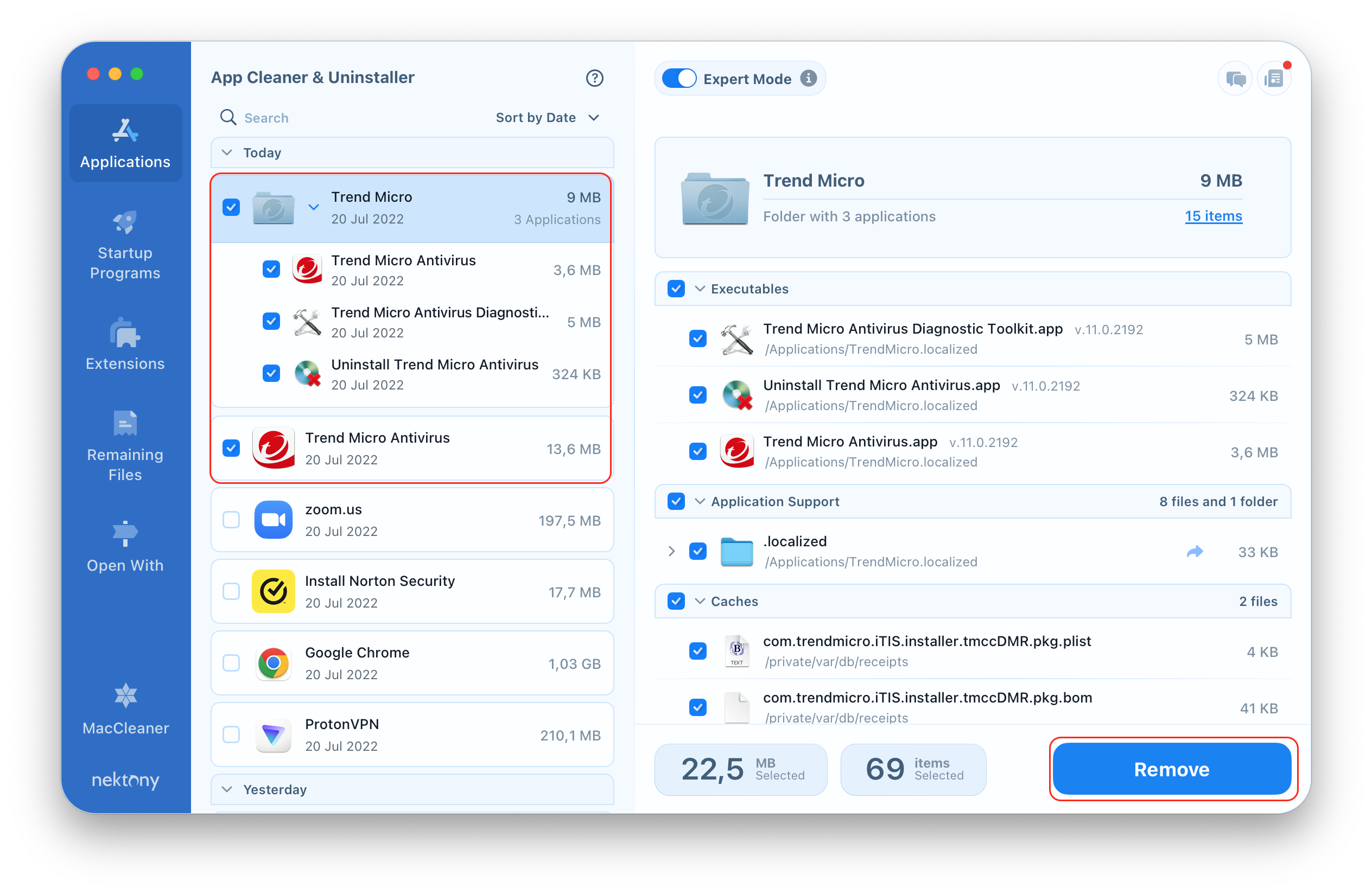You may have heard that the Trend Micro Antivirus software was officially removed from the App Store, due to having compromised their users’ data. If you are currently using the app, it is very likely that you would want to completely remove Trend Micro Antivirus from your Mac.
In this post, we want to highlight three ways to uninstall Trend Micro Antivirus on your Mac without leaving any remaining files, so you can be sure that your data is safe.

Contents:
- How to disable Trend Micro Antivirus.
- How to uninstall Trend Micro Antivirus manually.
- How to delete Trend Micro Antivirus using its native uninstaller.
- How to remove Trend Micro Antivirus using App Cleaner & Uninstaller.
The quickest way to uninstall Trend Micro Antivirus from Mac
App Cleaner & Uninstaller
Disable Trend Micro Antivirus
As soon as you enable Trend Micro Antivirus on your Mac, a web browser, microphone, and camera on your computer become controlled by the antivirus software. To properly remove the product, you should stop all Trend Micro Antivirus processes before you delete the application completely. For this, launch Trend Micro Antivirus → in the Overview tab click the Lock icon to make changes → disable Trend Micro Antivirus features → click the Lock icon to save changes.
Uninstall Trend Micro Antivirus Manually
Before you start uninstalling Trend Micro Antivirus on your Mac manually, you should be prepared that it requires some of your time and concentration. As you know, applications create additional support files on your Mac to operate correctly.
The Trend Micro Antivirus app spreads its service files throughout your disk. Hence, to get rid of the application totally, you should remove its leftovers step by step. Take the following steps to uninstall the Trend Micro Antivirus Mac app manually:
- Quit Trend Micro Antivirus by right-clicking on its icon in the menu bar → select Shut Down Trend Micro Antivirus.
- Open the Applications folder → find and choose the Trend Micro folder → select Trend Micro Antivirus.app → right click and choose Move to Trash.
-
The service files are usually stored in the main Library folder and the user’s Library folder. To get access to the main Library folder, open Finder. In the menu bar click Go → Go to Folder → in the appeared window type /Library and press Enter.
- To get rid of the useless leftovers of the Trend Micro Antivirus, find and delete all files and folders which contain Trend Micro in their names in the following subfolders:
- /Library/Application Support
- /Library/LaunchAgents
- /Library/LaunchDaemons
- To get access to the user’s Library folder, repeat the previous step in Finder, but this time in the appeared window type ~/Library (with tilde) and click Go. In the user’s Library folder, also find and delete all unneeded files, like caches, preferences, extensions and so on that are related to the Trend Micro Antivirus. They are located in the following subfolders:
- ~/Library/Caches
- ~/Library/Containers
- ~/Library/Preferences
- ~/Library/Saved Application State
- Clear the Trash bin out to delete Trend Micro Antivirus on your Mac completely.
Delete Trend Micro Antivirus using its uninstaller
You may notice that within the Trend Micro folder in the Applications folder, there is also an uninstaller application. This native uninstaller was specially created by Trend developers for the deletion of the Trend Micro Antivirus software.
Using the tool, you can save time and uninstall Trend Micro Antivirus on your Mac using its native uninstaller. For this, open the Trend Micro folder in the Applications folder → double-click Uninstall Trend Micro Antivirus.app → confirm the action by clicking on Uninstall.
However, this method cannot guarantee complete removal of the Trend Micro Antivirus. We launched a free application Funter to scan the Mac disk to see if any remains of Trend Micro Antivirus were left after deletion via its native uninstaller. Unfortunately, Funter found several files, including hidden files.
This means that you have to repeat the manual method of the Trend Micro Antivirus uninstallation to get rid of this application entirely.
Uninstall Trend Micro Antivirus using App Cleaner & Uninstaller
If for any reason you cannot find or use a native Trend Micro uninstaller, we recommend that you use a third-party software like App Cleaner & Uninstaller. This software helps to delete more than 1000 applications on a Mac, both correctly and entirely. Complete the following steps to uninstall Trend Micro Antivirus using App Cleaner & Uninstaller:
- Download and launch App Cleaner & Uninstaller.
- Select the Trend Micro folder and its additional apps in the Applications tab. You can recognize them by the red T (Trend Micro) icon or by name, which contains Trend Micro. In our case, we have Safari Toolbar, Trend Micro Antivirus Quick Menu, and TMMac Uninstaller. All their service files will be chosen automatically.
- Click the Remove button in the bottom right corner.
Depending on how many additional applications Trend Micro Antivirus automatically adds to your Mac, you may have different results of the list of its files.
- Review the items you want to delete and confirm the action.
- Empty the Trash bin to complete the Trend Micro Antivirus application uninstallation.
Conclusion
There are lots of programs that we use on our computers every day. With time, we realize that some apps are not in use anymore. In case you want to uninstall any application on your Mac, we recommend that you use App Cleaner & Uninstaller for this purpose, which you can download for free.