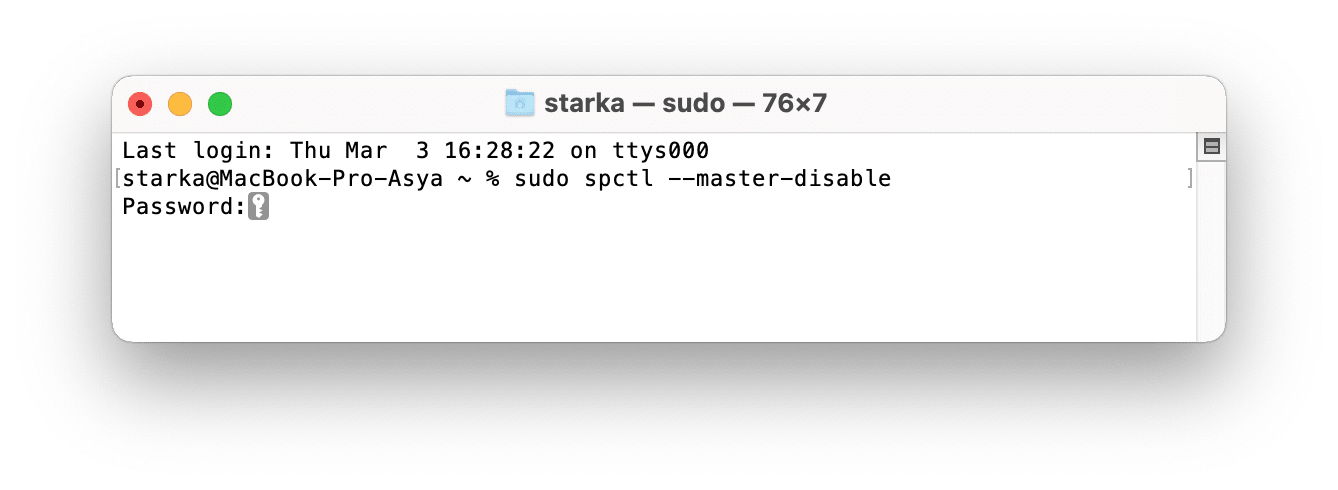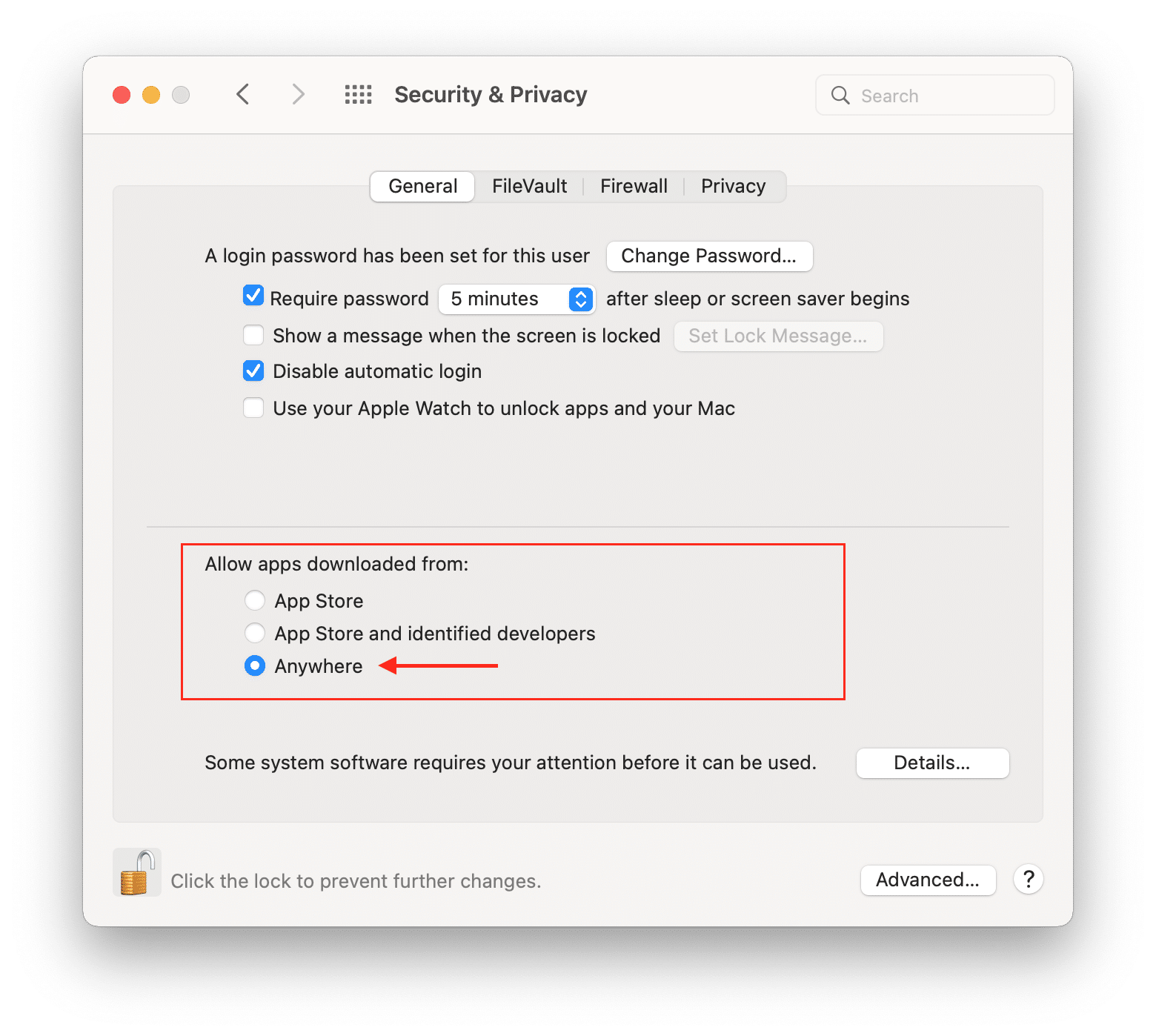Apple cares a lot about the security of its device users. If you download an app that’s not from the App Store, you will see a message that the app cannot be opened because the developer cannot be verified. This article will explain why you see this message and how to open apps on Mac downloaded from anywhere.
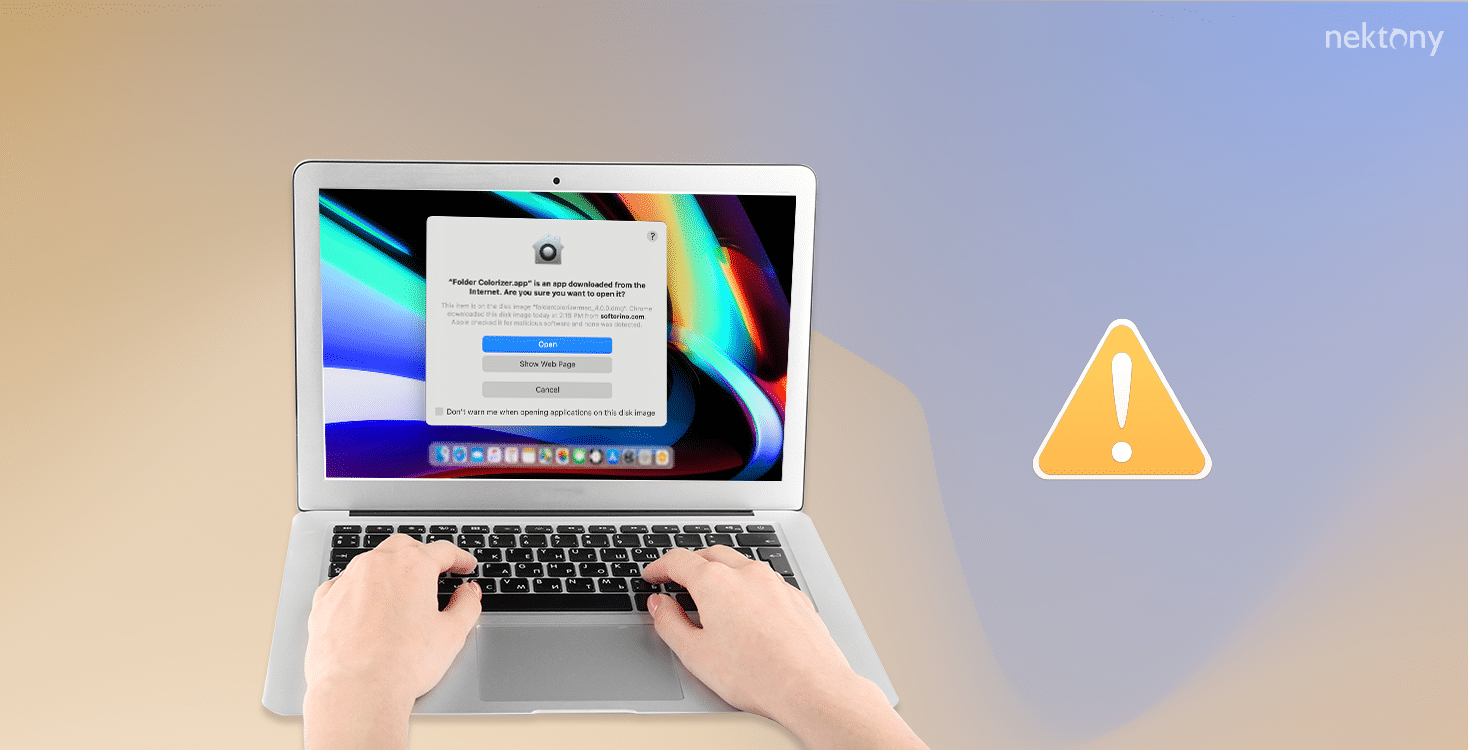
Contents:
- Should I open an app from an unidentified developer on Mac?
- How to open packages and apps on macOS not downloaded from the App Store?
- Can I open damaged apps on Mac?
Before we start
With App Cleaner & Uninstaller, you can also remove the remaining files of already removed programs.
The app is Apple certified and it provides a free trial.
App Cleaner & Uninstaller
Should I open an app from an unidentified developer on Mac?
As you know, on iPhone and iPad, you can install applications downloaded from the App Store only. Mac computers are also well known as the most secure computers. Since macOS Sierra, you can install applications on Mac downloaded from the App Store or Apple-certified applications downloaded from verified resources.
Usually, when you click to open an application downloaded from an unidentified developer, you see a message that macOS is verifying that this app is free from malware.
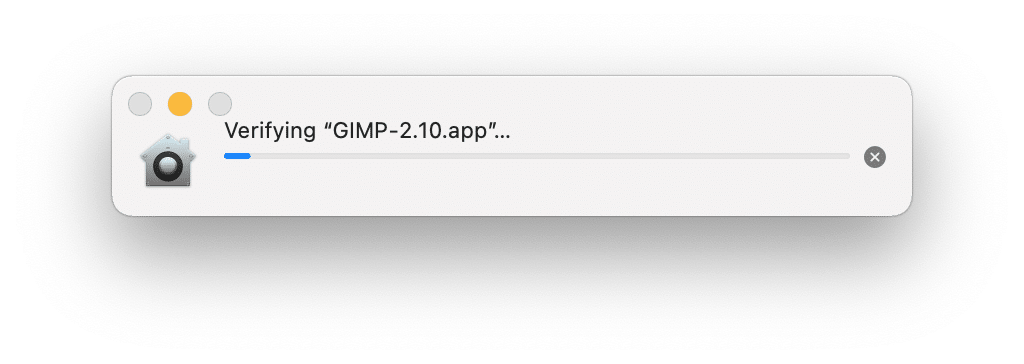
Apple checks each application for malicious software and says if any was detected. See the screenshot.

The default security and privacy message warns that you want to open a package from an unidentified developer. This doesn’t mean that you can’t do this. If you are sure about opening an unidentified developer’s app, you can open it.
How to open packages and apps on macOS not downloaded from the App Store?
Gatekeeper on macOS is used to protect users from accidentally installing malicious programs on a computer. In case it cannot verify the app, it shows the following message:
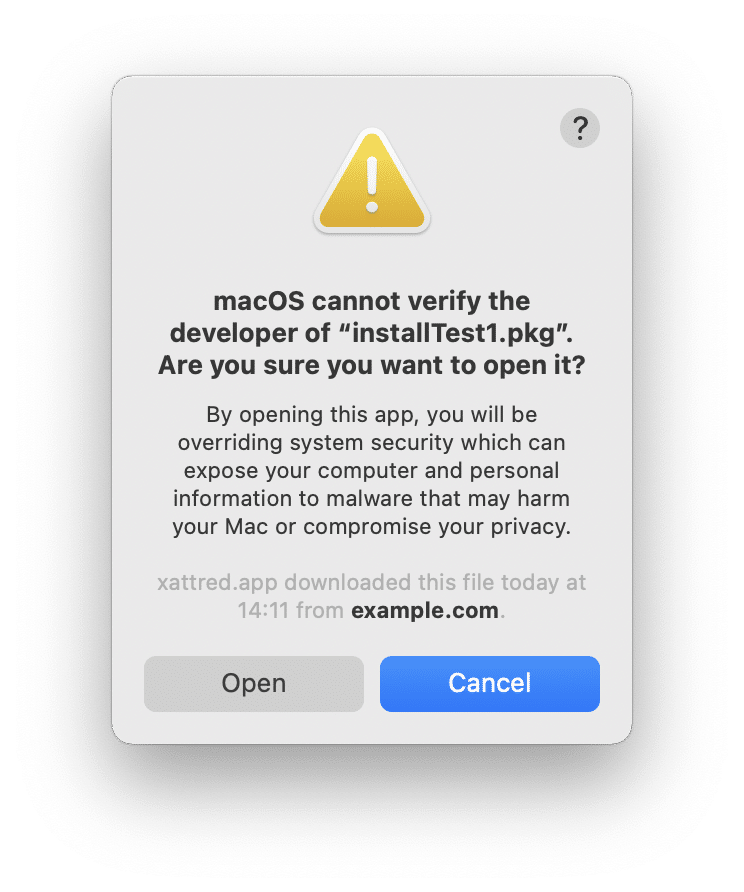
By default, Mac allows opening applications downloaded from the App Store only. However, you can change it in System Settings.
How to change security preferences on macOS Ventura (or later) to open applications downloaded from the internet:
- Open Settings.
- Click Privacy & Security in the left sidebar.
- Scroll down until you find the Security section.
- Click to allow open applications download not from identified developers.
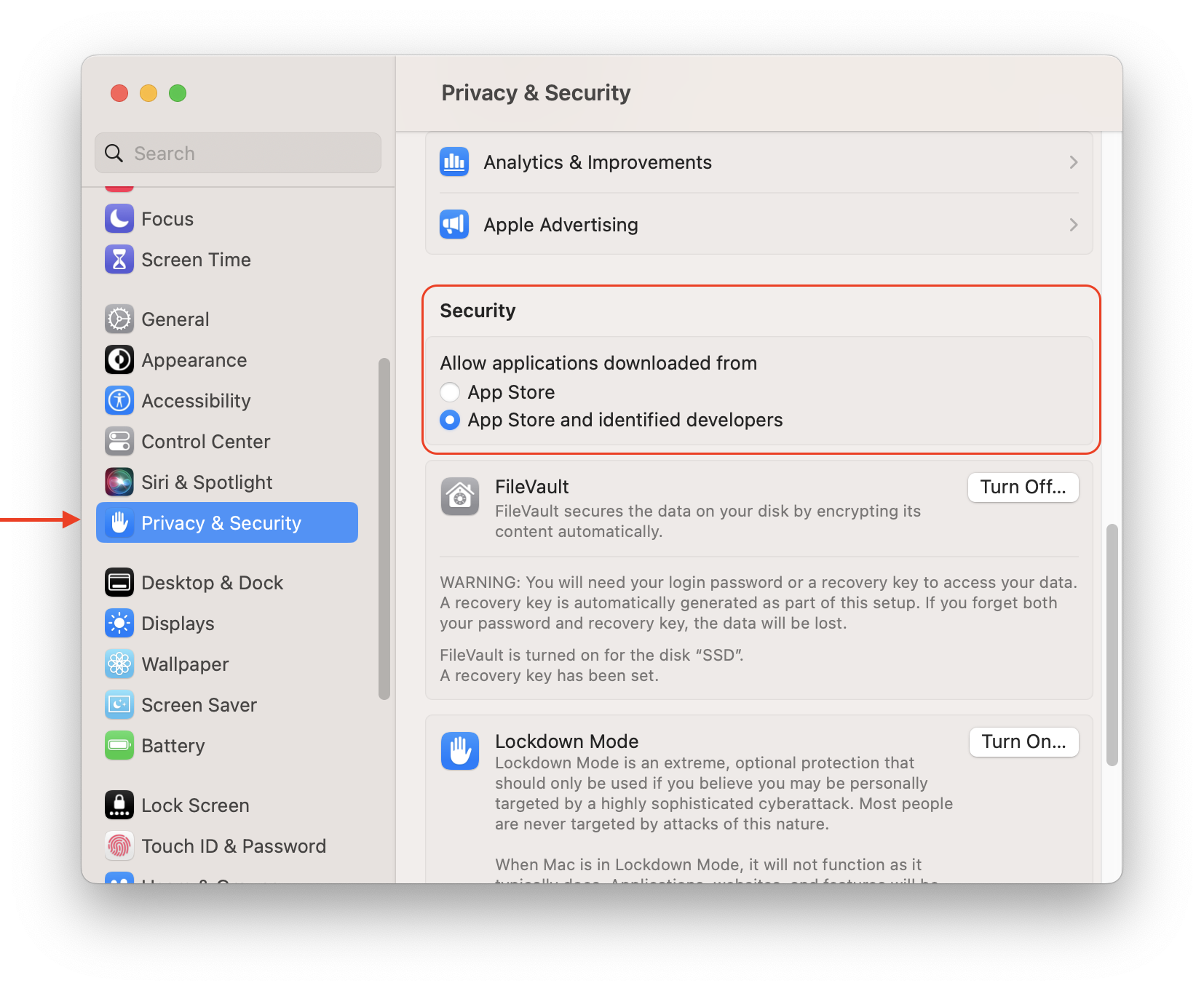
Here is how to change security preferences on macOS Monterey to open applications downloaded from the internet:
- Open System Preferences.
- Go to the Security & Privacy section.
- Click the Lock icon and provide your administrator password.
- Select Allow apps downloaded from App Store and identified developers.
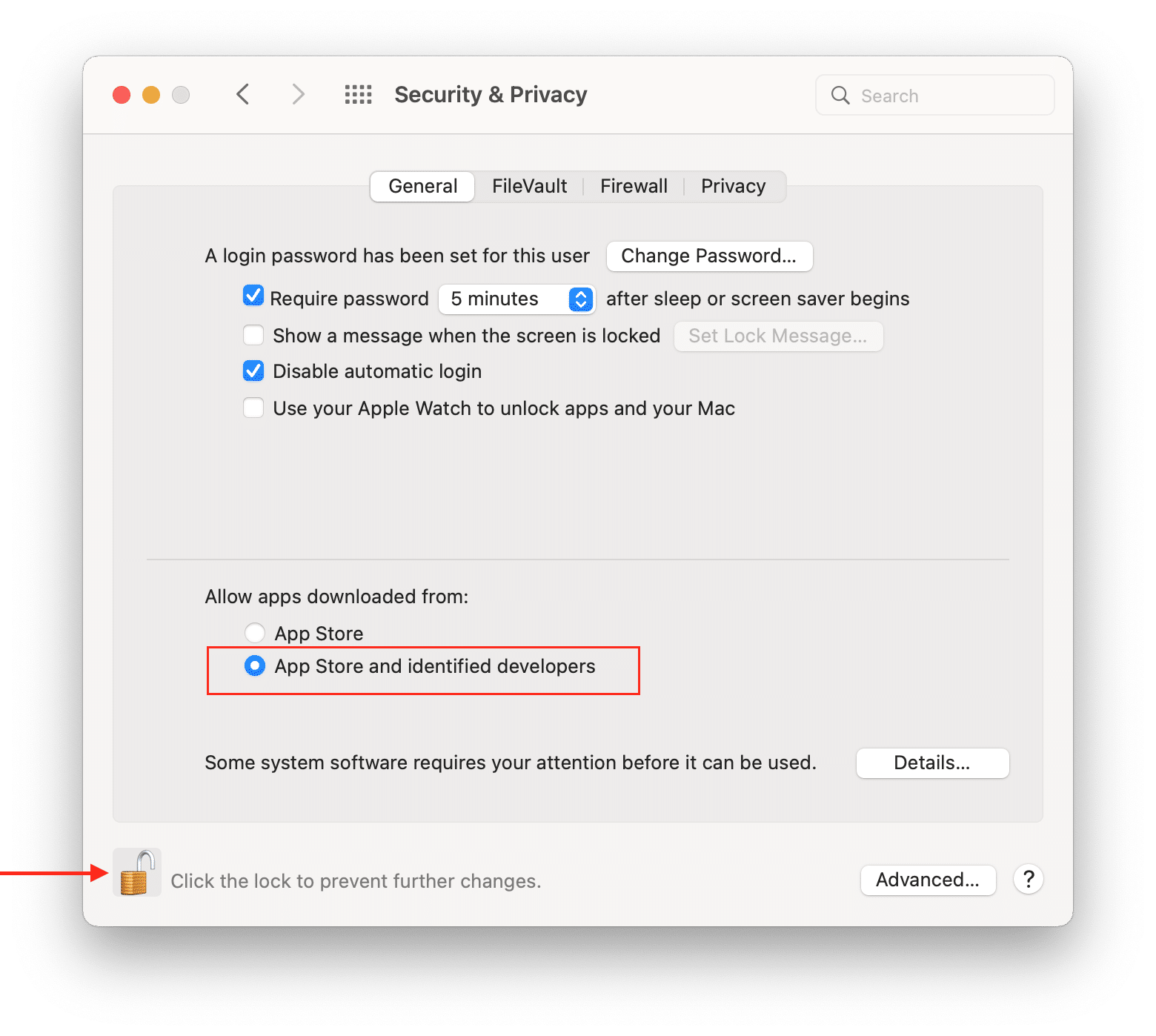
How to open from the unidentified developer on Mac using Terminal
Despite configuration to restrict opening applications from the internet, you might face a situation when an app cannot be opened because it is from an unidentified developer.
On macOS Sierra and later versions, Apple removed an option to allow the installation of applications from any source. However, you can activate it using the Terminal command line. Here is how:
- Open Terminal.
- Enter the following command and press Enter (Return):
sudo spctl –master-disable - Type your administrator password to confirm.
- Open System Preferences → Security & Privacy. Here you will see options under “Allow apps downloaded from.”
- Click the Lock icon and type your password to make changes.
- Select Anywhere and click Lock to prevent further changes.
- Close System Preferences.
Now you can open applications downloaded anywhere.
If you want to restore the default Apple Gatekeeper and disable the option to run applications downloaded from anywhere, use the following command in Terminal:
sudo spctl –master-enable
Can I open damaged apps on Mac?
“The application is damaged and can’t be opened. You should move it to the Trash.”
In some cases, you might face such an error. This issue usually occurs when launching a cracked application. It is important to understand the difference between this error and when the developer cannot be verified.
A corrupted application cannot run without completely or partially disabling Gatekeeper, a technology that ensures only trusted software runs on a Mac computer.
Try one of the following options to fix the error:
- Re-download the application.
- Restart your Mac and try to open the application.
- Update your macOS to the latest version.
- Check Security & Privacy preferences for whether your Mac allows apps downloaded from anywhere. If Gatekeeper doesn’t allow the application to run, turn off blocking unidentified developers on Mac. On macOS Sierra and later, you can do this with Terminal using the instruction above.
Conclusion
We hope this guide helped you to fix it when an application can’t be opened on Mac. However, we want to remind you to be careful and install only those applications that you know are safe and free from malware. Also, note that you can safely and completely uninstall unneeded applications with App Cleaner & Uninstaller from Nektony.