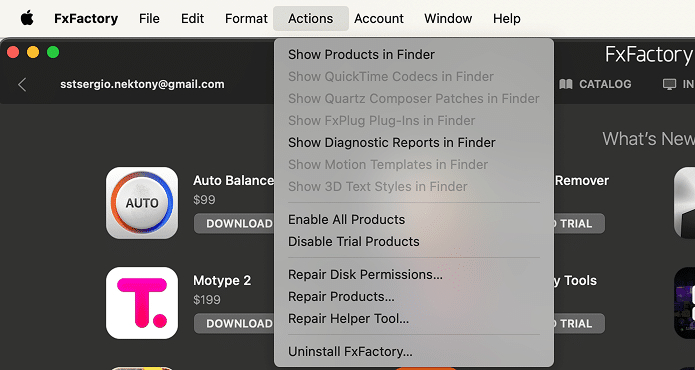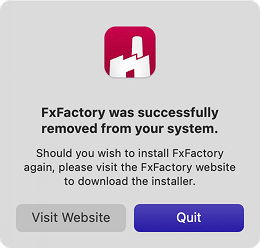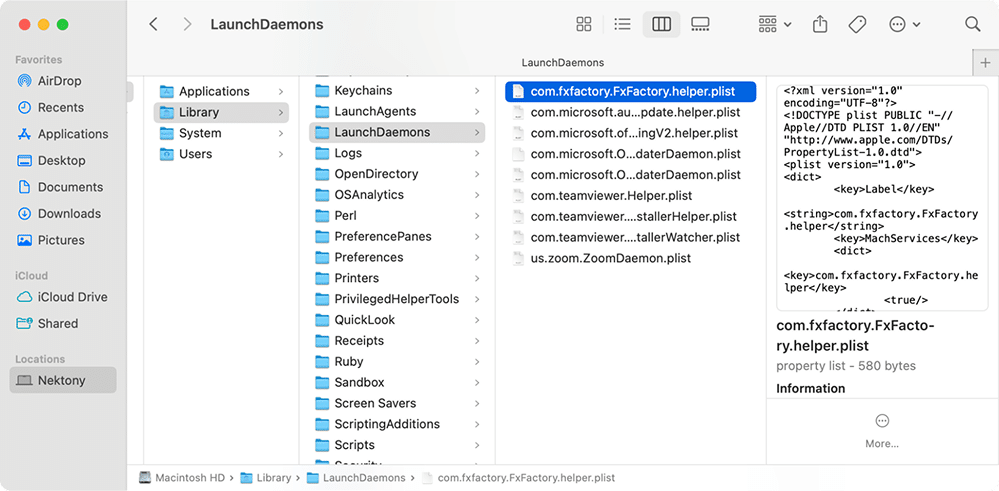August 14, 2025
How to uninstall FxFactory from Mac completely (three ways)
There comes a time for every Mac user when an application, even one as useful as FxFactory, outlives its purpose or starts to become a burden. The decision to uninstall is easy, but making sure it’s completely gone can be the real challenge.
Hence, I have this guide to pitch you, uncovering three result-oriented ways to uninstall FxFactory in its entirety: from the simplicity of a specialized tool, the limited reach of a built-in uninstaller, to the nuances of manual removal. As an extra perk, I’ve included insights into common troubleshooting cases.
This Article Contains
Want your personal fast-forward button? ⏩
Skip the tedious uninstall process on your Mac straight to the good part: a clean uninstall of FxFactory and other apps with no traces. App Cleaner & Uninstaller is that fast-forward button guaranteeing the entire deletion of all app components in mere moments.
What is FxFactory?
FxFactory is a plugin management app for macOS, designed for video editors, motion designers, and visual creatives. It acts as a centralized hub where you can browse, install, manage, and purchase visual effects and audio plugins for industry-standard software like Final Cut Pro, Motion, Premiere Pro, and After Effects.
The platform features a growing library of over 140 plugins, ranging from animated titles and transitions to specialized visual effects. The big headline is that high-profile companies such as Apple, Google, HBO, CNN, and Facebook rely on FxFactory’s tools.
Reasons to delete FxFactory
While FxFactory can be a great asset to expand your editing toolkit, several valid reasons may force you to delete it:
- Disk space clutter: Individually, plugins don’t weigh much. But after experimenting with 30-50 of them, even if you never used them, they start to occupy a significant amount of storage.
- System slowdown and conflicts: Mac started to run slowly because FxFactory installed various background services, launch agents, and helper tools, causing performance drops or conflicts with other software.
- Not needed anymore: If you’ve moved on from Final Cut Pro or Premiere Pro, or simply prefer native effects or other plugin providers, FxFactory becomes unnecessary overhead.
- Persistent leftovers: Even after deleting the app, FxFactory often leaves behind supporting files, plugins, and folders, which can cause issues in host apps like After Effects or Final Cut Pro.
3 ways to uninstall FxFactory
That said, properly uninstalling FxFactory takes more than just dragging it to the Trash. Depending on how thorough you want it to be or how fast you want the job done, there are three approaches you can use.
Note:
For your record, I tested all the ways using FxFactory 8 and running on macOS 15.
Uninstall FxFactory instantly
If you’re looking for the fastest and most complete way to get FxFactory completely off your Mac, App Cleaner & Uninstaller is a must-have solution.
It’s built to auto-locate every single file associated with an application like FxFactory, including caches, preferences, and support files that manual and native methods often miss. This tool takes you less than a minute to perform a total cleanup with no effort:
- Download and open App Cleaner & Uninstaller.
- Select FxFactory in the Applications tab.
- Hit the Uninstall button → confirm the deletion of all FxFactory files.
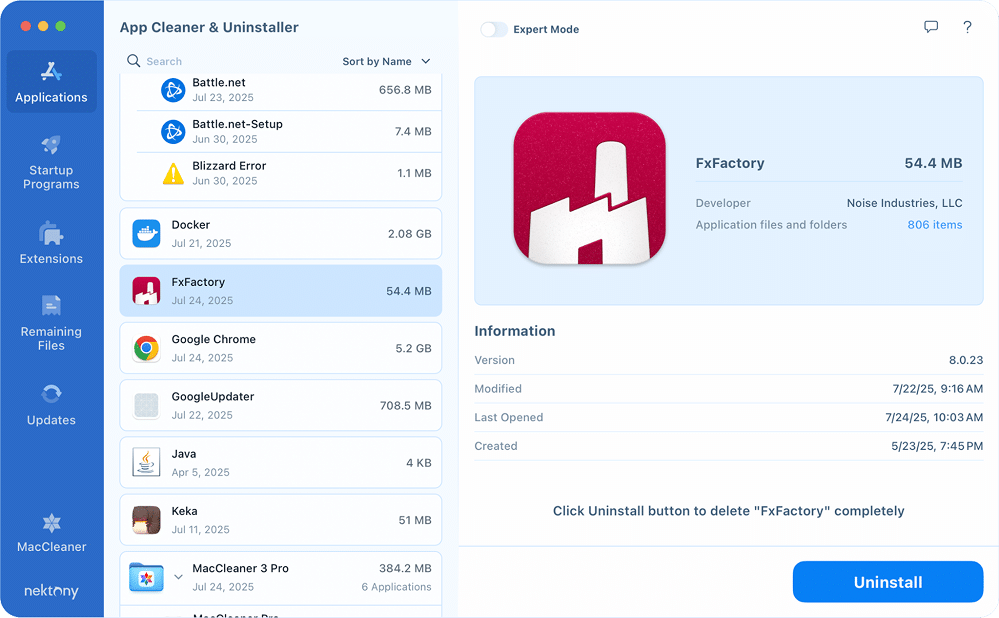
And no further steps required 😌
Delete FxFactory natively
FxFactory does come with a built-in uninstaller, which you can access directly from the app. The official guide says only to click on the Uninstall FxFactory. While this method requires no extra tools, it doesn’t remove all components. So, it’s the first move in the right direction, but not the finish line.
Step 1. Uninstall FxFactory main components with its uninstaller:
- Launch FxFactory from your Applications folder.
- In the top menu bar, go to Actions → Uninstall FxFactory.
- Click Quit to close the uninstallation window.
Even though the FxFactory pop-up claims it was successfully removed from your system, that is not so. You need to do some extra cleanup afterward. The readiest way to do it lies with App Cleaner & Uninstaller:
Step 2. Erase FxFactory remains with App Cleaner & Uninstaller:
- Open App Cleaner & Uninstaller.
- Switch to the Remaining Files tab in the left sidebar.
- Check FxFactory and click on the Remove button → confirm the removal.
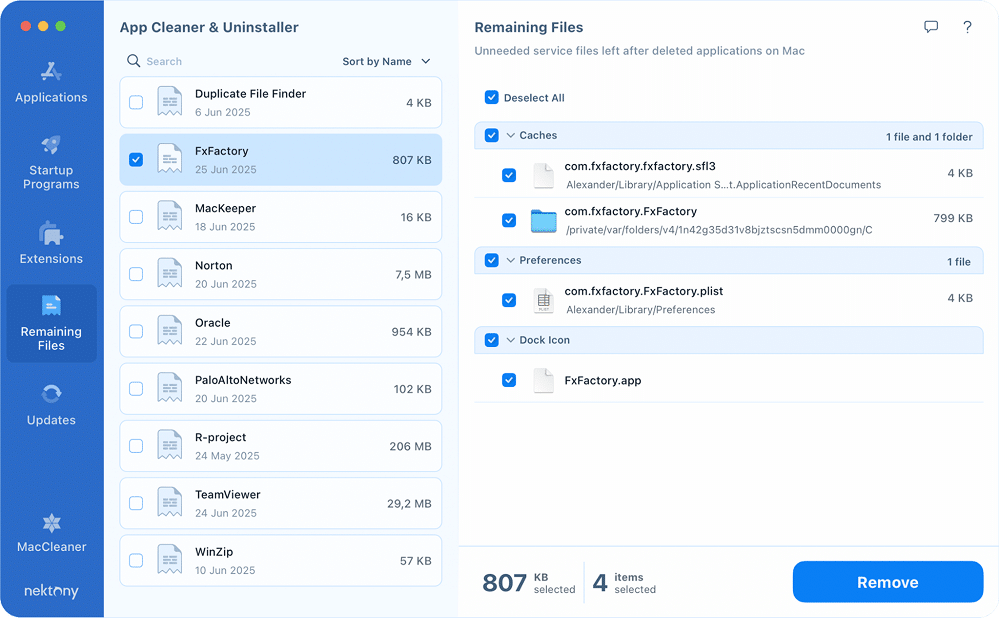
Trash FxFactory manually
Manual removal is the most hands-on method and also the most time-consuming. It’s best suited for users who like to dig into system folders and know their way around macOS.
This method doesn’t rely on any tools or uninstallers but instead walks you through locating and deleting FxFactory files manually, including hidden components scattered across your Library folder.
If you’re willing to put in the effort, it can result in a clean uninstall.
Just be aware
Miss a folder or two, and FxFactory might leave behind launch agents, background services, or even plugin remnants that could still interfere with your video editing apps.
Here’s how to roll up your sleeves and delete FxFactory piece by piece:
Step 1. Quit FxFactory if it is running:
- Go to the FxFactory menu in the top-left.
- Select Quit FxFactory from the dropdown.
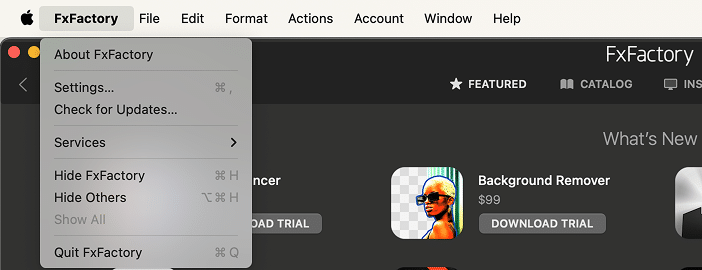
Deleting certain files manually needs admin rights.
- In Finder, go to the Applications folder.
- Navigate to FxFactory → control-click it.
- Select Move to Trash.
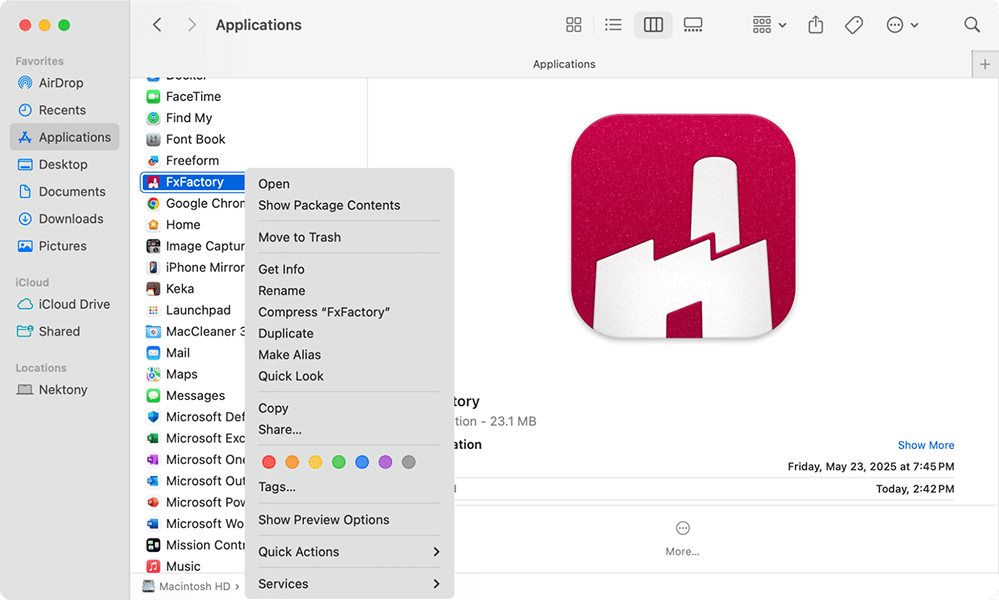
Closure:
You can still delete all the remainings in App Cleaner & Uninstaller, which can monitor trashed apps like FxFactory. With the removed app check setting on, it’ll catch and erase leftovers as you drag any app to Trash, notifying you as follows:
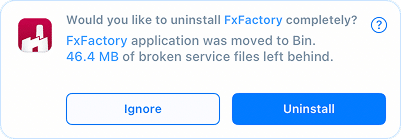
If you are determined to locate and delete every FxFactory file with your bare hands, take the following steps for a total cleanup.
Step 3. Remove FxFactory support files:
- From the Finder menu bar, click Go → Go to Folder…
-
Input each of the following paths, one at a time → press Return → locate the respective file or folder → control-click it → select Move to Trash:
Application support:
/Library/Application Support/FxFactoryCopy
~/Library/Application Support/FxFactoryCopy
~/Library/Application Scripts/com.fxfactory.FxFactory.pluginkitCopy
Library:
/Library/PrivilegedHelperTools/com.fxfactory.FxFactory.helperCopy
/Library/Frameworks/FxCore.frameworkCopy
/Library/Frameworks/FxFactory.frameworkCopy
Login items:
/Library/LaunchDaemons/com.fxfactory.FxFactory.helper.plistCopy
Plugins:
/Library/Graphics/Image Units/FxFactory Units.pluginCopy
/Library/Graphics/Quartz Composer Plug-Ins/FxFactory Patches.pluginCopy
/Library/Application Support/Adobe/Common/Plug-ins/7.0/MediaCore/FxFactory.pluginCopy
This directory and the one that follows correspond to the plug-in version 7. Keep in mind that this version could be different for you.
/Library/Application Support/Adobe/Common/Plug-ins/7.0/MediaCore/FxFactory.bundleCopy
Caches:
~/Library/Caches/com.fxfactory.FxFactoryCopy
~/Library/Application Support/com.apple.sharedfilelist/com.apple.LSSharedFileList.ApplicationRecentDocuments/com.fxfactory.fxfactory.sfl3Copy
/private/var/db/receipts/com.fxfactory.pkg.bomCopy
/private/var/db/receipts/com.fxfactory.pkg.plistCopy
/private/var/folders/Copy
Search for com.fxfactory in the top-right search box → select the folders filter → delete folders that begin with /private/var/folders/ and are FxFactory leftovers.
Containers:
~/Library/Containers/com.fxfactory.FxFactory.pluginkitCopy
Preferences:
~/Library/Preferences/com.fxfactory.FxFactory.plistCopy
- Empty your Trash.
- Restart your Mac.
Troubleshooting FxFactory issues
Even after uninstallation or during its regular use, FxFactory might present some tricky issues, whether it doesn’t fully let go of your system or it leaves behind problems that affect your editing software. Here are the glitches you may encounter and their solutions:
- FxFactory keeps reinstalling itself
Issue: You’ve deleted FxFactory from Applications, but it reappears after reboot.
Reason: This usually occurs due to an incomplete initial uninstallation. FxFactory often leaves behind auto-updating agents and daemons that automatically re-download and reinstall the application.
Fix: Using Finder, manually remove the following components.
/Library/LaunchDaemons/com.fxfactory.FxFactory.helper.plistCopy
- Any LaunchAgents related to FxFactory in
~/Library/LaunchAgentsCopy
Simple fix: Open App Cleaner & Uninstaller → go to the Remaining Files tab → select FxFactory remnants → click the Remove button.
- FxFactory plugins still appear in Final Cut or Adobe apps
Issue: You’ve deleted FxFactory, but its plugins are still showing up in editing tools.
Reason: Plugins are stored separately and not removed with the main app.
Fix: In Finder, check these directories and manually remove plugin files.
-
~/Movies/Motion Templates/Copy
Note:
Back up Motion Templates before deleting if there are important custom effects.
/Library/Application Support/Adobe/Common/Plug-ins/Copy
/Library/Plug-Ins/FxPlug/Copy
-
-
FxFactory plugins not working in Final Cut Pro, Premiere, or After Effects
Issue:
- Plugins don’t appear on the effects list.
- You see the missing plugin or plugin failed to load errors.
- Final Cut Pro crashes when using a plugin.
Reasons:
- Broken plugin paths
- Version incompatibility between FxFactory and host apps
- Authorization issues
Fix:
- Reinstall the FxFactory recent version to restore plugin paths and authorization.
-
FxFactory gets stuck updating, or won’t update at all
Issue:
- Persistent update failed error messages.
- FxFactory freezes on installing or downloading.
- FxFactory prompts for an update, but nothing changes.
Reasons:
- Damaged auto-updaters or background services.
- Corrupted LaunchDaemons or LaunchAgents.
- Conflicts with firewall or network settings.
Fix:
- Launch App Cleaner & Uninstaller → select FxFactory → click Uninstall.
- Reinstall FxFactory from the official site using a fresh installer.
-
FxFactory crashes the system or other software
Issue:
- High CPU usage from FxFactory Engine.
- Crashes or freezing in Final Cut Pro, and Motion.
- Conflicts with other apps like DaVinci Resolve.
Reasons:
- Damaged or outdated FxFactory components.
- Library version conflicts.
- Legacy plugins in Motion Templates.
Fix:
- Open App Cleaner & Uninstaller → choose FxFactory → click Uninstall.
- Reinstall FxFactory from scratch.
- Delete legacy plugins.
Final shot
Isn’t it exciting? Of all the approaches above, App Cleaner & Uninstaller not only deletes FxFactory in seconds but removes its remaining files simultaneously, notifies you whether you want to delete all the broken files for apps moved to Trash, and otherwise manages your app stack. It definitely:
- Goes the extra mile to make sure nothing slips through the cracks.
- Streamlines the way you interact with applications on your Mac.
- Keeps your Mac as light and fast as day one.
Your Mac deserves better – why settle for half-done cleanups? Embrace App Cleaner & Uninstaller for a smoother, cleaner experience. Contact Nektony to know how to make the most of your uninstall experience and apps management workflow.