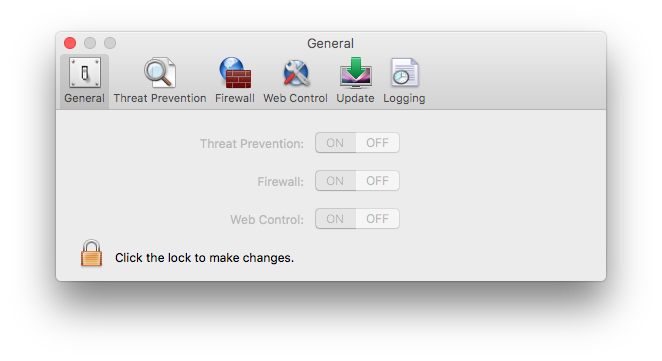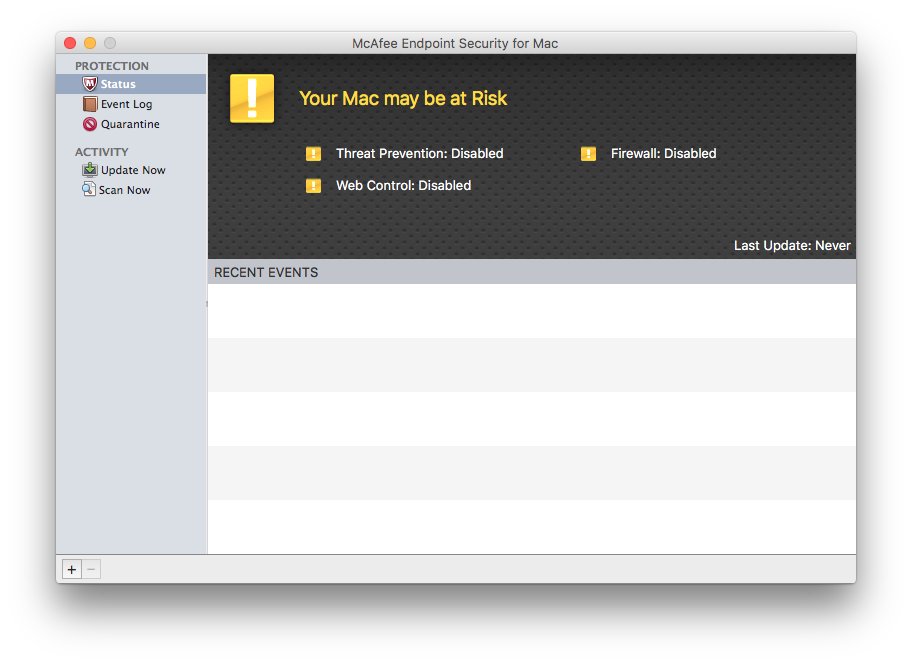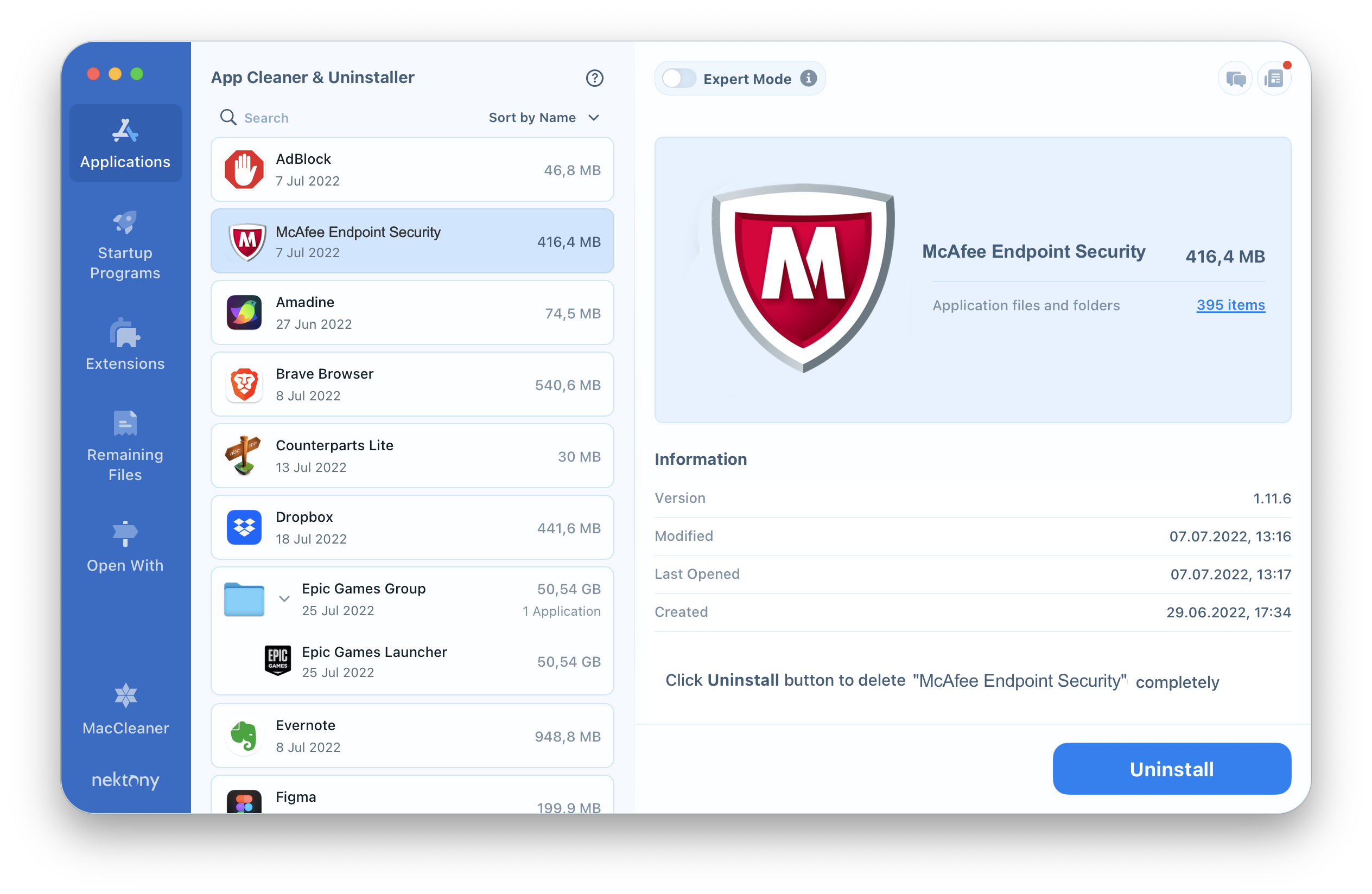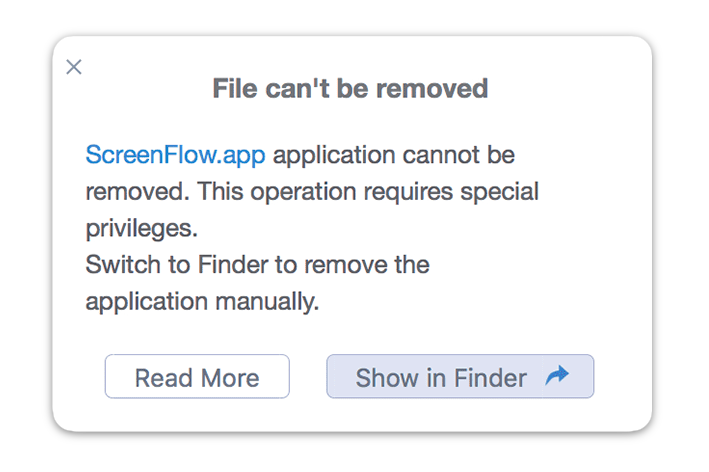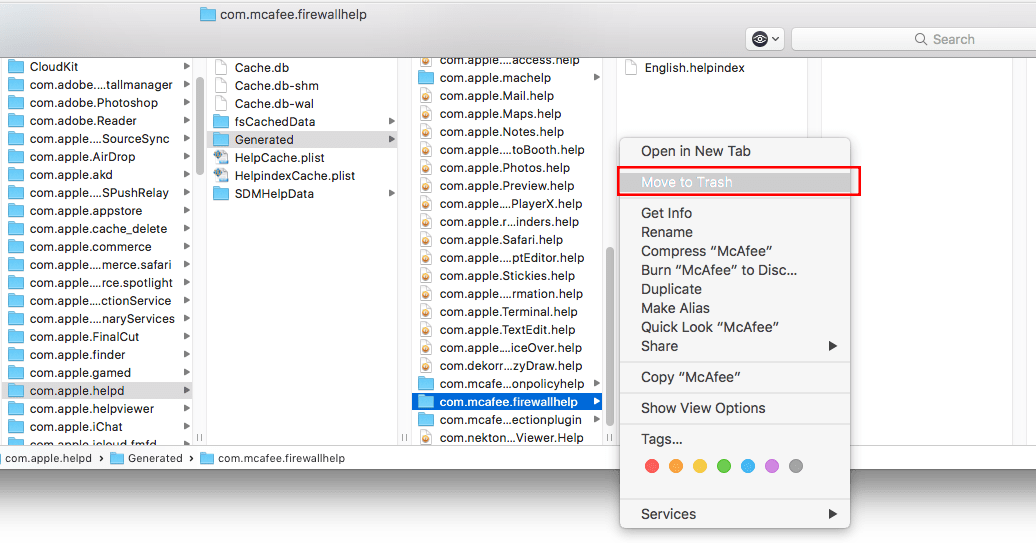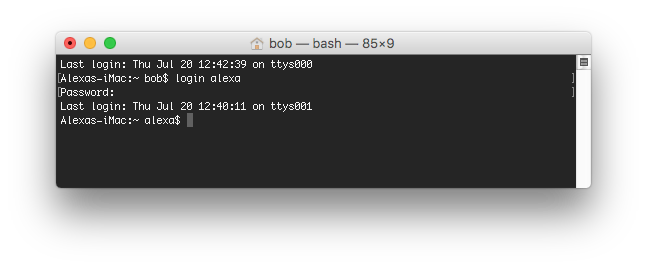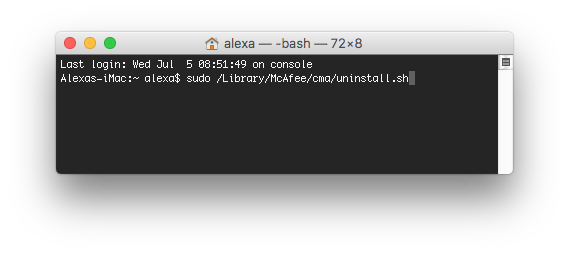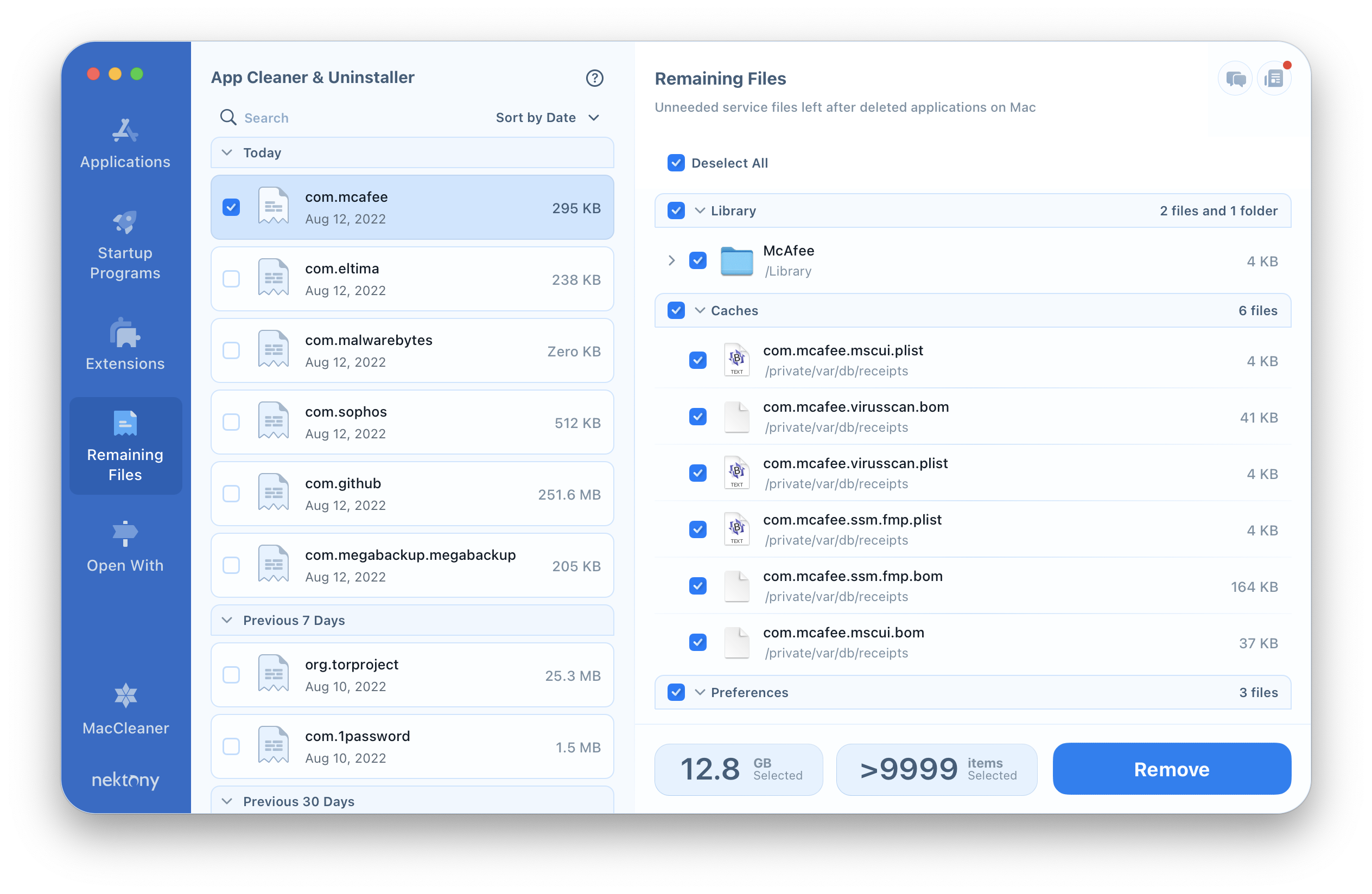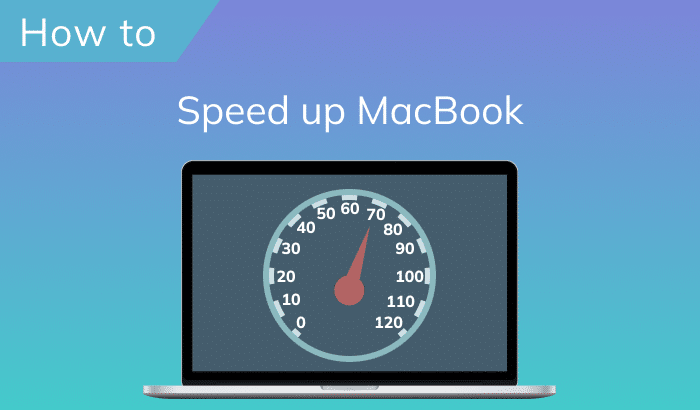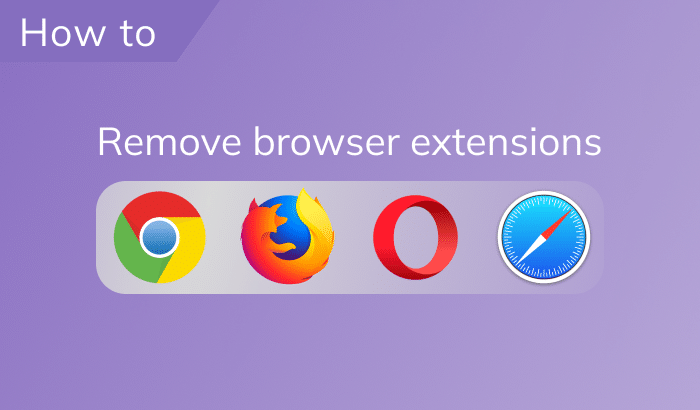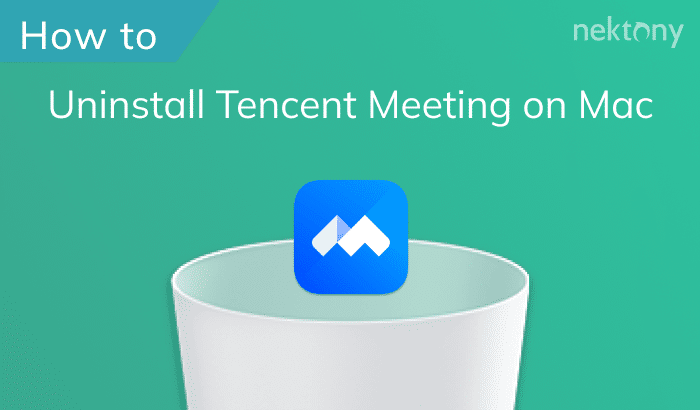We often get emails from our users asking how to uninstall McAfee so there is no trace remaining on their Mac from this app. In fact, it’s not as easy as it might seem due to some support files that were created to prevent complete uninstallation. However, don’t worry, we always have a solution for you. In this article, we will provide a complete guide on how to completely uninstall McAfee on Mac.

Contents:
- What is McAfee and why to remove it?
- The quickest way to remove McAfee.
- How to uninstall McAfee via the Terminal.
- How to uninstall McAfee extension (Web Control).
What is McAfee and why to remove it?
McAfee is a free antivirus scanner designed to detect malicious software, restore damaged files and prevent viruses attacking your computer. McAfee comes with a 30-day free trial. If you prefer a different antivirus software, you should remove McAfee in order to prevent conflicts when you install a new antivirus application. In this guide, we will explain how to uninstall McAfee from your Mac completely and safely.
The quickest way to remove McAfee
The quickest way to remove McAfee from Mac is to use App Cleaner & Uninstaller. It is a special tool that completely uninstalls applications on Mac with all their support files. It usually takes a few clicks to uninstall applications with App Cleaner & Uninstaller. However, McAfee creates some support files on your Mac that prevent complete uninstalling in the future. That’s why you will need to do some additional steps before trying to uninstall McAfee with App Cleaner & Uninstaller. Please, carefully follow each step from our guide so that we can prevent issues when uninstalling McAfee from your Mac.
Steps on how to completely uninstall McAfee on your Mac:
- Quit McAfee. Click on its icon in the Menu Bar → go to the Preferences → General tab.
- In the Preferences window, click the Lock icon to make changes.
- Disable the Firewall.
- Close all processes related to McAfee. For this open Activity Monitor and check if there are some processes related to McAfee, which are still working in the background. If so, close them.
- Restart your Mac. It will prevent the app’s processes from running in the background again.
- After rebooting your Mac, launch App Cleaner & Uninstaller.
- Select McAfee in the list of apps and click the Remove button.
- Confirm the Action.
- Empty the Trash folder.
- Restart your Mac.
If stopping all processes of McAfee via Activity Monitor is quite problematic for you, here is another way to remove the antivirus.
How to uninstall McAfee via the Terminal
The official website of McAfee developers says that you can uninstall their app with a special command in the Terminal. However, some users complain that after uninstalling with Terminal, the app still shows some notifications on their Macs. Therefore you will need to find and remove McAfee remaining files with App Cleaner & Uninstaller.
Steps on how to uninstall McAfee on Mac:
- Open Terminal. This is a default Mac application you can find in the Launchpad.
-
In case you have logged in to Mac via your User account, you should re-login as Admin. So log out or use the command in the Terminal:
login admin [name]
- Type in the window one of the following commands, depending on which version of the antivirus you use.
- For McAfee v. 4.8:
-
sudo /Library/McAfee/cma/uninstall.sh
- For McAfee v. 5.x:
-
sudo /Library/McAfee/cma/scripts/uninstall.sh
- Press Enter on your keyboard.
- When the removal process is complete, reboot your Mac.
- Launch App Cleaner & Uninstaller.
- Go to the Remaining Files tab.
- Select McAfee leftovers and remove them.
How to uninstall McAfee extension (Web Control)
Also, McAfee by default installs a Safari extension that is called Web Control. You can uninstall it in Safari Preferences.
- Go to the Safari Preferences.
- Switch to the Extensions tab.
- Select McAfee Web and click the Uninstall button.
As we have mentioned, App Cleaner & Uninstaller allows you to disable/enable and remove extensions as well. To remove McAfee extensions with App Cleaner & Uninstaller, switch to the Extensions section in the sidebar, go to the Web browser extensions section and select and remove McAfee extensions for Safari if you have it.