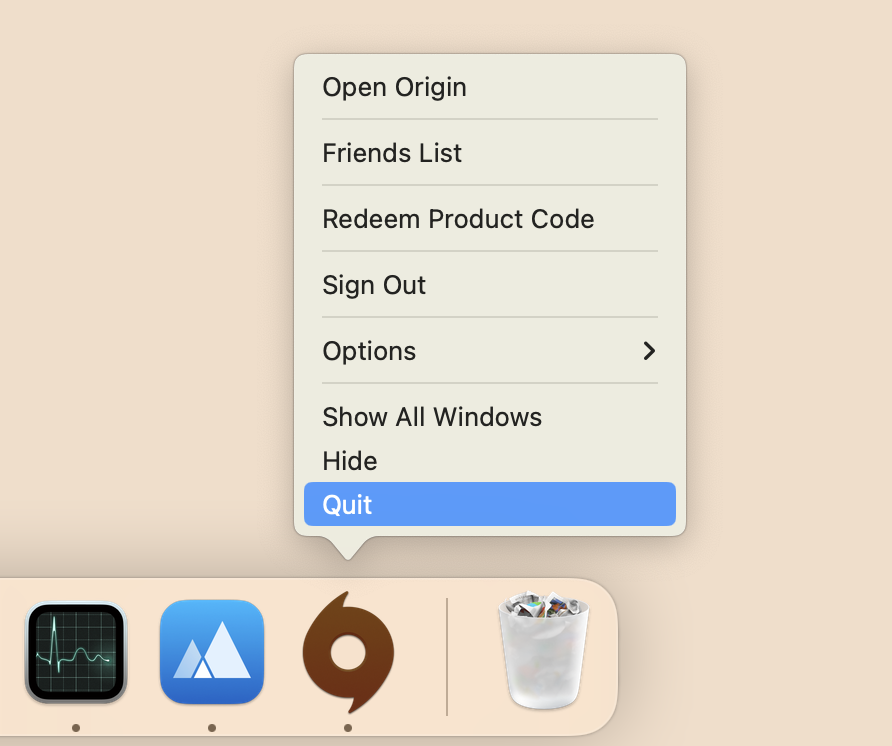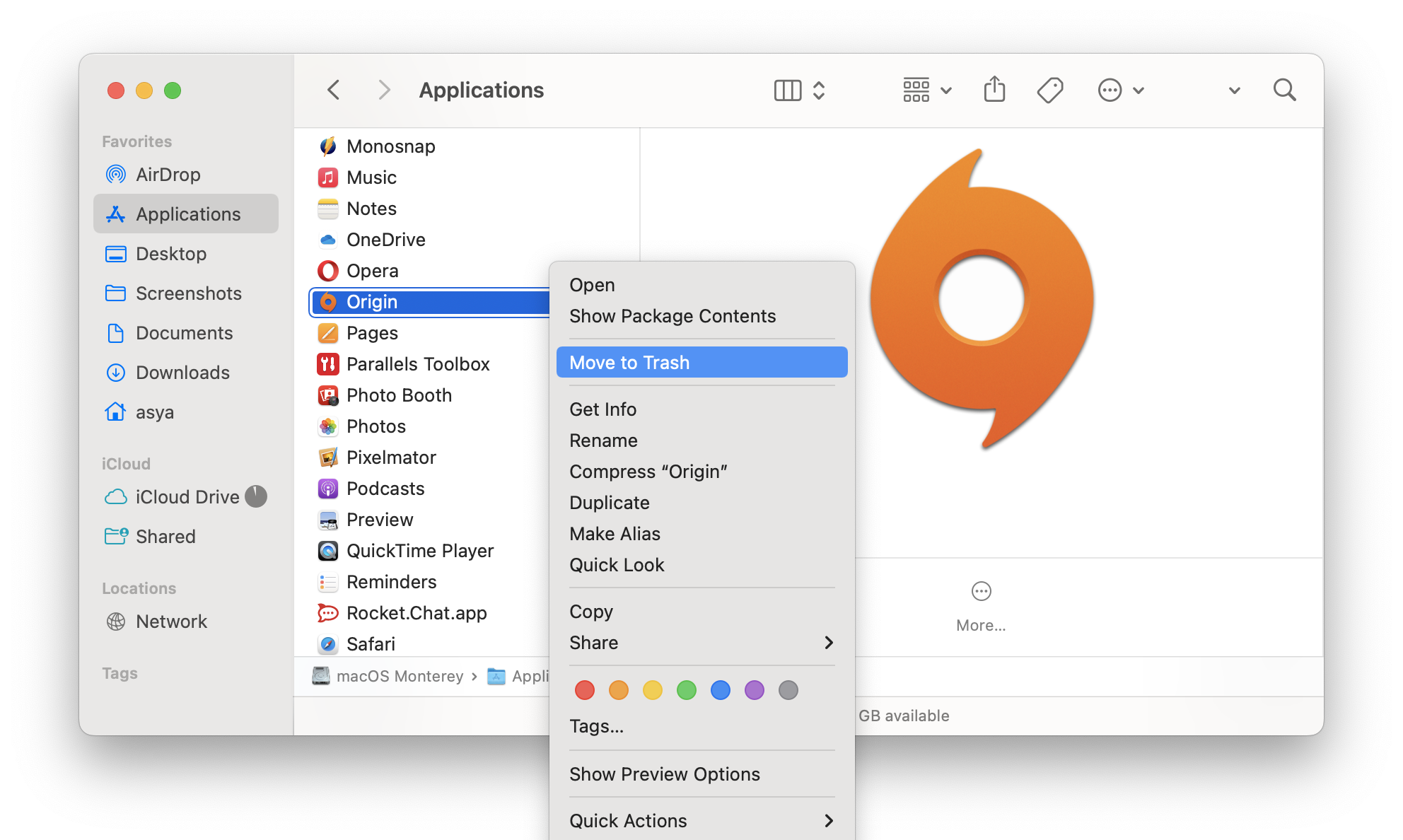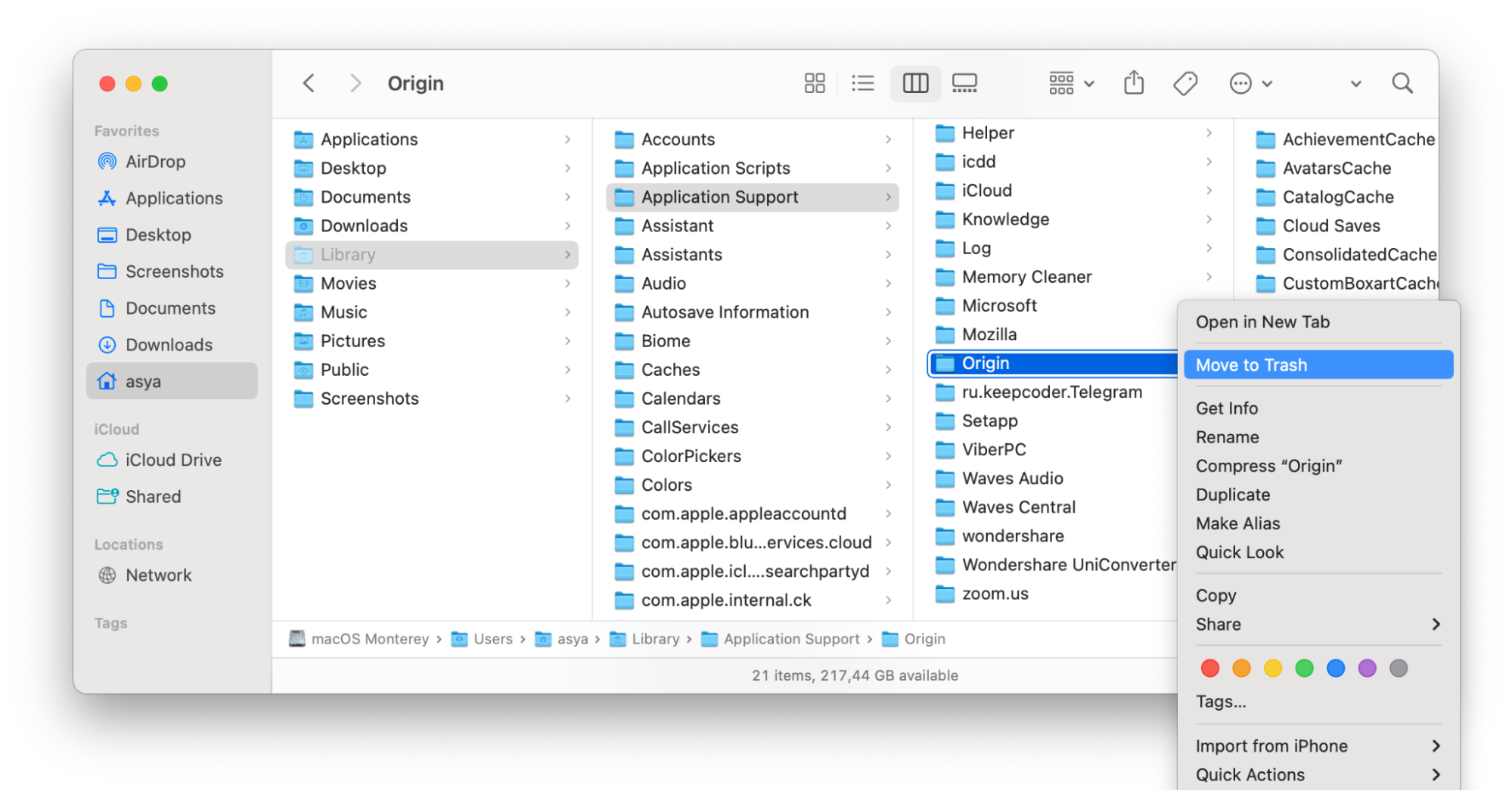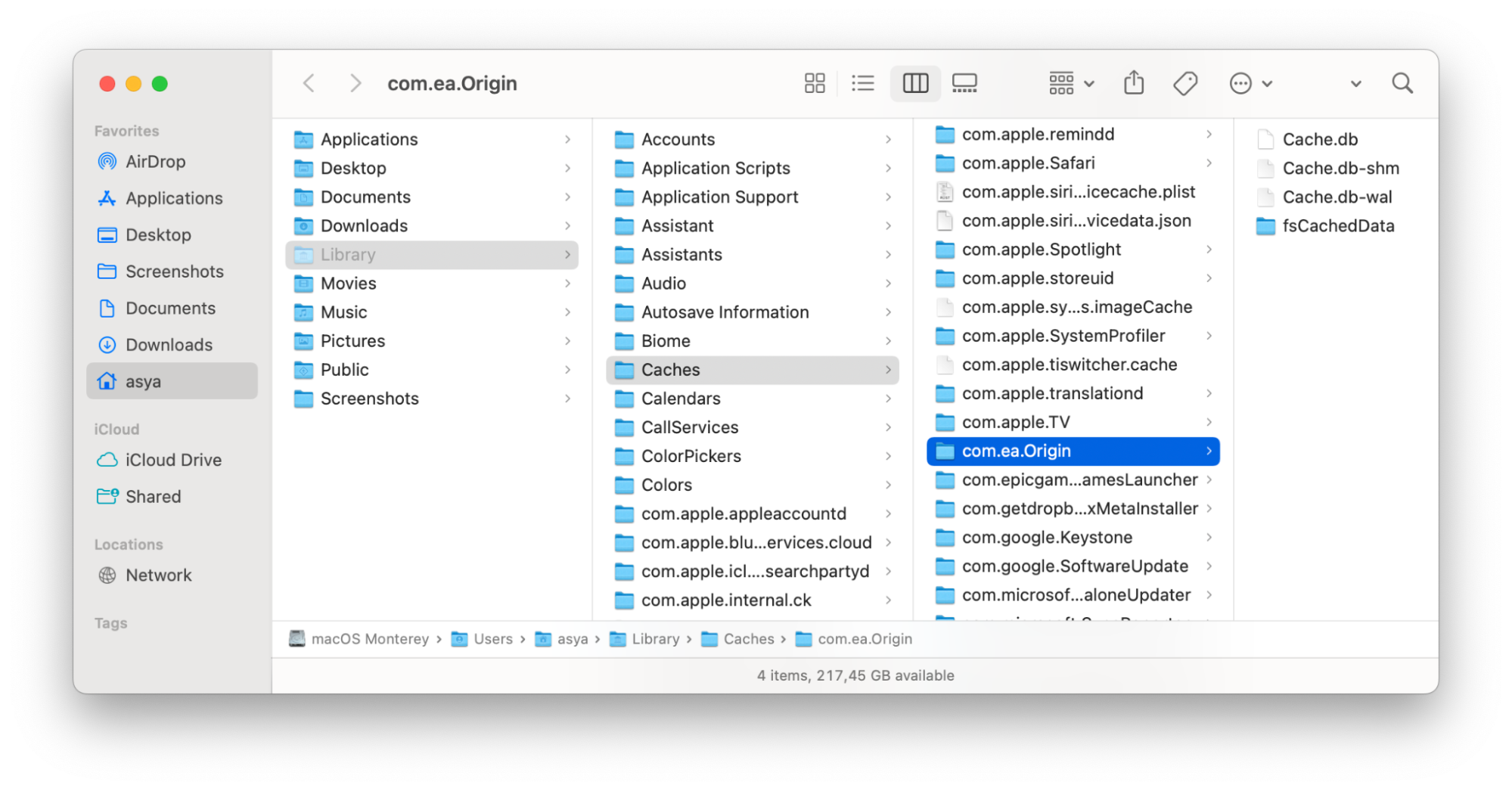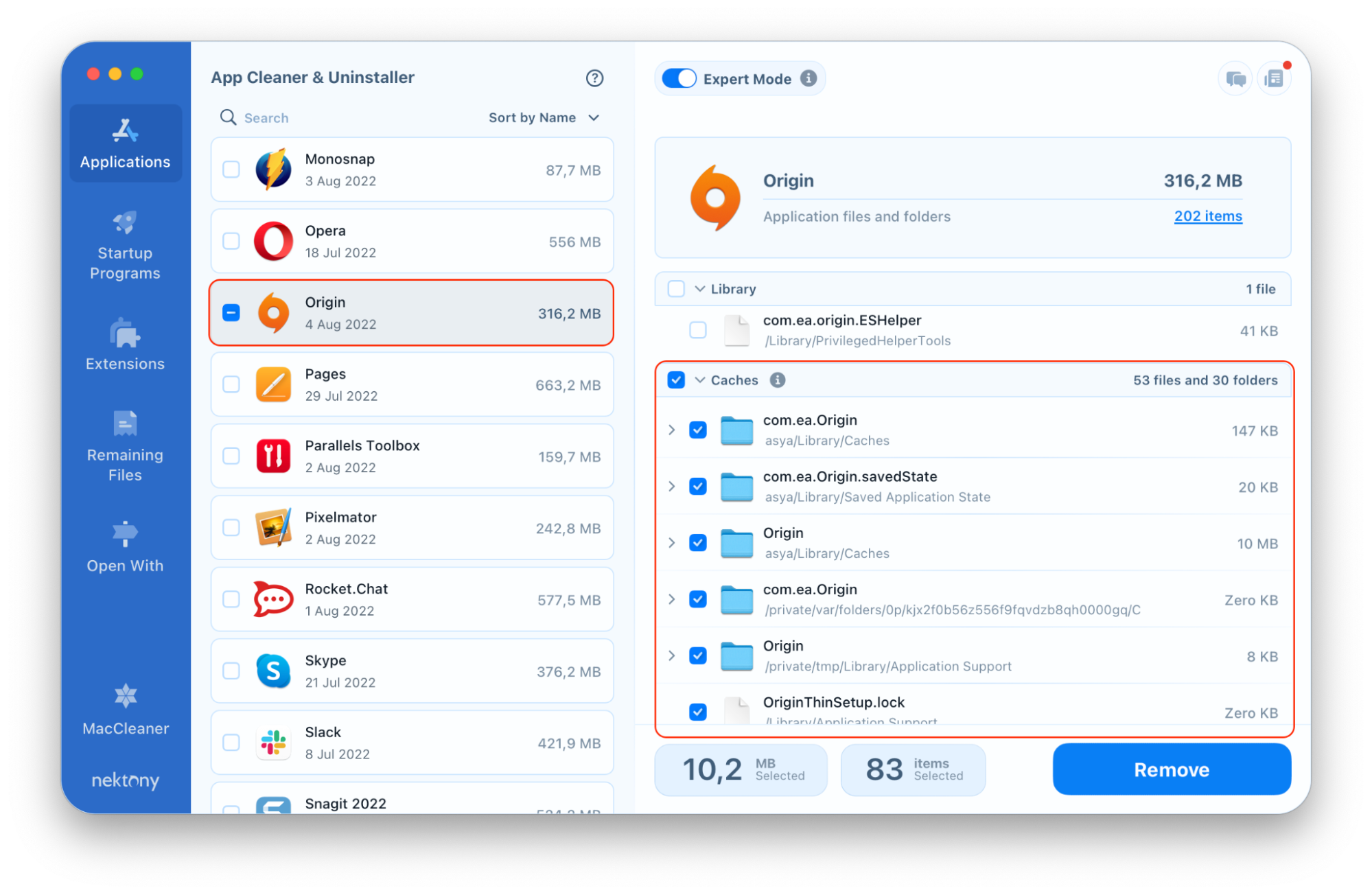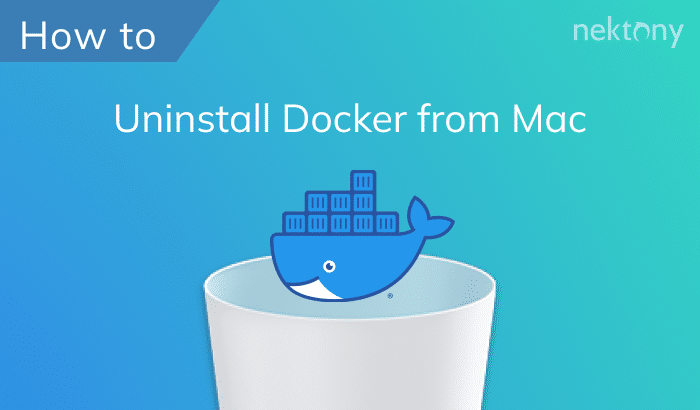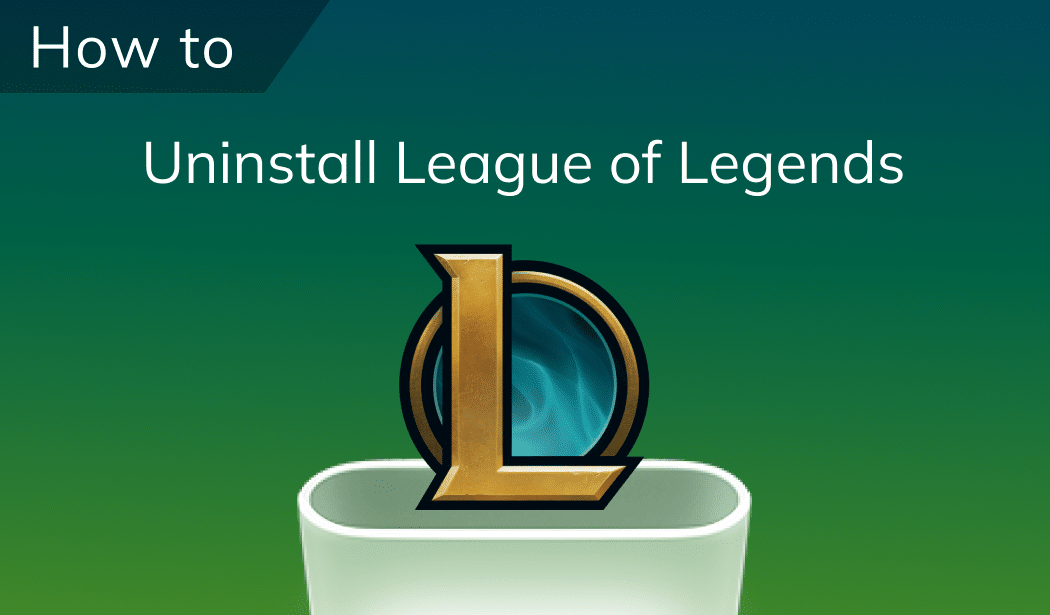If you need to uninstall Origin, this article will teach you how to do it correctly and safely. Even if you just need to reinstall Origin, we suggest eliminating it first to avoid any potential conflicts and ensure a clean install.
Contents:
- What is Origin Client?
- Should I remove Origin from my Mac?
- Uninstalling Origin manually
- Uninstalling Origin with an uninstaller
- How to delete the Origin account
- How to remove Origin cache files
Before we start
This tool deletes apps along with all their support files, ensuring a complete and secure removal.
App Cleaner & Uninstaller
What is Origin Client?
Origin Client is a game distribution platform developed by Electronic Arts (EA). It was introduced in 2011, and by the year 2018 it had grown to have over 50 million active users.
Origin used to be compatible with macOS as well as Windows platforms. However in 2022, EA declared that they would replace Origin by EA App on Windows, whereas Mac users still continue on Origin.
With EA focused exclusively on its EA App for Windows, numerous users are looking to get rid of Origin from their Mac computers. If you’re among those, follow the step-by-step instructions below to remove Origin completely.
Should I remove Origin from my Mac?
If you quit playing EA games, you may need to delete Origin to reduce the clutter on your computer. There are many other reasons why Mac users may need to remove Origin:
- Origin is running slow. A fresh installation may fix the issue.
- Origin may consume a lot of storage. Remove it from your system to free up space, especially when you are no longer playing EA games.
- Security and privacy concerns. Some users would prefer to limit the use of installed software, particularly if they are concerned about background processing as well as data gathering.
- Moving to the new platform. Some users may choose alternatives such as Steam or cloud gaming.
How to uninstall Origin manually
To completely uninstall the Origin Client from your Mac you will need to locate and remove its support files. Follow these steps:
- Quit the Origin app.
- Find Origin in the Applications folder and move it to Trash.
- Click Go in the Finder’s menu bar.
- Press and hold the Option key and choose Library from the drop-down menu.
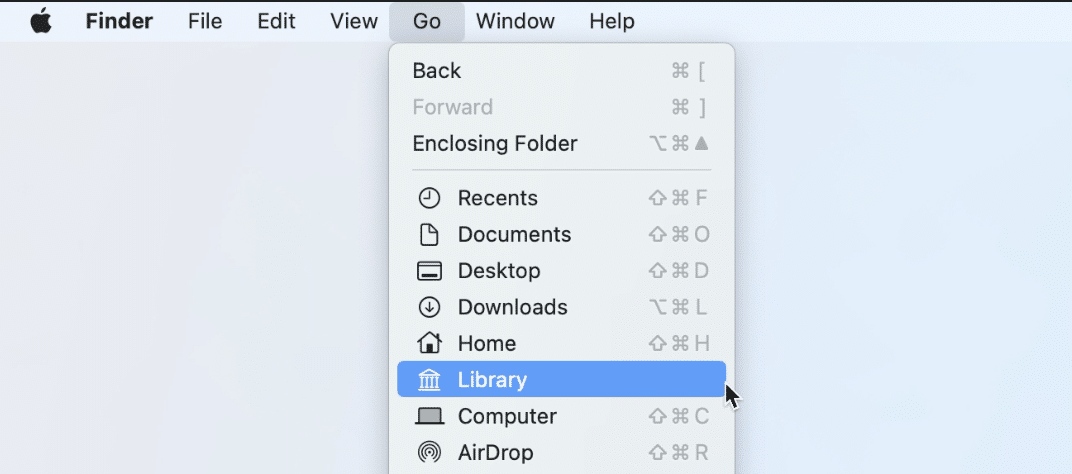
- In the Library folder find and remove all Origin-related service files. These files are usually located in the following subfolders:
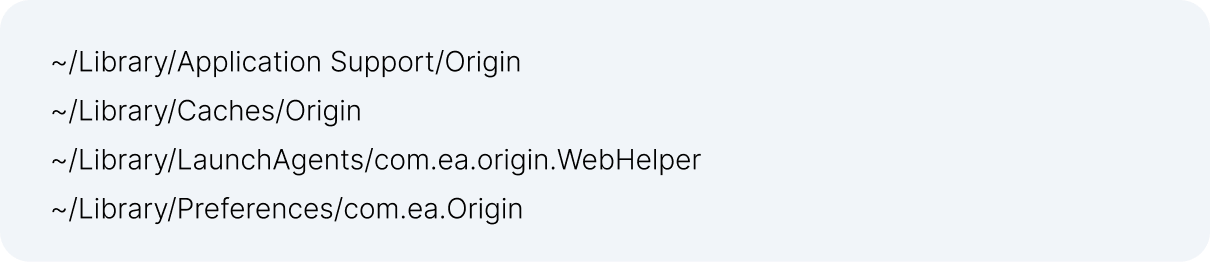
- If you don’t want to check each folder manually, use a free tool Funter, which allows you to easily find and remove any file, including hidden service files.
Simply type the name of the app in the Funter’s search field and press Enter. The app will show you the list of all files and folders that contain the query word in their names.
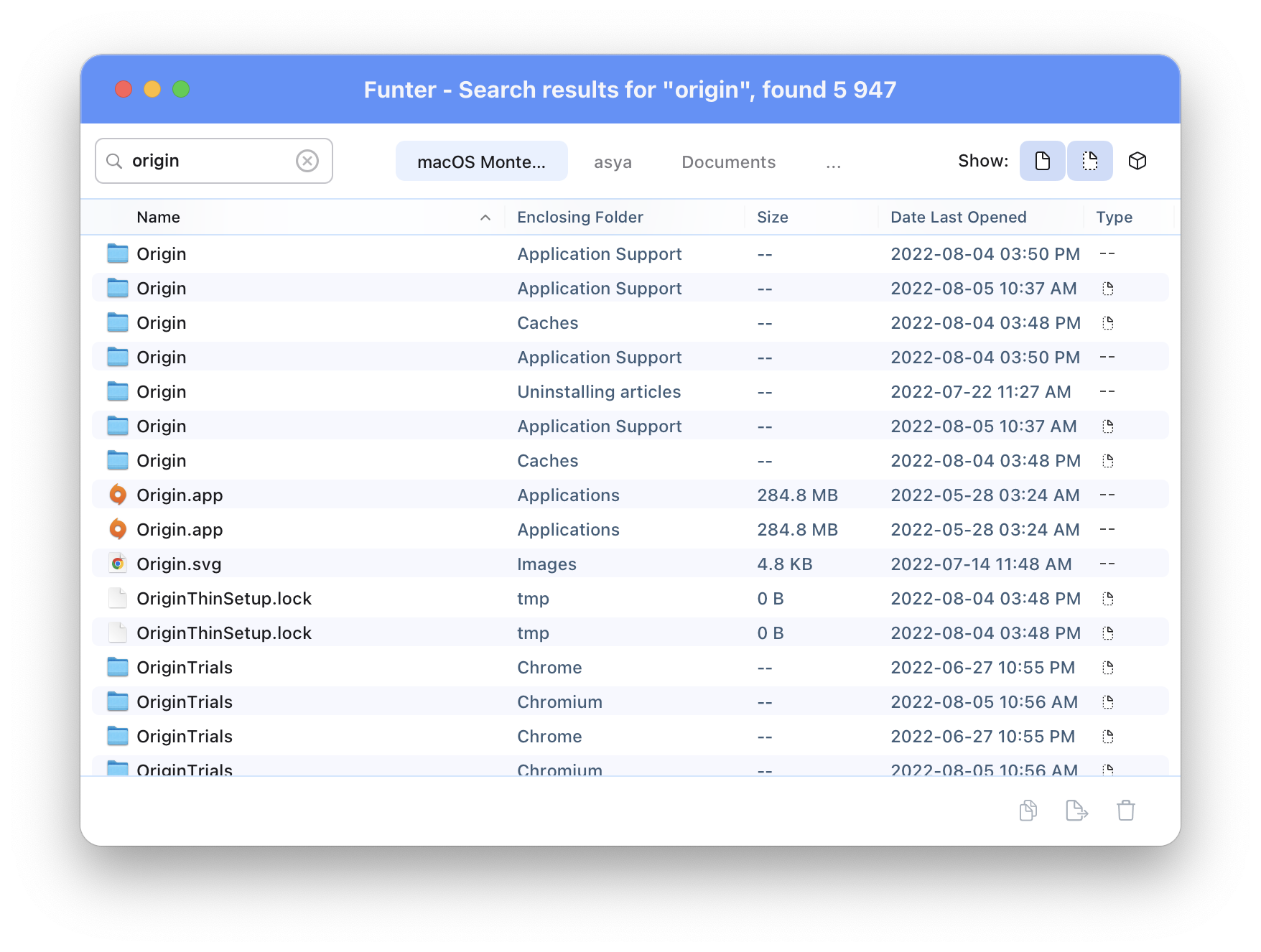
- Empty your Trash to get rid of Origin completely.
How to remove Origin with App Cleaner & Uninstaller
Removing Origin is much easier and quicker with the help of a special tool App Cleaner & Uninstaller. This tool automatically handles the search for leftover files, saving you time and effort.
- Launch App Cleaner & Uninstaller.
- It will scan all applications installed on your Mac.
- Select the Origin app in the left panel.
- Click the Uninstall button.
- Click Remove to confirm the action.
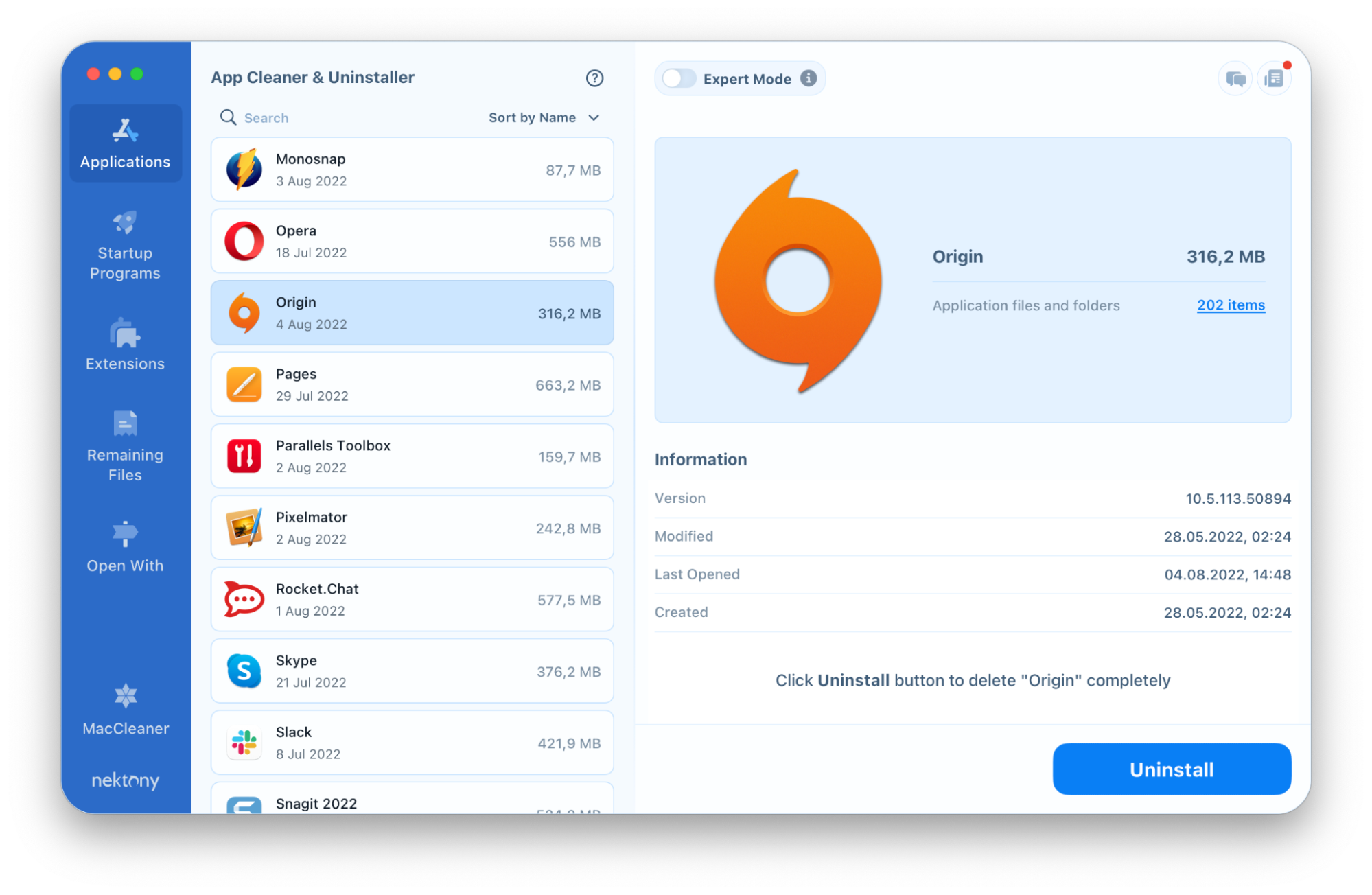
That’s all. As we promised, it’s easy and fast!
If you have already removed Origin into the Trash, you can find its remaining files. For this:
- Run the uninstaller.
- Switch to the Remaining Files section.
- There you will see the leftovers of all previously removed apps.
- Select Origin remaining files.
- Click the Remove button and confirm.
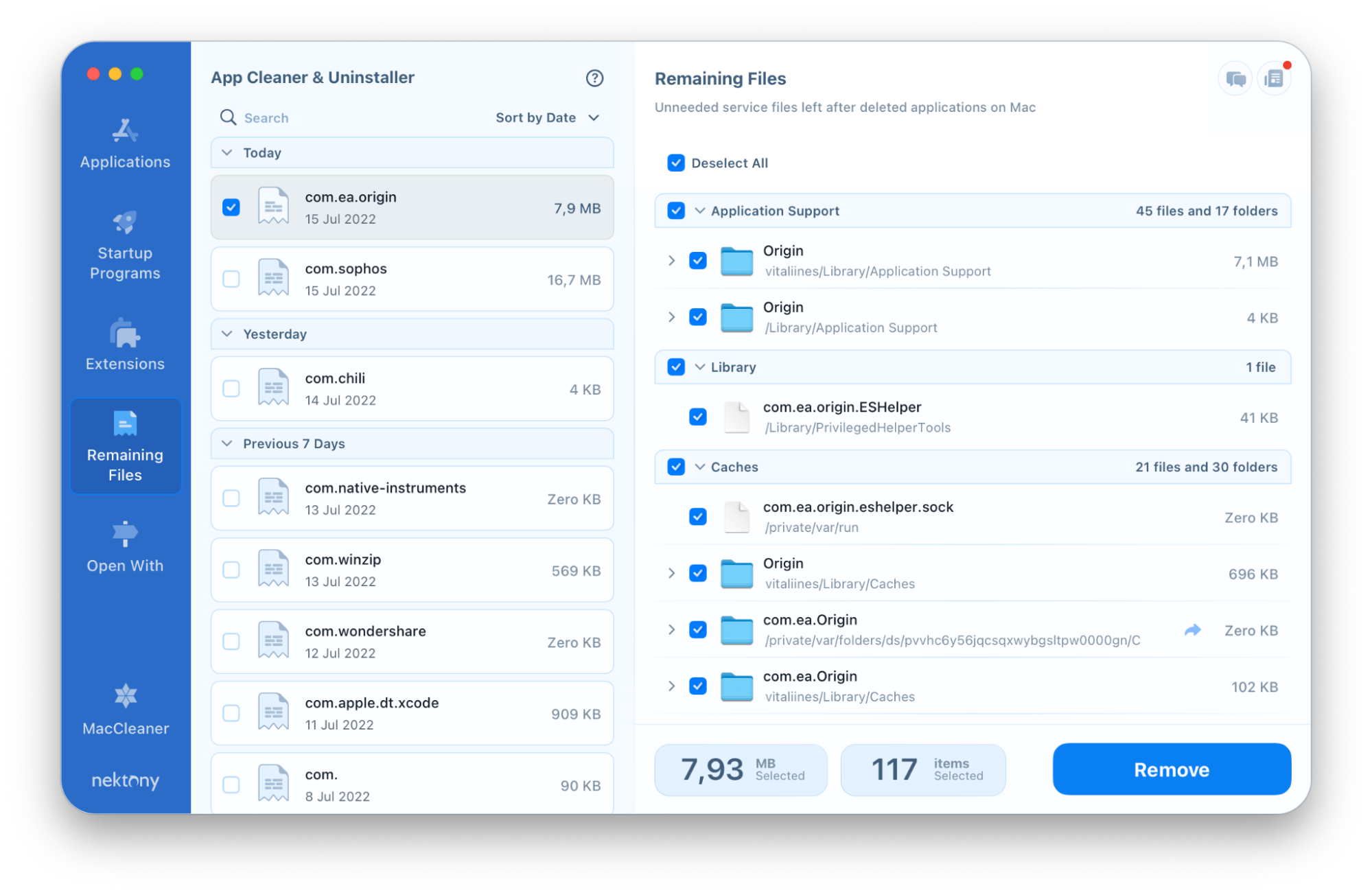
How to delete the Origin account
If you are sure that you will never need your account again, follow these steps to delete it.
- Go to the Origin official website.
- Sign in to your account.
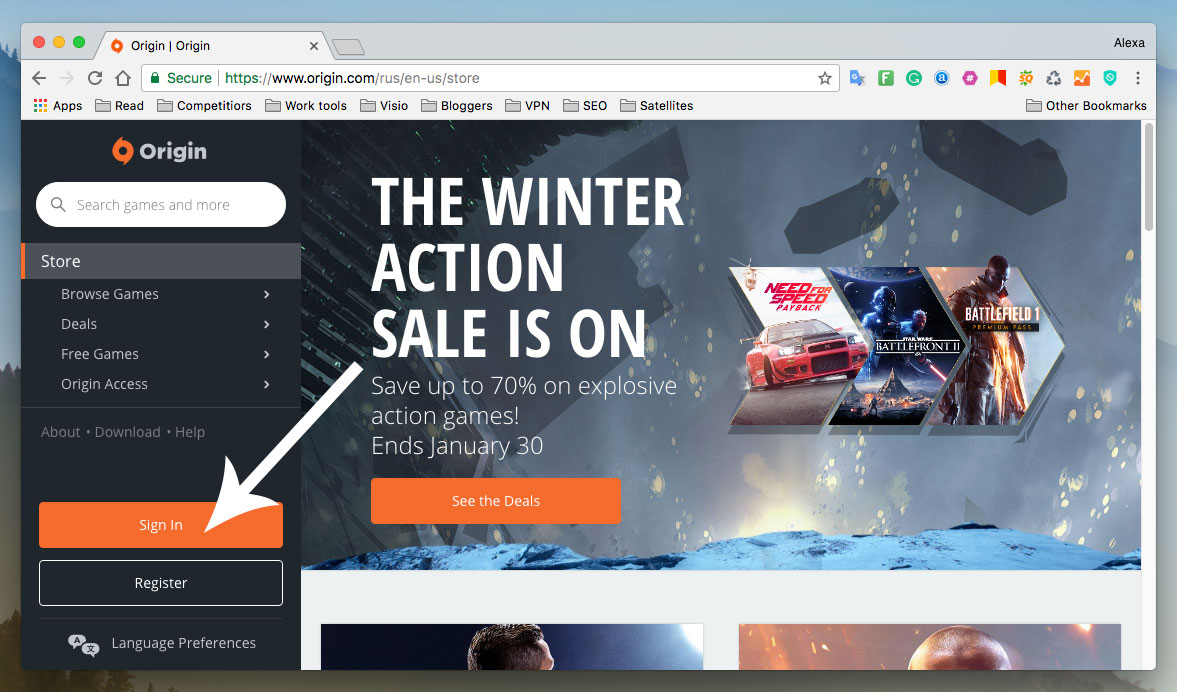
- Go to the Contact Us section.
- Choose the platform you use.
- Select My Account.
- Click Delete Account.
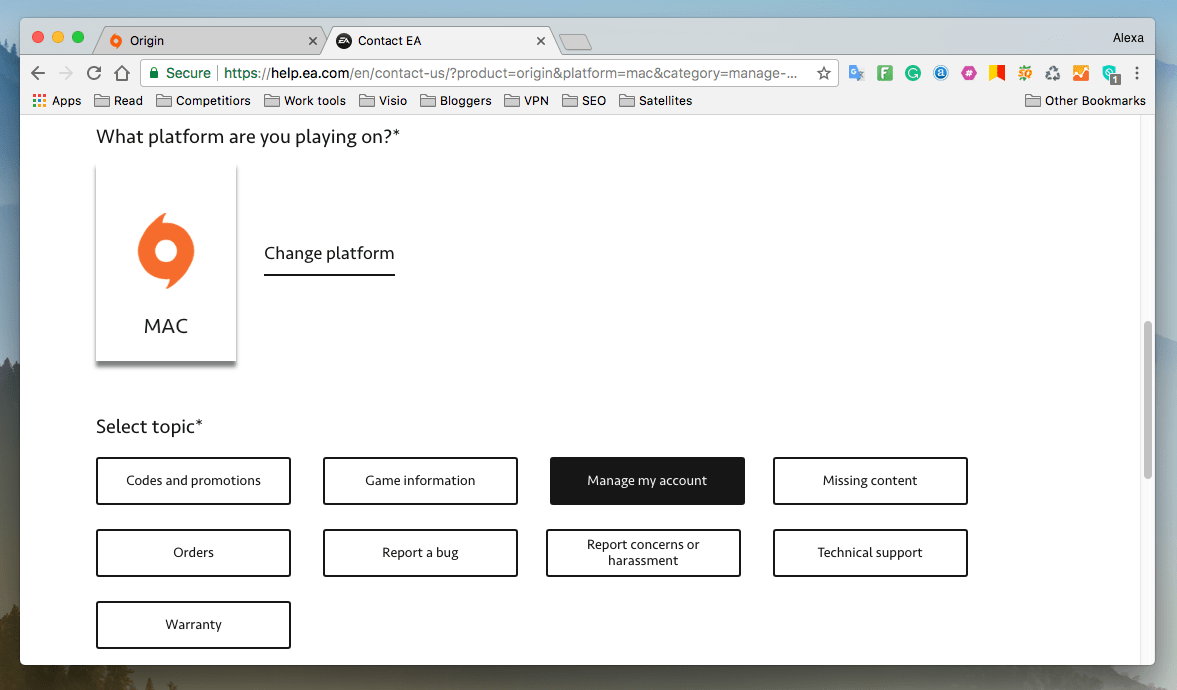
- Then write the technical support in the live chat window that you want to delete your account.
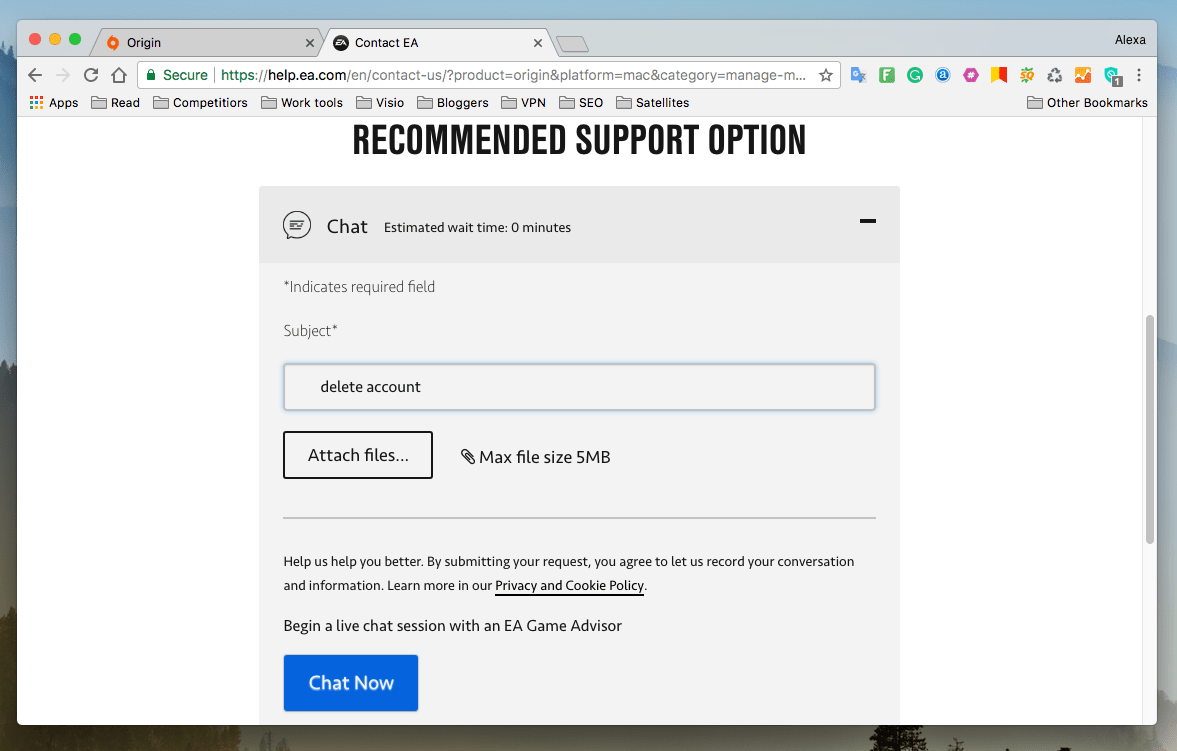
-
The technical support staff may ask you some questions:
- E-mail address for the registered account
- Your Origin ID
- The answer to a secret question
- In two weeks you will receive a letter and will be asked to confirm your intention to delete your account.
After you delete your Origin account, you will lose access to all the games you downloaded from your account. Also, you will not be able to register a new account with this email.
How to remove Origin cache files
If you need to clear cache files of the Origin application, you can do this manually like in the uninstallation guide above, or use App Cleaner & Uninstaller again.
To manually remove Origin cache files, follow these steps:
- Open Finder.
- Press Cmd+Shift+G on your keyboard.
- Type ~/Library/Caches and press Return.
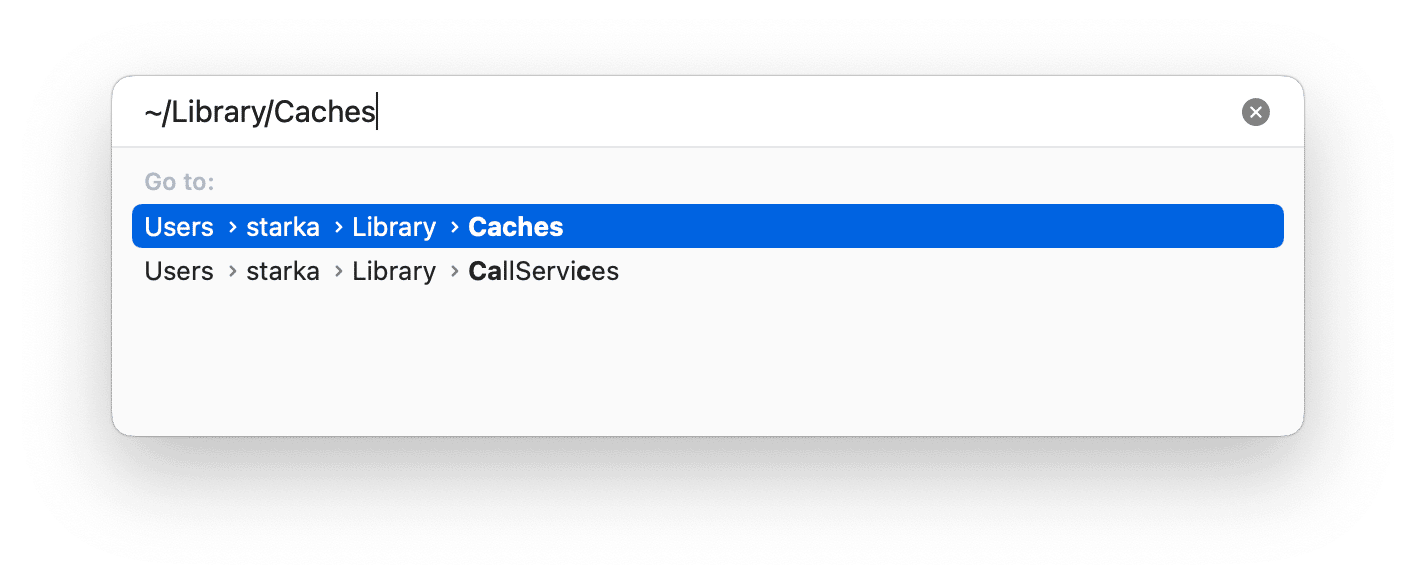
- Locate and select a folder named com.ea.Origin.
- Right-click on it and select Move to Trash.
To quickly remove cache files with App Cleaner & Uninstaller, do the following:
- Launch App Cleaner & Uninstaller and enable the Expert mode.
- Click Origin in the left panel.
- Select the cache in the right panel.
- Click on Remove.
- Confirm the removal.
We hope you’ve got all the answers to your questions regarding the Origin removal on your Mac. However, if you still have questions, don’t hesitate to ask our support team. We will be happy to assist you.