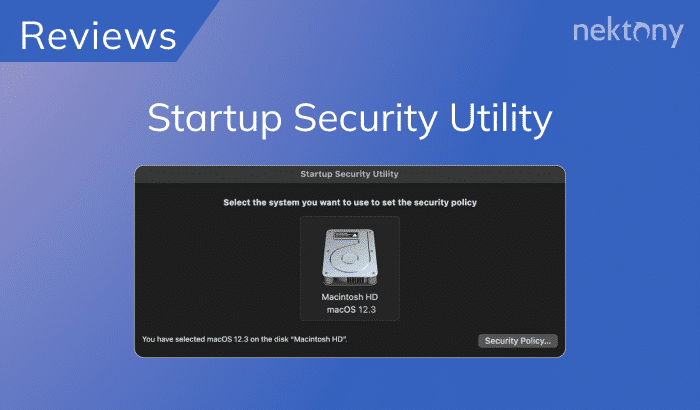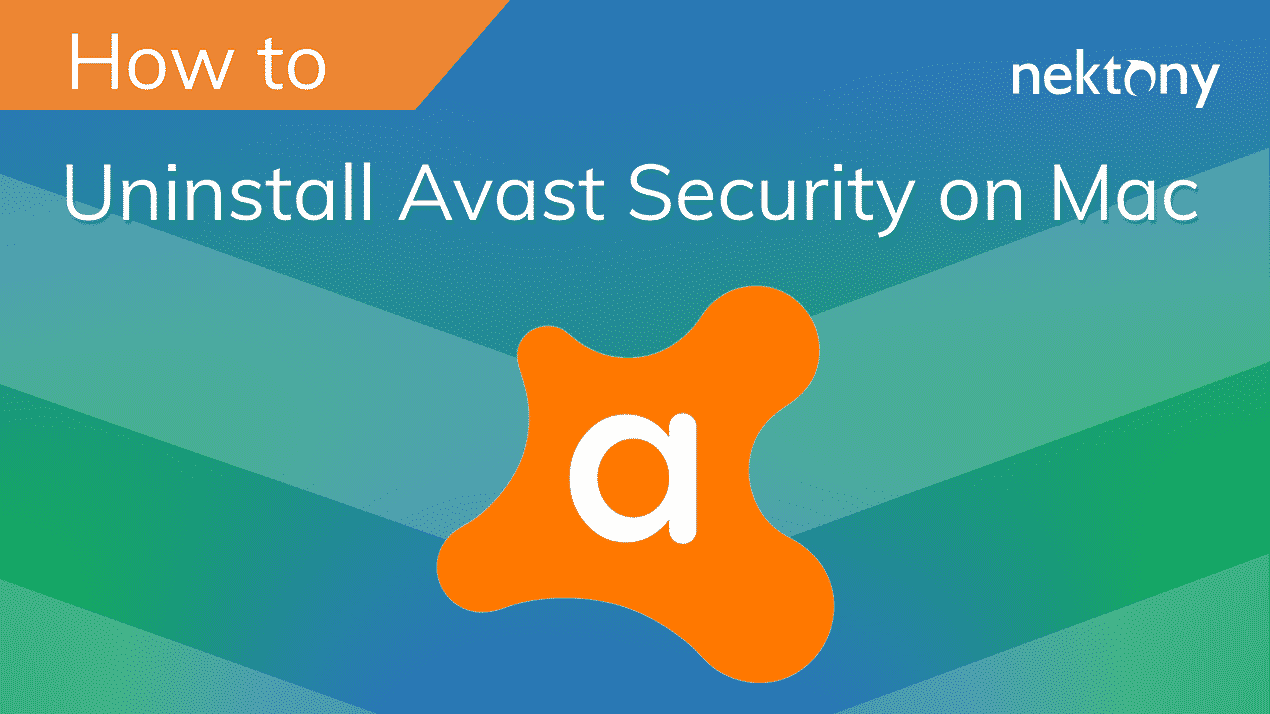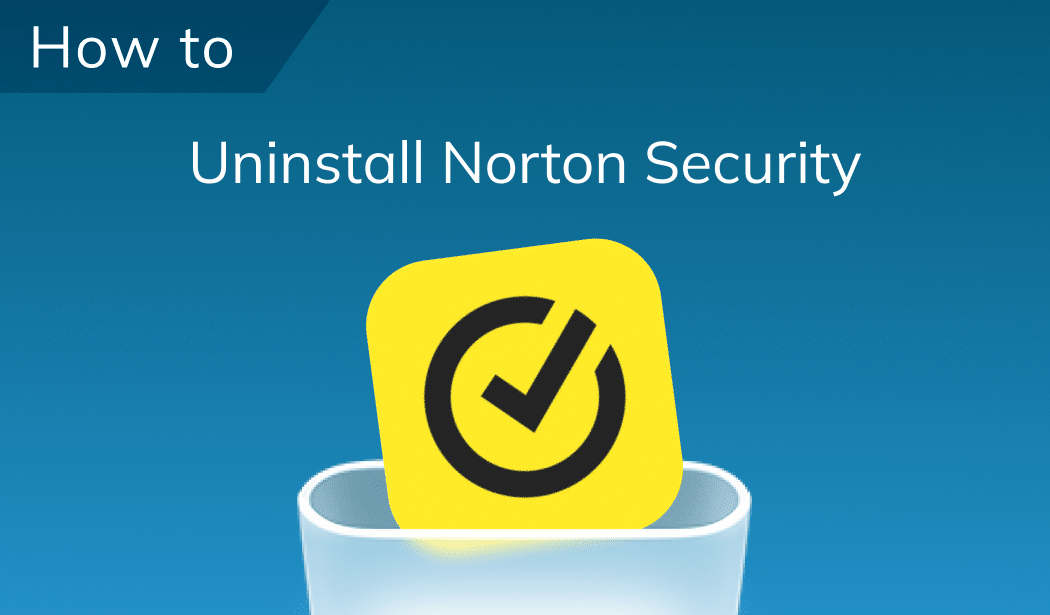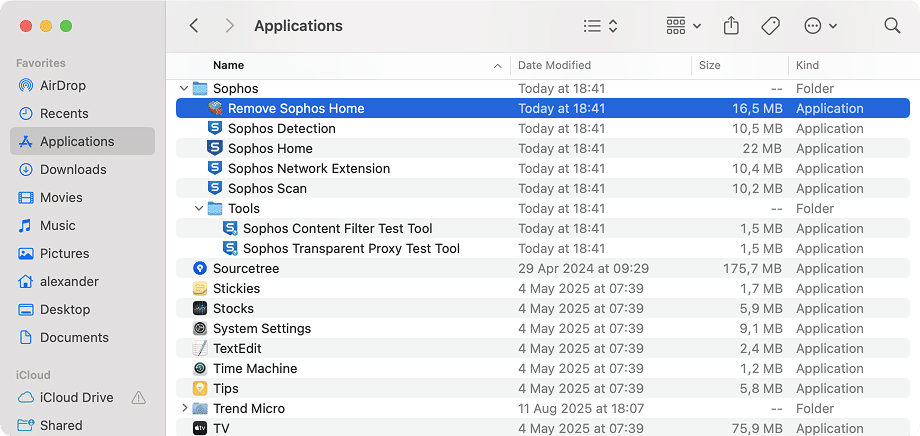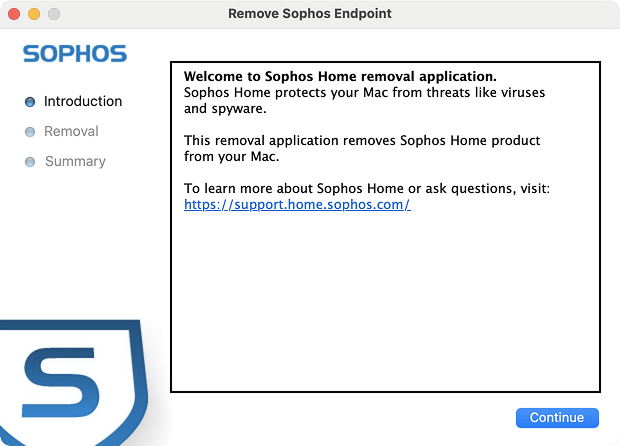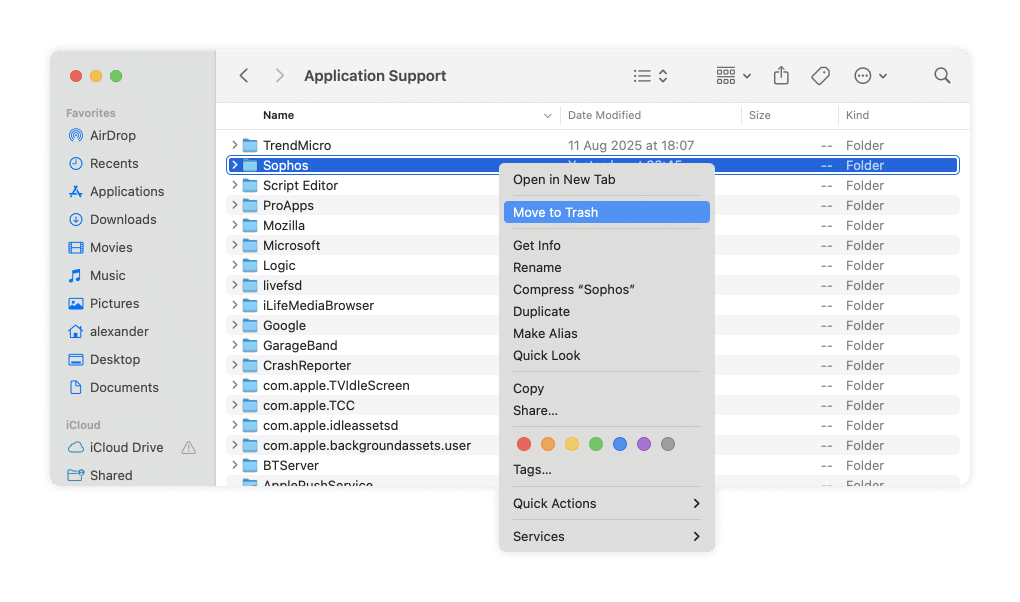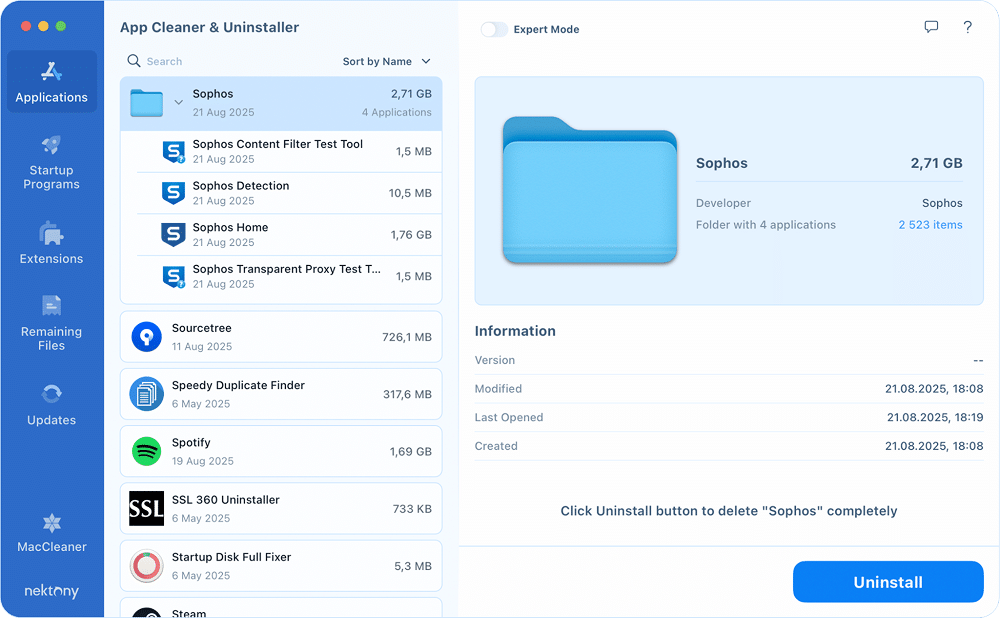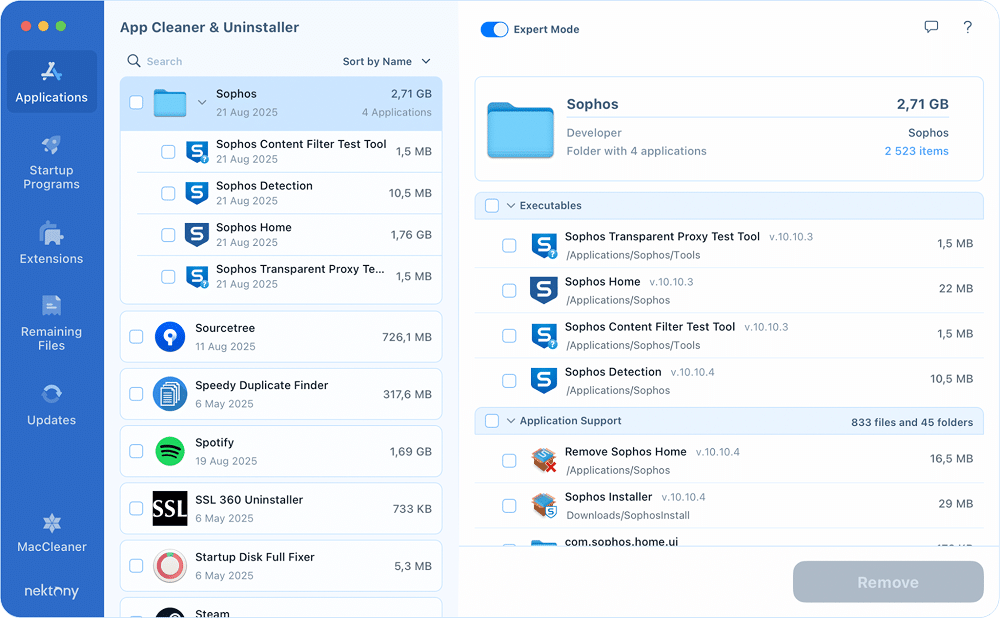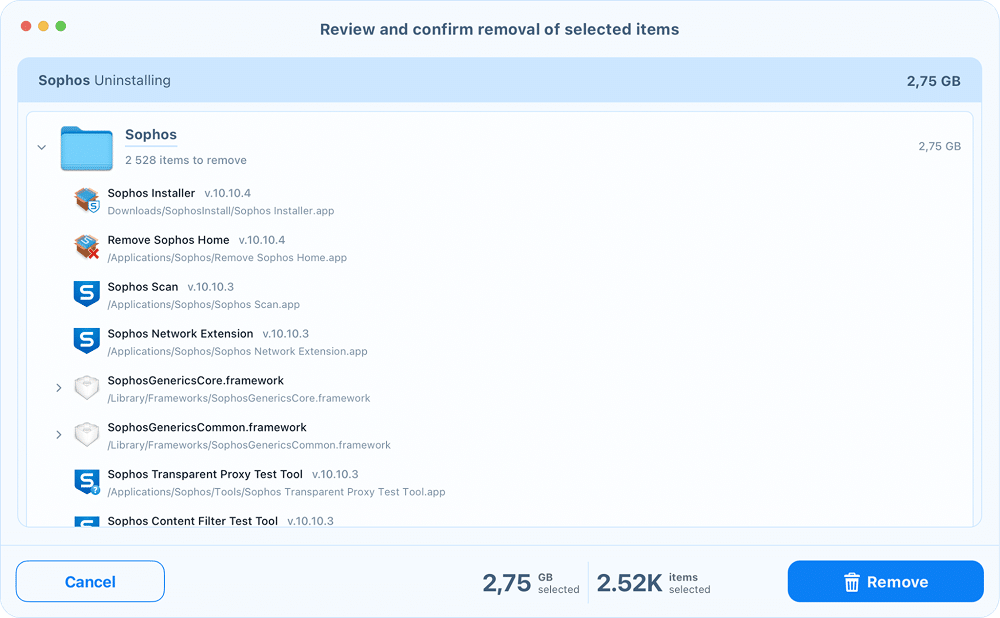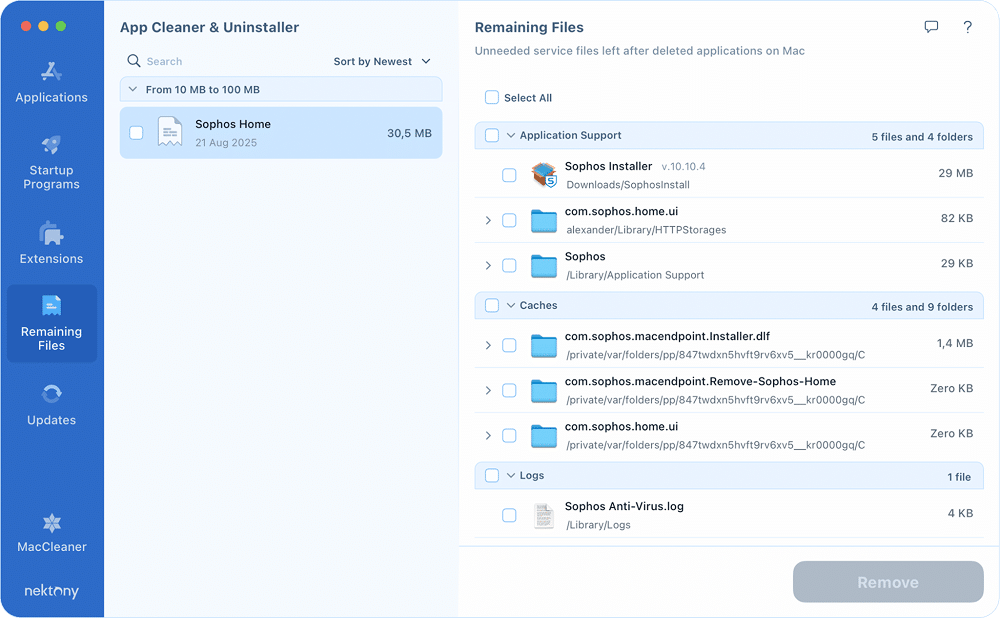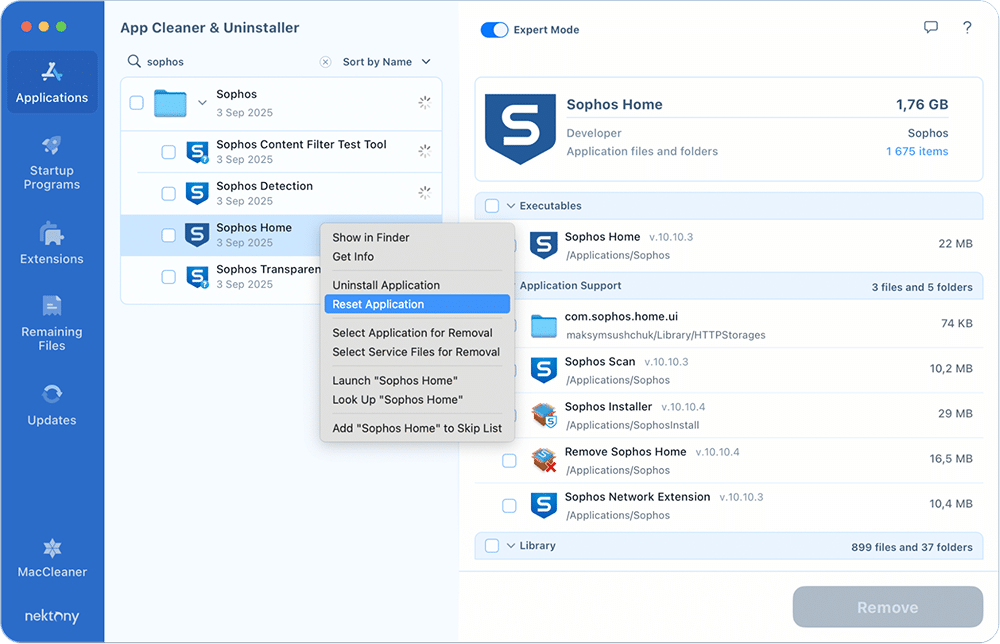October 3, 2025
How to uninstall Sophos on Mac (Complete removal guide)
In this guide, I’ll walk you through two proven ways to completely uninstall Sophos from your system.
Should I actually remove Sophos from my Mac?
Sophos Home is a reliable security app developed by Sophos, a company founded back in 1987. Today, the team is focused on enterprise-grade cybersecurity solutions, and Sophos Home is their consumer branch designed to bring that expertise to personal devices.
Common reasons to remove Sophos:
- Performance impact. On some Macs, especially older ones, Sophos can noticeably slow down the system, increase startup times, or consume significant CPU and memory during scans. One user on very expressiveTrustpilot was about this.
- Conflicts with other software. Sophos may interfere with developer tools, virtual machines, Docker, or even other security apps.
- False positives. Occasionally, safe apps or system files are flagged as threats.
- Update and compatibility issues. After macOS upgrades, users report failed database updates, license activation errors, or malfunctions.
- Uninstallation difficulties. Sophos integrates deeply into macOS, making manual removal tricky without the official uninstaller or a dedicated tool.
- Subscription or cost. Sophos Home Premium is paid, and the free version comes with features so limited Tom’s Guide believes it’s a legit reason to avoid it.
Two ways to uninstall Sophos on Mac
You can remove Sophos in two ways. Pick the approach that fits your comfort level, then follow the step-by-step instructions in that section.
Method 1 – Manual: Use the official Sophos Home Uninstaller first, then clean up leftovers by searching specific Library folders for remaining files and removing them.
Method 2 – Automatic: Remove Sophos completely with App Cleaner & Uninstaller in one go.
Here’s a quick comparison table to help you decide on a method you prefer:
| Manual (Uninstaller + leftover cleanup) |
Automatic with App Cleaner & Uninstaller |
|
|---|---|---|
| What it does | Runs Sophos’ own uninstaller, then you manually search and delete remaining files | Detects the app and all related files, and removes everything safely |
| Pros |
|
|
| Cons |
|
|
| Best for | Power users who like manual control | Most users who want a clean, complete uninstall |
Uninstall Sophos manually
Note:
This instruction has been tested on macOS 15.6 with the latest Sophos Home Mac 10.10.4, but should work with older versions of the OS and product as well.
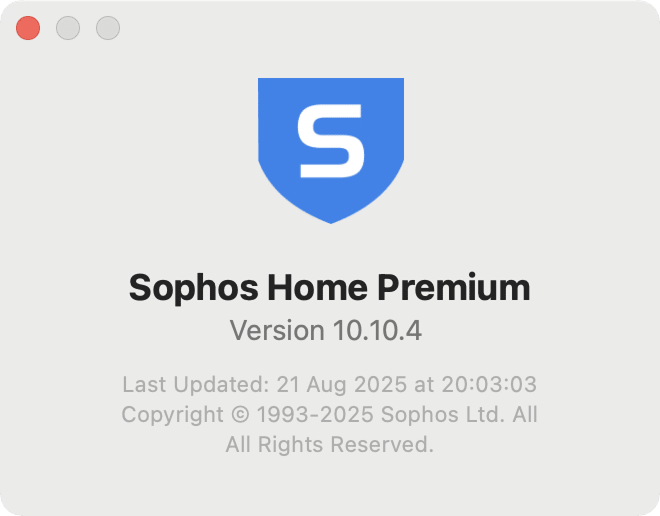
Sophos comes with its own uninstaller, but running it alone may still leave behind service files. To completely remove the app, you’ll need to combine the official uninstaller with a bit of manual cleanup.
Step 1: Close Sophos Home
While the uninstaller in the next step is expected to close all Sophos Home app processes before uninstalling it, it might be a good idea to do it yourself first and stop all Sophos processes manually via Activity Monitor.
- Launch Activity Monitor.
- Search for .
sophosCopy
- Stop all the processes you find.
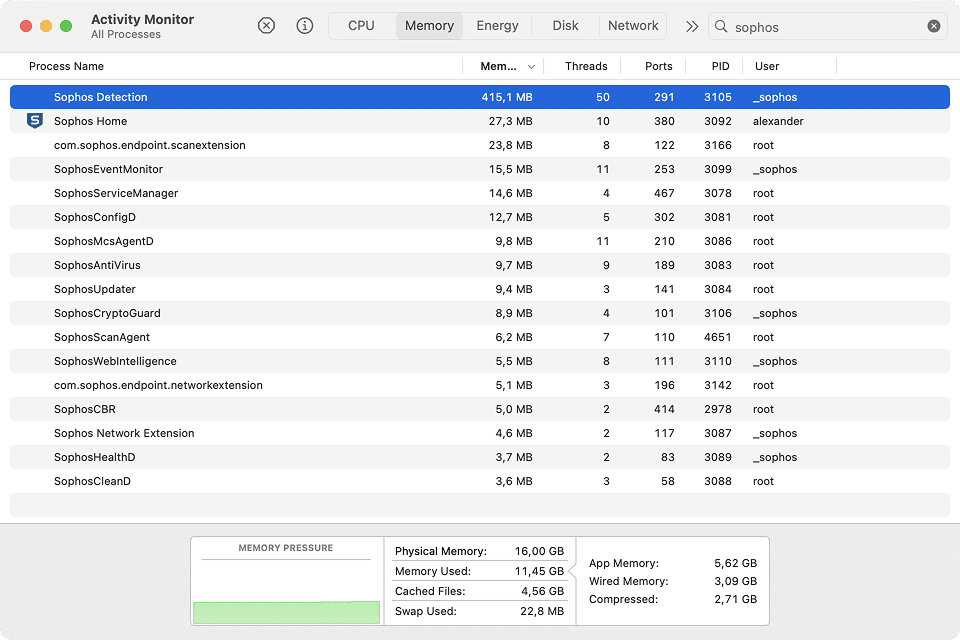
Step 2: Launch the Sophos Uninstaller
- Open Finder and go to Applications.
- Locate the Sophos folder.
- Double-click Remove Sophos Home.
- Follow the prompts in the uninstaller. When asked, enter your administrator password.
Note:
The following steps explain how to remove the leftovers manually. You can also use the App Cleaner & Uninstaller to do that automatically. See the next section for more details.
Step 3: Remove Application Support files
- In Finder, press Shift+Cmd+G and go to:
/Library/Application Support/Copy
- Move the Sophos folder in the opened Application Support directory to Trash.
Step 4: Remove installer components
In the same way, go to the folders listed below, then search for and delete the following files if present:
~/Downloads/SophosInstall/Sophos Installer.appCopy
~/Library/HTTPStorages/com.sophos.home.uiCopy
/Library/Logs/Sophos Anti-Virus.logCopy
Step 5: Search in temporary folders
Note:
Be careful when cleaning system folders. Deleting unrelated files in /private/var/folders can affect other apps. Always search specifically for com.sophos.
Sophos often leaves traces in temporary system directories.
- In Finder, use Shift+Cmd+G and navigate to:
/private/var/foldersCopy
- Use the search bar and type .
com.sophosCopy
- Delete the results you find, such as:
com.sophos.home.uiCopy
com.sophos.macendpoint.Installer.dlfCopy
com.sophos.macendpoint.Remove-Sophos-HomeCopy
Step 6: Empty Trash and Restart
- Empty the Trash.
- Restart your Mac to complete the removal.
Uninstall Sophos automatically
The easiest way to get rid of Sophos is to use App Cleaner & Uninstaller by Nektony. The tool automatically detects all files associated with an app and removes them in just a couple of clicks. Unlike the manual process, you don’t have to search system folders yourself.
With App Cleaner & Uninstaller, you can handle three different scenarios:
Scenario 1: Complete uninstallation
- Download and open App Cleaner & Uninstaller.
- Select Sophos Home from the list of applications.
If you want to review the files the tool has found (the app itself, support files, logs, and temporary data), toggle the Expert Mode switch.
- Click Uninstall (or Remove in Expert Mode) and confirm.
Scenario 2: Remove remaining files
If you’ve already deleted the Sophos app manually or used the official uninstaller, leftover files may still be on your Mac.
- Launch App Cleaner & Uninstaller.
- Switch to the Remaining Files tab.
- Type “” into the search bar or locate it manually.
SophosCopy
- Select and remove all related items.
Scenario 3: Reset the application
Sometimes you don’t want to uninstall Sophos completely but just need to fix its misbehavior. Resetting clears its support files and preferences and returns it to the initial state, as if you uninstalled and reinstalled it.
- Open App Cleaner & Uninstaller.
- Find Sophos Home and right-click it.
- Use the Reset Application option.
- Confirm the removal of extra files, and then the app will behave like freshly installed.
This method is the fastest and most reliable way to remove or reset Sophos and avoid issues with hidden files or background processes.
Personal closing note
Sophos as a company is walking two different paths at once. On the enterprise side, it continues to grow – in 2025 it acquired SecureWorks to strengthen its security ecosystem, and recently, Gartner has recognized Sophos as a Leader in Endpoint Protection Platforms for the 16th time in a row.
At the same time, the consumer-focused Sophos Home tells a different story. Reviews often highlight inconsistent detection rates, limited features, and its dependence on an online portal, which explains why many Mac users eventually choose to uninstall it.
The good news is that removing Sophos from macOS isn’t complicated. Whether you prefer the hands-on manual route or the quicker automatic method, both approaches will get the job done. Still, if you want to save time and avoid extra tinkering in Finder, the automatic method with App Cleaner & Uninstaller is the simplest path.