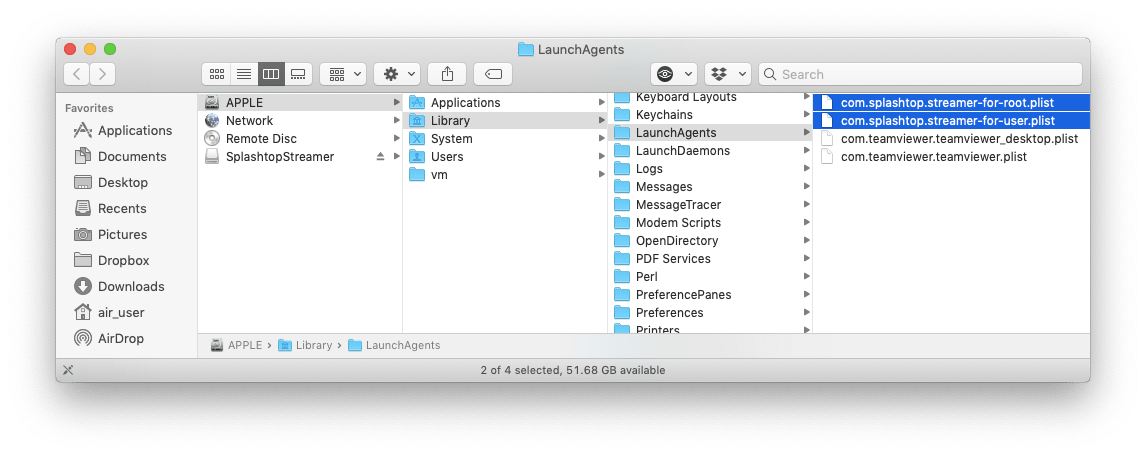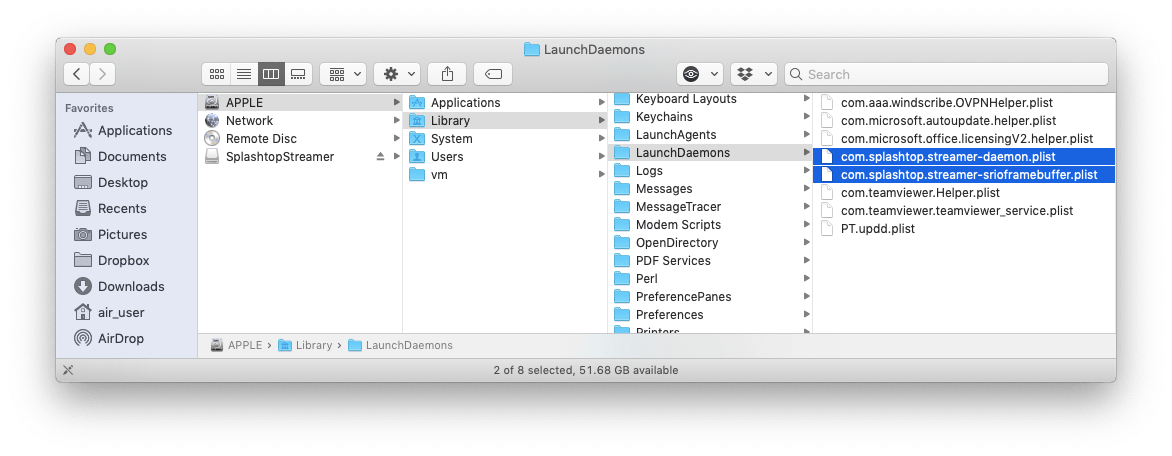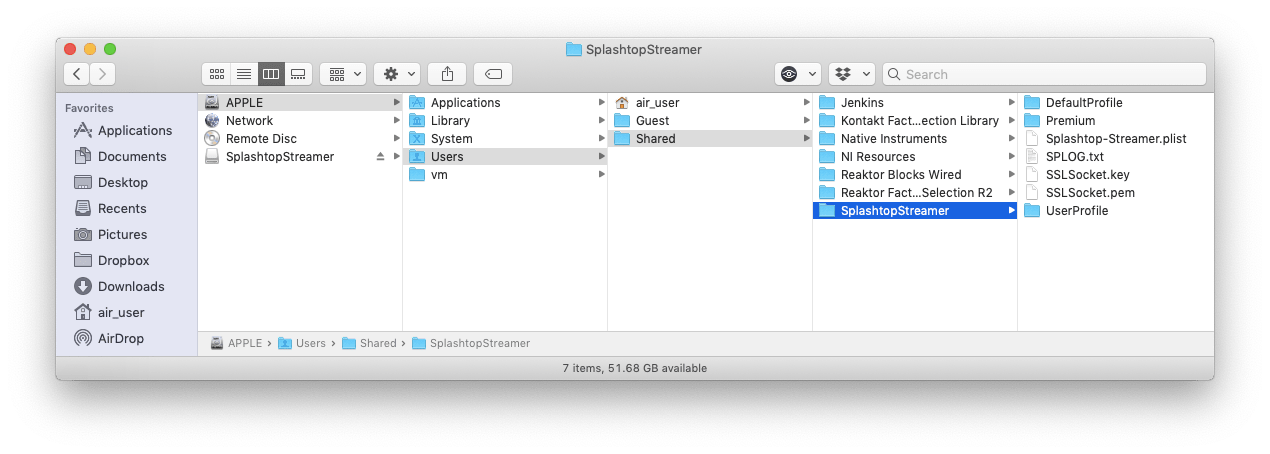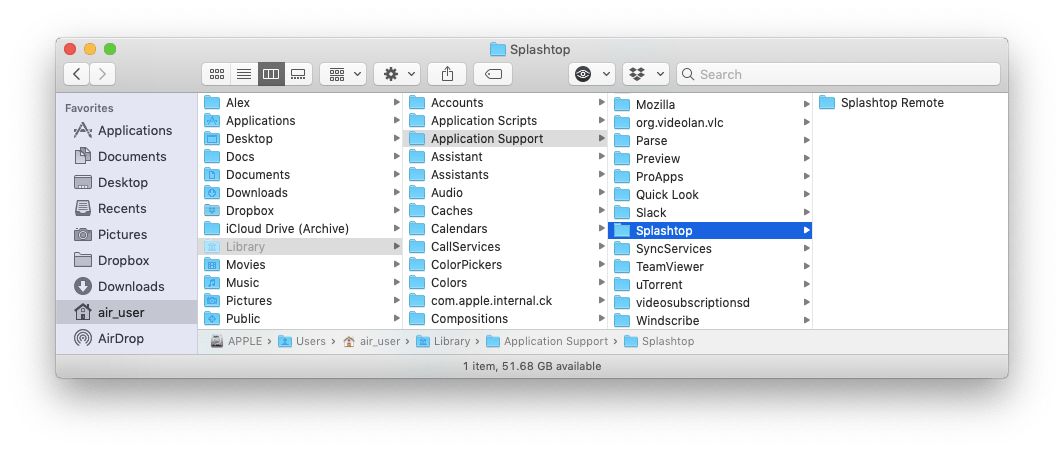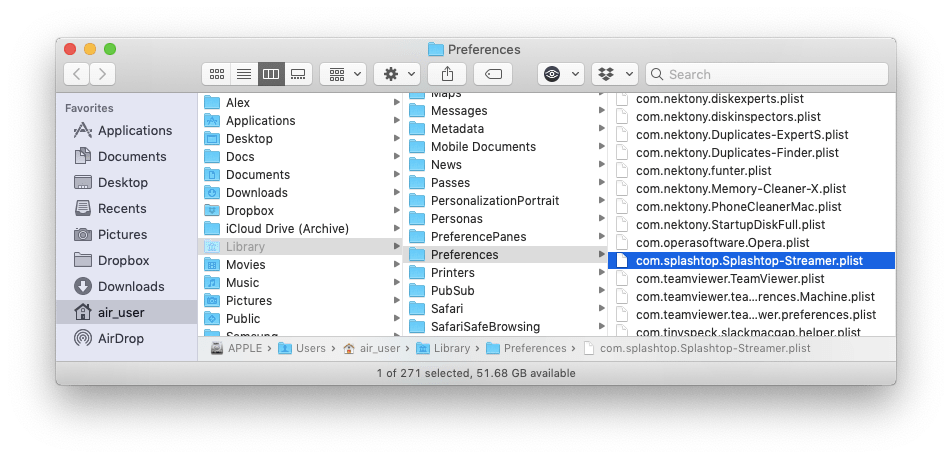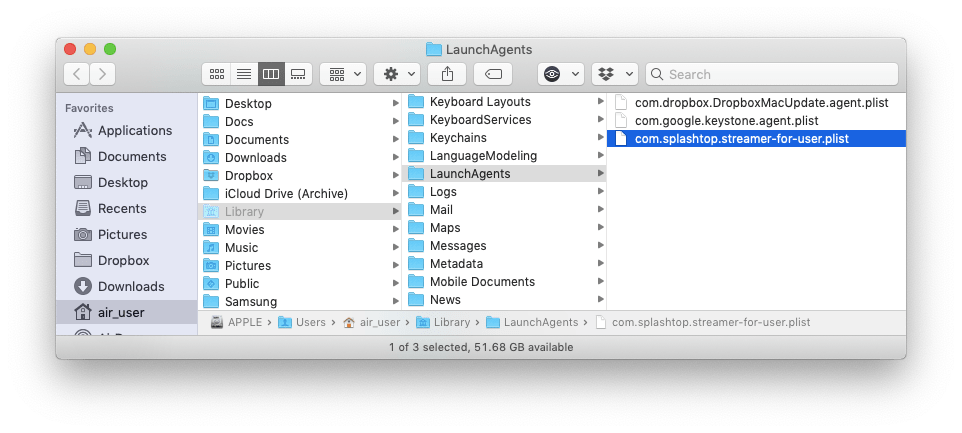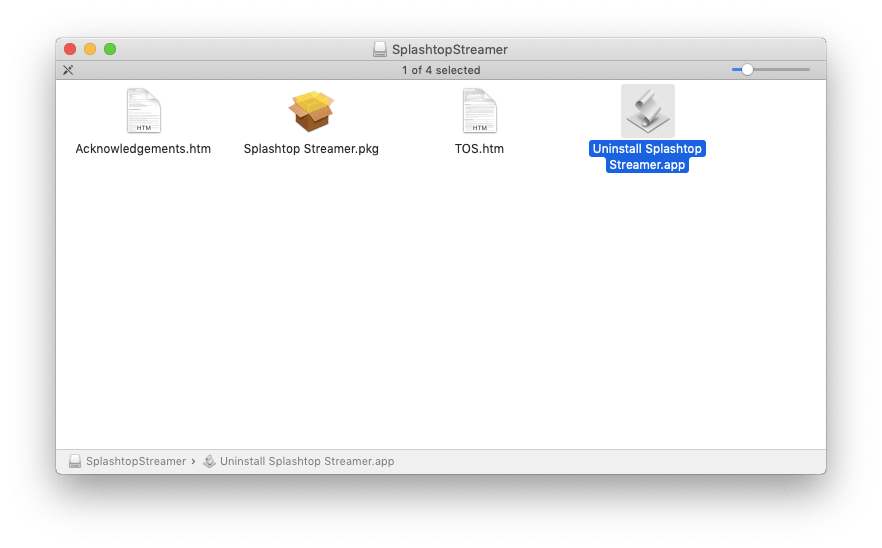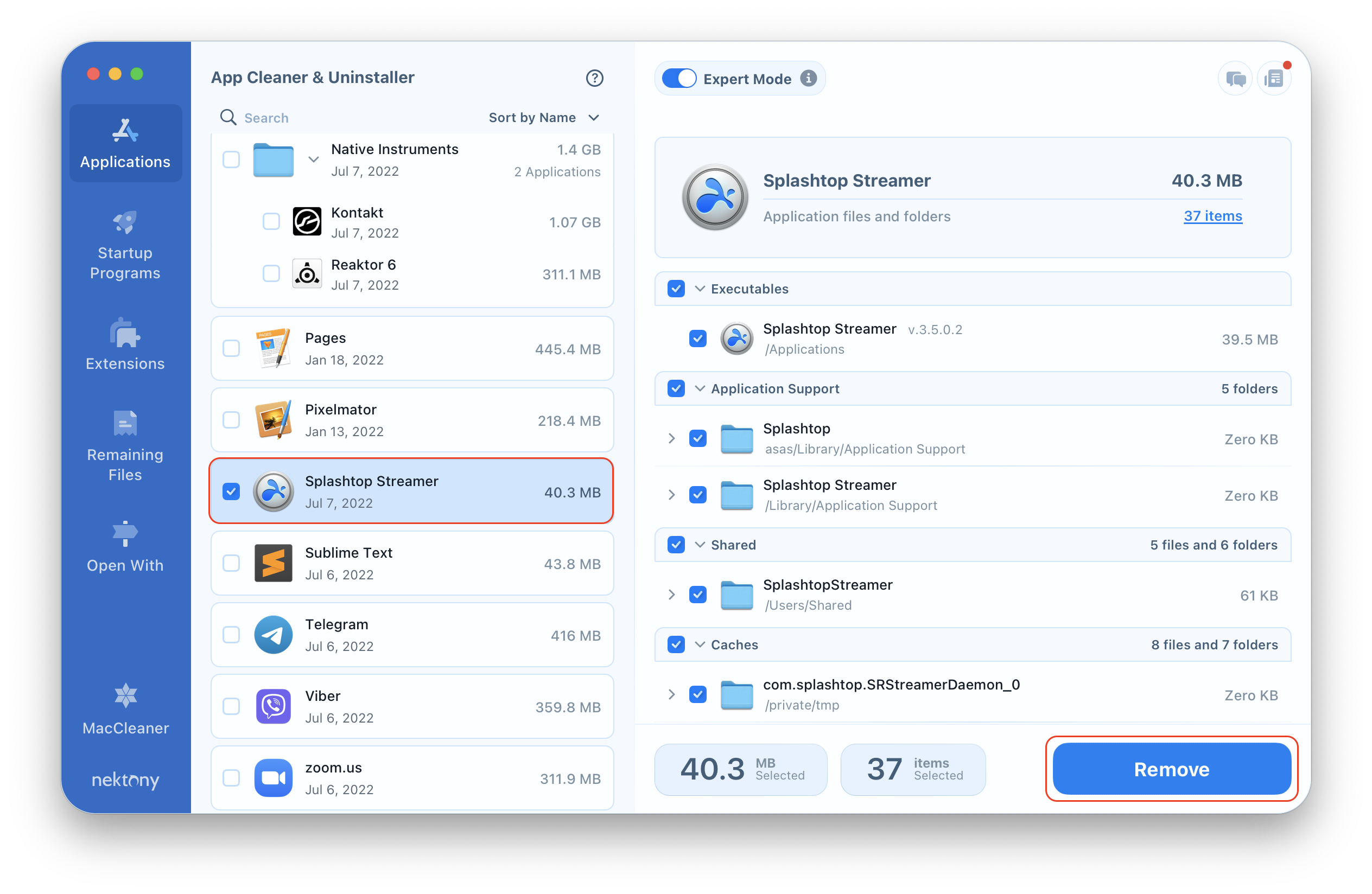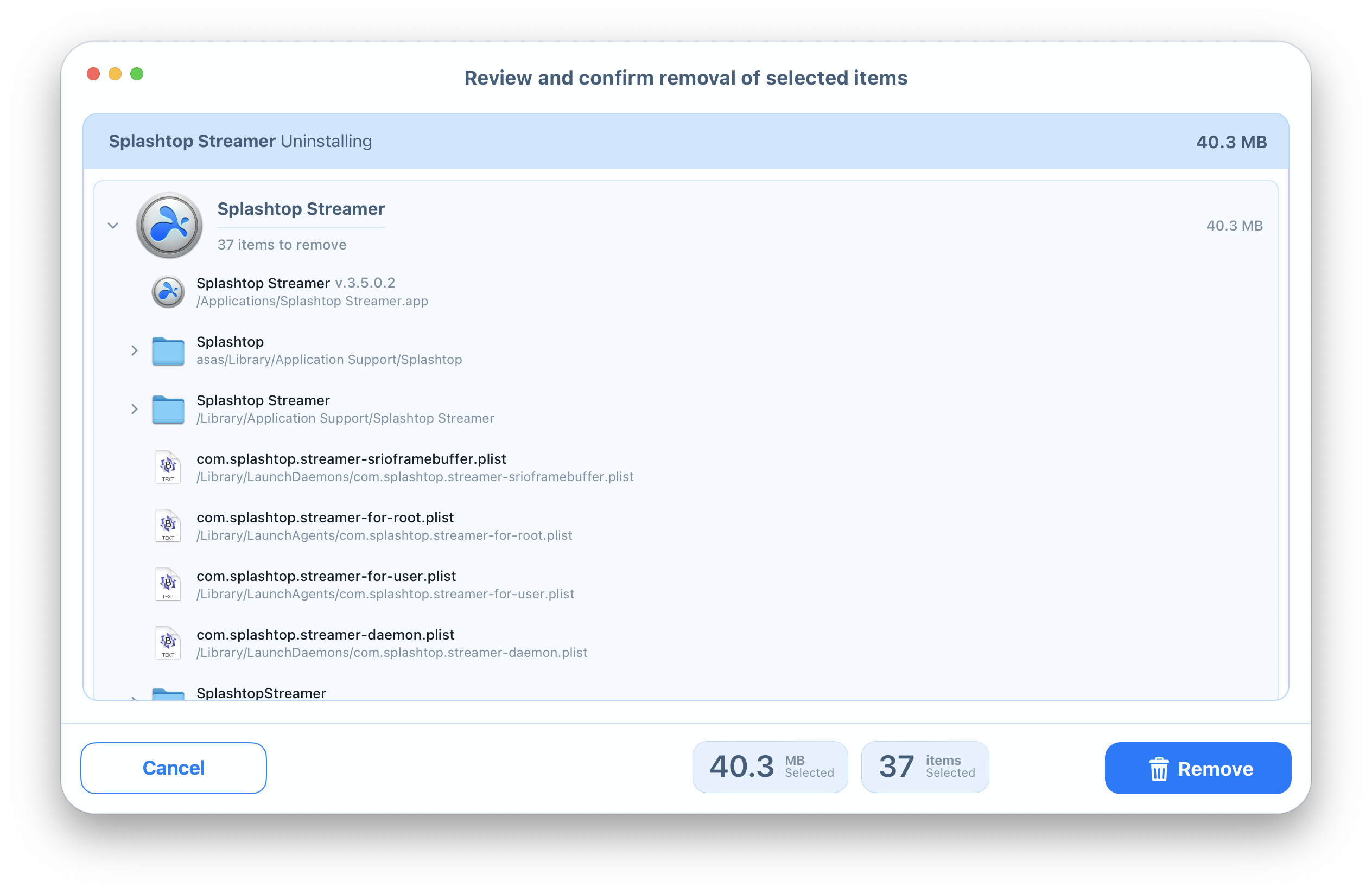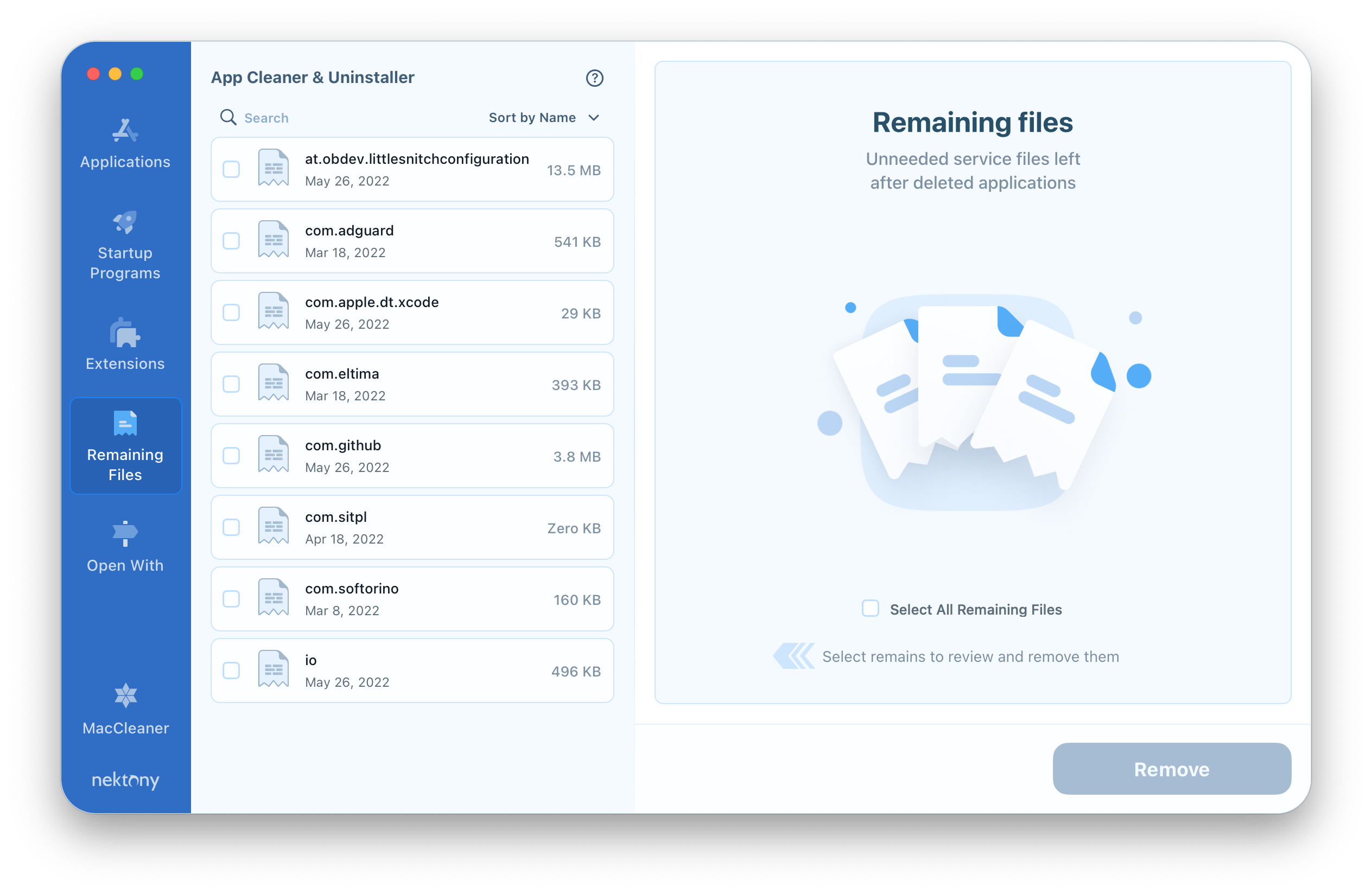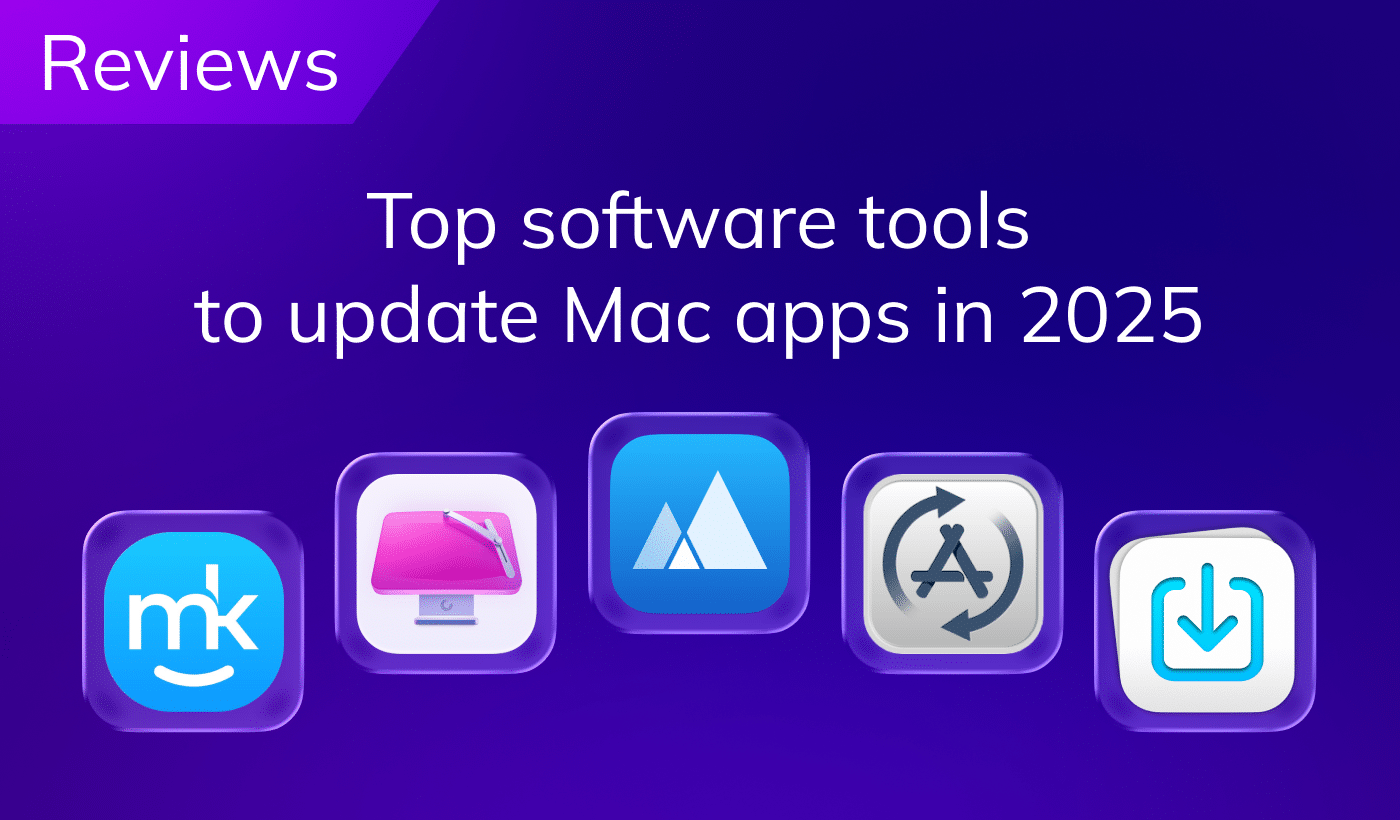Using the Splashtop app, you can use all your programs, work with files, browse the web, watch a video, or listen to music from your remote computer. However, if you want to delete Splashtop Streamer from your Mac, read on the article. Today, we will share with you three methods of uninstalling Splashtop Streamer on a Mac completely and safely.
Contents:
- Uninstall Splashtop Mac manually.
- Remove Splashtop using its uninstaller.
- Uninstall Splashtop Streamer using App Cleaner & Uninstaller.
Uninstall Splashtop on Mac manually
You have probably heard about caches and logs. They are the types of service files that every application creates on your Mac. However, you may not know that when you delete an app by dragging and dropping it to the Trash, its service files still remain on your Mac. So, if you want to completely remove the Splashtop app from your Mac, you should delete its useless service files, too. To uninstall Splashtop Streamer from your Mac manually, take the following steps:
- Quit Splashtop Streamer.
- Open the Applications folder. Choose SplashtopStreamer.app and select Move to Trash from the context menu.
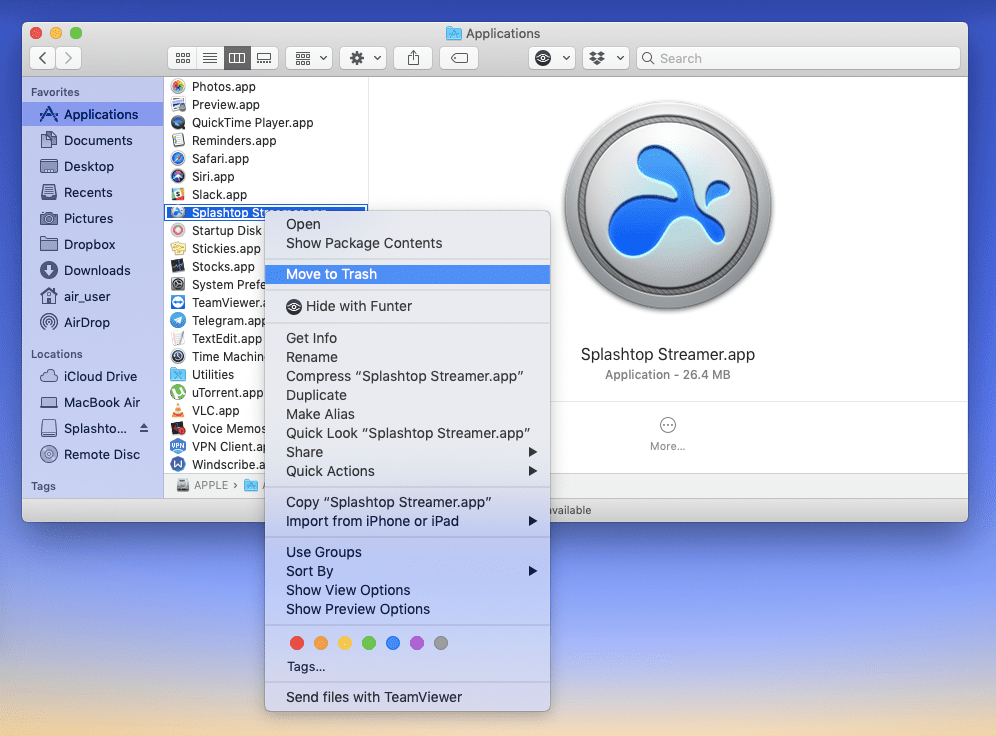
-
To get rid of Splashtop Streamer completely, you should find its remaining files on your Mac disk and delete them manually. Generally, leftovers of the apps are stored in the main Library folder and the user’s Library folder. To remove unneeded files and folders related to Splashtop Streamer, open Finder → in the menu bar, click Go → Go to Folder → in the window that appears, type the path /Library.
- In this directory, you will find the remains of the programs. Check the following subfolders for the files associated to Splashtop:
- /Library/LaunchAgents
- /Library/LaunchDaemons
- /Users/Shared/SplashtopStreamer
-
Repeat the previous step in the Finder to open a certain folder and type ~/Libray. The tilde sign refers to your home directory. In this way, you can get access to the hidden Library folder, where the rest of the Splashtop files are stored.
- Check the following subfolders and delete the files related to Splashtop:
- ~/Library/Application Support/Splashtop
- ~/Library/Preferences
- ~/Library/LaunchAgents
- Then empty the Trash bin to entirely remove the Splashtop Streamer app from your Mac.
Remove Splashtop using its native uninstaller
If you wish to save time and want to be sure that you have removed all the Splashtop Streamer remaining files, use its native uninstaller. You can find it in the Splashtop Streamer dmg (installation image disk) file.
Just open this dmg file and double-click on Uninstall Splashtop Streamer.app. In less than a minute the application will be removed completely.
If for any reason you cannot find or use the Splashtop Streamer uninstaller, we recommend using a third-party program like App Cleaner & Uninstaller. Read on to learn more about it.
Uninstall Splashtop Streamer using App Cleaner & Uninstaller
App Cleaner & Uninstaller helps to delete more than 1,000 applications on Mac quickly, entirely and correctly. To uninstall Splashtop Streamer on a Mac using App Cleaner & Uninstaller, complete the following steps:
- Launch App Cleaner & Uninstaller.
- Select Splashtop Streamer from the Applications tab and click Remove. All its useless service files will be selected automatically.
- Overview the files you want to delete and confirm the action by clicking on Remove.
- Empty the Trash to complete the Splashtop Streamer uninstallation on your Mac.
Besides that, you can find leftover files of previously-deleted apps on your Mac. For this, open the Remaining Files tab of the App Cleaner & Uninstaller software → select the items you want to delete and click on Remove. Then empty the Trash.
Conclusion
Sometimes we need to delete several applications at once, and using the manual method of uninstalling seems tedious. To make it worse, you can miss some of the apps’ service files. While using an app’s native uninstaller is always a good idea, not all native uninstallers remove applications completely. When you need to delete apps completely, the number one recommendation is to use a special tool for this task – App Cleaner & Uninstaller. App Cleaner & Uninstaller helps to delete applications and their service files correctly, entirely and with just a few clicks.