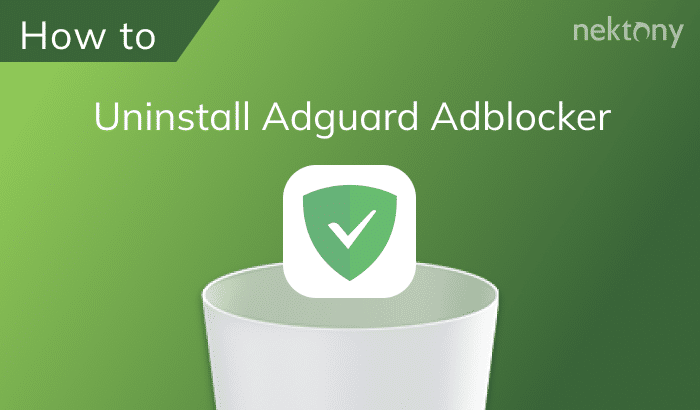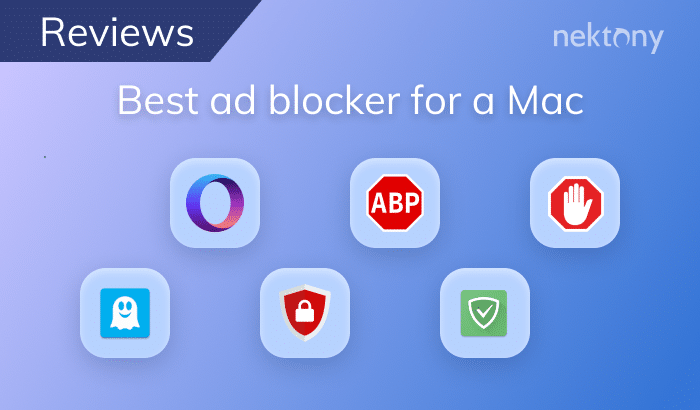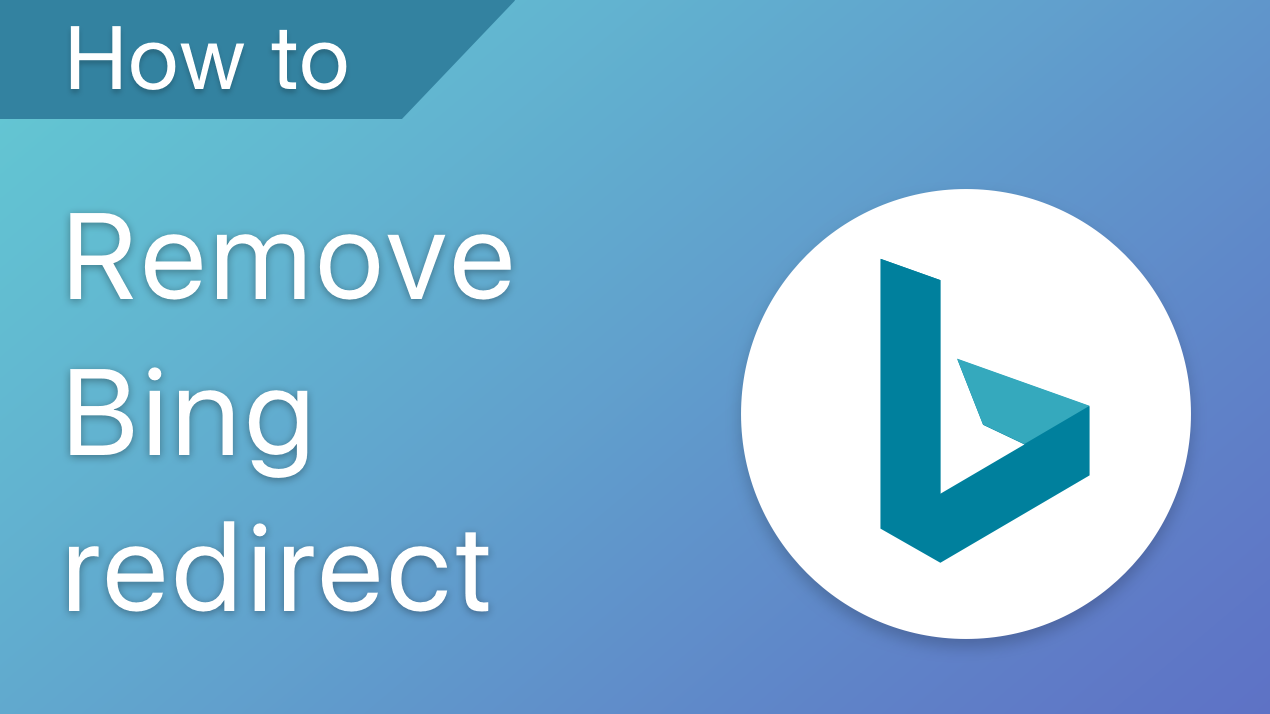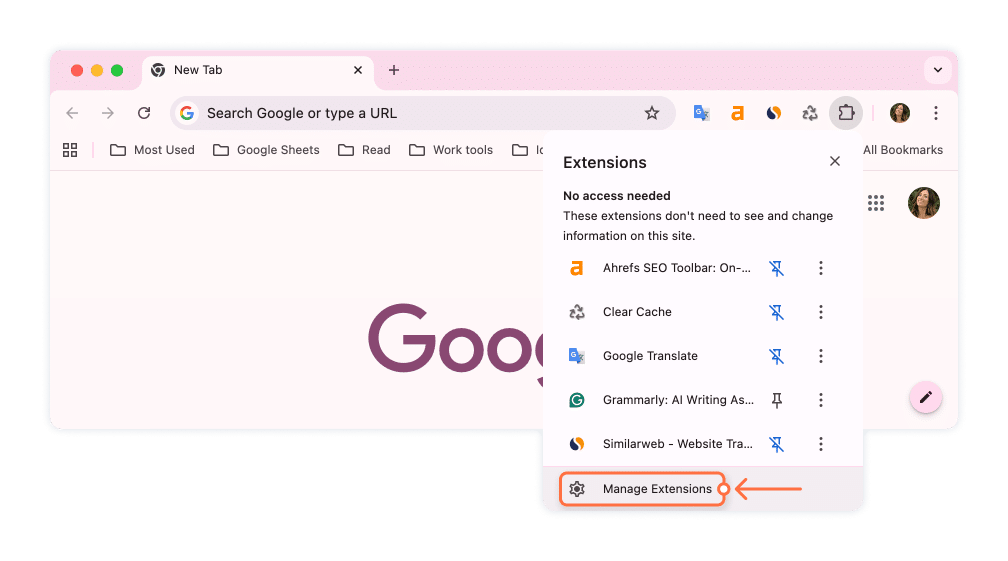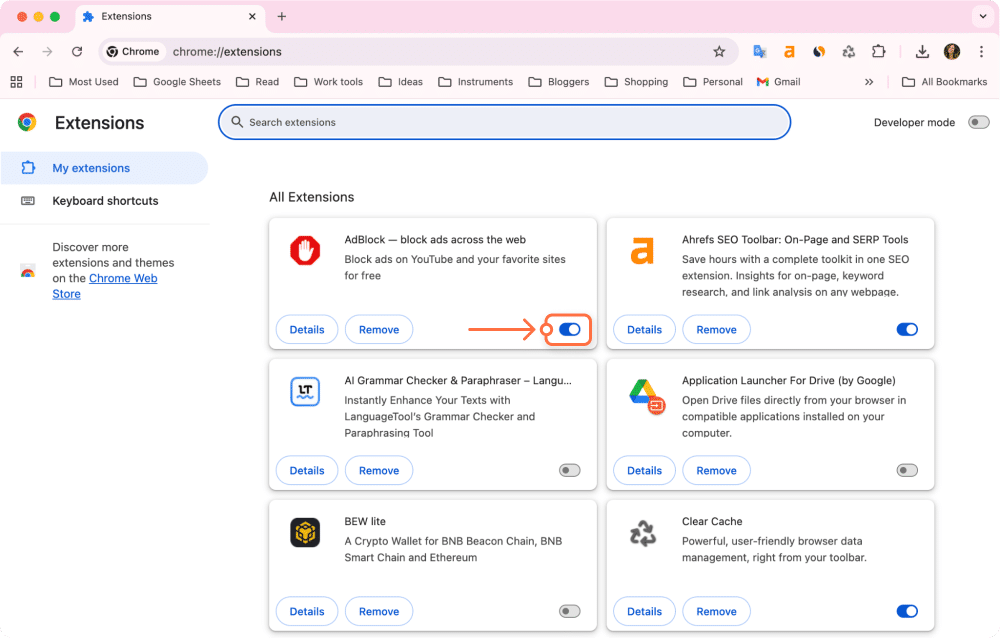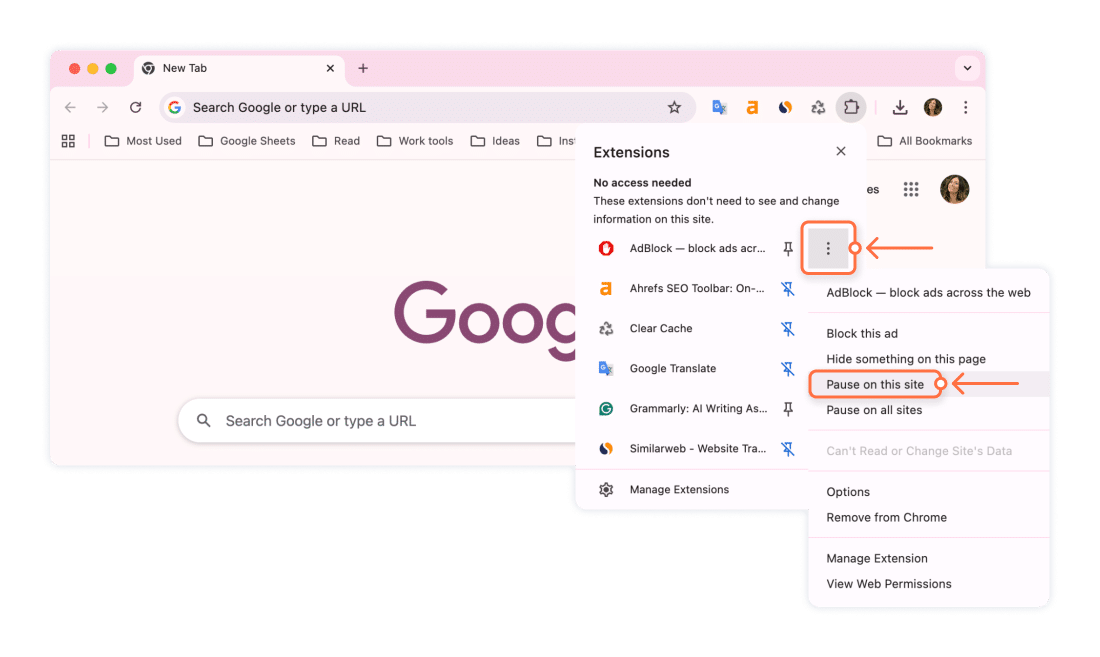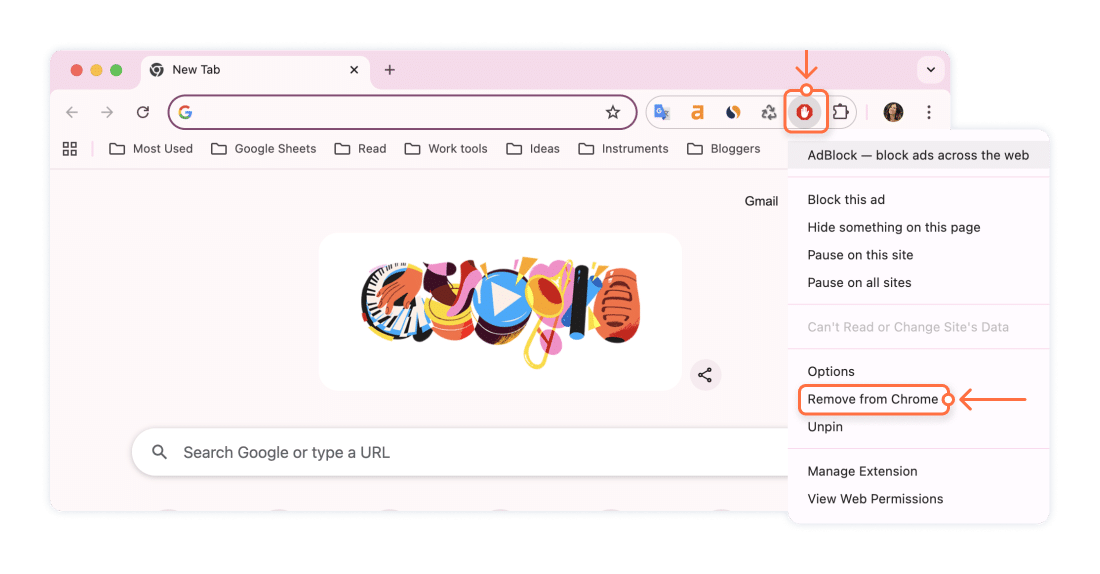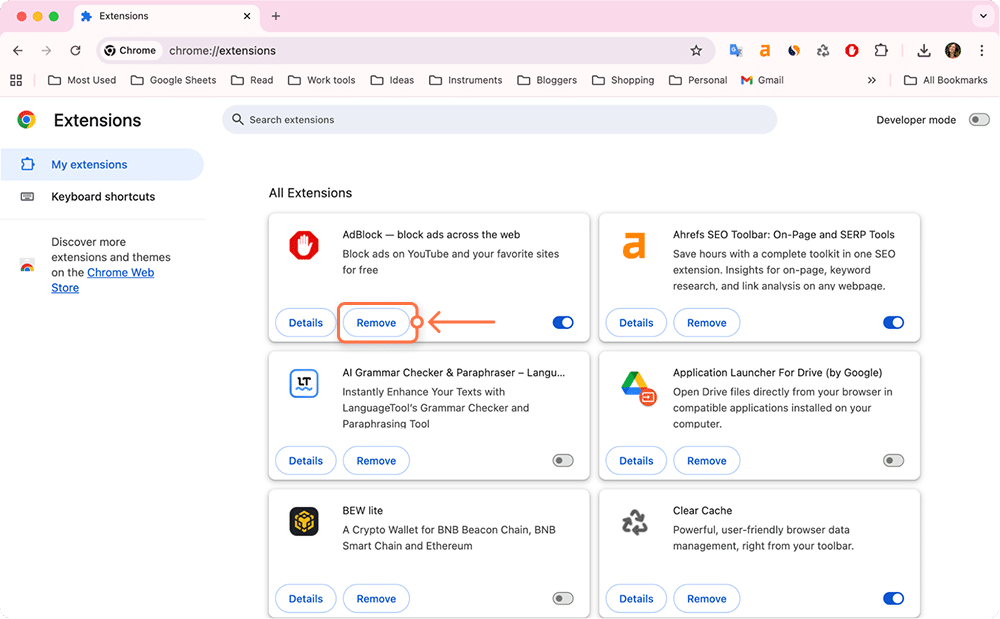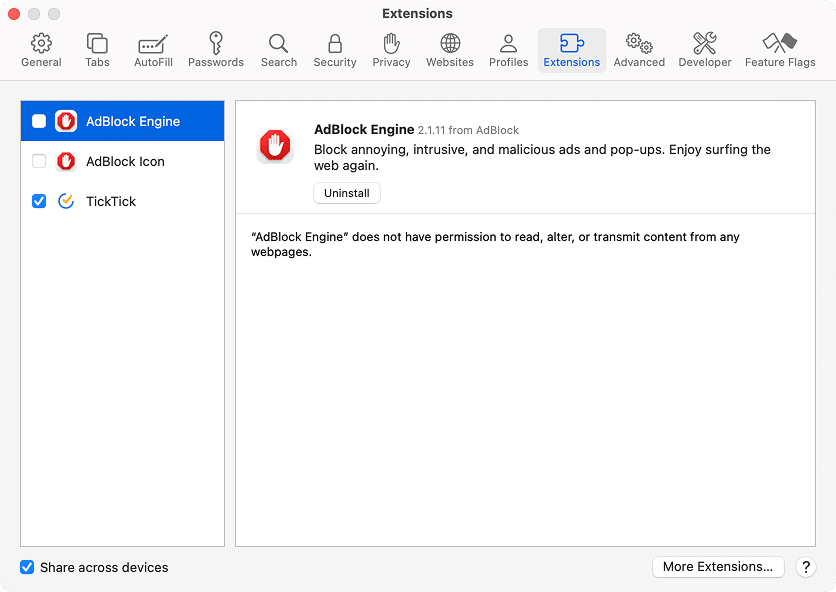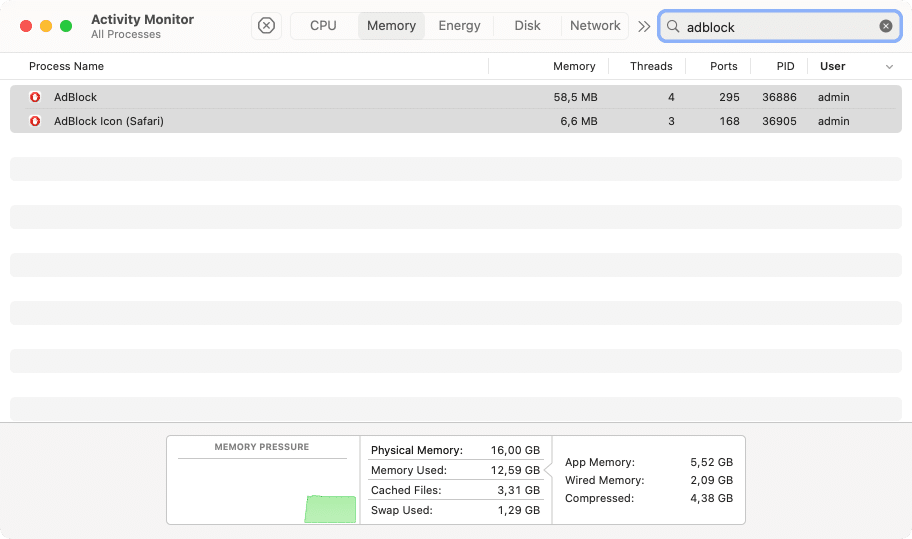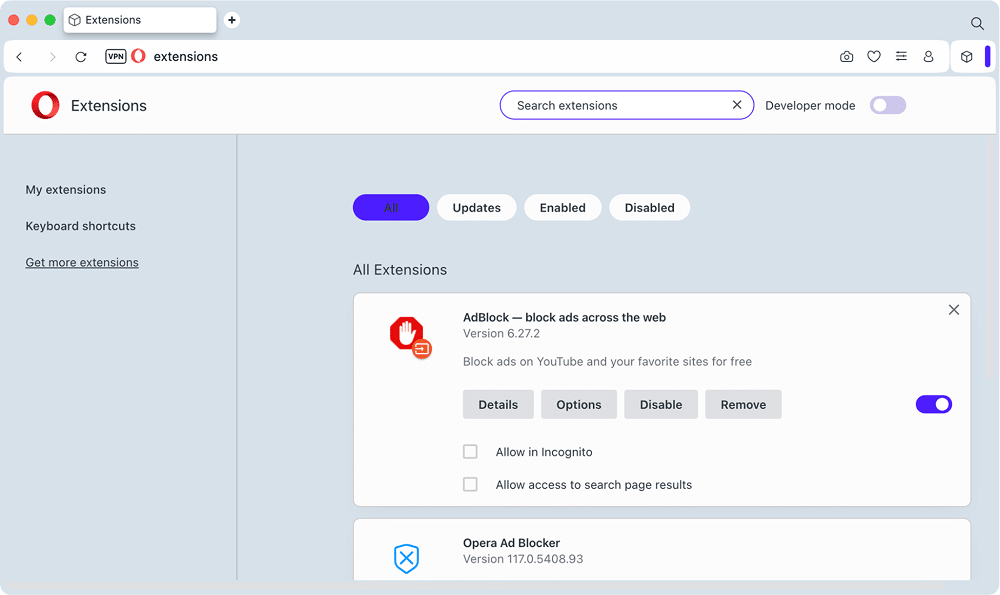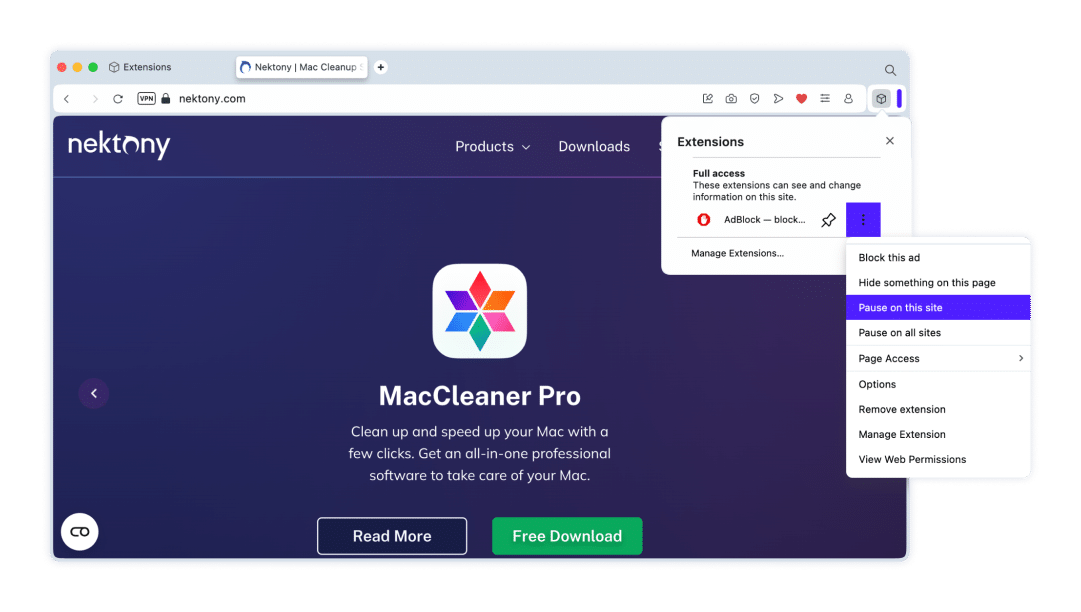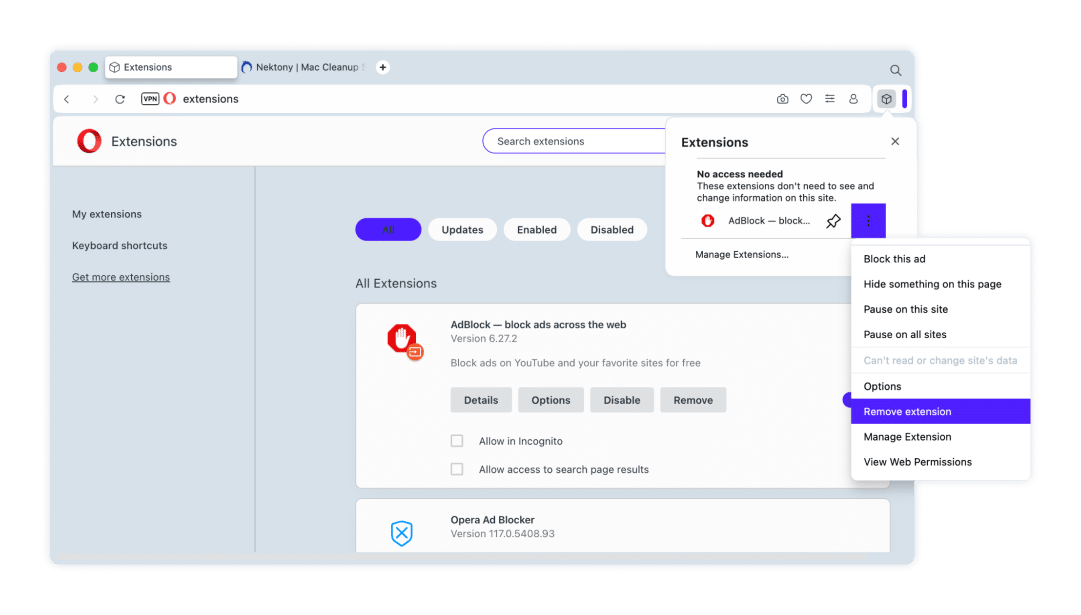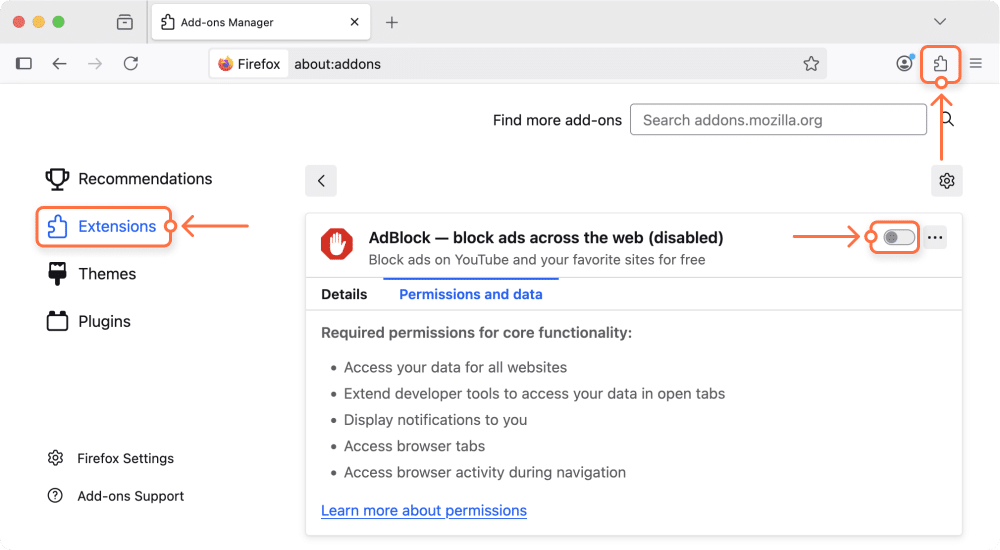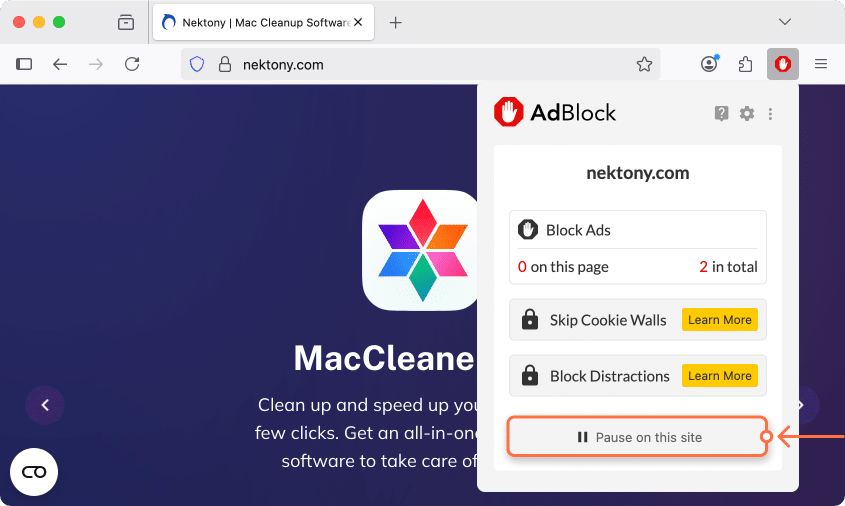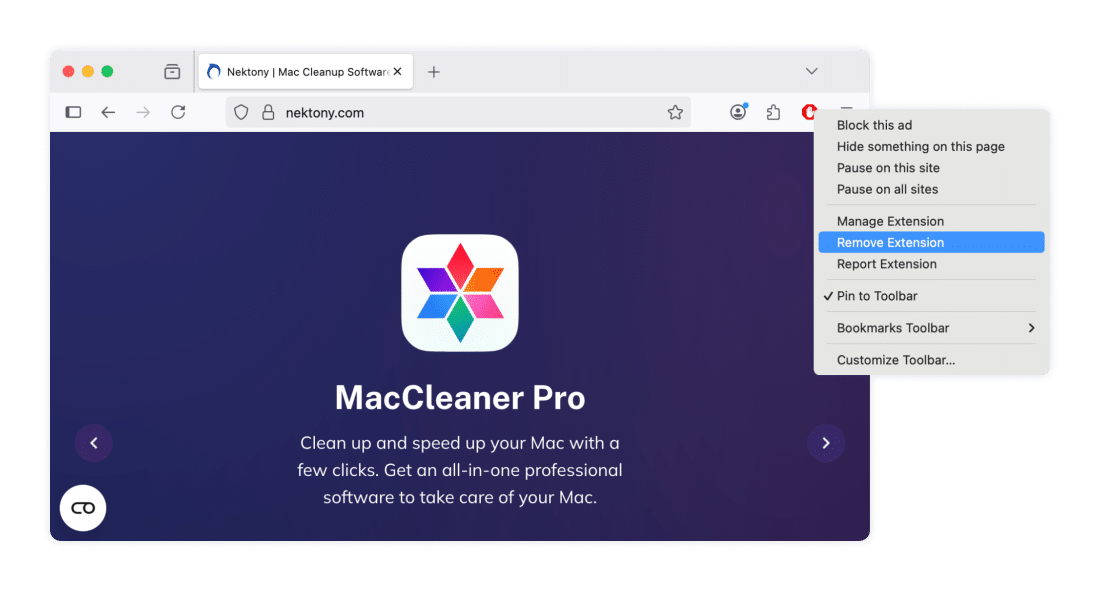October 10, 2025
How to disable or uninstall AdBlock on Mac: Guides for all browsers
AdBlock has become a staple for many Mac users. It provides a seamless browsing experience by blocking annoying ads and pop-ups. But what happens when an important website doesn’t load correctly, or you want to support a content creator whose livelihood depends on ad revenue? The solution is to temporarily disable your ad blocker or even uninstall it entirely.
This guide will walk you through the necessary steps to manage AdBlock on your Mac, covering popular browsers like Chrome, Safari, Firefox, and Opera, as well as the complete removal process.
Should I remove AdBlock from my browser?
To understand whether you should use AdBlock or remove it, let’s see what type of content the extension blocks. Ad blockers are needed:
- If you want to stop visual distractions and focus on the content you want to see, making your time online more productive and enjoyable.
- Usually too many ads, popup messages, autoplaying audios are annoying. The AdBlock extension resolves this problem and blocks the advertisements.
While AdBlock is a valuable tool for a cleaner browsing experience, it can sometimes interfere with how websites function. When you encounter a website that isn’t loading correctly or find yourself unable to access content, the ad blocker may be the cause. The table below outlines common problems caused by ad blockers and provides quick solutions.
| Problem | Explanation | Solution |
|---|---|---|
| Website features not working | Ad blockers can mistakenly block scripts essential for a website to work, such as login buttons, video players, or forms. | Disable the ad blocker for that specific website. |
| Browser performance issues | While ad blockers generally improve speed by preventing ads from loading, some extensions can be resource-intensive themselves, slowing down the browser. | Remove or replace the extension. |
| Blocked access to content | Some sites detect the use of an ad blocker and prevent you from viewing content until you disable it. | Temporarily pause the ad blocker or add the site to a whitelist. |
Today, many websites ask to disable ad blockers to show the visitor the content. In this case, you can disable AdBlock for certain web pages. If you want to see how different websites interact with visitors, how they originally work, and which user experience they provide, you can remove AdBlock from your browser.
Below, we will explain how to disable and remove AdBlock in different browsers.
Interesting fact:
AdBlock was created in 2009 by a single developer named Michael Gundlach. He released the code as an open-source project. However, while AdBlock is one of the most popular ad blockers, with tens of millions of users, it’s not the first one. The concept of ad blocking has been around since the early days of the internet, with some of the first tools appearing in the late 1990s (a history lesson).
How to disable AdBlock in Chrome
Disabling an ad blocker in Chrome typically only requires a few clicks. The key is to either use the ad blocker’s own icon in the browser toolbar or to navigate to Chrome’s settings. You don’t need any special software or technical knowledge.
Follow these steps:
- Launch Google Chrome.
- Click on the Extensions icon in the menu bar.
- Select Manage Extensions.
- A new tab will open with the list of all extensions installed in your browser.
- Find AdBlock in the list of extensions and disable it using the Switch button.
If you need to disable AdBlock temporarily on a certain webpage, do the following:
- Click on the Adblock icon in the Chrome panel. Or if you have many extensions and don’t see its icon, click the Extensions icon.
- Find AdBlock and click the Settings icon next to it (three-dotted icon).
- Select Pause on this site.
Steps for removing AdBlock in Chrome
- In the Google Chrome browser, right-click the AdBlock icon in the menu bar.
- Select Remove from Chrome.
Also, you can remove AdBlock from Chrome in the Manage Extensions window.
- Click on the Extensions icon in the Chrome panel.
- Select Manage Extensions.
- Click the Remove button.
How to disable AdBlock for Safari
Follow these steps to turn off AdBlock for Safari.
- Launch the Safari browser.
- Click Safari in the menu bar and select Safari Settings…
- Switch to the Extensions tab.
- Locate and uncheck AdBlock in the list of extensions.
How to remove AdBlock from Safari
Note:
When you download the AdBlock extension to your Safari browser, you also automatically add the AdBlock application to your Mac. So, if you want to uninstall AdBlock from your Mac completely, you will have to remove the AdBlock application.
Steps on how to uninstall AdBlock from Safari
- Quit the AdBlock application. For this, run Activity Monitor → search for AdBlock processes → select them and click the Close (X) button to quit them.
- Open Finder → Applications folder.
- Locate and remove AdBlock.app to the Trash.
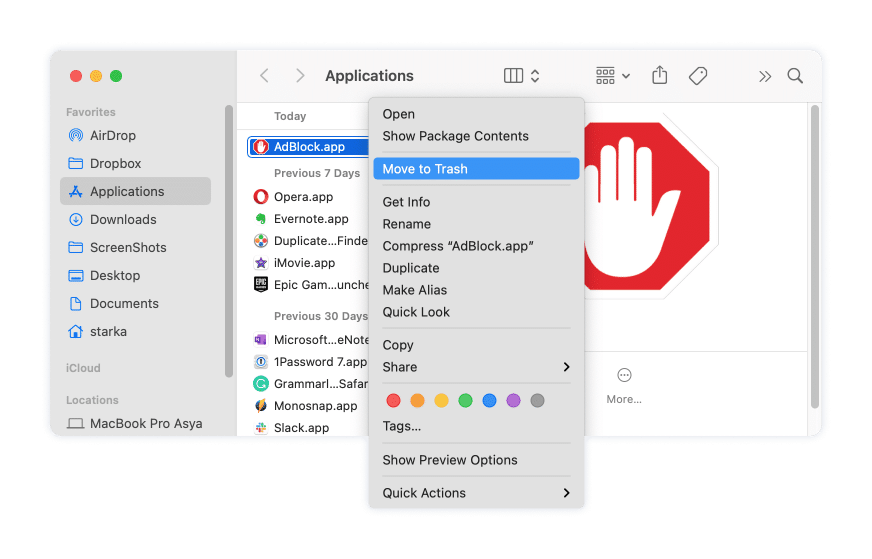
If you go to the Safari Settings → Extensions tab, you will not see the AdBlock extensions there.
Note:
Applications, including AdBlock, create support files and store them on your Mac’s hard drive in the Library folder. Removing an app to the Trash is not enough for a complete uninstallation. You can manually find and remove all of the leftovers or use App Cleaner & Uninstaller to remove AdBlock from your Mac completely and in a few clicks.
How to disable or remove AdBlock in Opera
In this part of the article, we will explain how to disable AdBlock, how to completely remove it, and how to pause it on certain websites.
To disable AdBlock:
- Launch the Opera browser.
- Click on the Extensions icon in the Opera menu bar→ select Manage Extensions.
- Find AdBlock in the list of your extensions → click the Disable button or use the Switch button to turn it off.
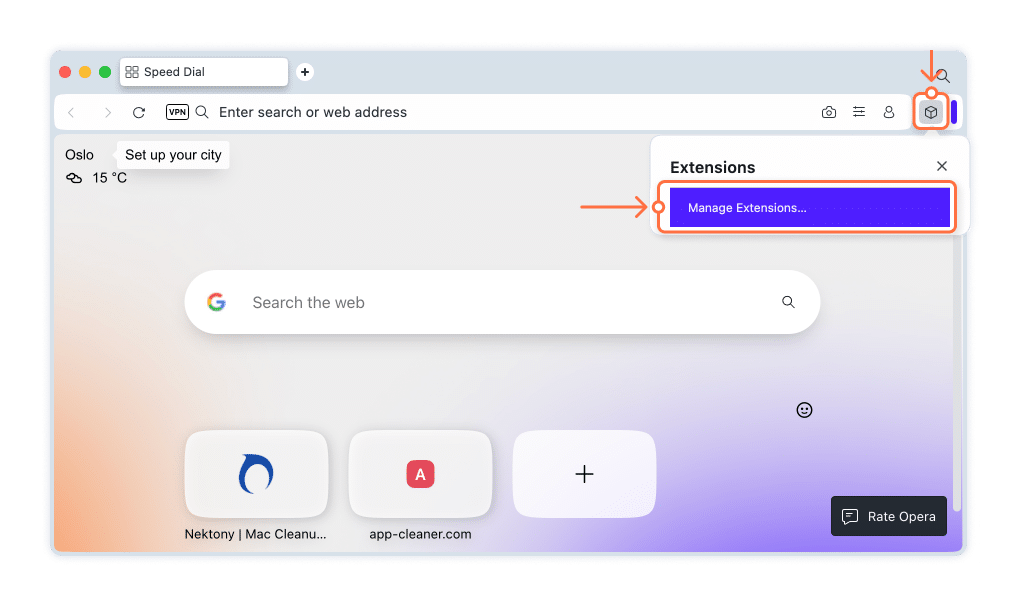
You can also temporarily disable AdBlock on a certain website. For this:
- Click the Extensions icon.
- Click the three dots icon next to the AdBlock.
- Select Pause on this site from the drop-down menu.
To remove AdBlock
If you want to completely remove AdBlock from Opera, do the following:
- Click on the Extensions icon in the Opera menu bar.
- Click on the “three dots” next to the AdBlock.
- Select Remove extension.
Alternatively: Go to the Extensions window → locate AdBlock and click the Remove button for it.
How to disable or remove AdBlock in Firefox
To disable AdBlock in Firefox, follow these steps:
- Launch the Firefox browser.
- Click on the Add-ons icon in the top bar → switch to the Extensions section from the left menu.
- Locate AdBlock and switch off the toggle button for it.
If you need to pause AdBlock temporarily on a certain webpage in the Firefox browser, do the following:
- Click on the AdBlock icon in the Firefox menu bar.
- Click the Pause on this site button.
Removing AdBlock from Firefox completely
If you do not need the AdBlock extension anymore, here is how to completely remove it:
- Right-click on AdBlock in the Firefox menu bar.
- Select Remove Extension.
- Confirm the action.
Alternatively, you can click the Add-ons icon in the Firefox top menu → switch to the Extensions section → locate AdBlock → click the three dots icon next to it → select Remove.
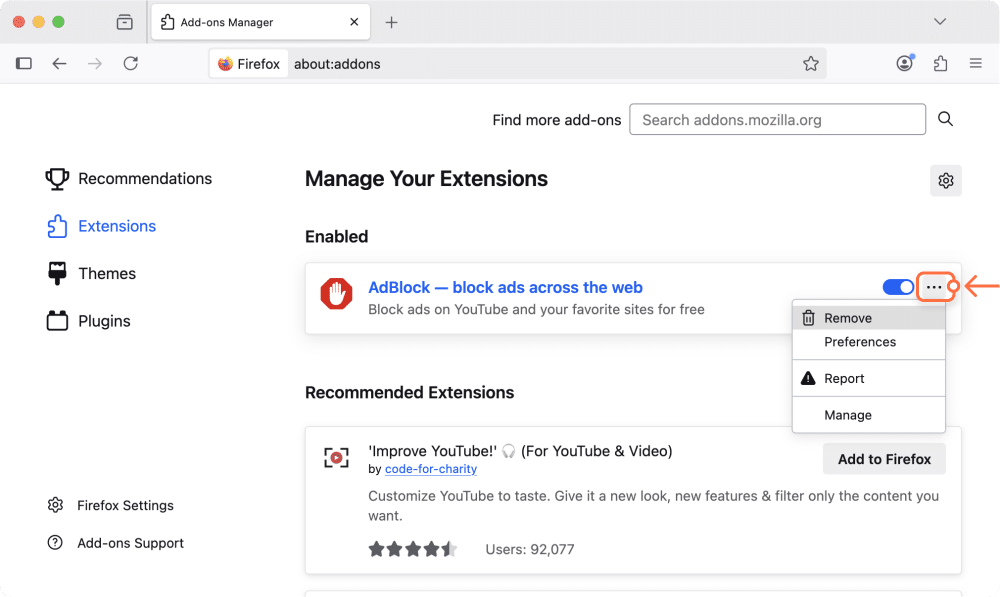
How to easily uninstall any browser extensions
App Cleaner & Uninstaller allows you to uninstall Mac apps completely and manage system extensions.
The app has an Extensions section, where you can find all your extensions, including web browser extensions.
Here is how to remove AdBlock using App Cleaner & Uninstaller:
- Download and launch App Cleaner & Uninstaller.
- Go to the Extensions tab → Web Browser Extensions. Here you can see the list of extensions for each of your browsers.
- Select AdBlock.
- Click the Remove button and confirm the removal.
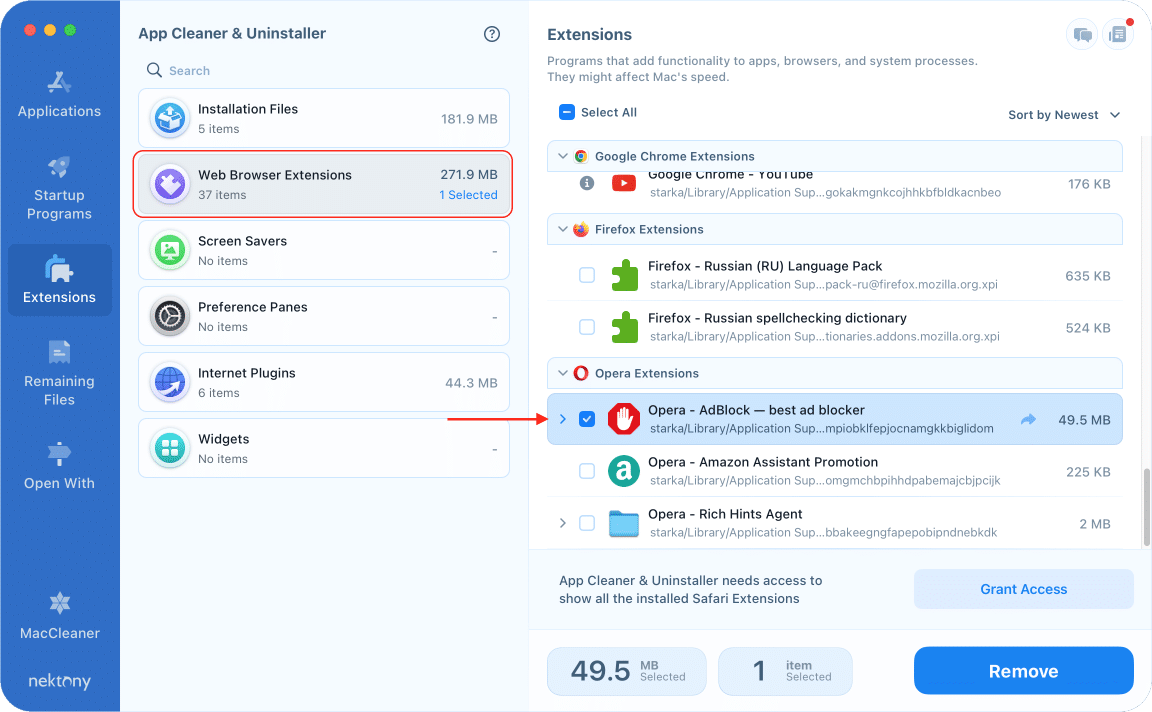
Note, since the AdBlock for Safari is an application, you need to switch to the Applications tab to uninstall AdBlock for Safari.
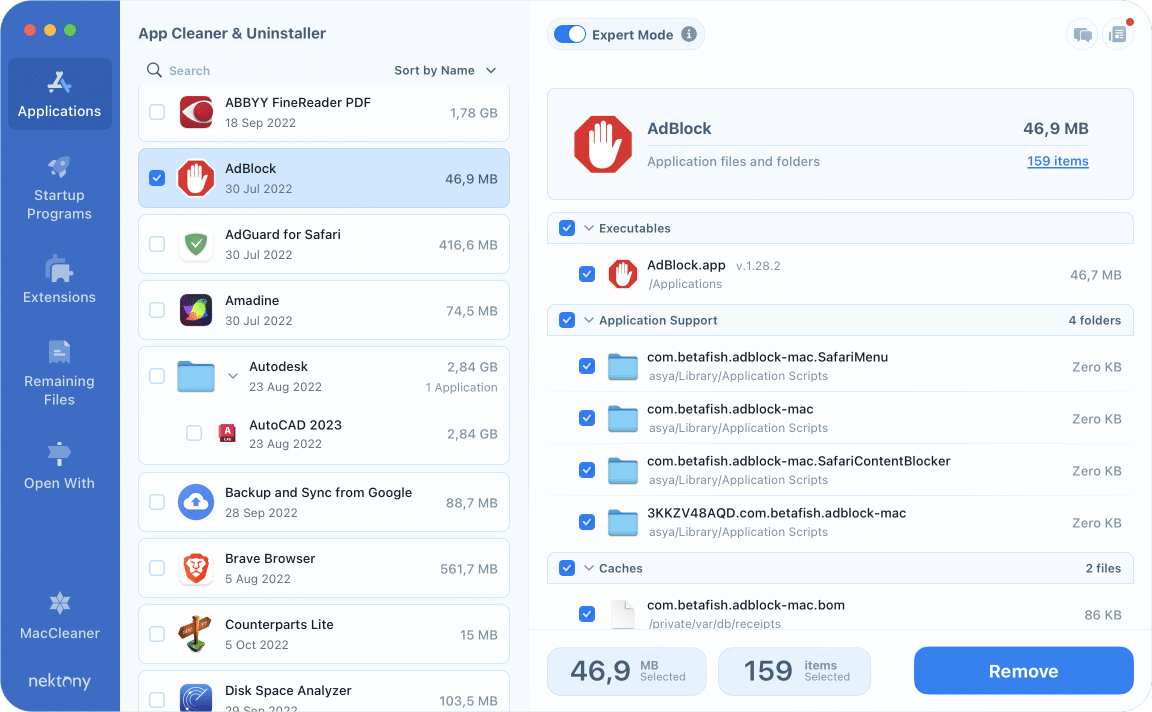
Final words
We hope that our guide helped you to disable AdBlock and delete it from your Mac easily. We highly recommend using the App Cleaner & Uninstaller software to uninstall any browser extension from your Mac. As shown above, this uninstaller helps you to delete web extensions of all browsers at once. Besides that, it also helps to get rid of useless apps and their leftovers in just a few clicks.