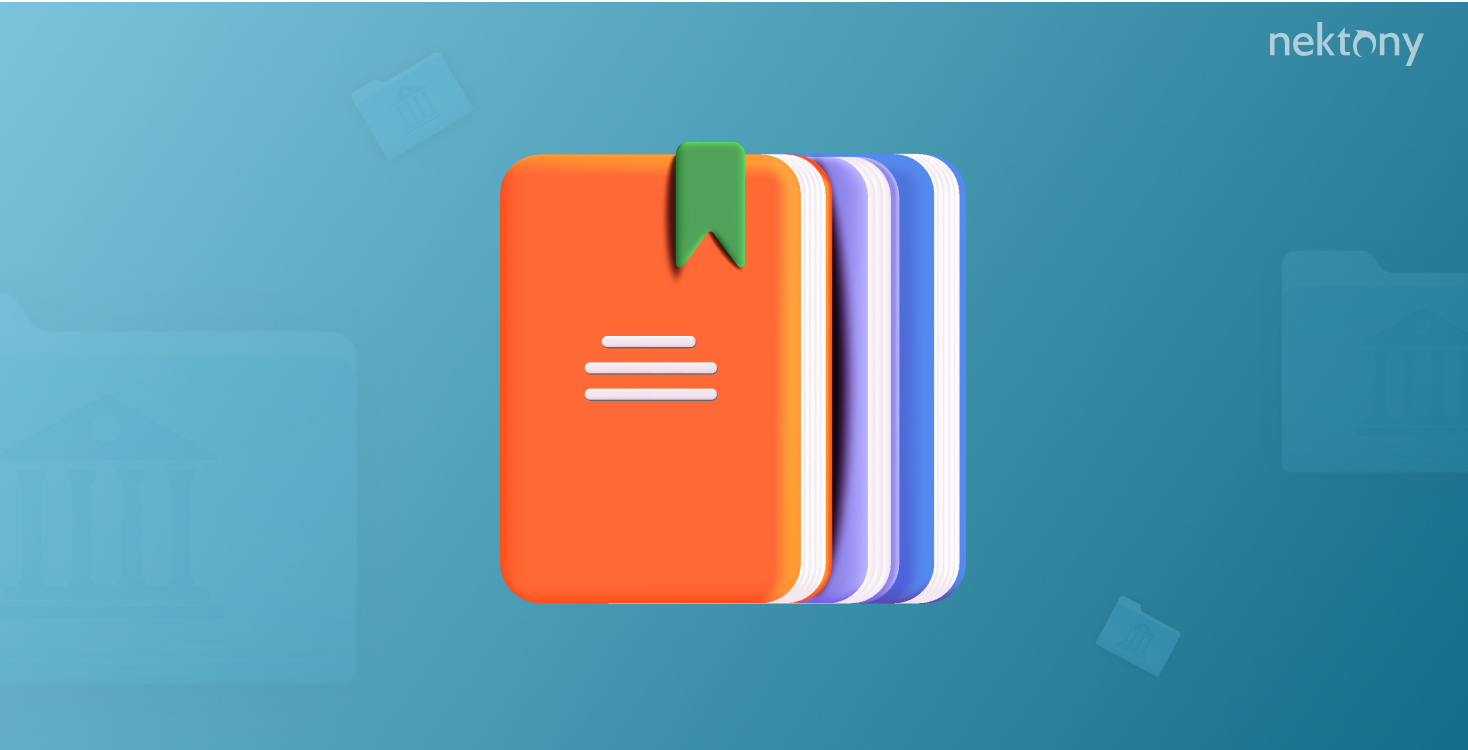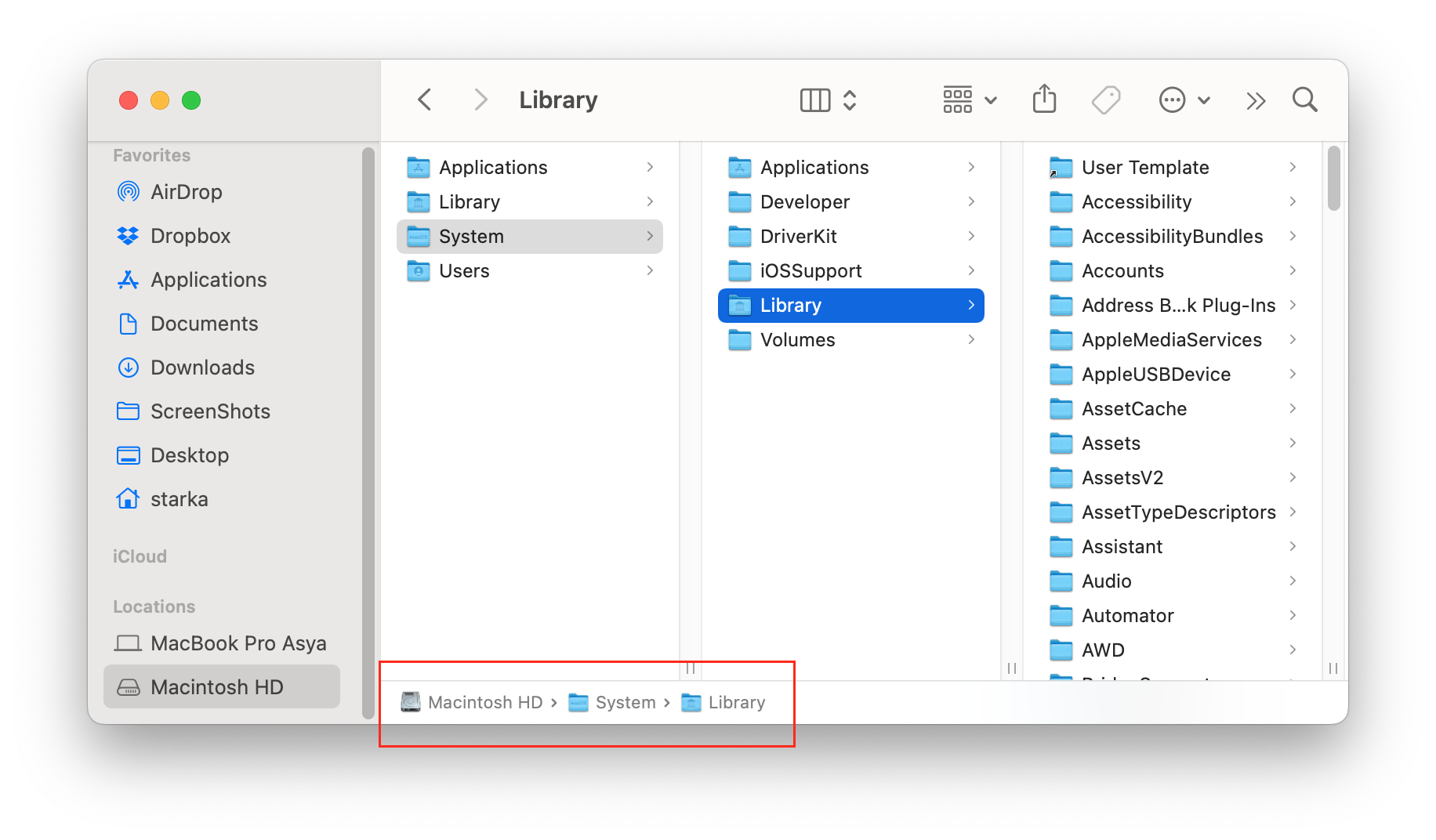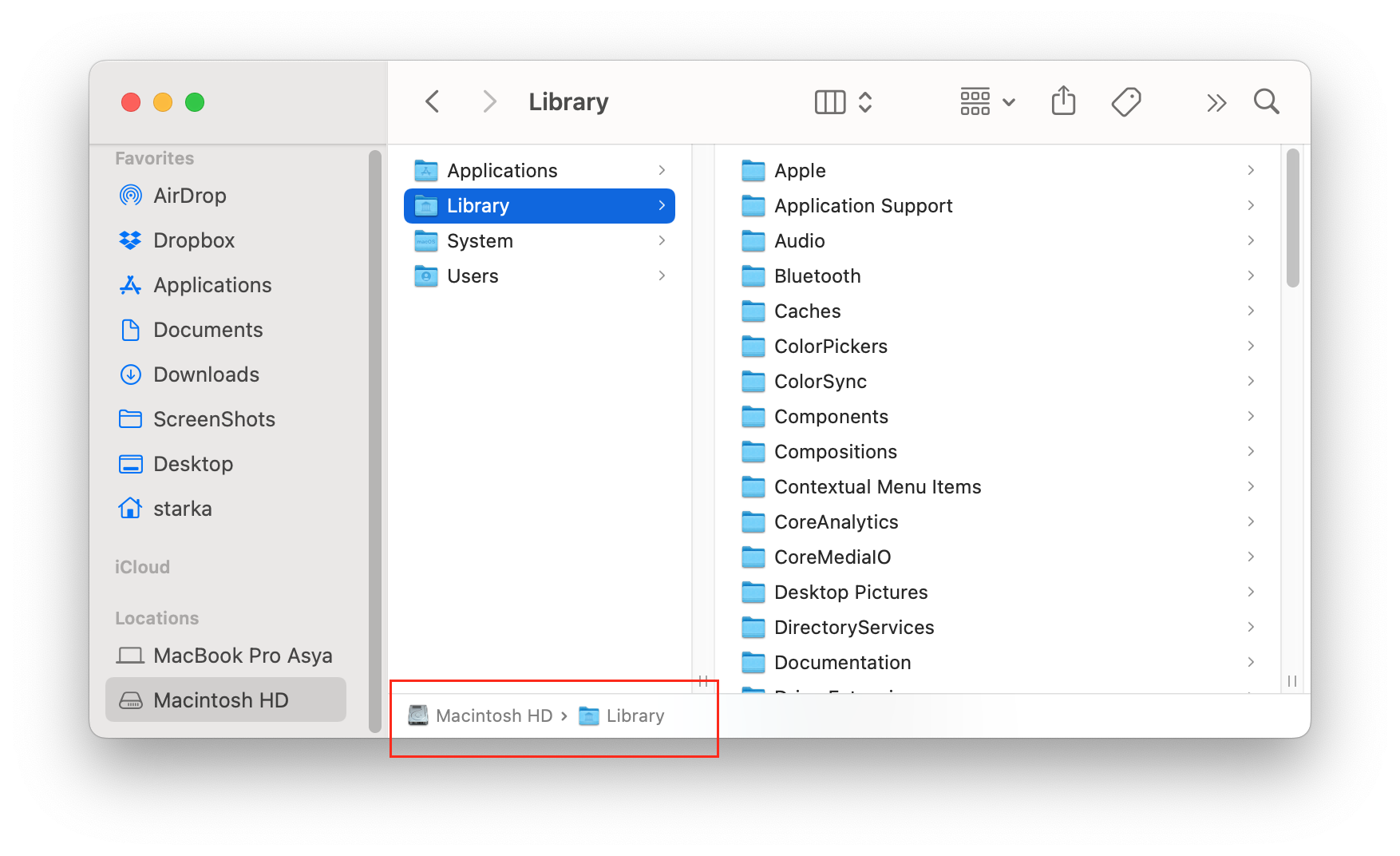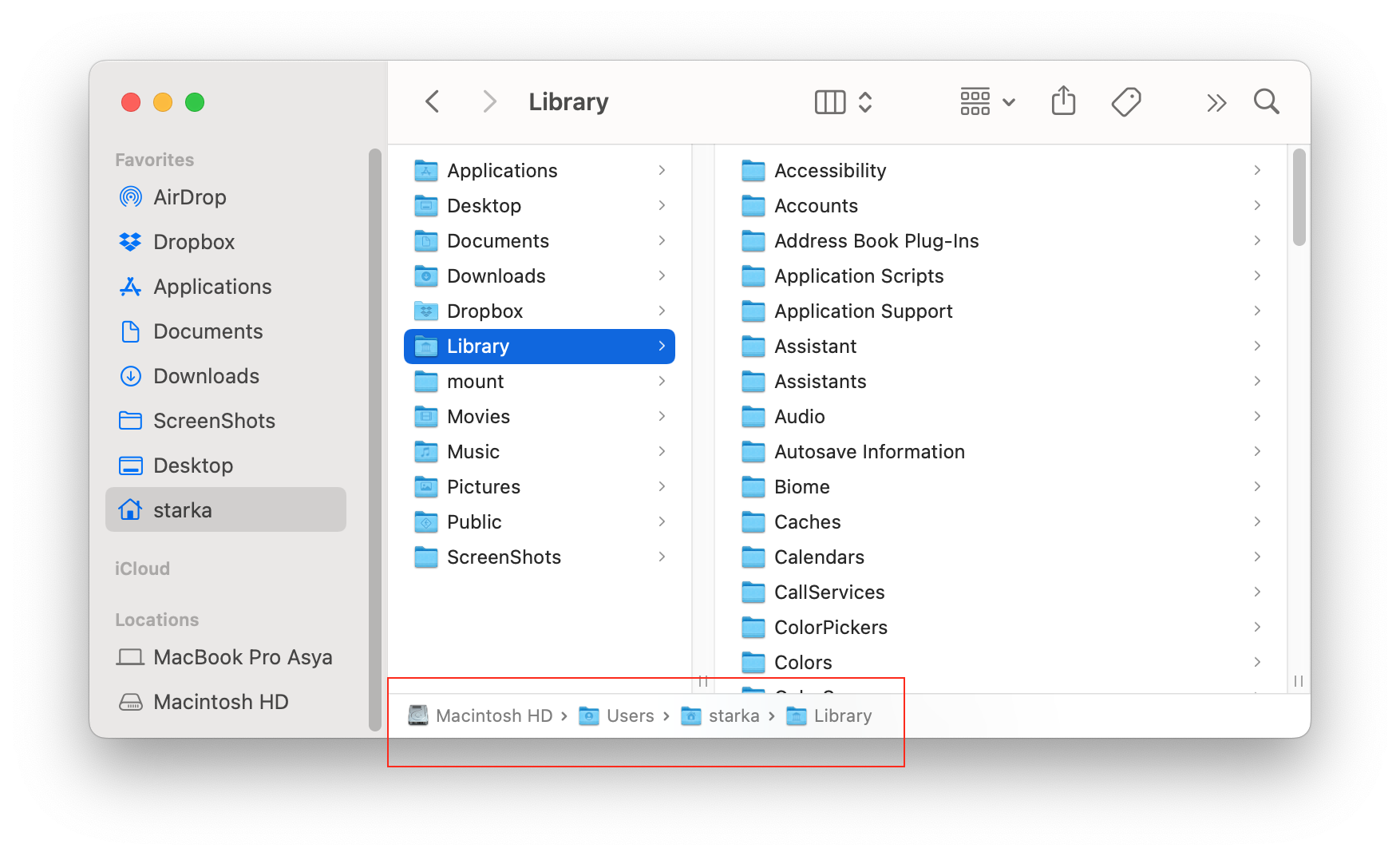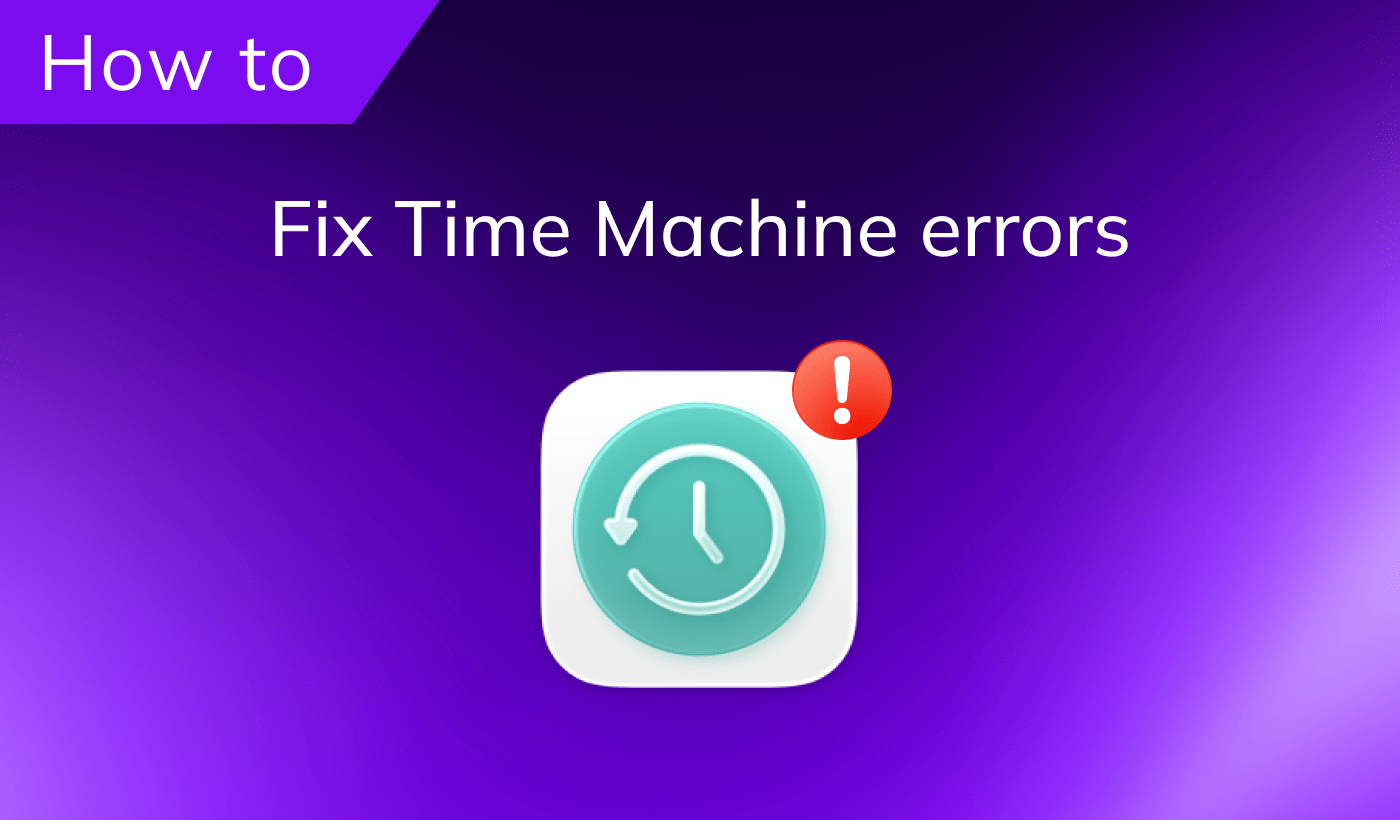The Library folder on a Mac contains a variety of important files, like user settings, applications’ service files, caches, fonts, language resources, and other items necessary for macOS and applications to run. In our previous article, we explained how to get to the Library on Mac. This article explains the difference between the /Library and ~/Library folders on a Mac.
Contents:
- What is the difference between the /Library and ~/Library folders on a Mac?
- Where is the Library folder on a Mac?
- Can I delete the Library folder on my Mac?
Before we start
MacCleaner Pro is an all-in-one software solution to clean up and speed up your Mac. It helps clear all junk files like caches, service files of already-removed applications, duplicate files, unused bulky files, and more. You can drag most junk files manually from the Library folder; however, it might be unsafe. MacCleaner Pro allows you to clean up your Mac safely. It also detects memory-consuming apps, clears RAM, and fixes a slow Mac.
MacCleaner Pro provides a free trial with unlimited features.
MacCleaner Pro
What is the difference between the /Library and ~/Library folders on a Mac?
Library folders in macOS store support files, like caches, cookies, account settings, application scripts, and fonts. You have two Library folders in your system: /Library and ~/Library. Below, we explain the difference between them.
The /Library folder is where your Mac stores service files like fonts, screensavers, Dashboard widgets, and everything else that all local users need access to. This is known as the local Library. For example, if you put a screensaver in your user Library folder, only your user account could use it, but if it’s in the system-wide (or local) Library, all users on your Mac can access and use it.
The ~/Library folder is your user library, your folder for personal user support files. The tilde (~) sign refers to the Mac home directory. The macOS itself and its system files are also located here.
By default, /Library is hidden on macOS due to security reasons. If you accidentally remove important system files, this may damage your system; you can lose important data, or your Mac might not even turn on. However, this doesn’t mean that all the files inside this folder are necessary for correct Mac operation. It also contains many junk files left from uninstalled applications.
Now, let’s see more details about the Library folder on a Mac. Generally, your Mac has the following Libraries:
1. Macintosh HD/System/Library/
The /System/Library location is mainly used for macOS-level files. /System/Library contains core macOS files like kernel extensions, core fonts, system frameworks, sounds, and system items. It is protected by SIP as most things in this folder are required by macOS. It is accessible only to the root user.
2. Macintosh HD/Library/
The /Library folder is used by all the user accounts on a Mac. Anything you install that can be used by all user accounts on your system goes there. This folder belongs to all users on your Mac, but only admin and root users can access and modify it.
3. Macintosh HD/Users/your user account/Library/
The third belongs to a particular user account. It is accessible to the user who owns it and the root user.
Where is the Library folder on a Mac?
The macOS has a deep and branched folder structure. Some files and folders are so important that Apple hides them from users for security reasons. You can find the Libraries on your Mac at the following locations:
- Macintosh HD/System/Library/
- Macintosh HD/Library/
- Macintosh HD/Users/your user account/Library/
The user Library is also hidden on your Mac. Here is how to get to it:
- Open Finder.
- Go to the Finder menu → click Go → Go to folder.
- Type ~/Library and press Return on your keyboard.
- You will get to the Library folder.

Please note:You should be careful with the Library folder and not touch files inside it unless you really know the file structure on macOS and understand what you are doing.
Can I delete the Library folder on my Mac?
Apple keeps the Library folder hidden because deleting even a single important file can damage your system. You shouldn’t remove files from the Library if you don’t understand what they are used for.
If you try to delete the whole Library folder, the system simply won’t allow you. The system Library is protected by SIP, and you have read-only access to it.
Even if you try to delete the Library, your Mac will react in the following way:
- Files associated with the currently running applications will not be purged.
- The running applications might keep working as usual, or they might crash or report an error.
- Applications will try to restore support files.
- The system will not be affected and will still run as normal.
In short, the system will automatically restore all important files. All settings will come back. However, we don’t recommend trying and checking this. If something goes wrong, you will lose all your data, and your Mac won’t turn on.
Conclusion
We hope this article helped you understand the difference between Apple’s /Library and ~/Library folders. If you still have questions, feel free to ask in the comments below.