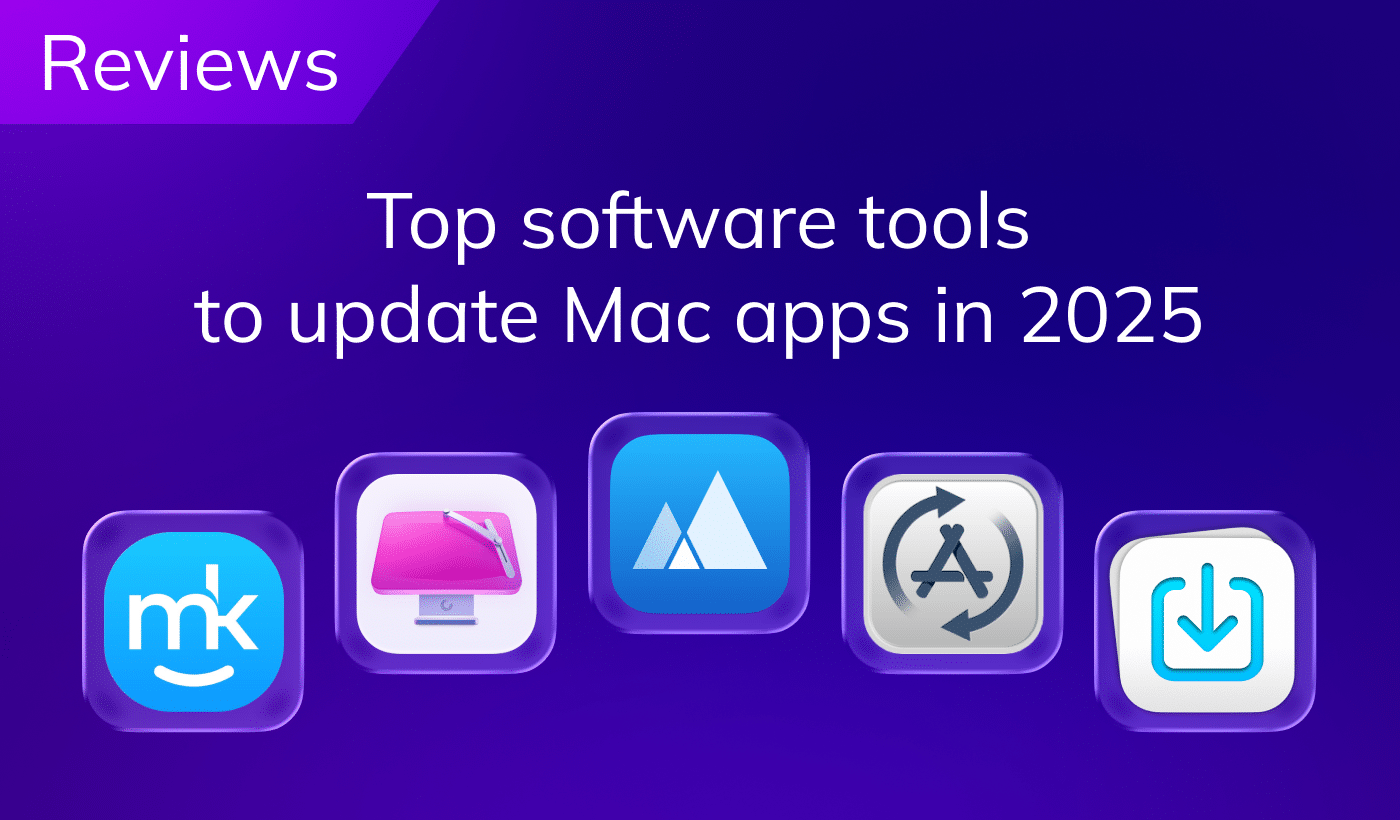In some cases, you might need to download video and audio from YouTube to your computer. For example, to save them for watching on planes, trains, or other places with no Internet or a lousy Internet connection. This article will teach you how to save YouTube videos on your computer. Also, you will get a bonus tip about how to find duplicate media files on your Mac.
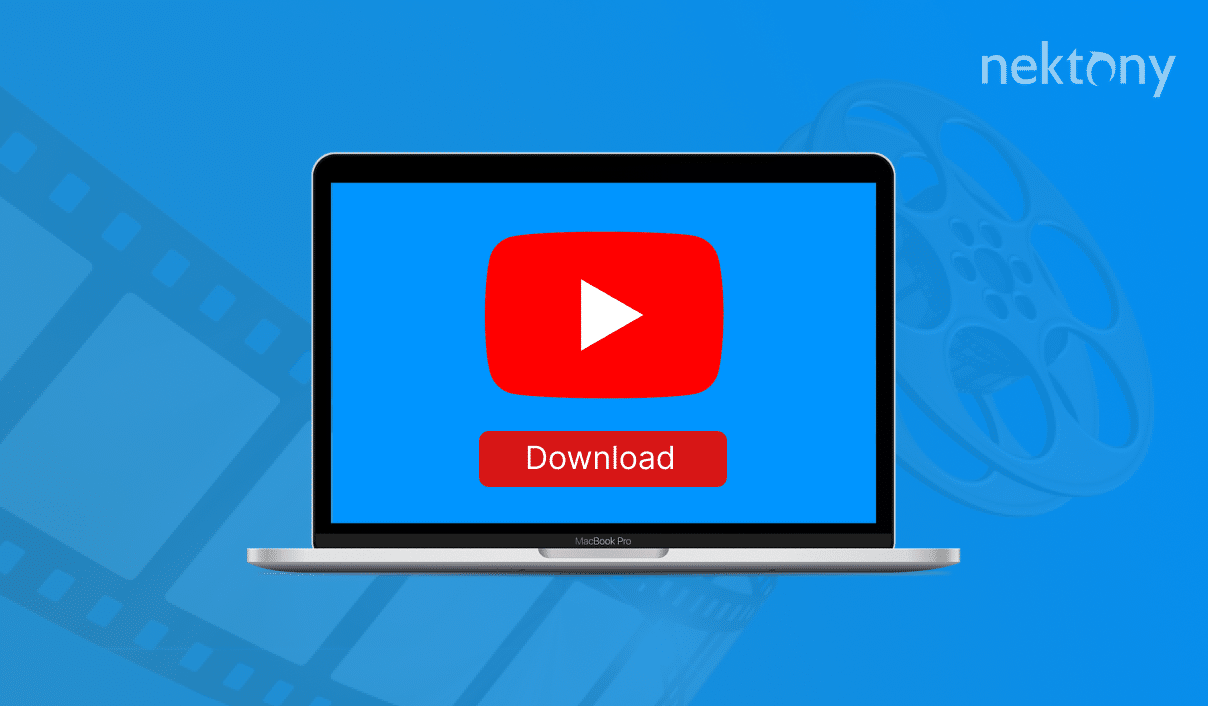
Contents:
- Download media using desktop applications.
- Download music and video using free online services.
- How to choose the best YouTube Downloader.
- How to find and remove duplicate videos from Mac.
Is downloading videos from YouTube legal?
Before diving into how to download videos from YouTube, we’d like to note that you can download them from YouTube only for your personal use. It’s illegal to share videos without copyrights, and you shouldn’t upload them to any video-sharing platform, including your channel on the platform. You can learn more about video copyrights on YouTube’s terms of service page.
Tip 1 – Find duplicate videos downloaded from YouTube on Mac
Duplicate File Finder
How to download videos from YouTube using desktop applications
Many software tools allow downloading and saving media from YouTube. No matter which application you choose, all of the YouTube downloaders require almost the same steps to get the job done. Here is how to download video clips with a desktop application:
- Launch the YouTube downloader.
- Copy and paste the video URL into the application window.
- Click to download the video.
TOP applications for downloading media from YouTube
SnapDownloader
Operating system: macOS, Windows.
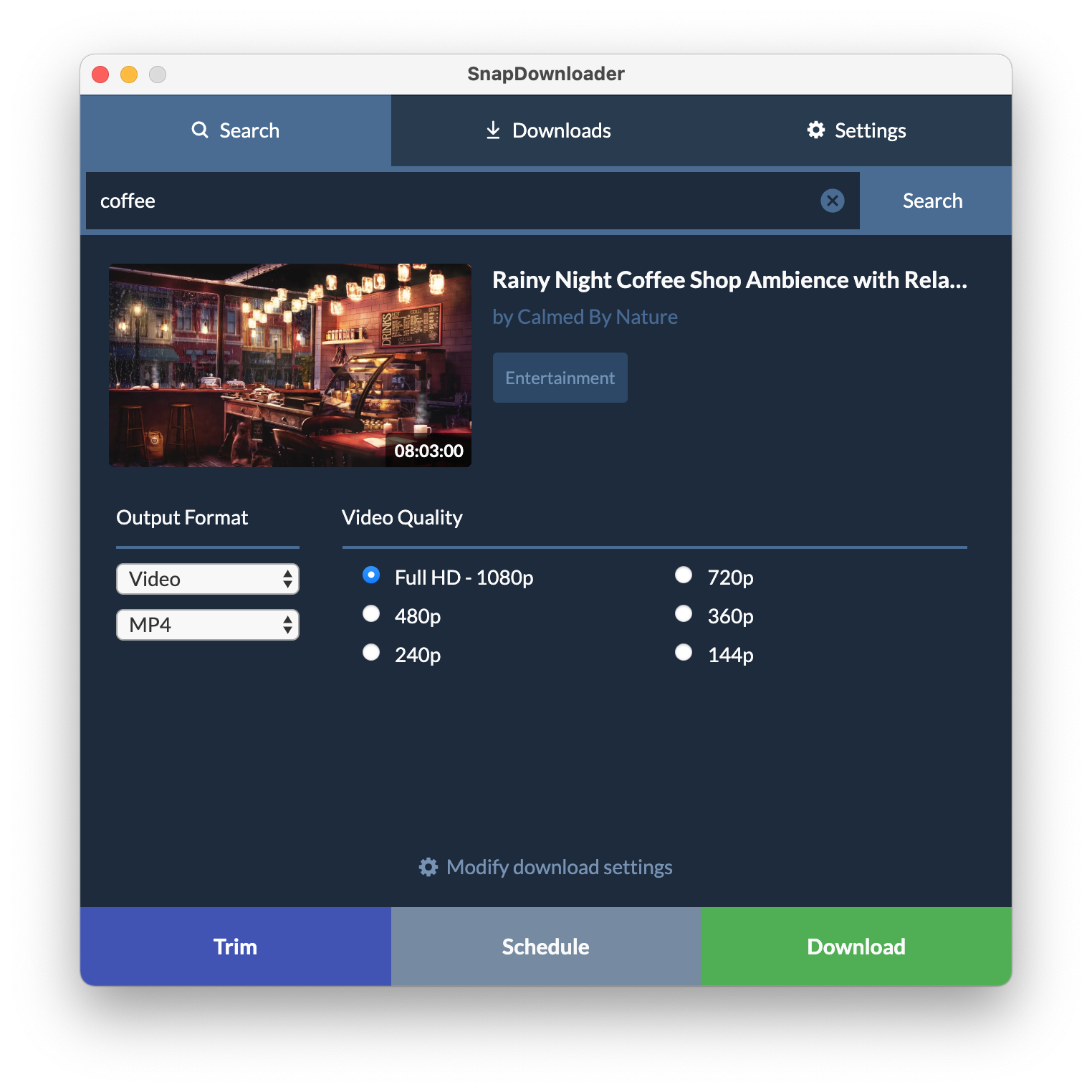
SnapDownloader is an application available for macOS and Windows, which allows downloading media from YouTube and other websites. Generally, the application supports 900+ websites, including Facebook, Twitter, and Vimeo. Besides the main feature, SnapDownloader also provides some more great options, such as converting videos to different file formats, trimming them, or downloading only the portion of a file, extracting audio and music from videos, and many more.
MacX Video Converter Pro
Operating system: macOS.
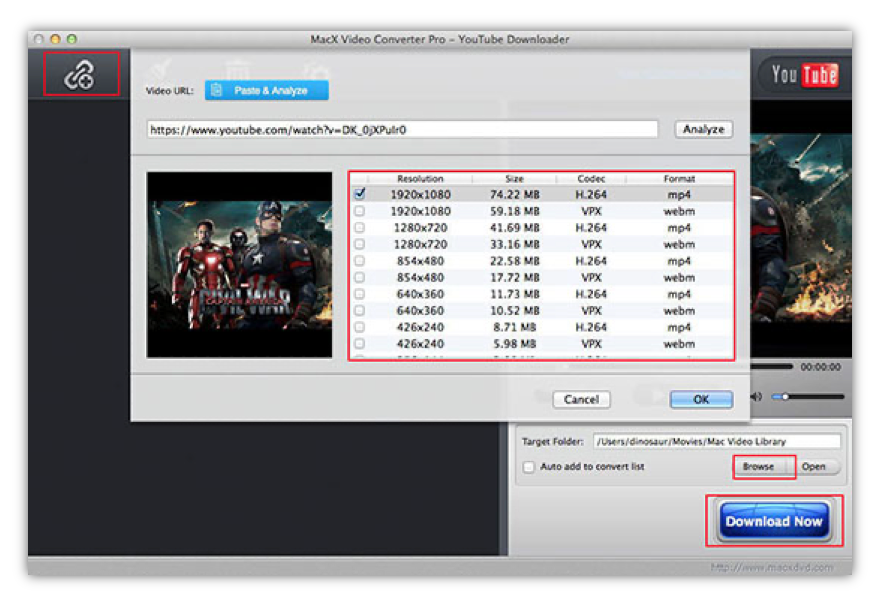
MacX Video Converter Pro is a GPU-accelerated video processing software that can be applied to download, convert, resize and edit files with No.1 fast speed. Acting as a professional YouTube downloader on Mac, it can batch download 8K, 4K, 1080p, HD videos from YouTube, Facebook and other 1000+ online sites, as well as auto convert YouTube media to MP3, WMV, AAC and other popular formats. You are also allowed to compress the size of the downloaded videos by up to 90% without quality loss, and edit your media easily, like trim, crop, adjust volume, add subtitles, etc.
Airy video downloader
Operating system: macOS, Windows.
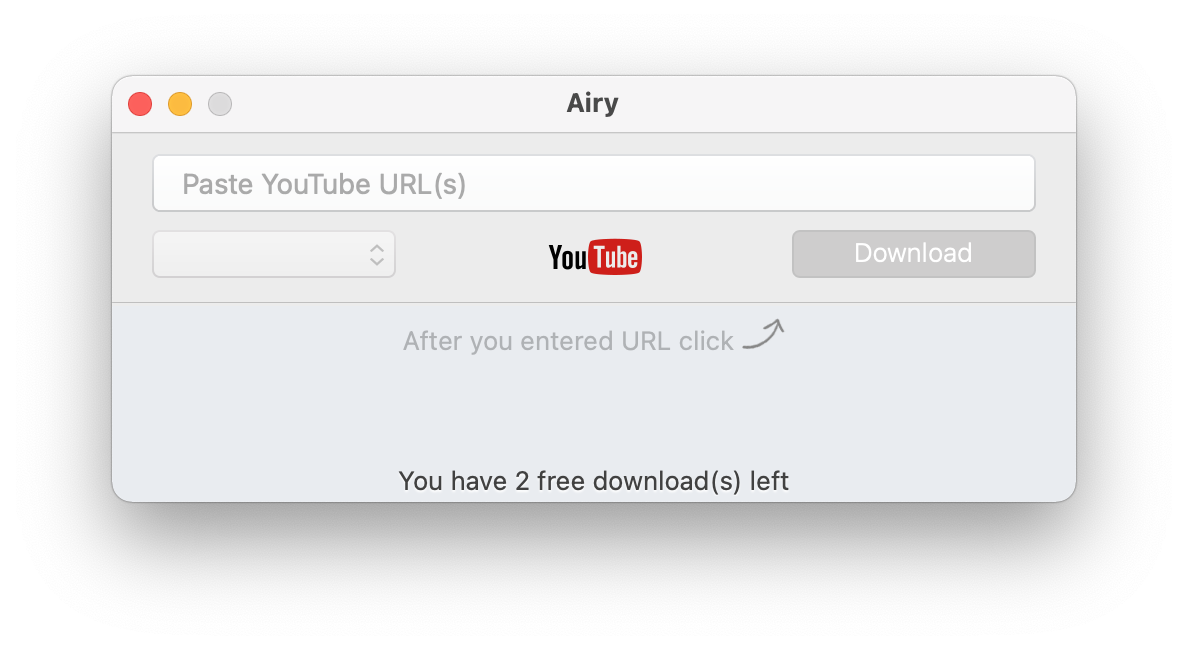
Airy is an URL YouTube video downloader available for both macOS and Windows operating systems. It is an easy-to-use YouTube downloader without additional options. However, it does its work perfectly. You can choose the format and quality of media you download, download multiple videos from YouTube at once. All you need to do is copy and paste the URL (or multiple URLs) of the video from YouTube to the Airy window and click the Download button.
4K Video Downloader
Operating system: macOS, Windows, Linux (Ubuntu)
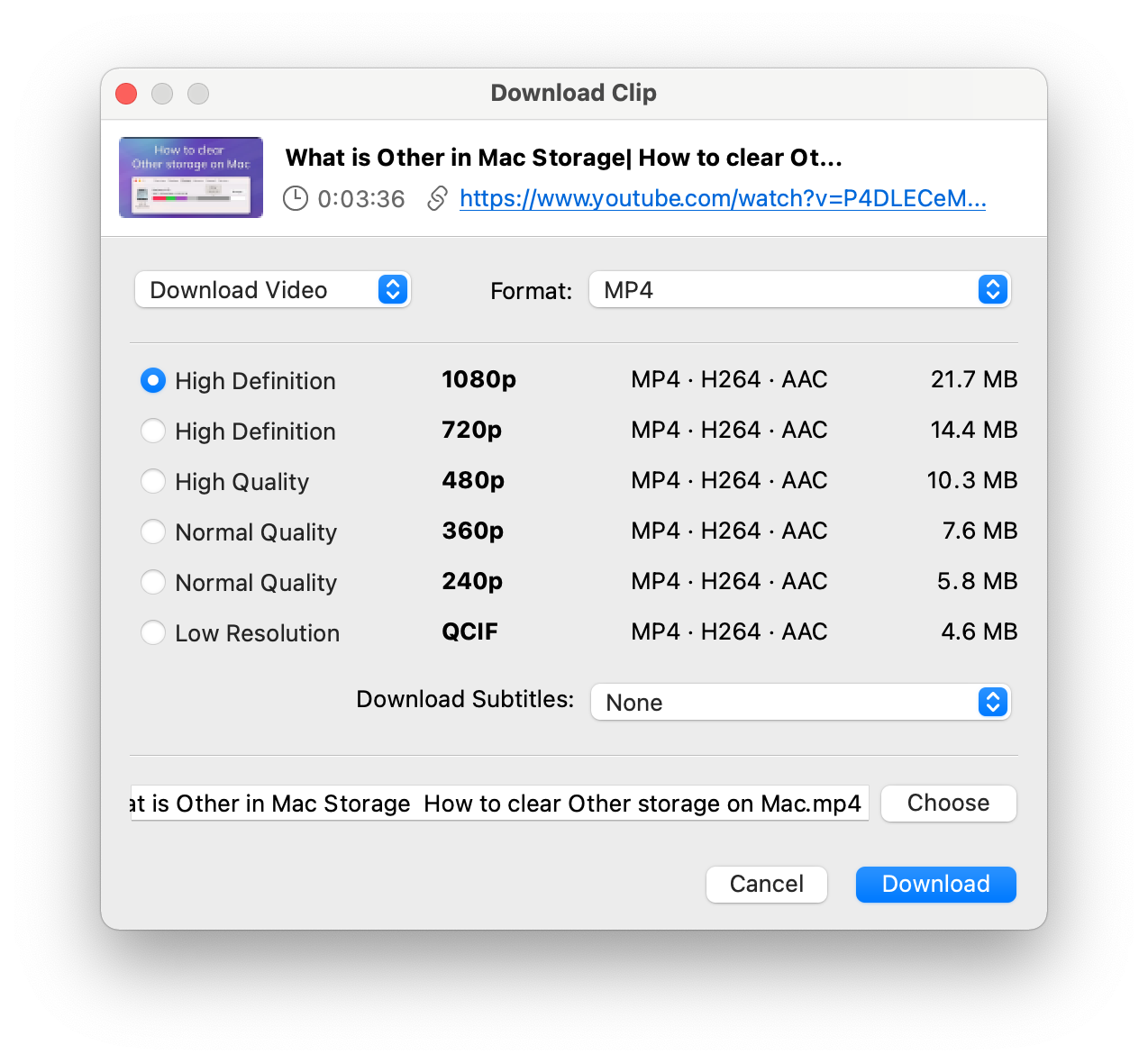
4K Video Downloader is a popular video downloader that allows you to save whole playlists and channels. You can choose the quality and the format of videos and audios to download. Also, you can extract YouTube subtitles and download 3D and 360° videos. The application supports all popular video websites and social networks, like Vimeo, TikTok, Facebook, Instagram, Tumblr, and others.
iTubeGo
Operating system: macOS, Windows, Android
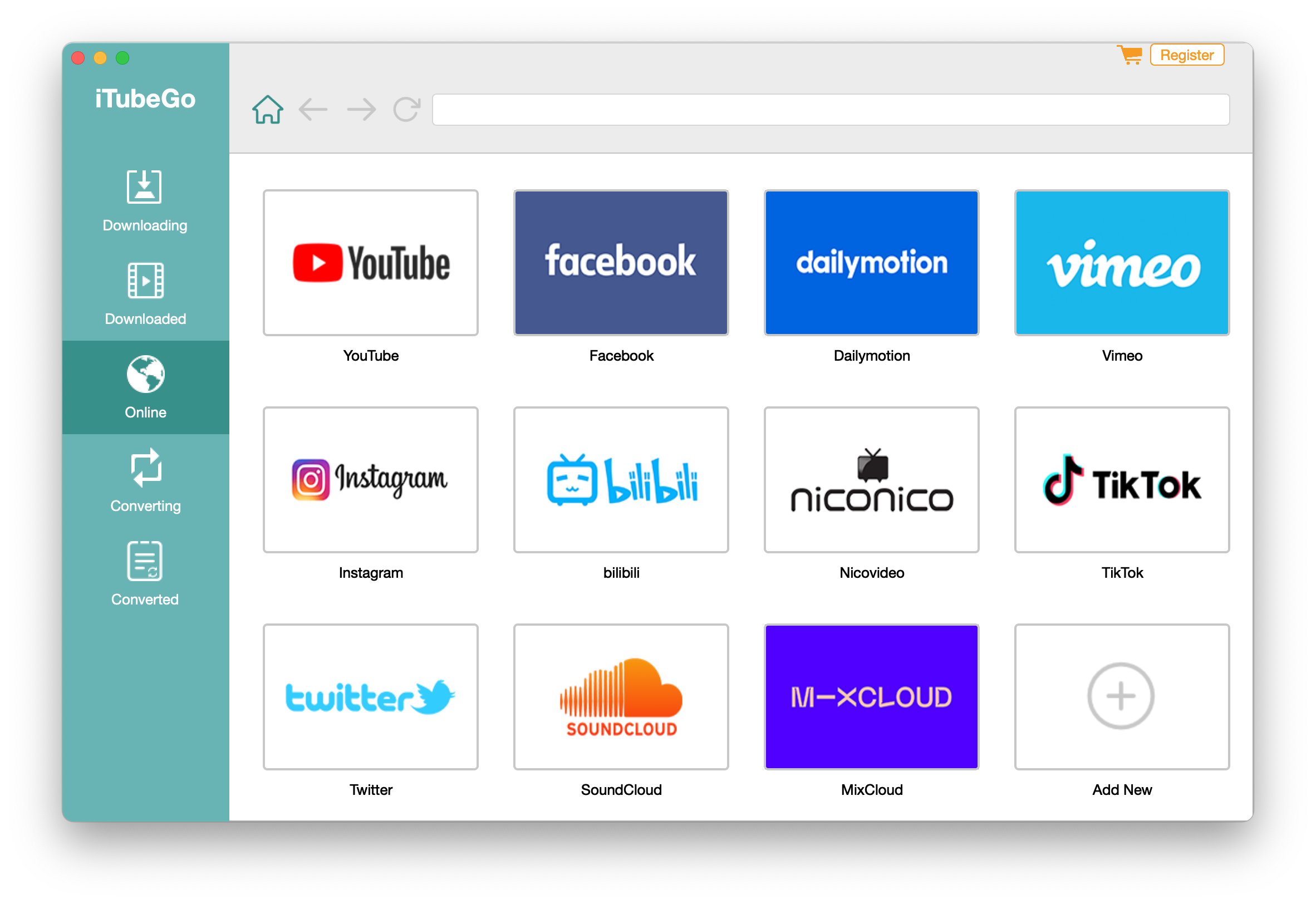
iTubeGo is a software tool with a fast download speed that allows downloading videos, playlists, subtitles, and converting videos to the most common formats. You can download multiple videos in bulk, cut media files, protect your video and music downloads privacy with a password-protected folder. The iTubeGo downloader supports 10,000+ websites. To download a media from YouTube, you need to copy the video URL, choose the format and quality in iTubeGo and then paste the URL to start downloading.
NoteBurner downloader
Operating System: macOS, Windows
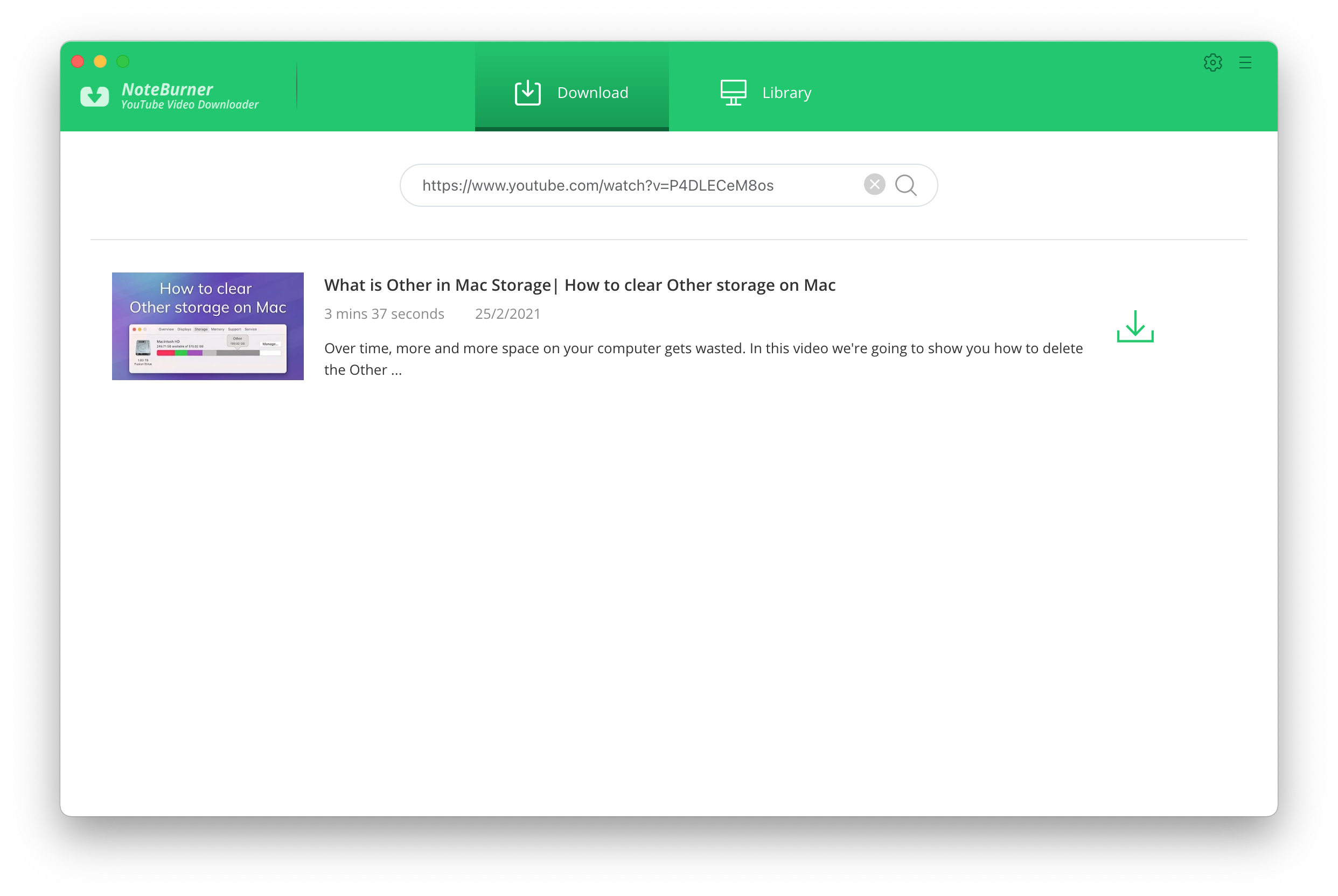
NoteBurner is a completely free software tool you can use to download video and audio from YouTube. The application does not provide any extra options. However, it does its job perfectly, keeping the original media quality and saving videos in MP4 format. It’s available for macOS and Windows-based computers.
How to download music and video using free online services
If you don’t want to download any additional software tools, you can use online services to download movies from YouTube. All of them require basic steps for saving videos to your computer.
Steps on how to save music or video from YouTube using online services:
- Open the YouTube downloader in your browser.
- Copy and paste media URL into the downloading service.
- Choose the size or format of the video you want to download.
- Click the Download button.
There is a large number of online YouTube downloaders you can find in a web search. Below we will provide some of the popular ones.
- VidPaw Free Online Video Converter
- YT1s.com
- VidPaw downloader
- AmoyShare downloader
- OnlineYouTube converter
- Savefrom.net
The good thing about online download services is that no installation is required. They are free and easy to use. The disadvantages are that most of them show too many advertising messages, they might not be safe, and most of them allow you to download videos with poor quality.
How to download videos from YouTube for free
You can use QuickTime Player to save videos from YouTube to your Mac.
The easiest and free way to save YouTube movies to a Mac is to use the default Screen Recording tool of macOS. However note, this solution might suit you only if you don’t need the audio, as this tool does not record the sound.
Steps on how to save YouTube videos to Mac with Screen Recording:
- Open the videos on YouTube you want to save.
- Press the Command+Shift+5 shortcut.
- You will see a panel with options to Record the Entire Screen or Record the Selected Portion. Choose the option you need and click to record a video fromYouTube.
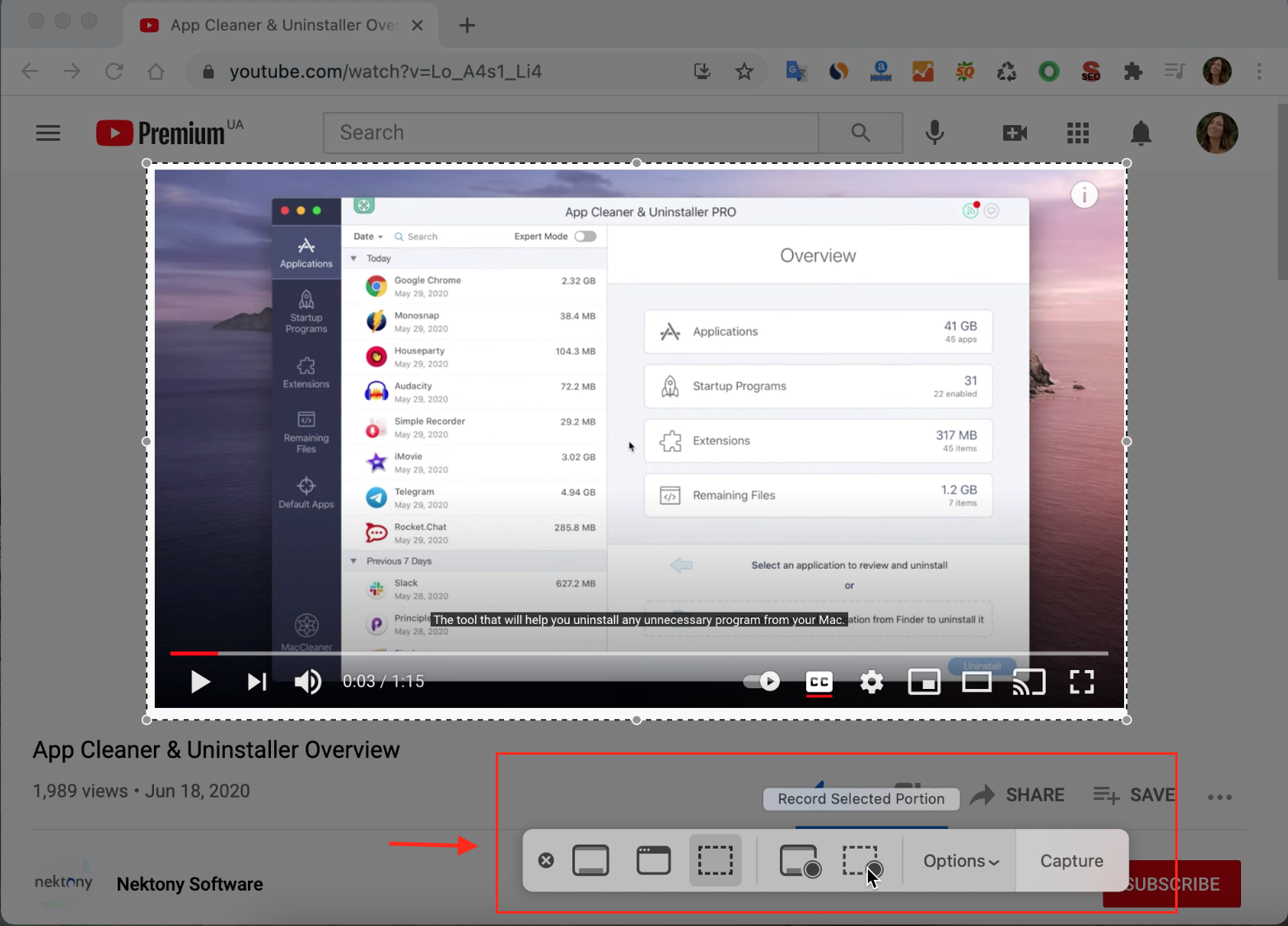
If you need a video with the voice, use the screen recording option of QuickTime Player.
Steps on how to save YouTube videos to Mac with QuickTime Player:
- Open the video you want to save on YouTube.
- Launch QuickTime Player.
- In the Recording panel, click on Options and enable Built-In Microphone.
- In the QuickTime Player panel, select whether to Record the Entire Screen or Record the Selected Portion.
- Click the Record button.
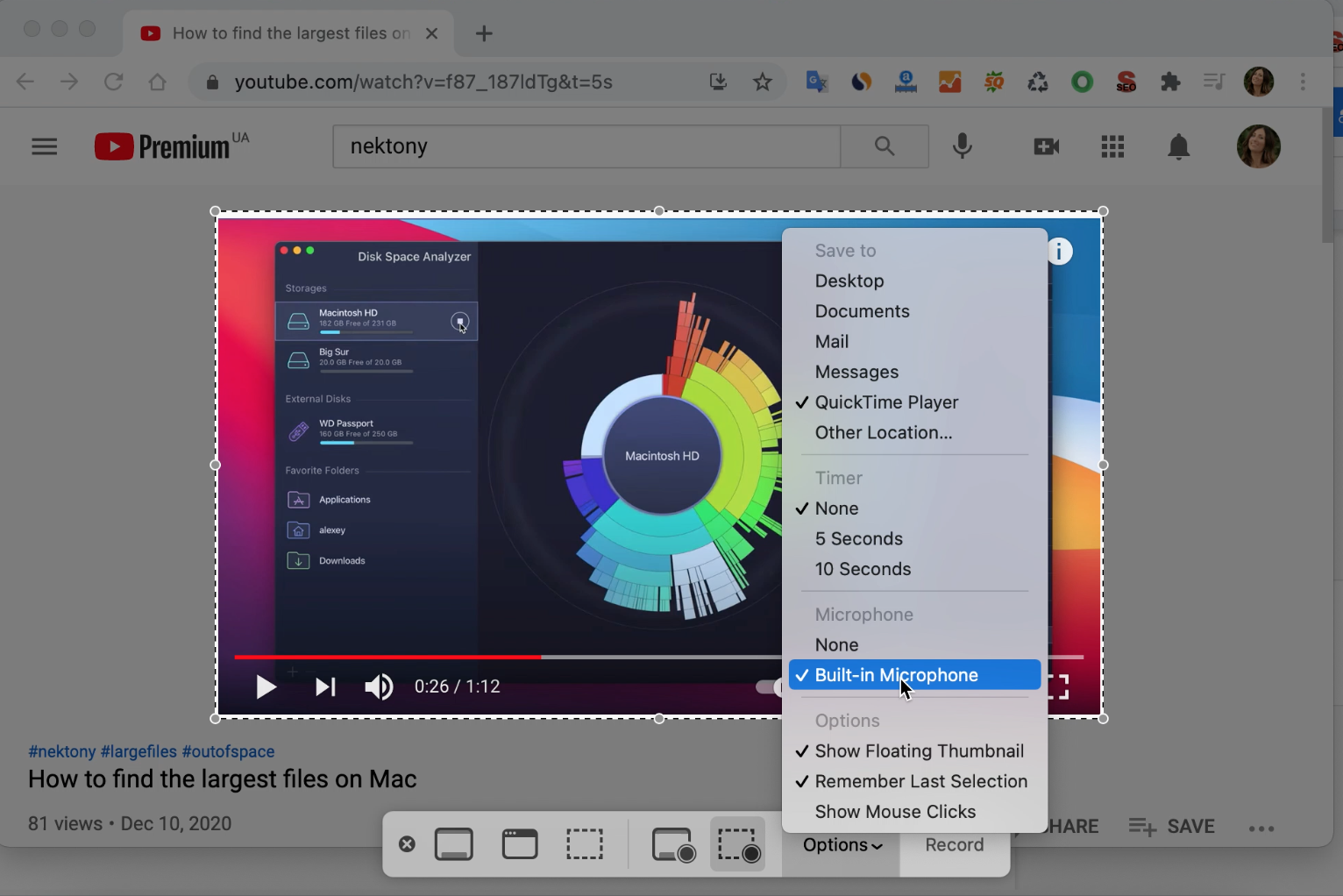
How to choose the best YouTube downloader?
When there is such a wide variety of tools to download videos from YouTube, it might be a little bit confusing to choose the best one, especially if you are ready to pay for it. Here are some features we recommend that you check before buying a video downloading tool for your Mac:
- Downloading multiple videos at a time
- Choosing the format and video quality
- Intuitive interface
- Option to extract music from video
- Number of video sites supported
- Downloading videos from YouTube channels and playlists
Before ending this article about the best ways to download videos from YouTube to your Mac, we would like to give the last recommendation for you. If you regularly download videos from YouTube, you should periodically check your Mac for duplicate videos. Learn below how to find duplicate Videos on your Mac.
How to find and remove duplicate videos from Mac
Videos take up gigabytes of disk space. It might happen that you downloaded the same video twice, and as a result, have useless files taking up significant space on your disk. You can find and remove those duplicate videos with a free application from Nektony called Duplicate File Finder.
Here is how to find duplicate videos on Mac:
- Launch Duplicate File Finder.
- Add folders you want to scan for duplicates. You can check the whole Home folder or only the Downloads folder.
- Click to find duplicates.
- Switch to the Duplicate Movies section.
- Select unneeded video copies and click Review to Remove.
- Confirm the removal.

Conclusion
Each software tool for downloading videos from YouTube to your Mac has its pros and cons. The desktop applications provide many additional features, but they might be expensive for some users. The online services are free but provide poor quality and might have many annoying advert pop-ups. We also provide the list of features you should check if you buy any YouTube downloader. So take a look at the tools we provided above and choose the one that suits you best. And once again, don’t forget to check your Mac for duplicate videos and delete unwanted copies.