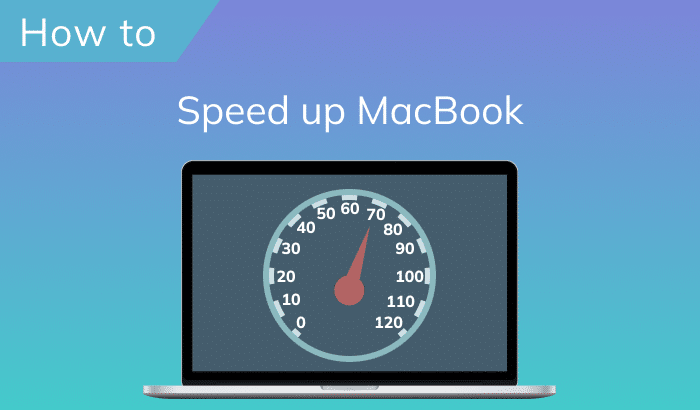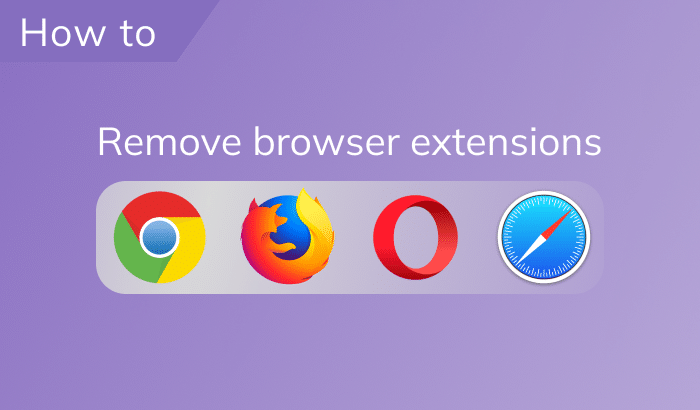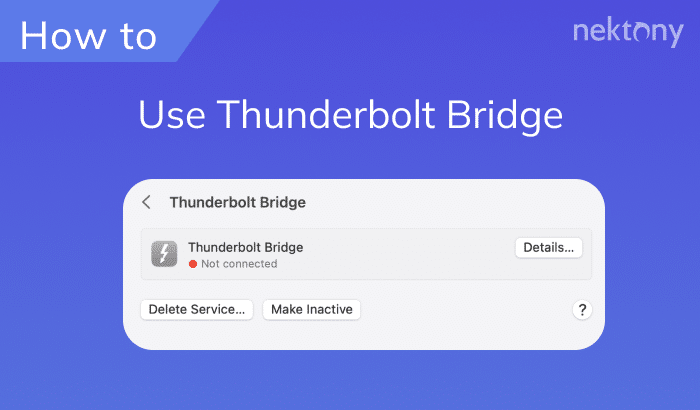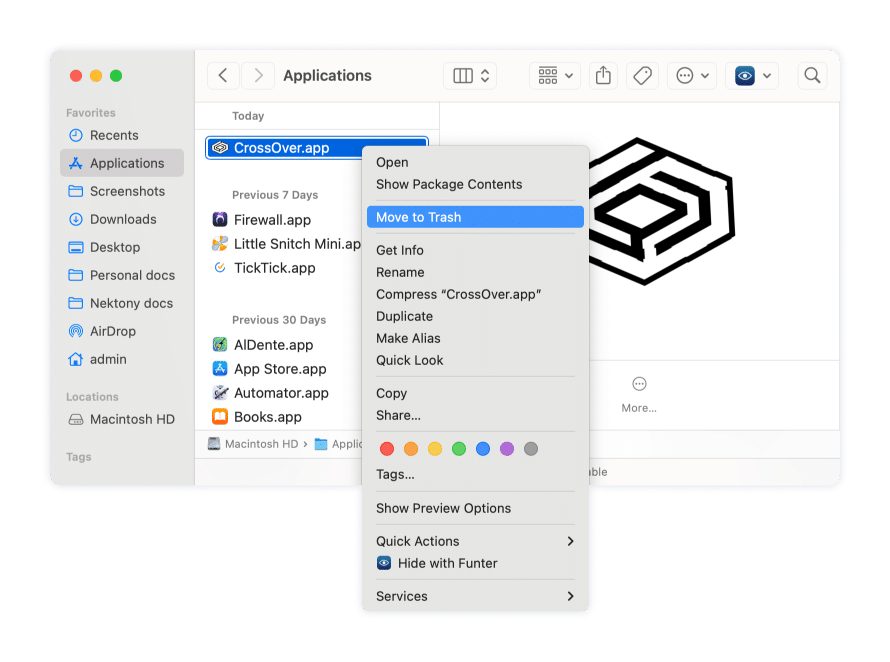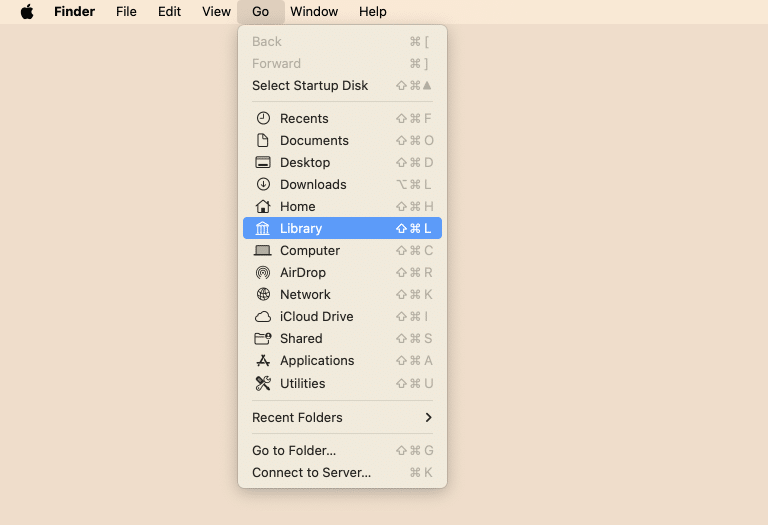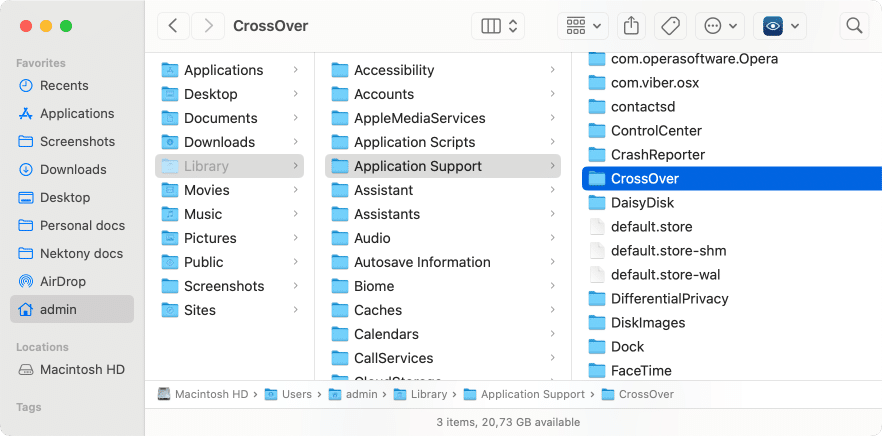September 2, 2025
Two methods to uninstall Crossover from Mac completely
CrossOver for Mac is a useful application in case you wish to use some Windows software on your Mac. However, you can find analogs for macOS today. So, you can remove this application from your Mac and free up 1,5 GB of space on your HD.
In this article, you will learn how to correctly uninstall CrossOver on your Mac.
Uninstall CrossOver manually
When we use an application, it creates service files and folders for its correct operation. That is why on the CrossOver website, there is a manual guide to uninstall the app with its files on a Mac. Note, that most of the service files are stored in the hidden Library folder on your Mac.
Steps to manually uninstall CrossOver:
- Open Finder → go to the Applications folder → locate and remove CrossOver.app into the Trash.
- While Finder is opened, click Go in the toolbar → hold down the Option key → select Library.
- In the Library folder, go to the following locations, find the CrossOver-related files and move them to the Trash:
~/Library/CachesCopy
~/Library/PreferencesCopy
~/Library/Application SupportCopy
~/Library/LogsCopy
- And finally, empty Trash to remove CrossOver completely.
Uninstall CrossOver Automatically
Luckily, you have another option to complete all these steps in just three clicks. It is possible, thanks to the App Cleaner & Uninstaller. It is a special software, which helps to uninstall up to 1000 applications on your Mac. Complete the following steps to uninstall CrossOver Mac version in less than a minute:
- Download and launch App Cleaner & Uninstaller.
- Select CrossOver from the list of applications and click Remove.
- Confirm the removal.
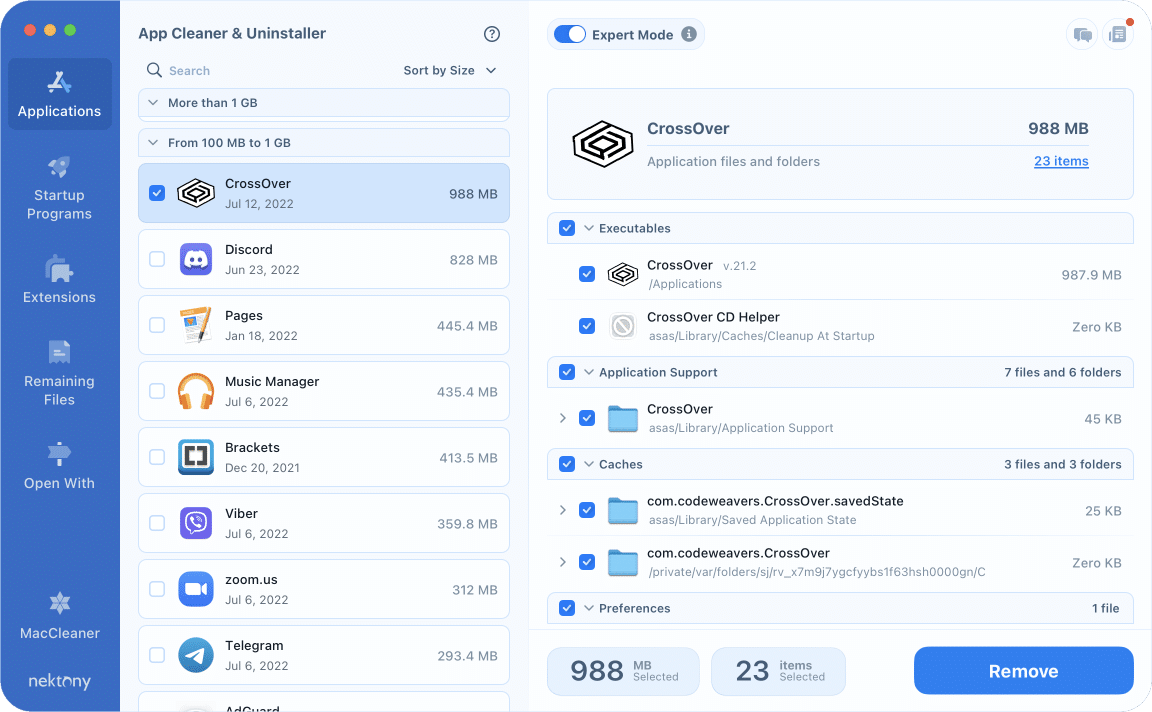
App Cleaner & Uninstaller finds applications and their service files on your Mac and moves them to Trash. You have to empty the Trash to delete items entirely, or you can put the items back if you have deleted something by mistake.
Conclusion
Now you know the trick, that not only apps require space on your Mac, but lots of service files also require space. So, you should remove all files related to the app, if you wish to get rid of it completely. You can do it manually and spend your precious time on this. Or, you can just launch App Cleaner & Uninstaller and it will uninstall an application entirely.