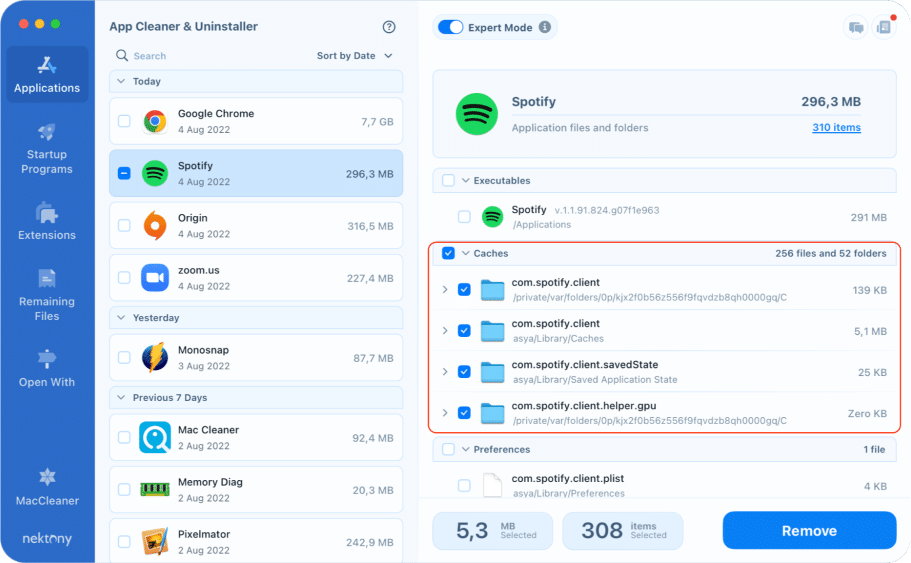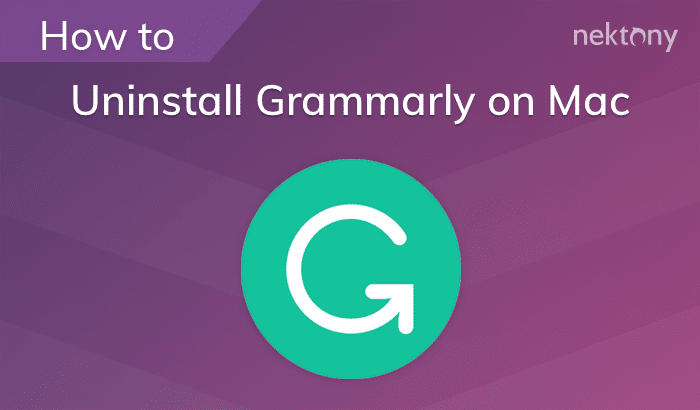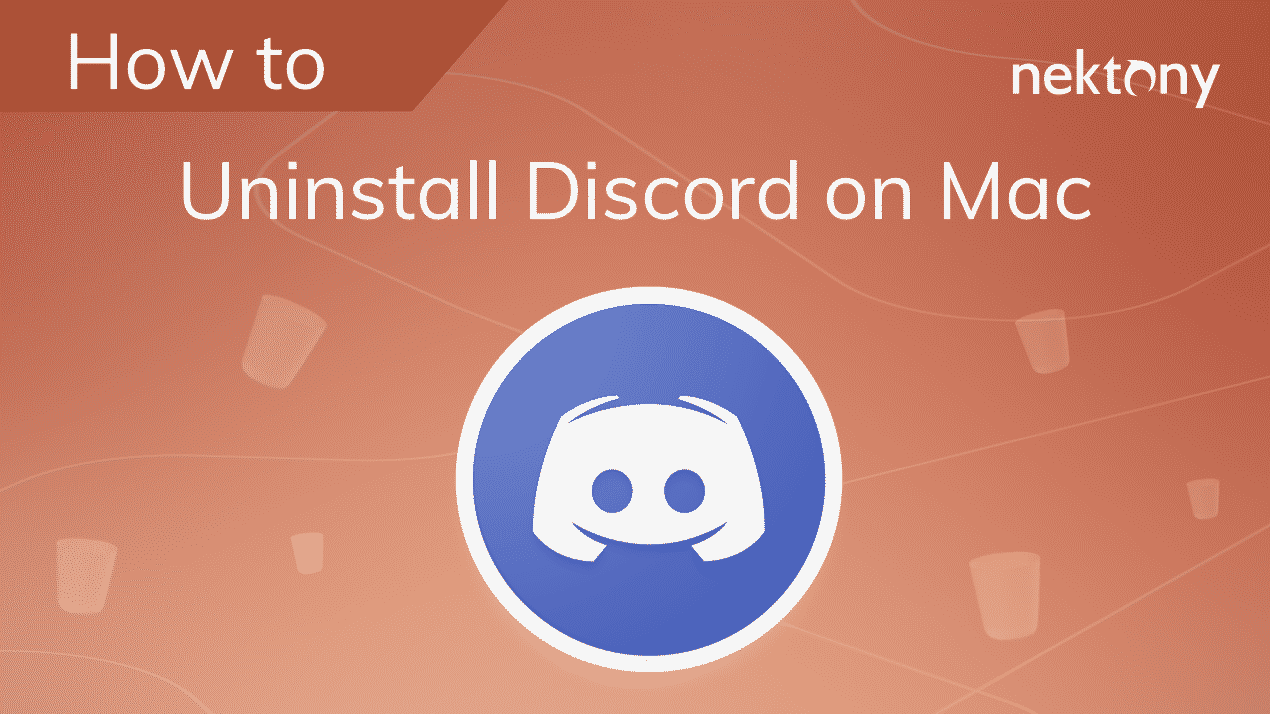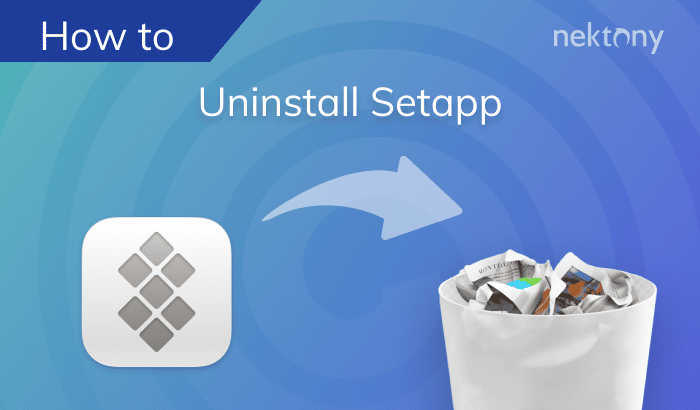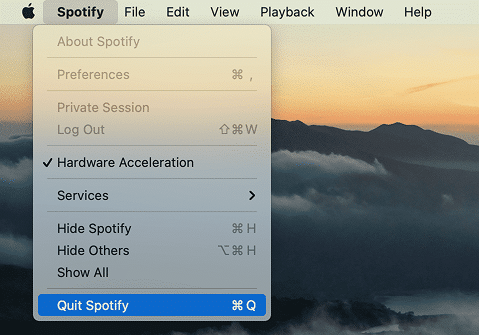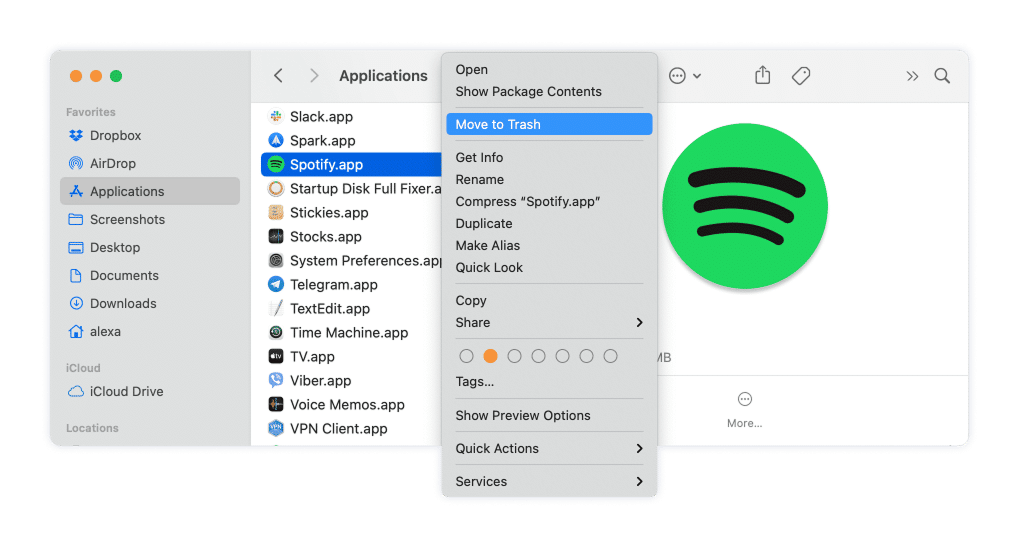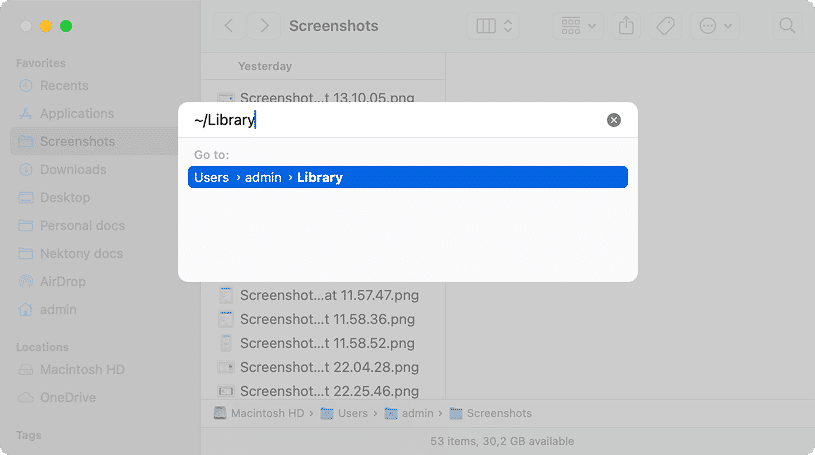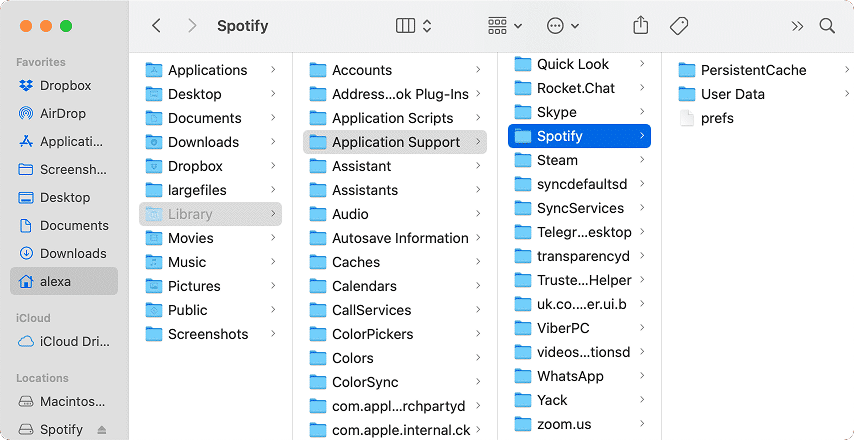August 1, 2025
How to completely uninstall Spotify from your Mac
According to the Statista graph, in the third quarter of 2024, Spotify achieved a record-breaking milestone, with around 640 million active users across the world.
While millions of people enjoy using Spotify to stream their favorite music, podcasts, and playlists, there may come a time when you need to uninstall the app from your Mac.
In this article, we will share two methods on how to remove Spotify from your Mac.
What is Spotify and why remove it?
Some users have reported their Spotify cache growing to around 8 GB or even more. If you’re dealing with storage issues, removing the app and clearing its cache can help free up valuable space on your Mac.
There are also other reasons why you might choose to remove Spotify from your Mac:
- If you’re concerned about the data Spotify collects, or you no longer want it tracking your listening habits.
- If you decide to switch to another music streaming platform, like Apple Music.
- Spotify can sometimes cause performance problems on your Mac, such as slow system speed or excessive battery usage.
By uninstalling the app and clearing its cache, you can ensure your Mac stays clean, efficient, and free of unnecessary files.
How to manually uninstall Spotify from Mac
The manual way of application removal requires some time, dedication, and attention. You will have to find and remove all Spotify cache to uninstall the app completely.
Follow these steps:
- Quit the app. For this, go to the Menu bar, click on Spotify and select Quit Spotify.
- Open Activity Monitor and in the list of running processes, look for anything related to Spotify. If you see any, click on them, then click the “X” button at the top left to quit the process.
- Go to the Applications folder and locate Spotify.
- Remove Spotify into the Trash.
Now you need to find all Spotify-related files and delete them. The support files are usually stored in the hidden Library folder.
- Open Finder and press the Command+Shift+G key combination.
- In the search field type and press Return.
~/LibraryCopy
- Here in the Library folder, find and remove all support files of Spotify. Check the following locations for those files:
~Library/Application Support/SpotifyCopy
~Library/Saved Application State/com.spotify.client.savedStateCopy
~Library/Caches/com.spotify.installerCopy
~Library/Caches/com.spotify.clientCopy
~Library/Preferences/com.spotify.client.plistCopy
~Library/Preferences/com.spotify.helper.plistCopy
~Library/LaunchAgents/com.spotify.webhelper.plistCopy
- Once you have removed all unneeded files, empty your Trash to completely get rid of Spotify on your Mac.
Please note
That some apps may spread their service files all over your hard drive. It cannot be so easy to find all service files. That’s why it’s better to use a third-party tool that will automatically find all support files for each app and allow you to uninstall programs with just a few clicks.
Easy Way: Completely uninstall Spotify from your Mac
The quickest way to completely remove Spotify from your Mac is to use App Cleaner & Uninstaller. Here’s how to use it:
- Launch App Cleaner & Uninstaller.
- Select Spotify from the list on the left.
- Click the Remove button.
- Confirm the removal.
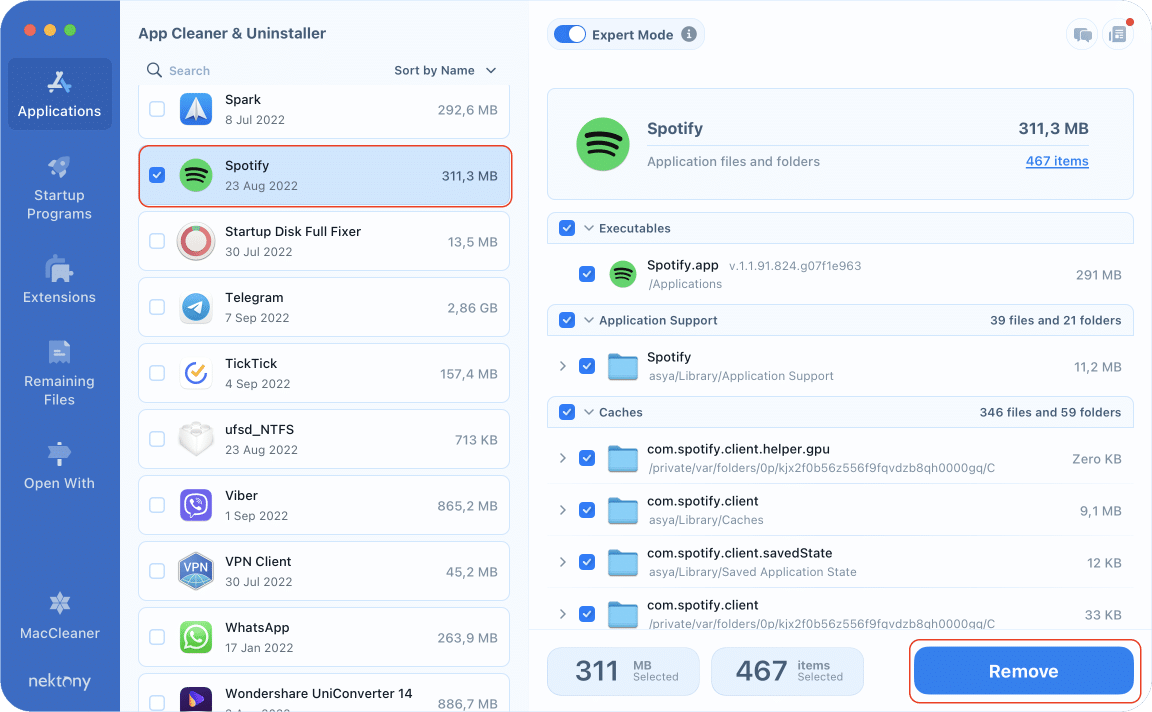
That’s all.
Please note, if you have removed Spotify in a standard way by moving it into the Trash, with the app uninstaller you can find all its associated files. For this, switch to the Remaining Files section from the sidebar, and select and remove all useless leftovers from your Mac.
How to clear Spotify caches on Mac
With App Cleaner & Uninstaller, you also can easily delete Spotify cache. Here is how:
- Launch App Cleaner & Uninstaller.
- Enable the Expert mode. For this, switch on the toggle button on the top of the window.
- Select the Spotify app in the left panel.
- Select caches in the right panel.
- Click the Remove button and confirm the removal.