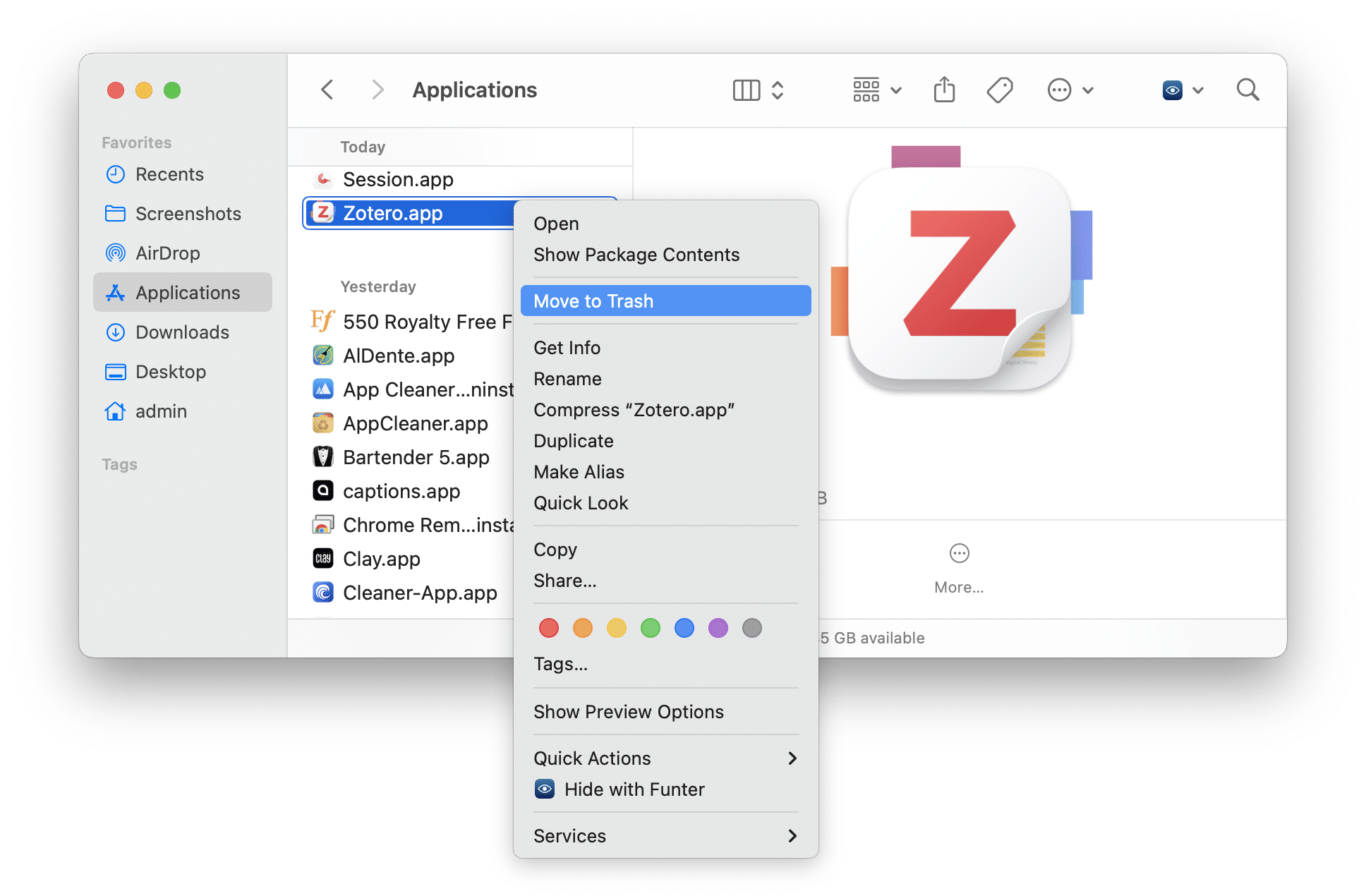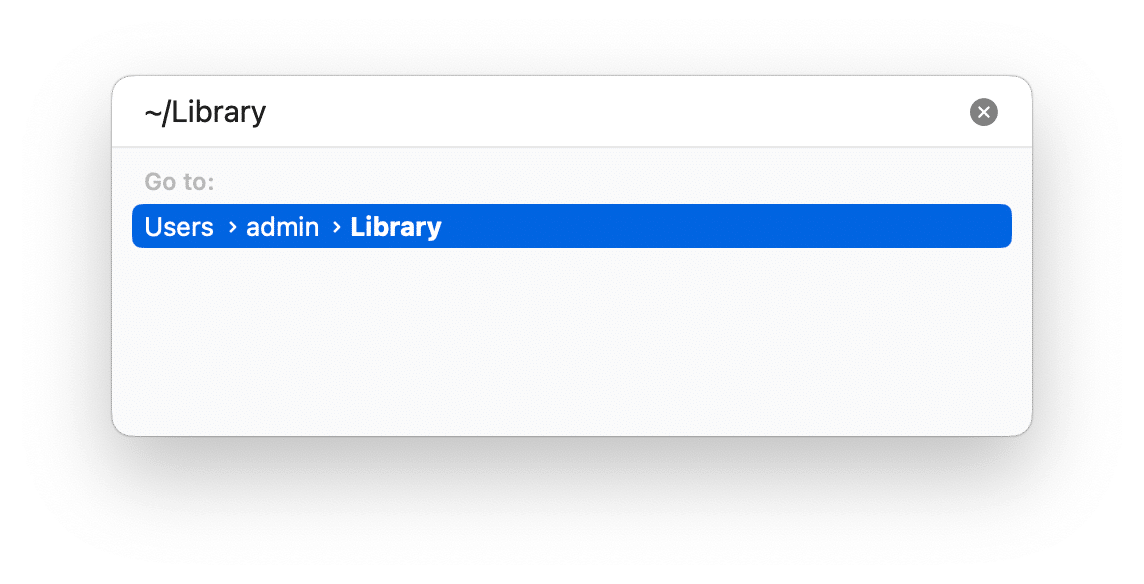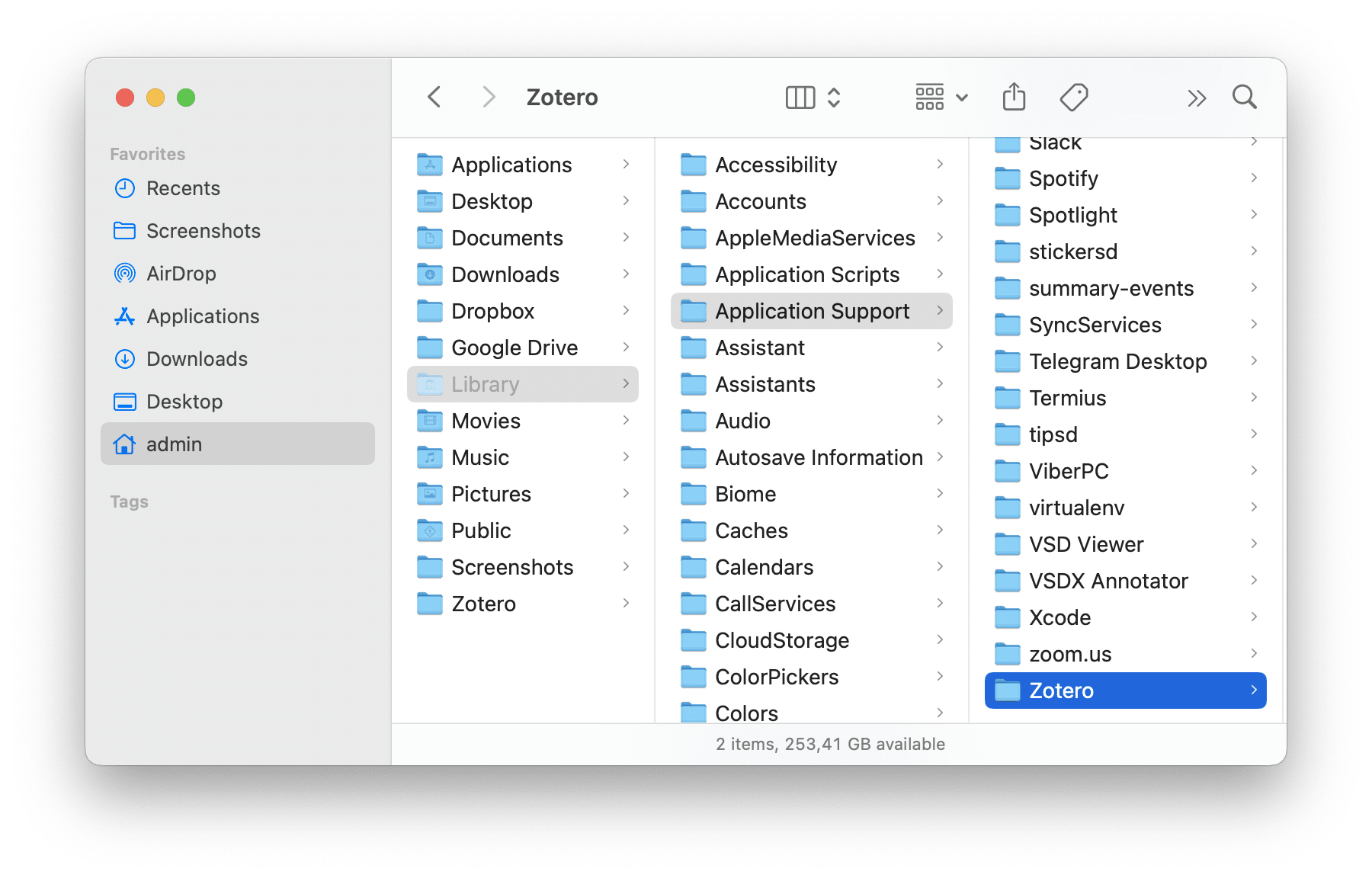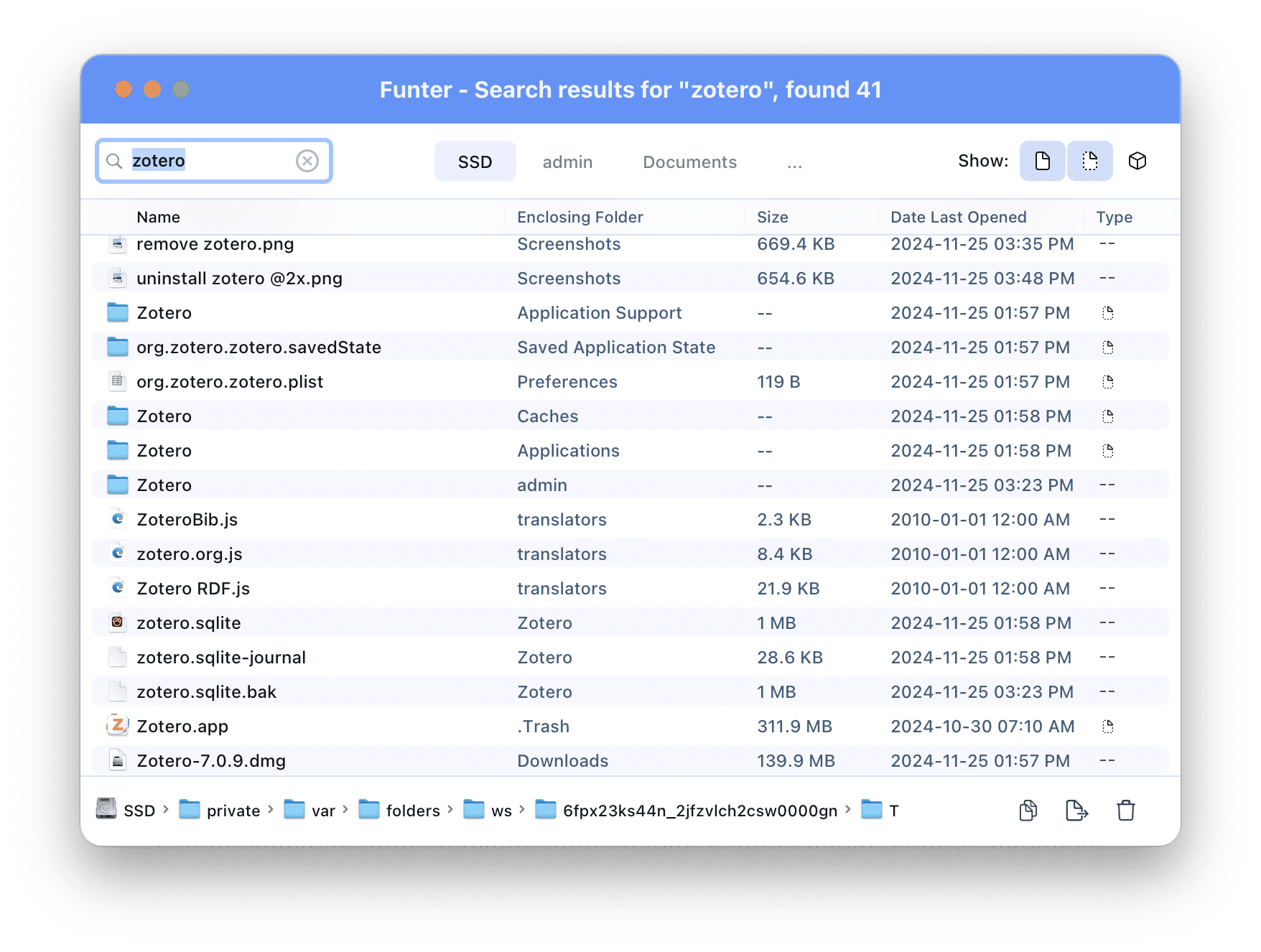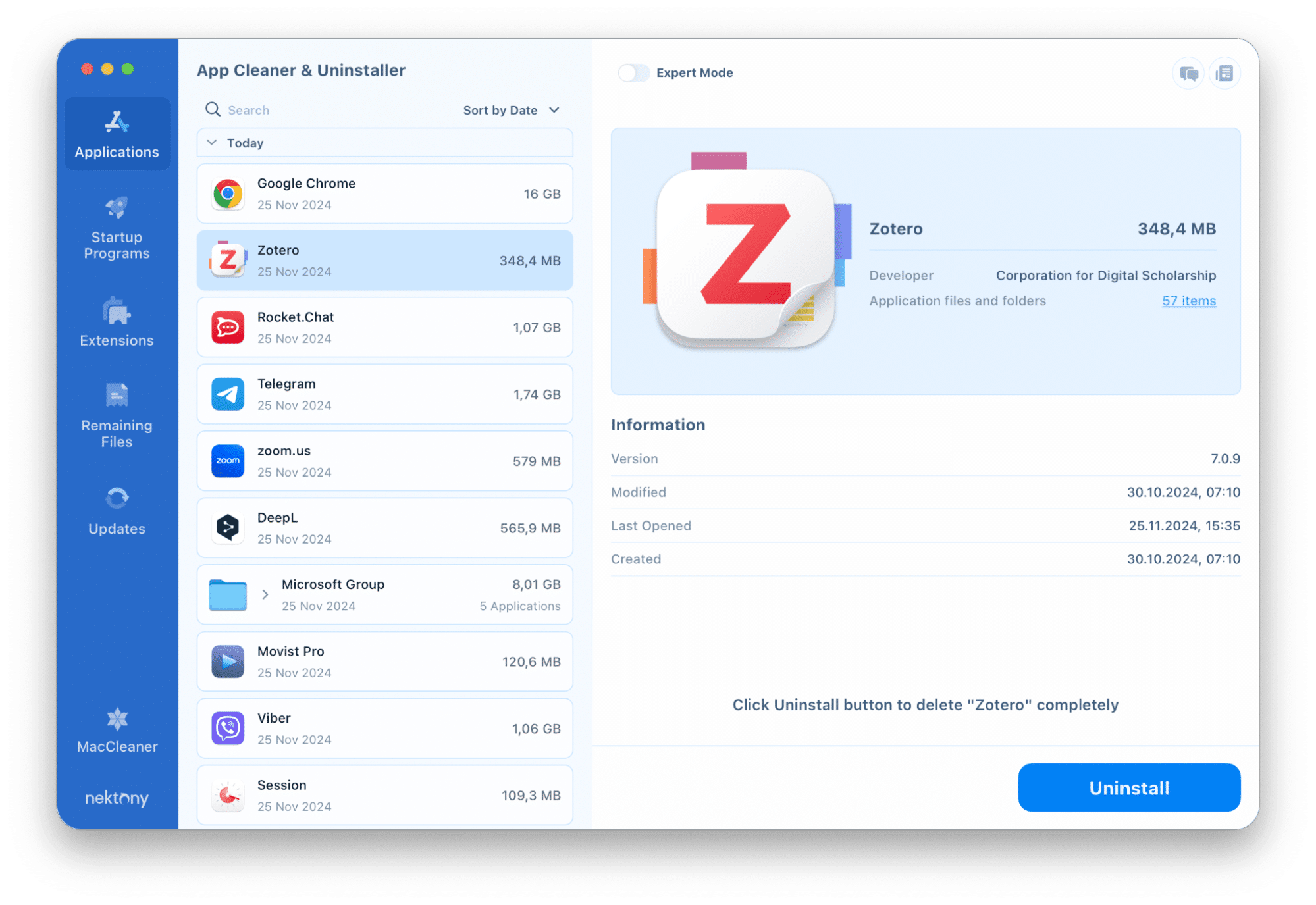Zotero is a links management program that is most often used for organizing data and creating bibliographies. If for some reason you need to uninstall this application from your computer, this article is for you. We’ll explain how to entirely uninstall Zotero from your Mac so that no remaining files are left and take up your disk space.
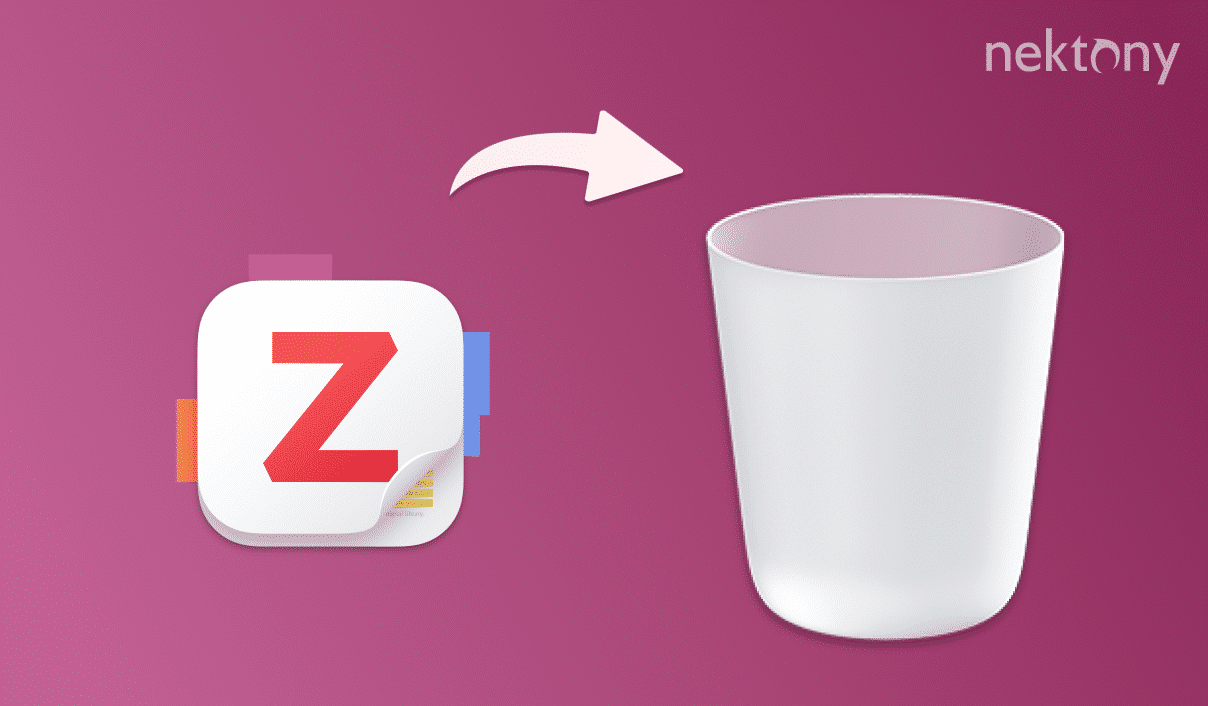
Contents:
- What is Zotero and why uninstall it?
- How to manually uninstall Zotero
- The fastest way to uninstall Zotero on Mac
Before we begin
This program helps you completely delete any apps on macOS, including their caches, settings, and other hidden files.
App Cleaner & Uninstaller
What is Zotero and when should you uninstall it?
Zotero is a program for saving and managing links. It is called a research assistant because it allows you to easily save and organize reference and source information for your research. The program is supported on Mac, Windows, Linux, and iOS systems.
The program itself is free, but despite this, it is known as safe and secure, having numerous positive reviews. However, there can be many different cases when you may need to uninstall Zotero:
- If you stop using the program or switch to other similar programs. Uninstalling an unused application will free up disk space.
- If there are errors on your Mac when working with the program or different compatibility problems with other applications. In this case, you can try reinstalling the program.
- Zotero stores temporary files and data, which over time can take up a significant amount of memory and slow down your computer. Uninstalling unnecessary programs helps to improve the performance of your Mac.
How to manually uninstall Zotero
Manual removal of any application on a Mac involves two steps: uninstalling the app itself and searching for leftover files on the system. The second step requires being especially attentive and careful and it takes some time.
Here’s how to manually delete Zotero:
- Open Finder and navigate to the Applications folder.
- Locate Zotero and remove it into the Trash.
- Now it’s time to find and delete all files related to Zotero. To do this, press Shift + Command + G to open the Go to Folder window.
- Type ~/Library and press Enter.
-
Locate Zotero related files in the following folders and delete them:
- ~/Library/Application Support
- ~/Library/Preferences
- ~/Library/Caches
- ~/Library/Logs
- You can also use a free application form Nektony called Funter. This app finds all types of files on a Mac including hidden files and files in packages. Simply open the app and search for “zotero”. Funter will show you the list of all files that have this query in their names.
- When you’re e sure all the files are deleted, empty the Trash Bin.
The fastest way to uninstall Zotero on Mac
If you want to automate the process and avoid a long manual search for files, use App Cleaner & Uninstaller. It is a convenient solution to completely uninstall programs on Mac.
How to use App Cleaner & Uninstaller:
- Download and install App Cleaner & Uninstaller.
- Open the app. It will automatically scan all installed programs on your Mac.
- Find Zotero in the list, highlight it, and click Uninstall.
- Confirm the action.
If you have already uninstalled Zotero manually, you can easily check and remove its leftovers with App Cleaner & Uninstaller. Here’s how:
- Go to the Remaining Files tab.
- There you will find files related to Zotero. Select them.
- Click the Remove button and confirm the action.
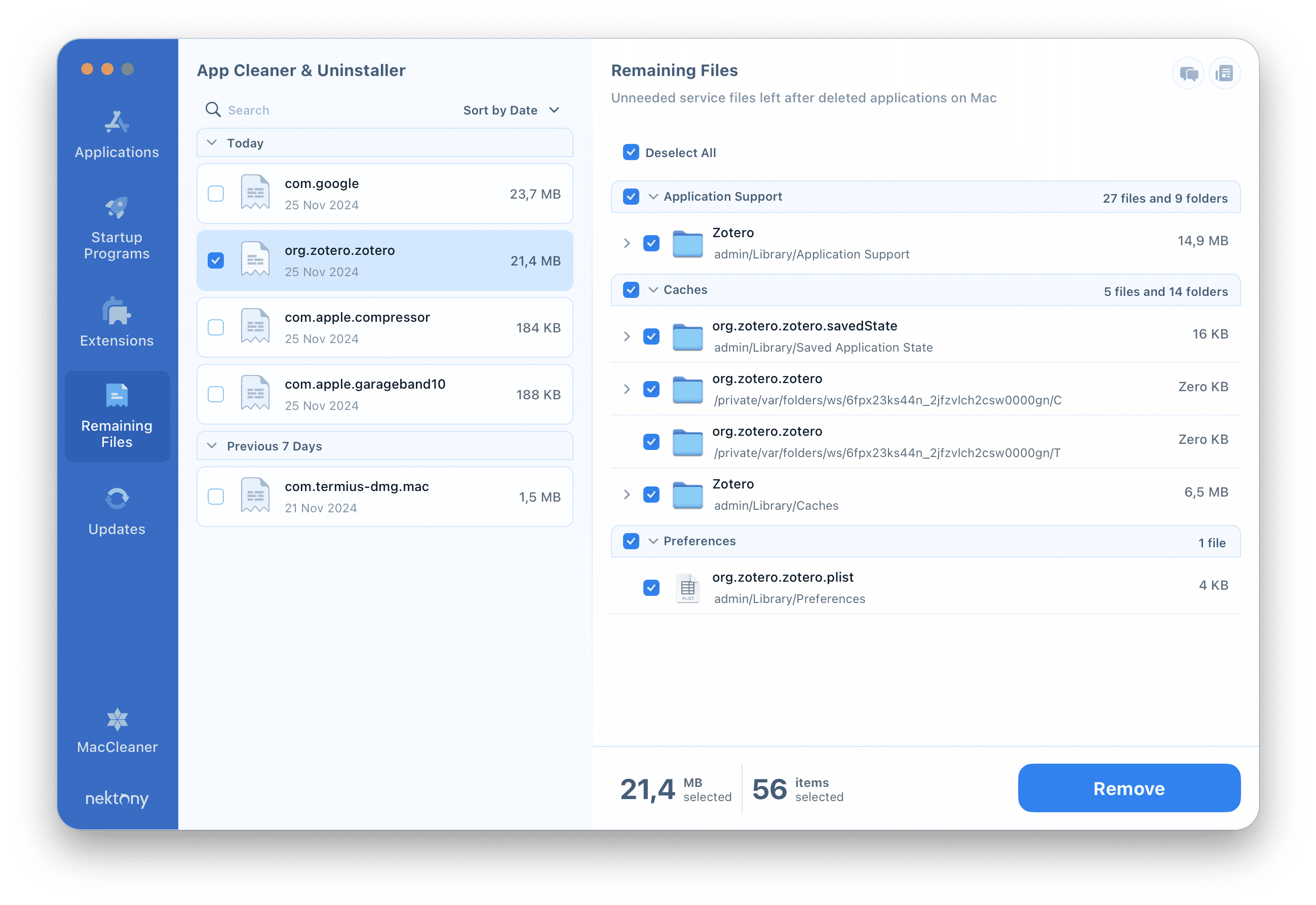
Conclusion
You can remove Zotero from Mac either manually or with the help of specialized programs. However, to save time and completely remove all files, including hidden ones, we recommend using App Cleaner & Uninstaller. Keep your Mac clean and organized so that it runs quickly and efficiently!