The iPhone Focus option is an evolution of the Do Not Disturb mode. This article explains in detail what the Focus status is, what the Shared Focus status is, and how to turn it on and off on your iPhone.
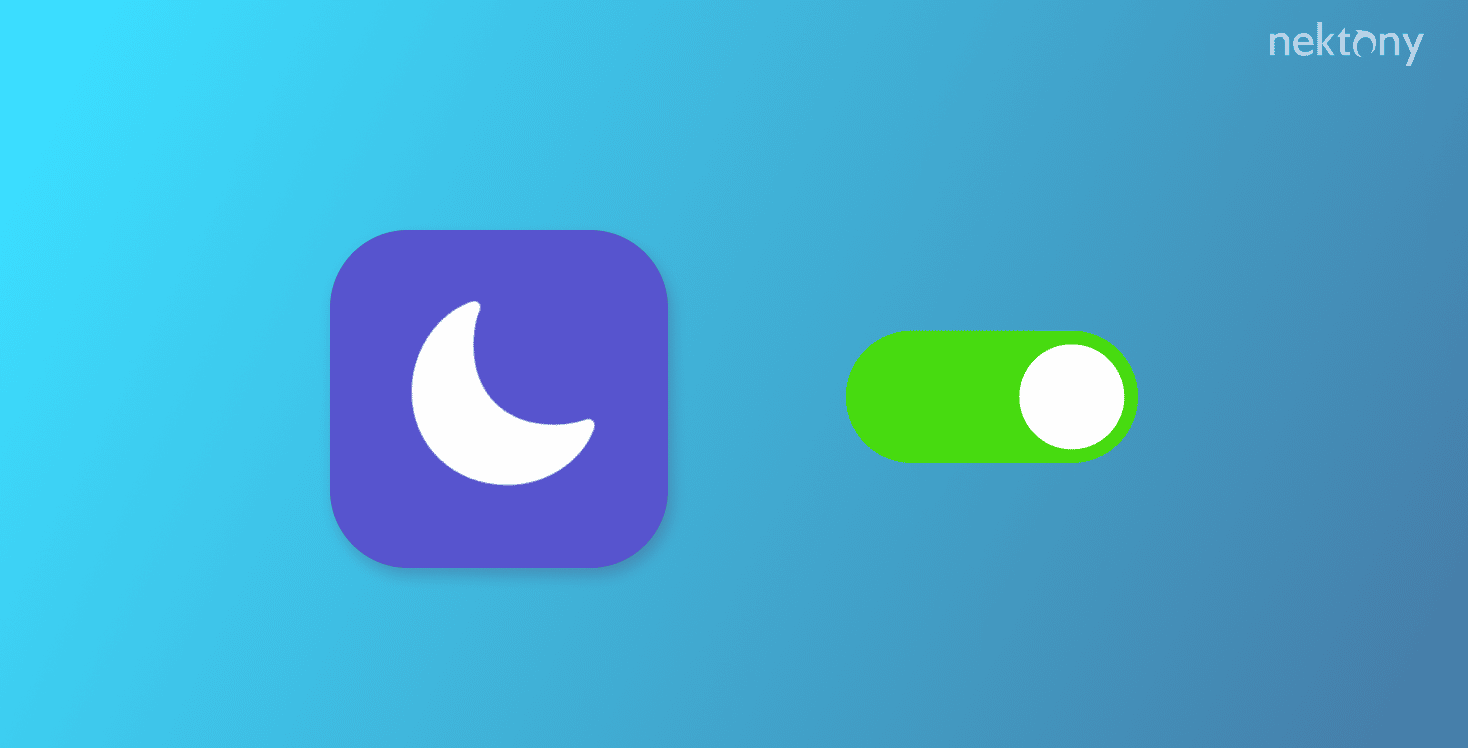
Contents:
- What is the Focus Status on the iPhone?
- What does Share Focus Status mean?
- How to use Share Focus Status
- How to turn on and turn off Focus on the iPhone
- FAQs
Before we start
Every iPhone user has tons of duplicate photos in their storage. In most cases, we need only one or two photos in each series. Phone Cleaner will help you clean up these useless duplicates and leave only the best shots on your iPhone.
Phone Cleaner for Media Files
What is the Focus status on the iPhone?
The Focus status on the iPhone allows you to silence notifications and calls on your device when you want to focus on work, leisure, driving, etc. With iOS 15, Apple introduced several modes of the Focus option: Do Not Disturb, Sleep, Work, and Personal. Additionally, you can create your own modes and even set them up to automatically schedule at the needed times or depending on your location.
You can configure each Focus mode, allowing or disabling certain notifications. For example, during Sleep or Work mode, you can set your phone to receive calls only from close relatives in your Contacts list.
If you have several Apple devices, the Focus mode will automatically synchronize between them. This means that you don’t need to activate or deactivate the selected Focus mode on each of your devices. Once you enable or disable the desired mode on one of your devices, the same mode is automatically mirrored on all the other devices.
What does Share Focus Status mean?
Turning off notifications without notifying your contacts can lead to misunderstandings. By sharing your status, your contacts will know that you are not ignoring them, but you can’t answer right now.
When you enable the Focus Status on your iPhone or iPad, the system can tell anyone who contacts you that you’re busy. This is what Apple calls Share Focus Status.
Share Focus Status adds a banner at the bottom of your conversations in your Messages app. However, it is up to you whether or not to display the Focus status in the conversation screen.
How to use Share Focus Status
In short, the Share Focus Status option is a polite way to let people know you’re busy. While this mode is turned on, all messages will be silenced. If there is an important message, the contact can choose Notify Anyway, so that the messages will still be delivered to you. This means that people will still be able to contact you in case of an emergency. Also, you can share the Focus Status with certain people from your contacts. Follow our steps below on how you can do this:
How to share Focus status on your iPhone
- Open Settings on your iPhone.
- Tap Focus.
- Select the Focus mode (Sleep, Work, etc.)
- Tap Focus Status.
- Click the toggle button to the Share Focus Status option.
Once you enable Share Focus Status, your apps are allowed to display to people who message you that you have notifications silenced.
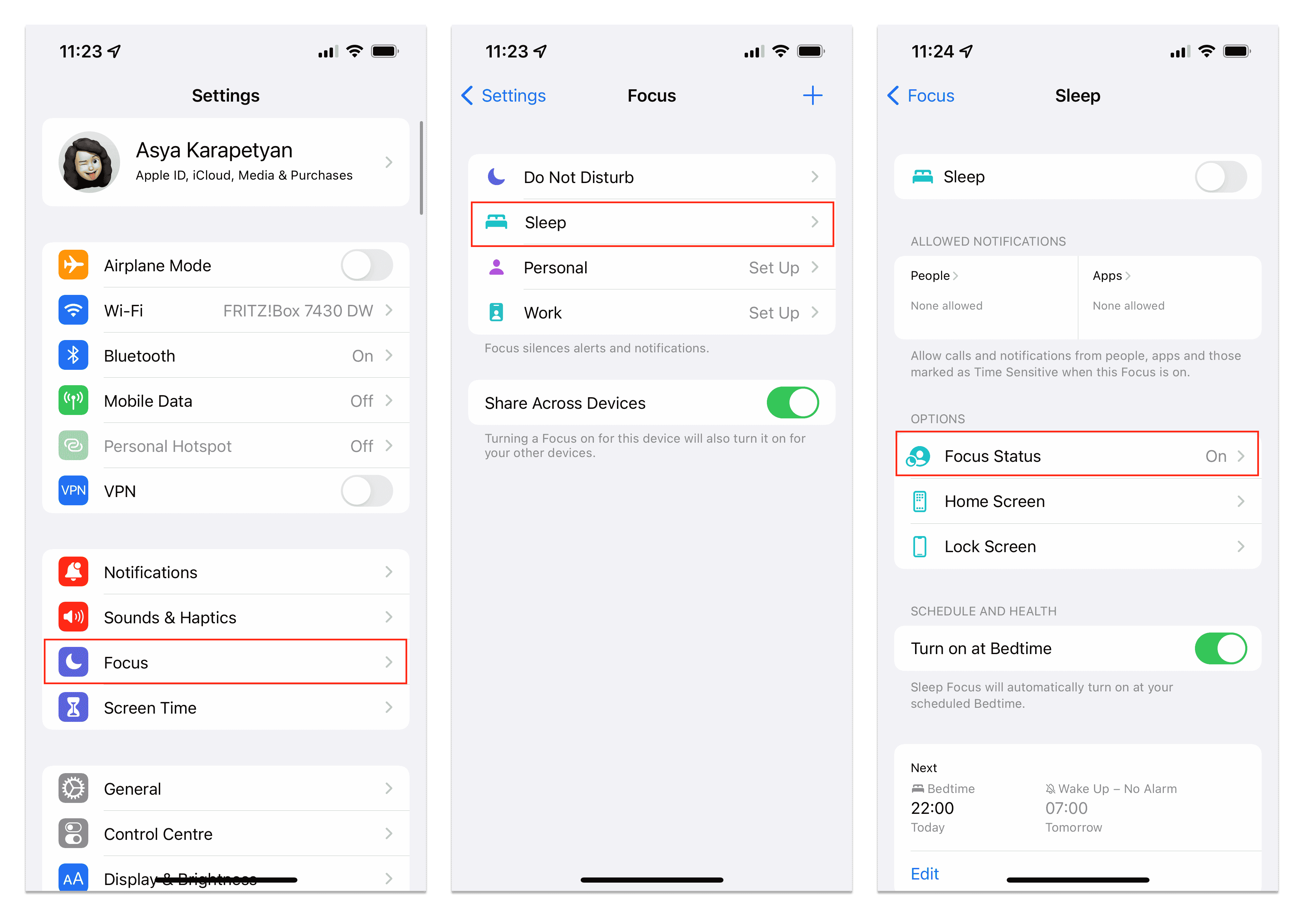
How to customize who sees your Focus Status in Messages
You may not want everyone to know you’re in the Focus mode. You can solve this by sharing your Focus status to selective contacts in the Messages app. You can do this by:
- Going to the Messages app.
- Opening the conversation with the contact you want to mute.
- Tapping the contact’s photo at the top of the screen.
- Turning off Share Focus Status.
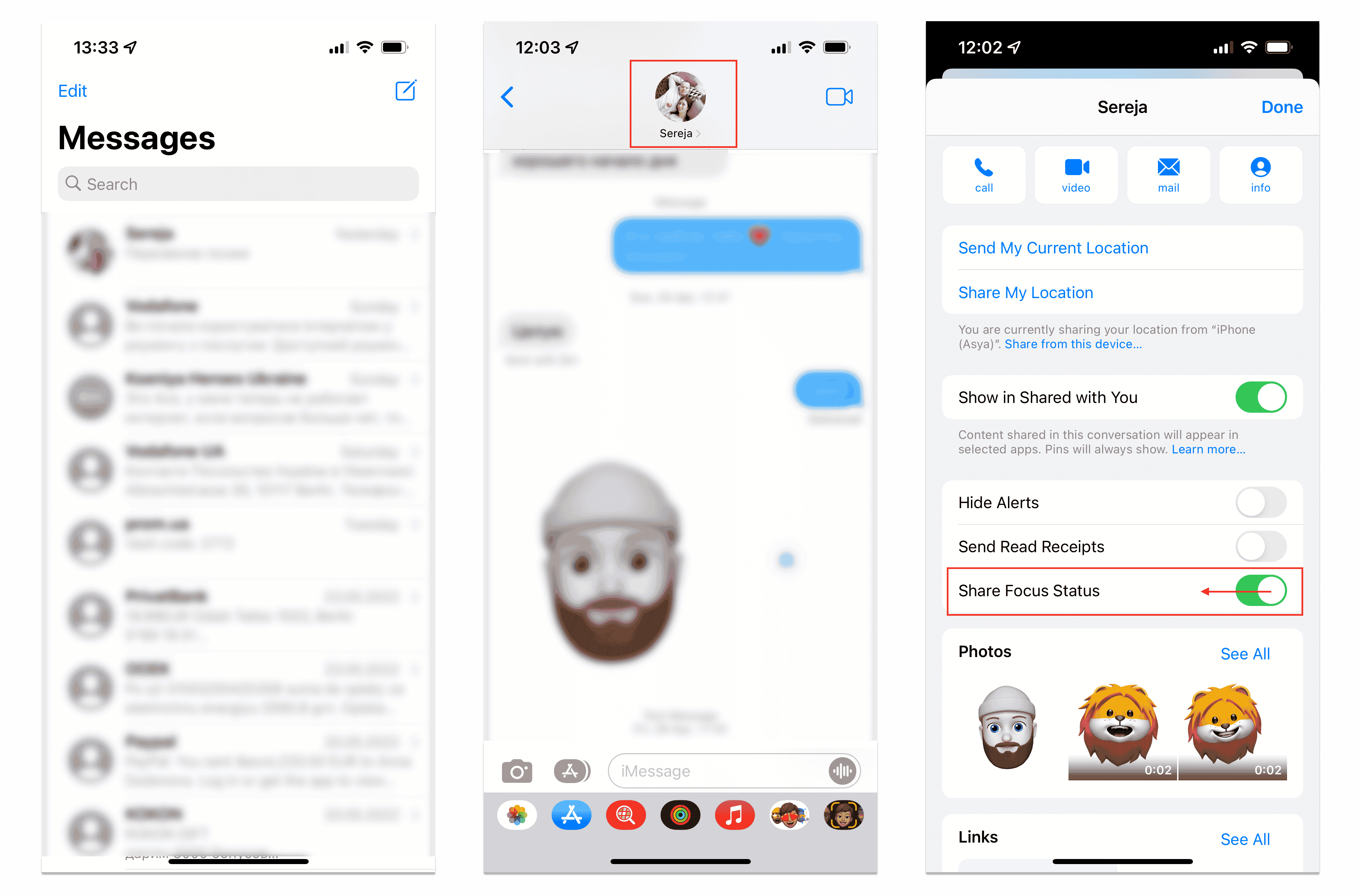
How to customize who can send you messages while in Focus Status
- Open Settings and go to the Focus option.
- Select the Focus mode.
- In the Allowed Notifications section, tap People.
- Tap Plus(+) and select the contacts.
- Tap Done.
Once complete, you will get calls and notifications from these people even in the Focus mode.
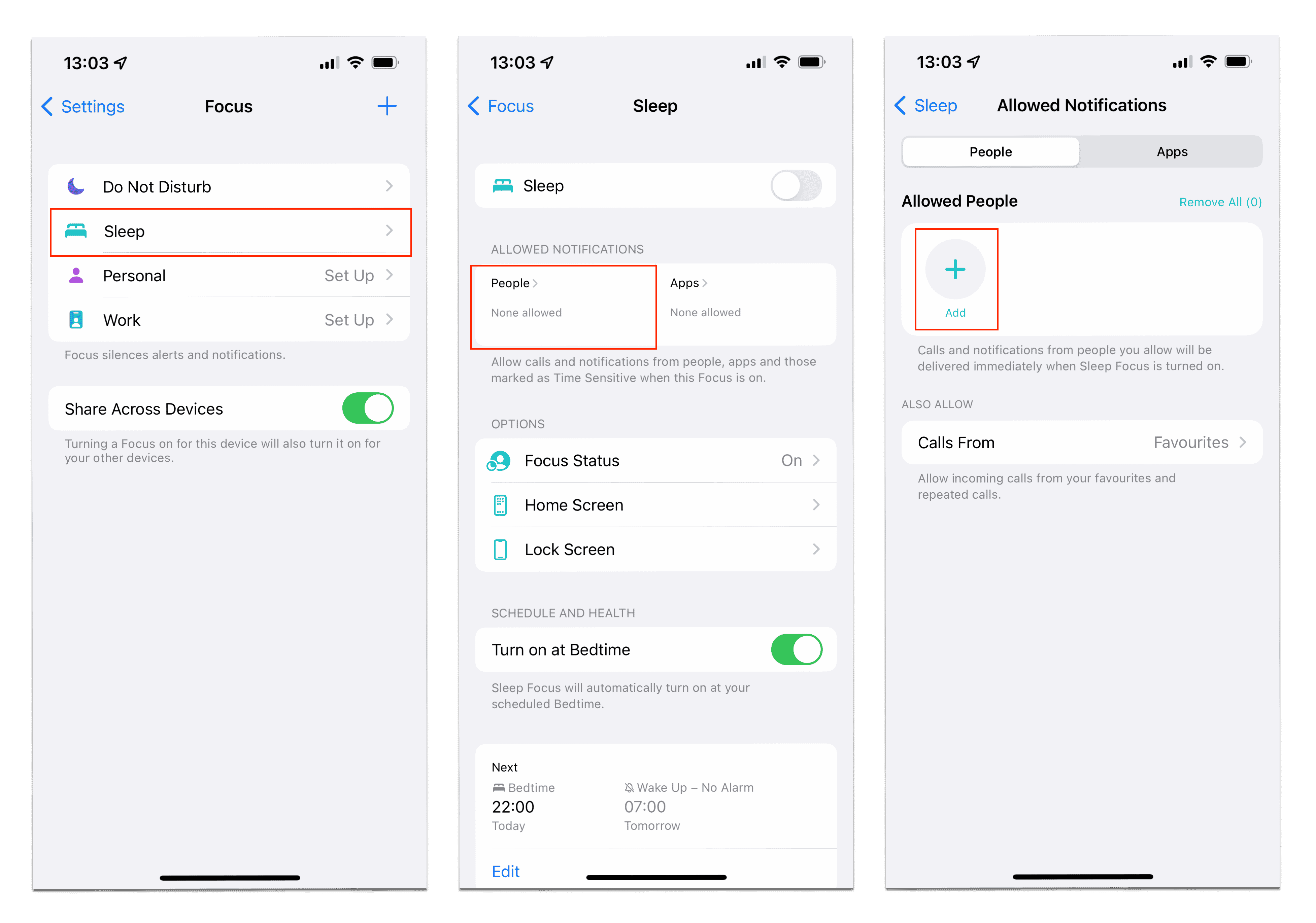
How to turn Focus on the iPhone on and off
You can disable and enable any of the modes in the Settings. Once you customize these modes however you can quickly switch between them using the Control Center. Follow these steps:
- Slide down on your iPhone screen.
- Tap the Moon icon for the Focus app.
- Select one of the modes and it will be switched on immediately.
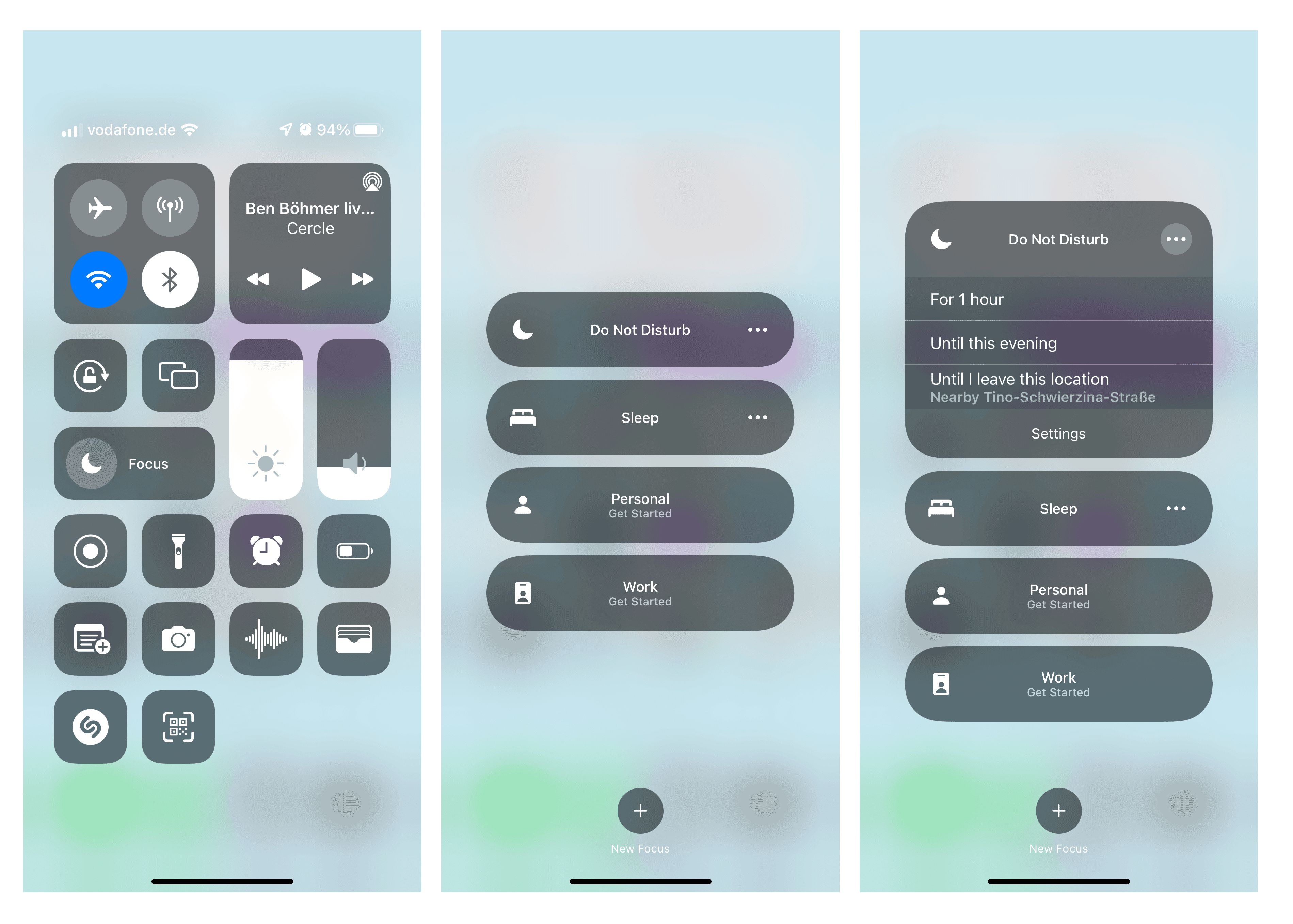
Conclusion
We hope this article helped you understand what Focus on the iPhone is and how to use it. It’s a helpful feature to stop messages and calls that disturb you, for example, while working or driving. If you still have questions, write them in the discussion section. We will be happy to assist you.
FAQs
Who can see my Focus status?
Anybody with whom you share your Focus status can see it. When you share your Focus status, the contact sees it and understands that you are not ignoring their messages; you get notifications, but you are busy and you can’t answer at the moment.
Is the iPhone Focus mode the same as Do Not Disturb?
In iOS 15, Apple has replaced the Do Not Disturb option with Focus. Now the Do Not Disturb mode is one of the options of Focus. You can control your notifications and silence alerts on your iPhone when needed. However, in the Focus option, you can find more modes for controlling notifications on your device.
How do I know if my iPhone is already in Focus mode?
When you turn on Focus on your iPhone, you will not see an appropriate icon on your screen. To check whether the Do Not Disturb or another mode is on, open the Control Center. If any of the mode’s icons are colored, then it is enabled on your device.
Does the Focus mode block calls?
In the Focus mode, you can set filters to notifications, calls, and even messages for specific contacts from your Contact list. Your phone only silences the alerts.