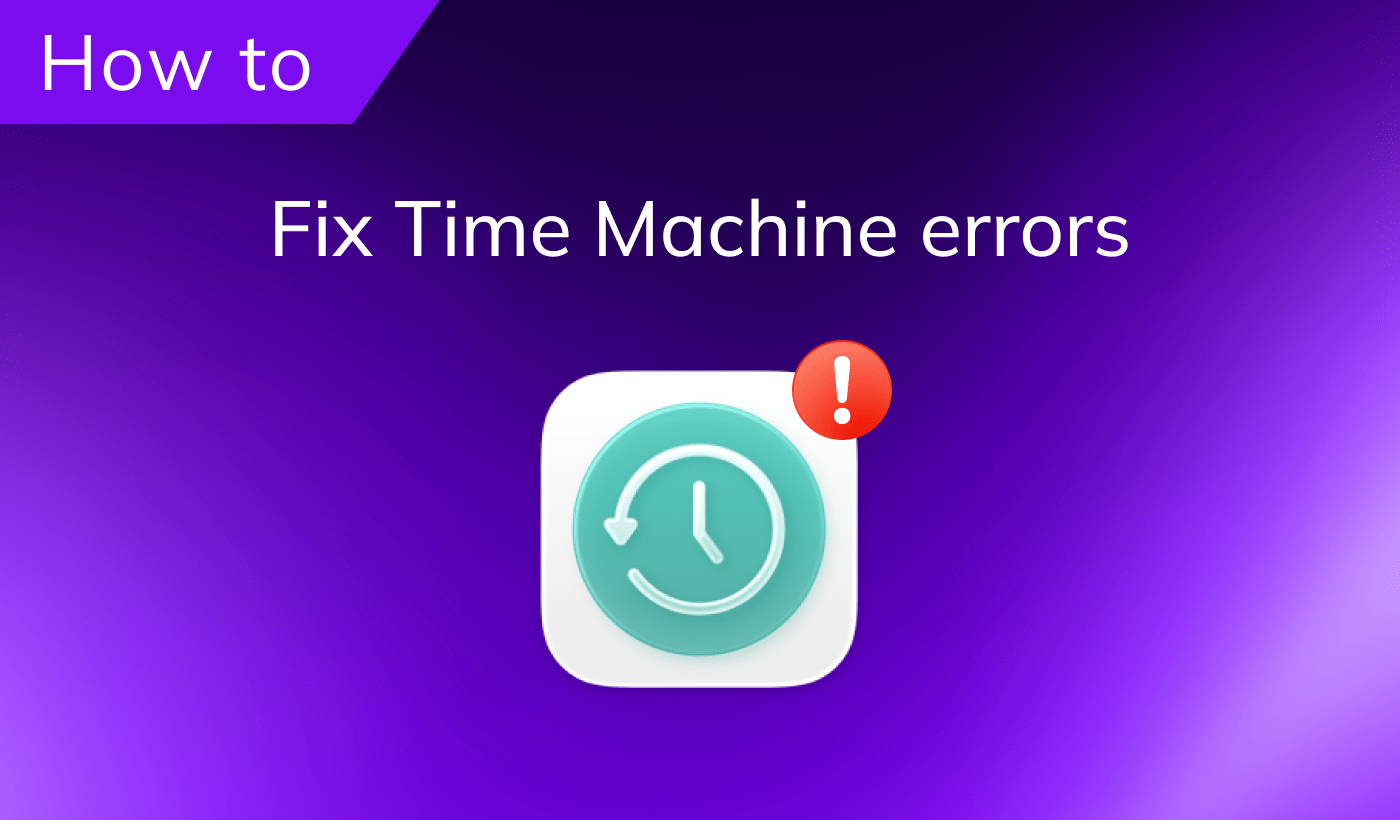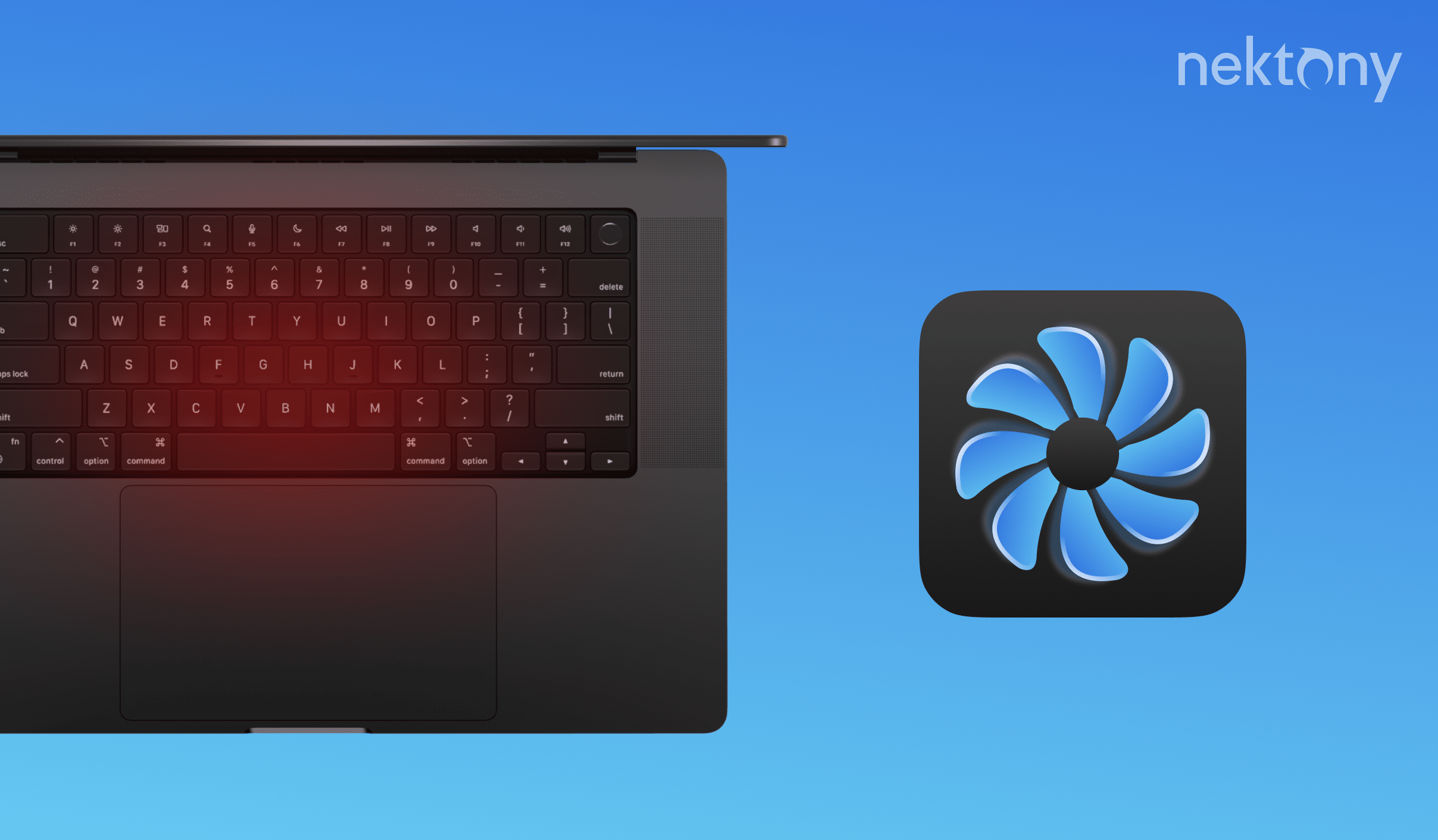
Contents
- Why is the MacBook Air (Pro) fan so loud?
- Can a MacBook cool itself without a fan?
- How to stop a MacBook from making a fan noise.
- FAQ about Mac fan control.
Tip 1 – Close memory-heavy apps that make your Mac get hot and noisy
MacCleaner Pro
Why is the MacBook Air (Pro) fan so loud?
In most cases, you hear loud fans when your computer is overheating. Usually, your Mac makes noise when you restart it or when a large number of applications are running on your system at the same time. Also, the noise and hot air can increase if you use your MacBook incorrectly, for example, if you hold it on your lap or let it lay on a blanket, which interferes with the operation of the cooling system. When the cooling system is running at its full capacity, the fans spin like jet engines, and it seems like your Mac is going to take off!However, your MacBook’s fan may make noise for other reasons than overheating. Sometimes, a MacBook’s fan is working constantly, which might indicate some problems with the hardware:
- A thermal sensor or controller damage, software failure.
- A Mac fan control (cooling system) damage.
- A heat pipe damage.
- A thermal paste has worn out.
Can a MacBook cool itself without a fan?
MacBook does not have a fan to cool down its components. Instead, it relies on passive cooling methods, such as heat pipes, thermal paste, and metal chassis. These methods help to transfer heat from the processor and other parts to the outer surface of the laptop, where it can dissipate into the air. However, passive cooling has its limitations. If the MacBook is used for intensive tasks, such as gaming, video editing, or rendering, it can generate more heat than it can dissipate. This can cause the MacBook to overheat and throttle its performance to prevent damage. Overheating can also shorten the lifespan of the components and affect the battery life. Therefore, a MacBook can cool itself without a fan, but only up to a certain point.How to stop a MacBook’s fan from making noise
Often, MacBooks overheat due to improper handling. Here are some tips to make your Mac much quieter:
1. Place your MacBook on a firm, level surface
Don’t put your MacBook on your lap, especially on a blanket. Placing your MacBook on any soft surface, like a pillow, bed, or sofa is not a good idea. Apple MacBooks have ventilation slots on the bottom that must not be blocked. And it’s not just about blocking the air ducts. Some fabrics are good at insulating heat in and of themselves, which is a big problem for passive cooling. If you like working in a bed, just work on a special laptop stand. Otherwise, your MacBook may overheat, causing serious problems with the hardware.2. Check the system unit ventilation
This tip is more relevant for iMac or Mac Mini users. These Mac computers are usually placed on a flat hard surface. However, make sure that your Mac is not pushed into some recess. Your Mac requires free air circulation. Otherwise, your Mac will definitely overheat and its fan will start to work constantly making a loud, annoying noise. When thinking of where to place your Mac computer, pay attention not only to the aesthetic part but the proper ventilation.3. Clean up the dust
Occasionally, a Mac’s fan system can get clogged with dust. Dust prevents normal air circulation and, as a result, prevents the Mac from cooling properly. You will have to open the case to clean up the dust. Generally, it is not complicated and you can do this by yourself. However, do not use a wet rag; dust must be cleaned with compressed air. If you are not sure how to clean up dust, contact the Apple service center for cleaning and preventive maintenance of your Mac’s cooling system.4. Reset system management controller (SMC)
Every Mac computer has a system management controller (SMC) which is responsible for many system processes, including temperature regulation. If it seems like your Mac fan is at full speed or it is working constantly, you can try resetting the SMC.If you have a MacBook, do the following to reset SMC:
- Disconnect from your MacBook everything but the power.
- Press and hold for 10 seconds the Shift+Control+Option shortcut + the “Power” button.
If you have an iMac, follow these steps to reset SMC:
- Shut down your iMac.
- Press and hold the power button for 10 seconds.
- Restart your iMac.
5. Close heavy-consumers
Some applications, like Adobe Photoshop, Final Cut Pro, or too many tabs opened in your browser require a lot of RAM memory. You should quit any memory-consuming applications once you’re done using them. If many heavy applications are running on your Mac simultaneously, your Mac will most likely start overheating and making noise. You can find and close your heavy consumers and free up RAM memory with the help of MacCleaner Pro.How to close memory-consuming apps with MacCleaner Pro:
- Download and launch MacCleaner Pro.
- Go to the Speed Up section in the sidebar.
- Click on Heavy applications and select the unneeded apps that use much RAM.
- Click the Review to Speed Up button and confirm the action.
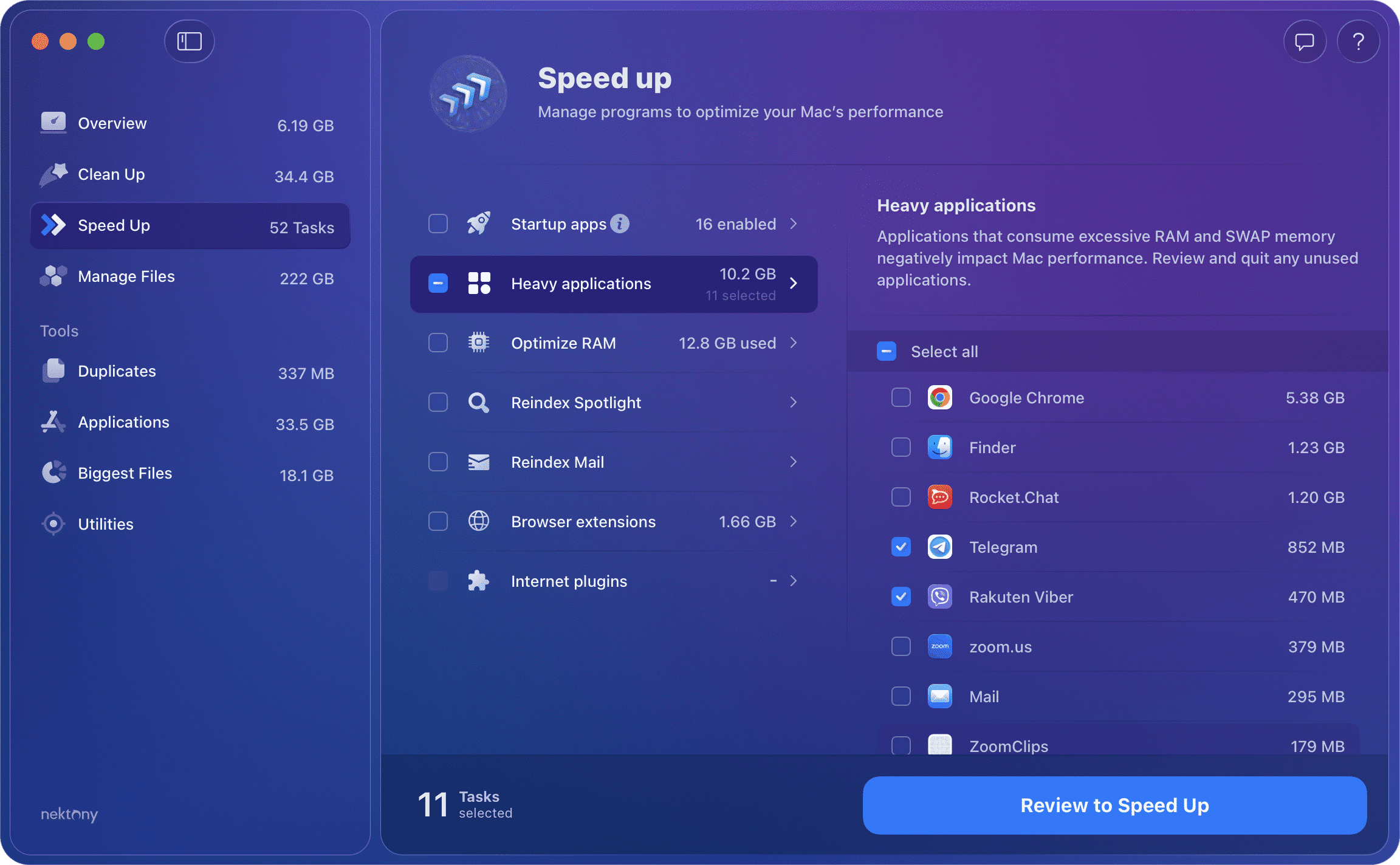 You can download the MacCleaner Pro trial absolutely for free. The application also allows you to clean up junk files, completely uninstall applications, find and remove duplicate files, and so much more.
You can download the MacCleaner Pro trial absolutely for free. The application also allows you to clean up junk files, completely uninstall applications, find and remove duplicate files, and so much more.
FAQ about Mac Fan Control
How do I turn off the fan noise on my Mac?
The Mac’s fan automatically runs and makes a noise when your computer is overheating. You can’t turn off the fan noise and can’t make it work quieter. However, you can follow the recommendations from this article to prevent your device from overheating and making that loud noise.
How do I stop a MacBook from overheating?
Firstly, place your MacBook or iMac on a flat hard surface and in a place with good air ventilation. Also, make sure that the fan system is not clogged by dust. You should clean up the dust when needed. And finally, monitor your Mac’s memory usage and close heavy consumers that can cause your Mac to get hot. You can do this with MacCleaner Pro from Nektony.
What do I do if a MacBook Air fan is running constantly?
If your MacBook fan is constantly running, check whether there is dust in the cooling system and ensure that the device is placed on a hard flat surface in a place with good air ventilation. If nothing helps, your MacBook might have some hardware issues.
Why is my Mac so quiet?
Mac computers have a perfect and polished cooling system. Their fans automatically run and make noise when the hardware gets hot. If your Mac is quiet, this means that it works fine and doesn’t need to be cooled.
How do I clean a MacBook Pro’s fan?
To clean up the dust from the MacBook fan, you have to unscrew its back cover. You will need a five-blade Torx screwdriver for this. Once opened, clean up the dust. However, do note that you shouldn’t use any damp rags. Do this with a vacuum cleaner with a blowing mode or with a syringe that you can find in any pharmacy. If you don’t feel confident about doing this on your own, you may also contact any service center, where the specialist will professionally do this for you.