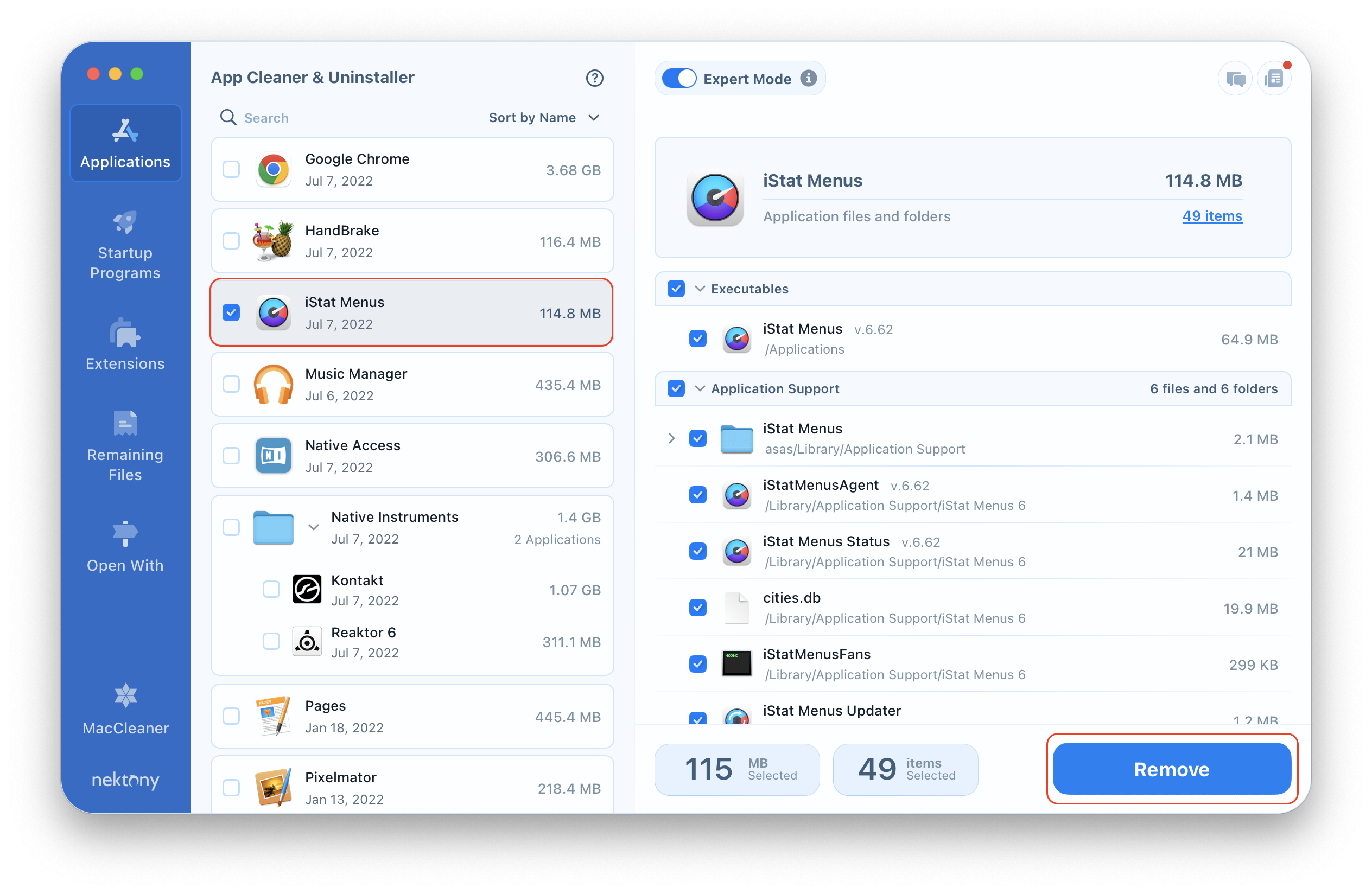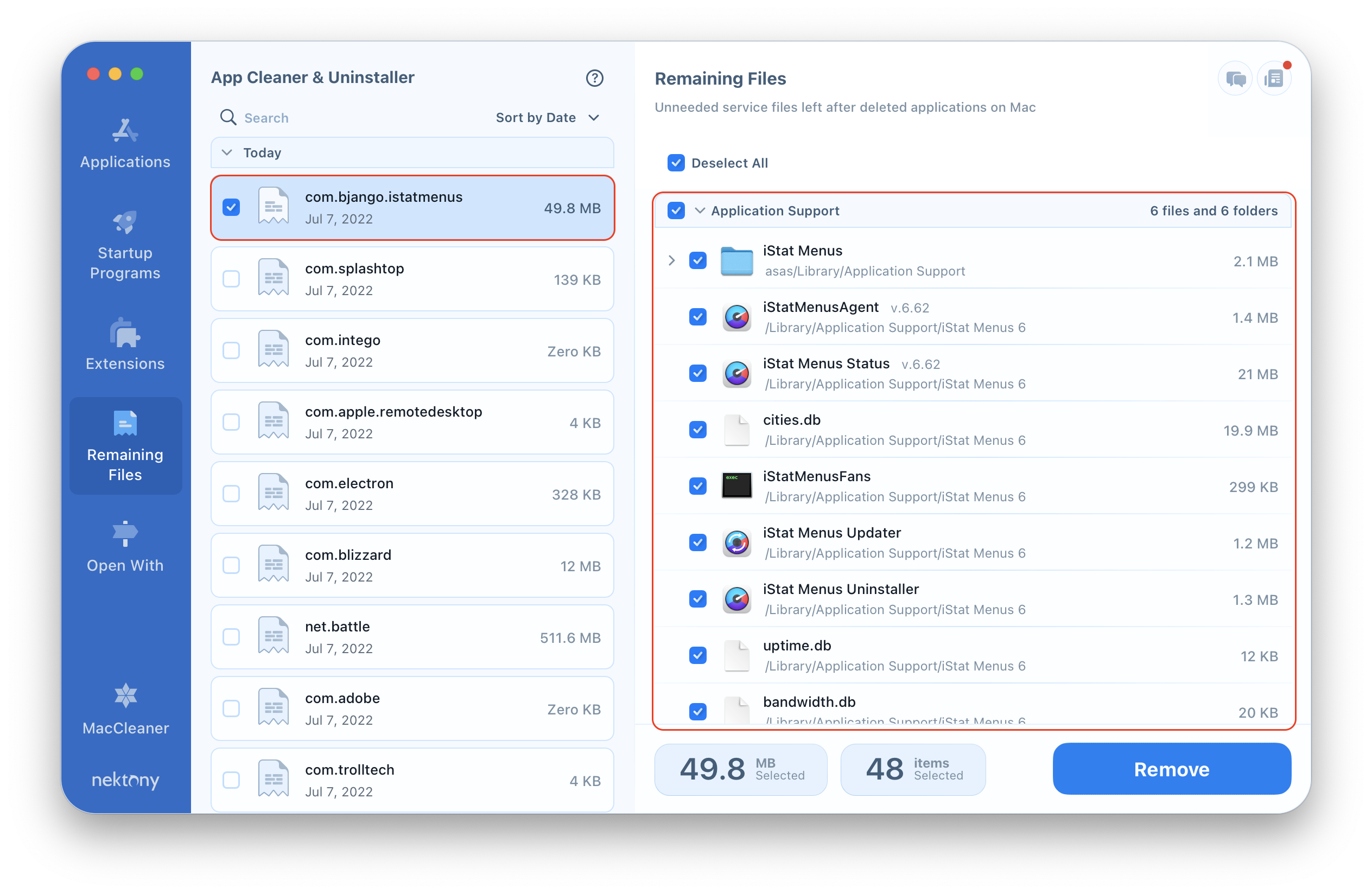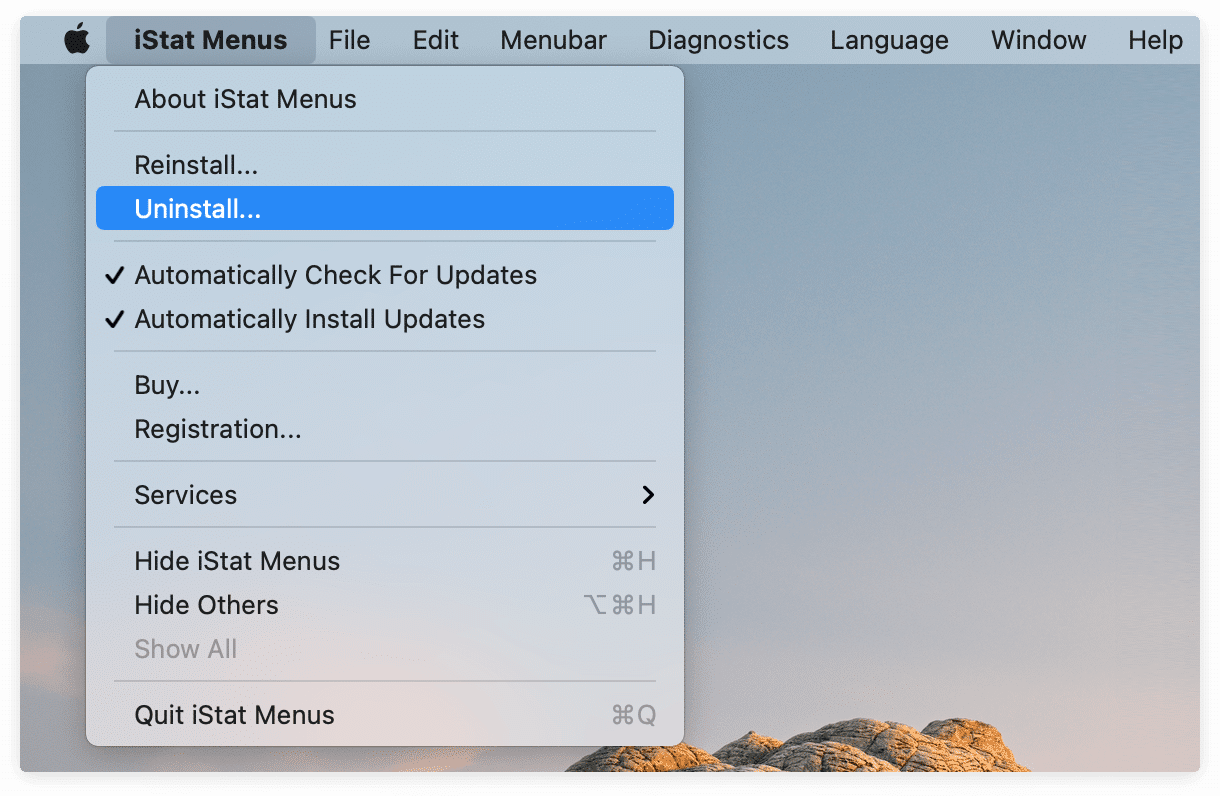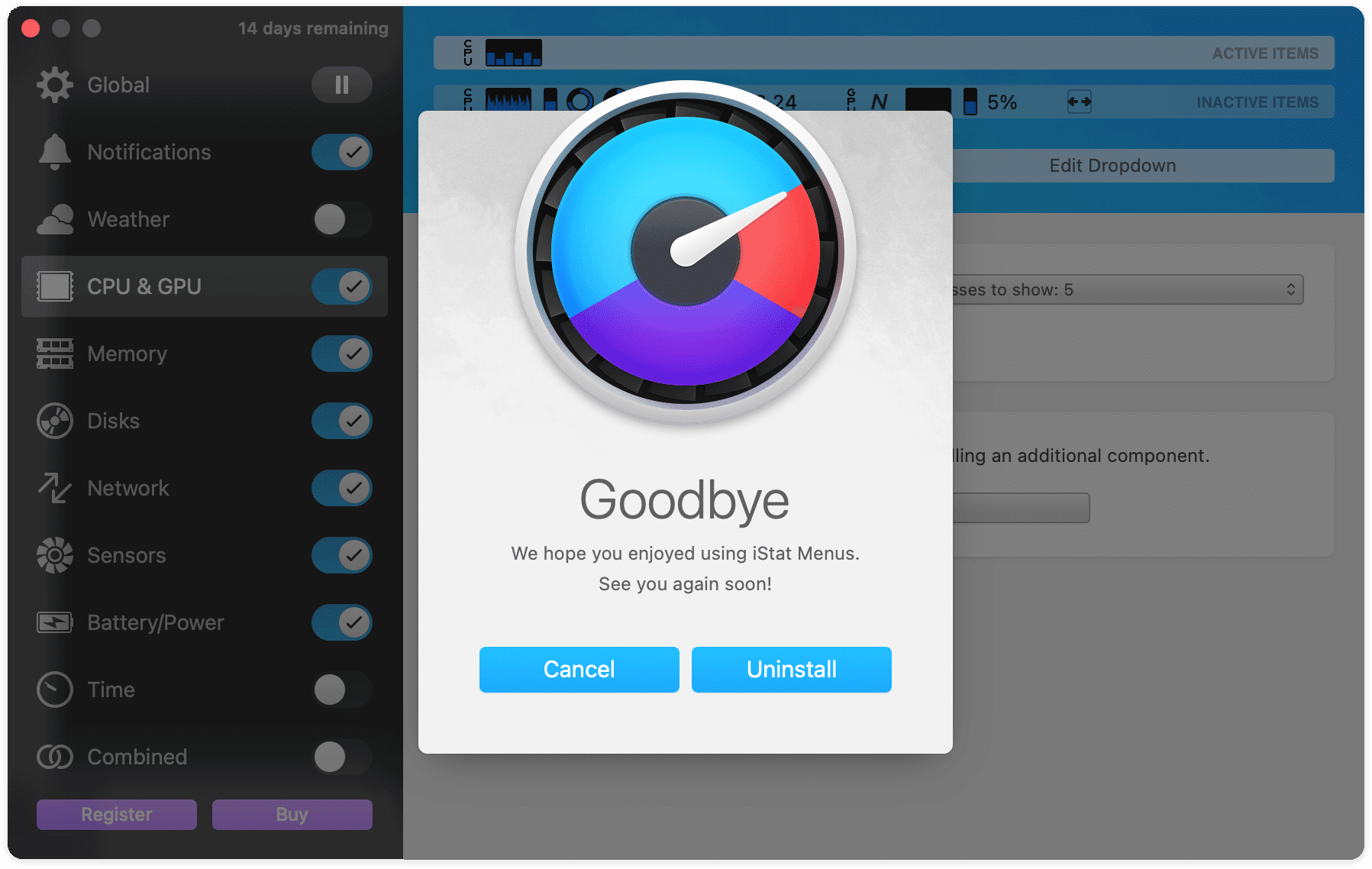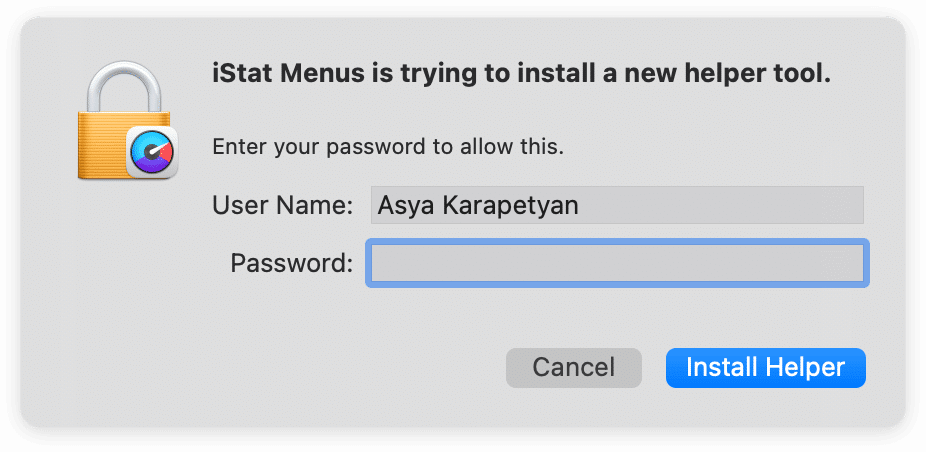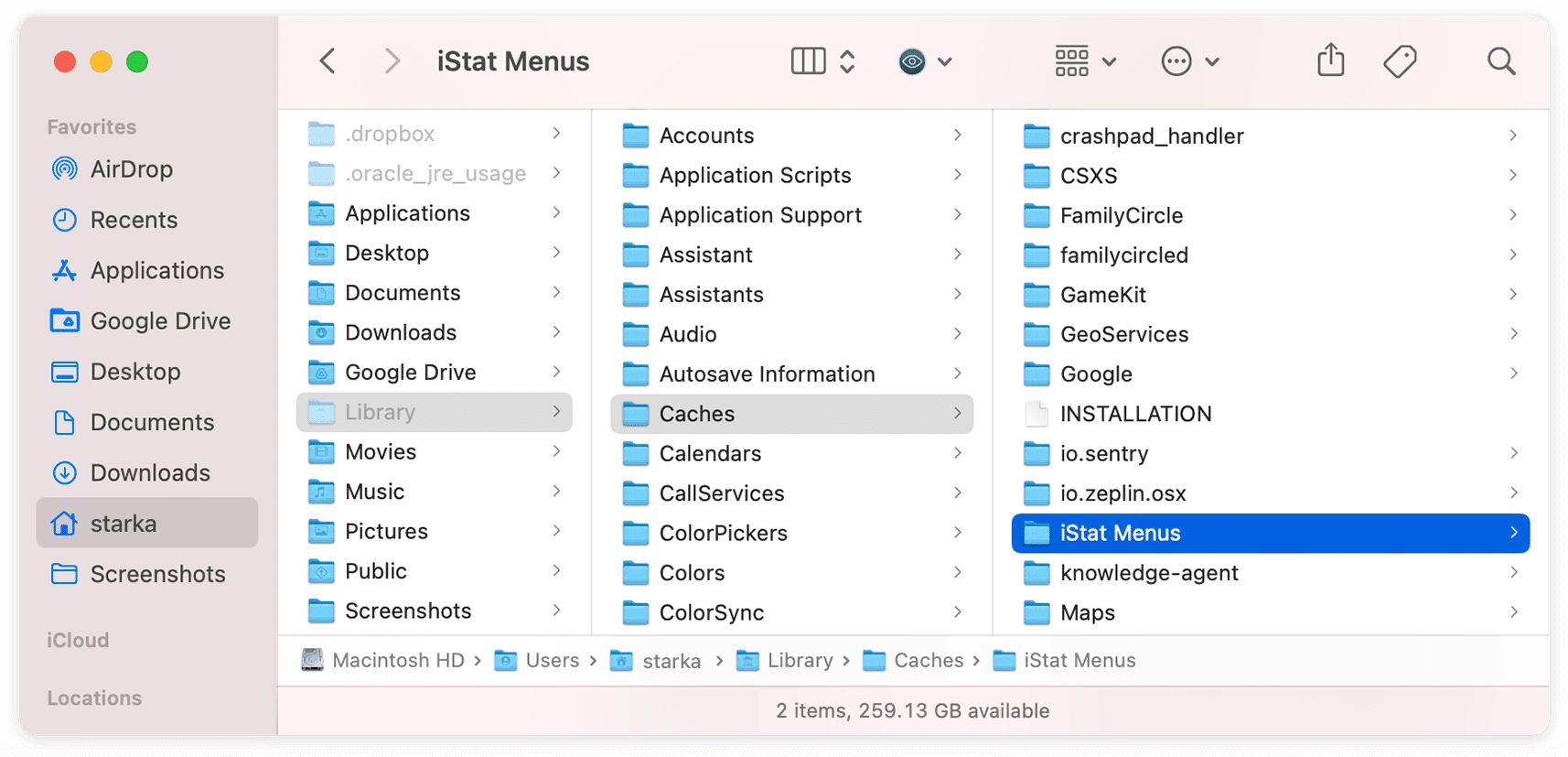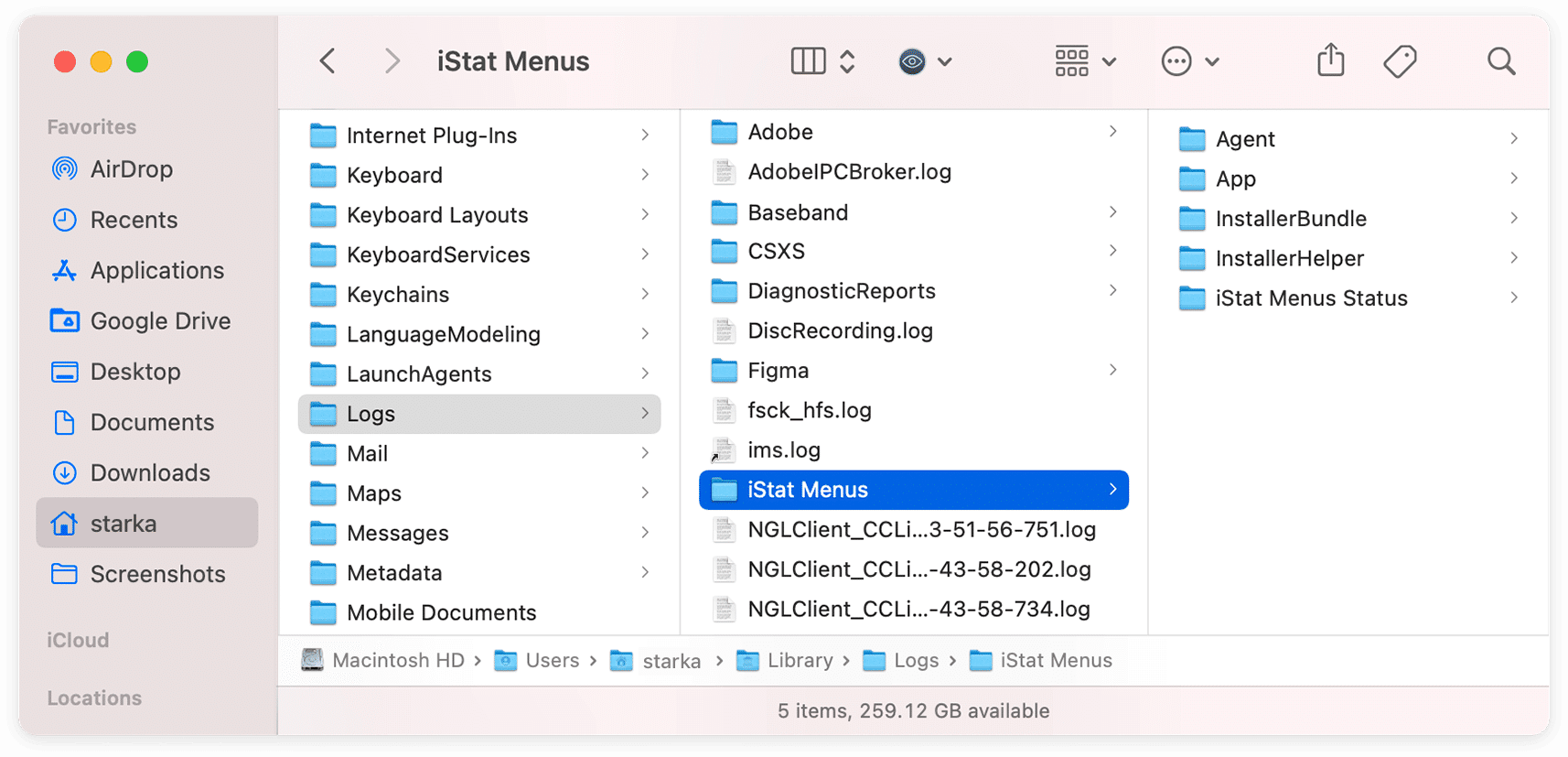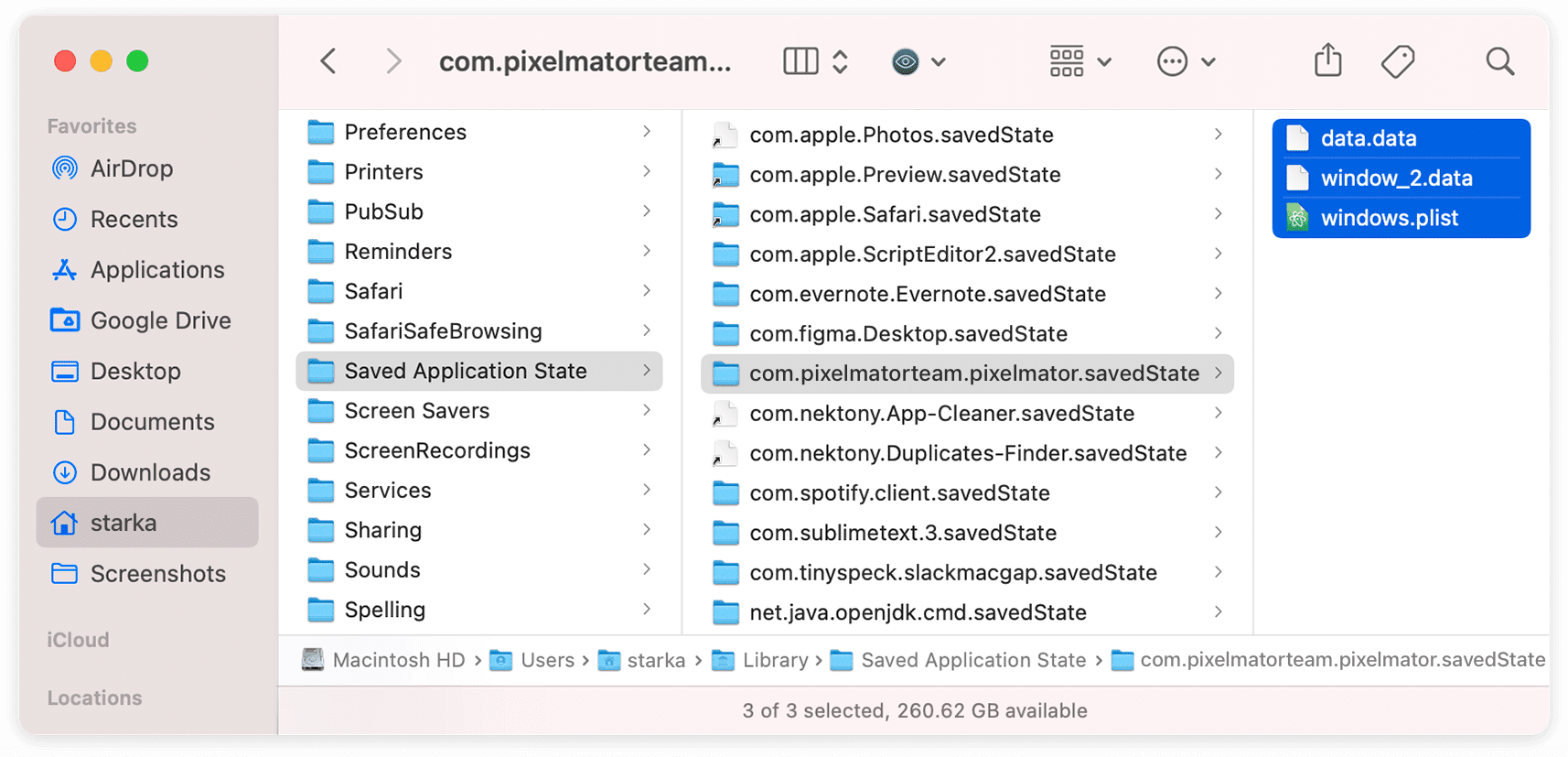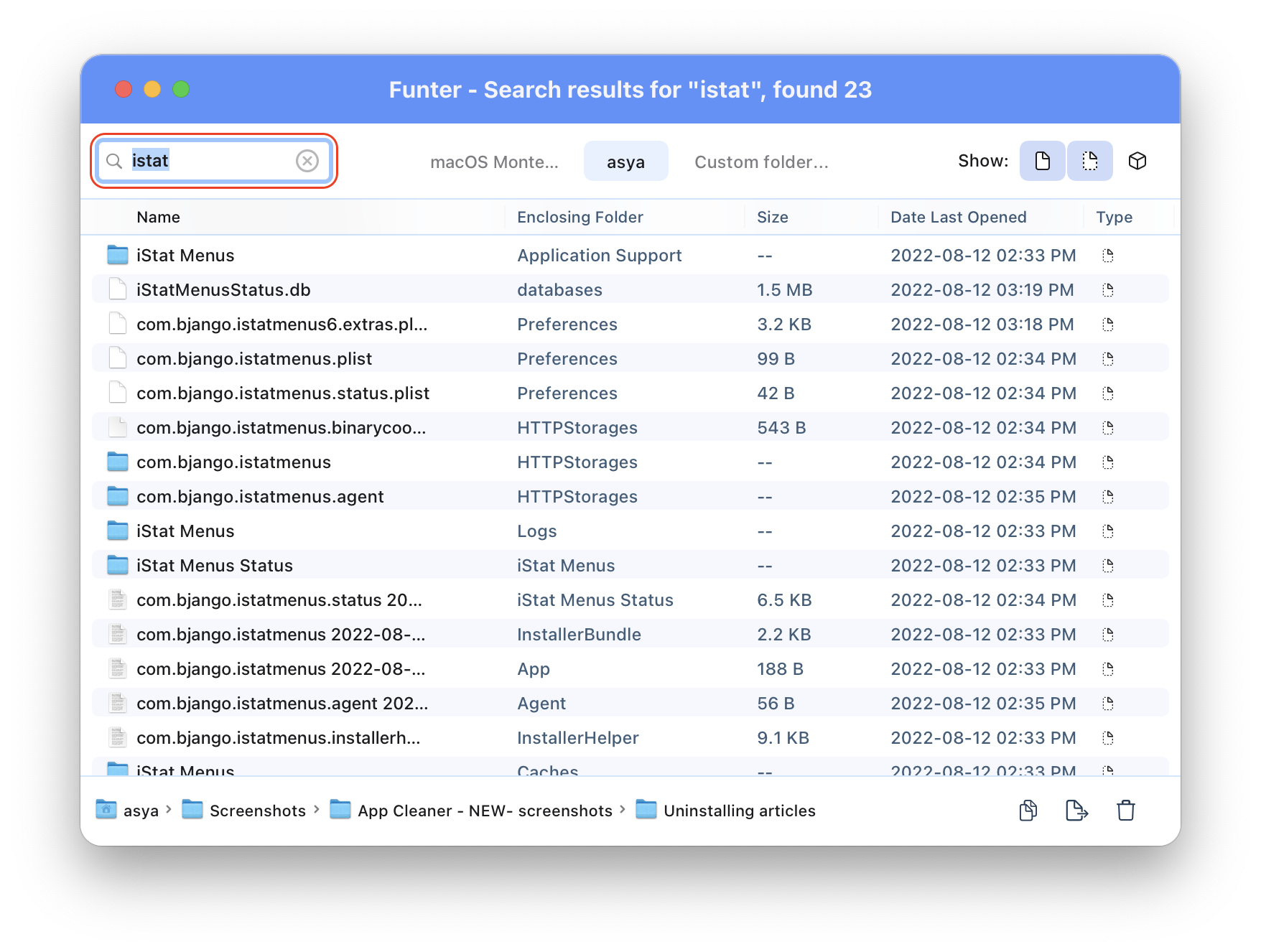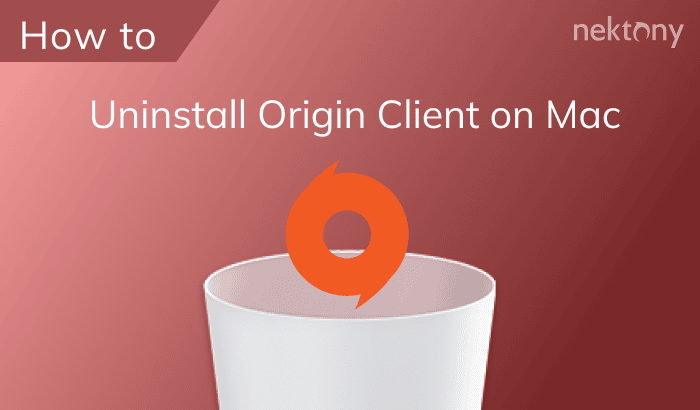iStat Menus is an application which allows users to monitor their Mac’s performance and figure out why a Mac is performing slowly. If for any reason, you need to uninstall iStat Menus, you are on the right page. This article will explain how to correctly remove iStat Menus with all of its remaining files.
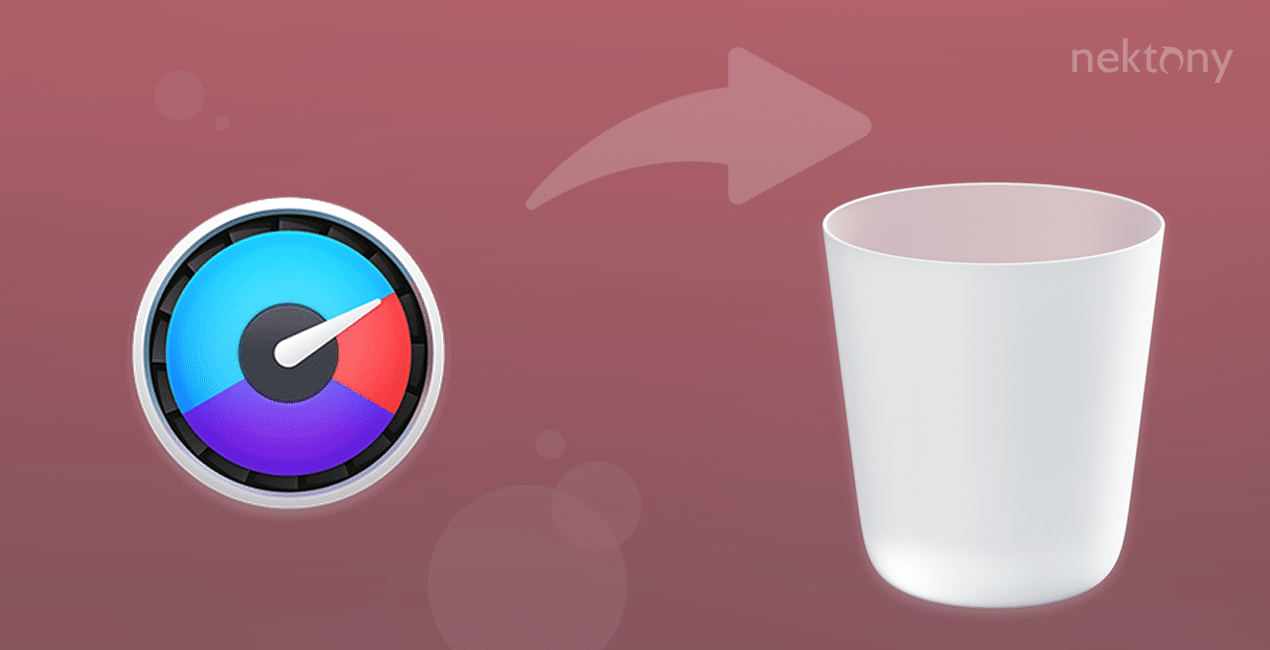
Contents:
Tip – The quickest way to uninstall iStat Menus from Mac
App Cleaner & Uninstaller
What is iStat Menus and why uninstall it
iStat Menus is a popular application from the Bjango company for monitoring Mac performance. The application allows you to monitor dozens of indicators, including RAM usage, CPU, the temperature of various computer components, and system load, in real time right from the menu bar.
Despite the many advantages of the iStat Menus app, many users have complained about some errors and issues. If the same is true for you, you can reinstall the application to fix the problems. You may also need to remove iStat Menus in order to reinstall the previous version or if you just need to free up some space on your Mac.
In this article, we will share two methods on how to completely and safely uninstall iStat Menus from Mac.
Important notes about uninstalling iStat Menus from Mac
- Every application on Mac creates tons of caches and other support files. When you delete apps by just dragging them into the Trash, all its service files remain on your computer. For a complete uninstallation, you need to remove leftovers as well.
- Before writing this article, we uninstalled iStat Menus using its native Uninstallation option. However, after using this method, we found the remaining files of the app on a Mac, which means that this method doesn’t remove iStat Menus completely.
- In this article, we used App Cleaner & Uninstaller and Funter to find iStat Menus remaining files. However, we will also explain where to find support files on your Mac.
- Nektony’s team has been developing Mac cleanup utilities for 10+ years. We are experts in all questions relating to uninstalling third-party applications from Mac. If you have any questions, feel free to contact our support team.
How to uninstall iStat Menus using an uninstallation tool
The easiest and quickest way to uninstall iStat Menus is to use App Cleaner & Uninstaller. This tool allows you to remove iStat Menus or any other program on Mac, along with all their support files, with just a few clicks. You don’t have to waste your time manually searching for temporary files. The app will do this work for you.
Steps on how to uninstall iStat Menu with App Cleaner & Uninstaller:
- Download and launch App Cleaner & Uninstaller.
- Select iStat Menus.
- Click on Uninstall.
- Confirm the deletion of all files related to iStat Menus.
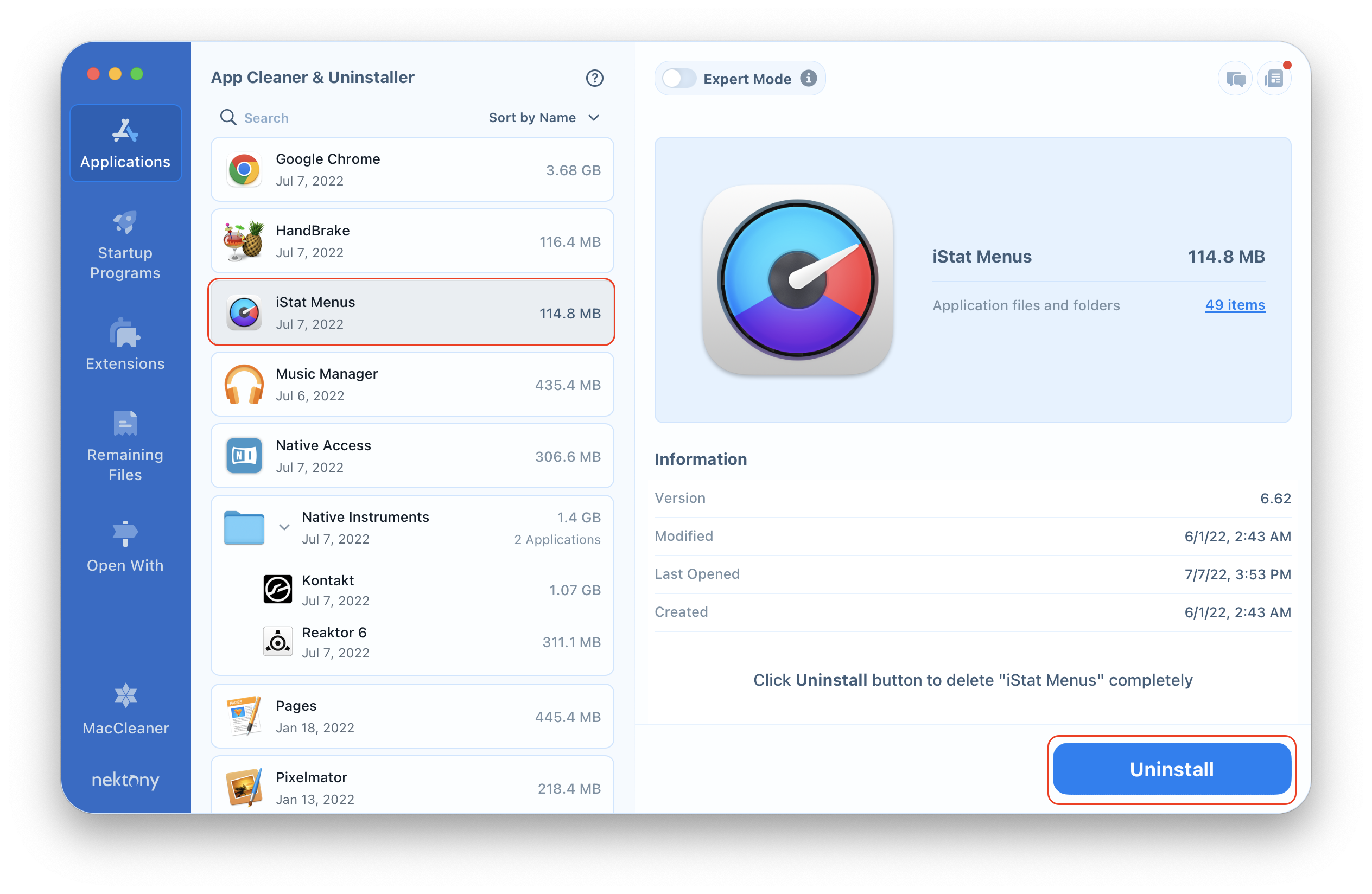
If you switch to the Expert mode, you can see the list of all of the service files of the applications on your Mac.
If you have already removed iStat Menus by just dragging it into the Trash, you can find and remove its support files. They are displayed in the Remaining Files section. Switch to there from the sidebar and select and remove all unneeded leftovers of iStat Menus and other files of already deleted apps.
How to remove iStat Menus from Mac manually
The iStat Menus application provides the Uninstall option right from its menu. However, be sure to carefully read the full guide of manual uninstallation, since you will have to manually find and remove the app’s support files even when using this option.
Steps to manually uninstall iStat Menus
- Launch iStat Menus.
- In the menu bar, click iStat Menus and select Uninstall…
- In the window that appears, click the Uninstall button.
- The system will require your confirmation. Enter your user password and click on Install Helper.
- In a moment, the window will close and the app should be uninstalled. However, that’s not all.
Now it’s time for the most important steps in the uninstallation process! In our tests, we checked a Mac for iStat Menus files and found that the application left its service files on the disk. This means that the application wasn’t uninstalled completely. You will have to manually find and remove its cache files. By default, applications’ support files are located in the Library folder. To open the Library folder, follow the steps below. - Open Finder and press Command+Shift+G.
- In the search field type ~/Library and press Enter.
-
Here in the Library folder, find and remove the files and folders related to iTat Menus:
- ~Library/Caches/com.bjango.iStat-Menus-Updater
- ~Library/Caches/com.bjango.istatmenus
- ~Library/Caches/com.bjango.iStatMenusAgent
- ~Library/Preferences/com.bjango.istatmenus5.extras.plist
- ~Library/Preferences/com.bjango.istatmenusstatus.plist
- ~Library/Logs/iStat Menus
- ~Library/Cookies/com.bjango.iStat-Menus-Updater.binarycookies
- Once you’ve removed all of the support files on iStat Menus, empty your Trash to entirely get rid of the application.
Another way to find applications’ service files is to use a free application from Nektony called Funter. This tool allows you to find all hidden system files on a Mac. To find all the files associated with iStat Menus, simply enter the app’s name in the search field and press Enter.
Funter will find and display a list of all the service files of iStat Menus, along with their locations. You can open these files in Finder to remove them separately or delete them right in Funter using the appropriate button with the Trash icon.
Conclusion
As you can see, the easiest and safest way to completely uninstall apps on a Mac is to use App Cleaner & Uninstaller. Why uninstall apps manually when you can do it in nearly an instant? Use this free application and rid your Mac of unneeded files. You can also learn more about other features of the app, which will help to optimize your Mac’s performance.