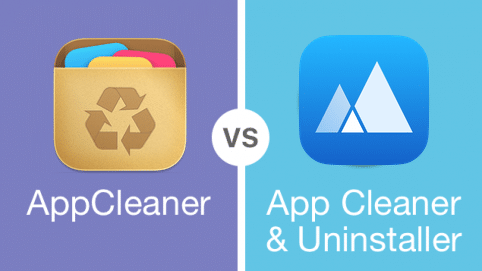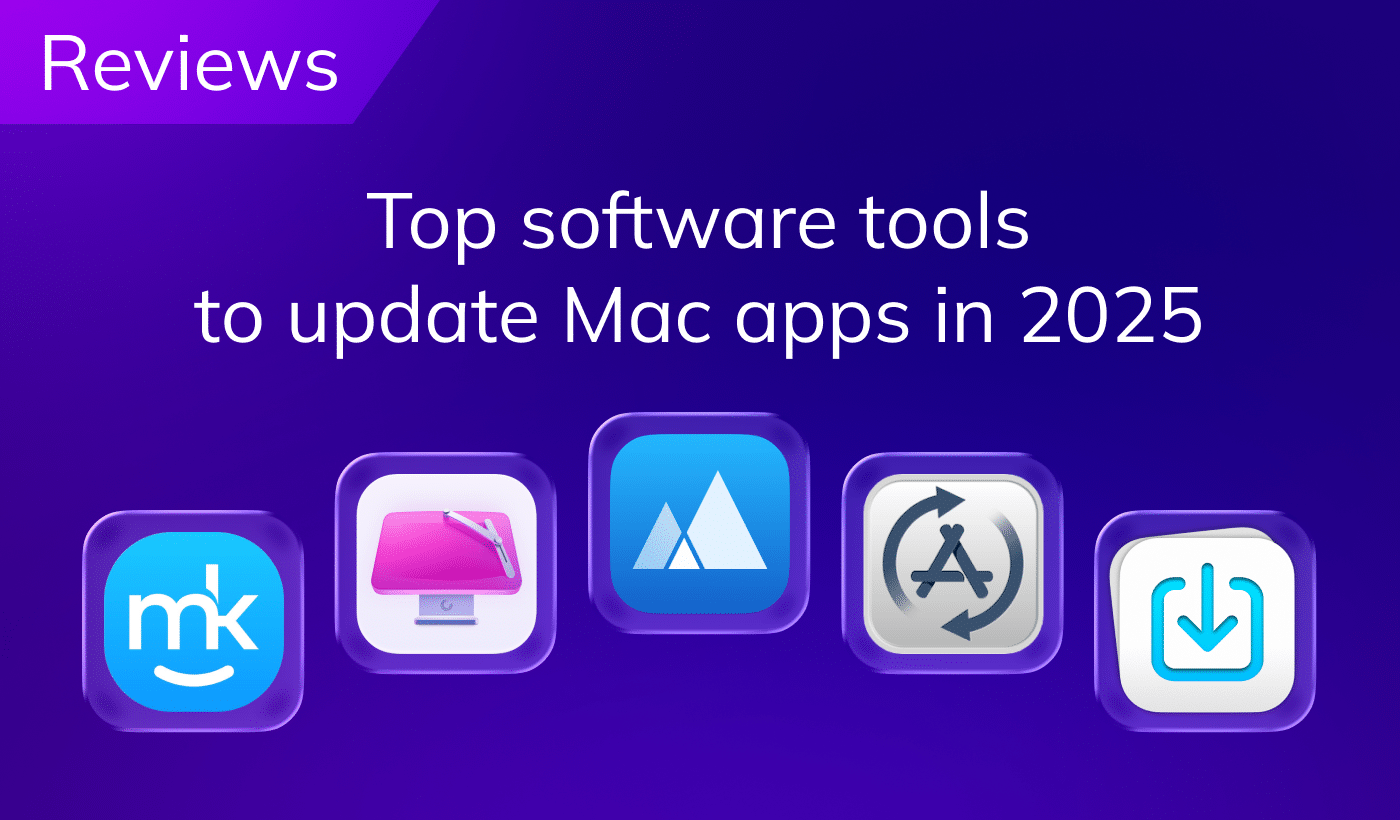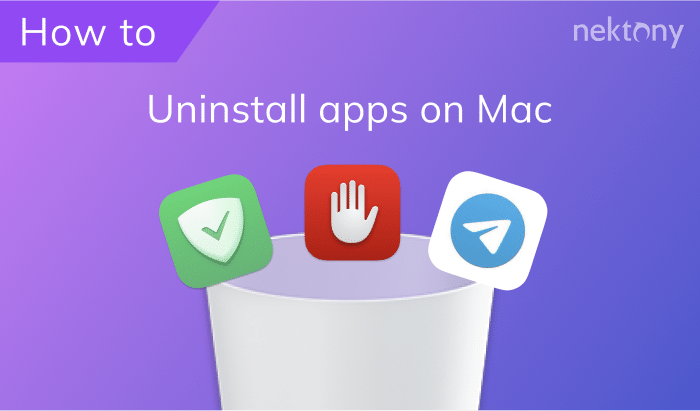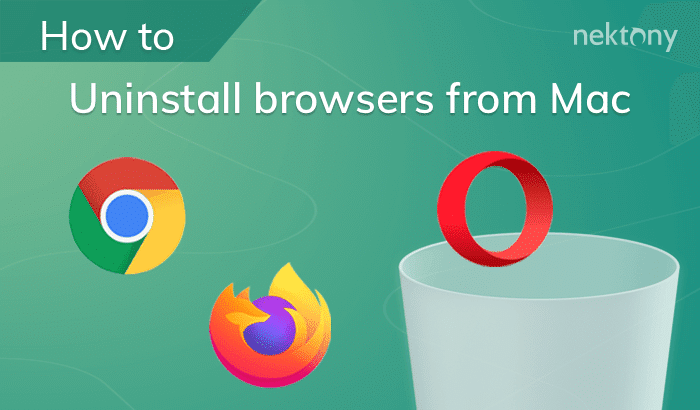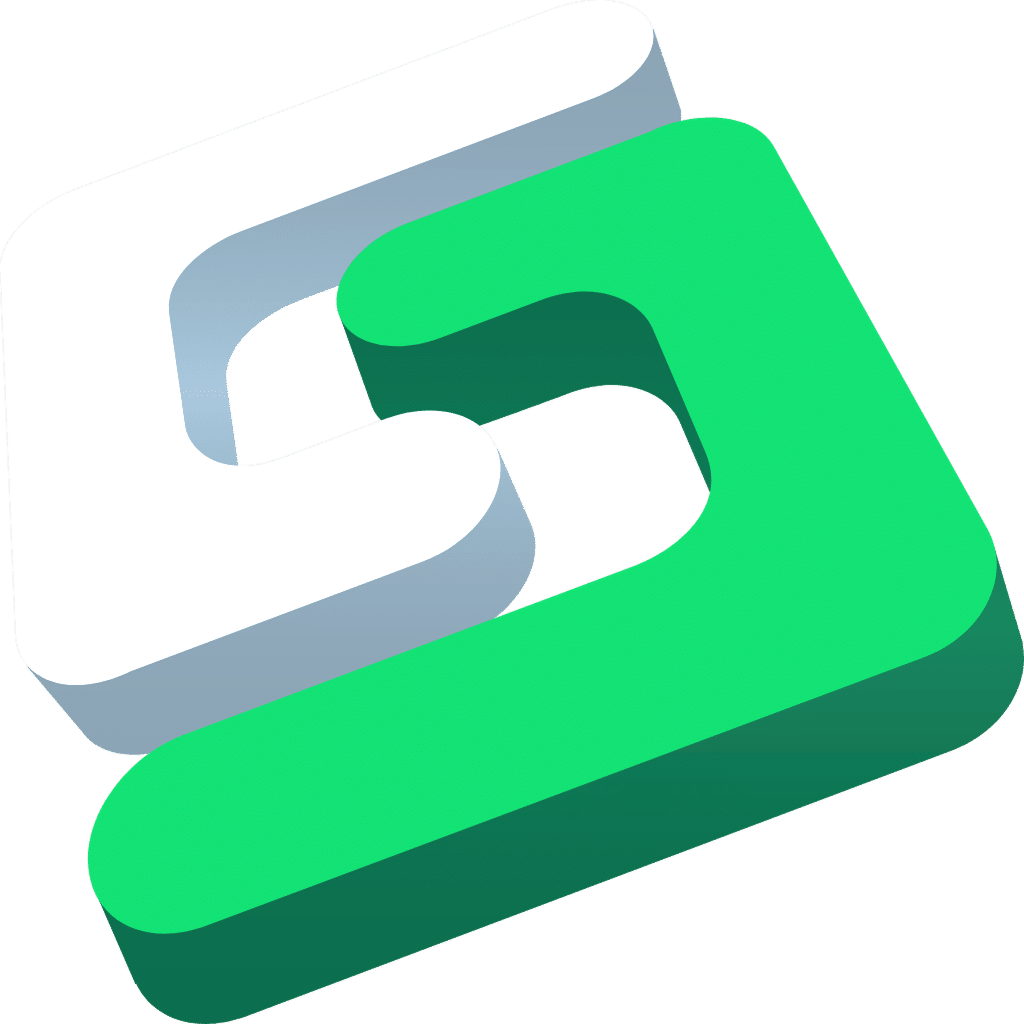October 1, 2025
Best app uninstaller for Mac in 2025
Contents:
Picking the best out of several Mac uninstallers is always a difficult task. In this article, we take a look at some of the Mac app uninstallers you can use in the year 2025. We also provide a comparison table to help you choose the best option for you.
Best uninstallers software for Mac
|
|
|
|
|
|
|
|---|---|---|---|---|---|
| Price |
$14.95 (trial available) |
Free |
$8.39 (trial available) |
$19.95 (trial available) |
$29.95 (trial available) |
| Available languages | 9 | 1 | 12 | 1 | 1 |
| Detect remaining files | |||||
| Find hidden files | |||||
| Full app removal | |||||
| Manage widgets, plugins | |||||
| Disable startup programs | |||||
| Remove installation files | |||||
| Regularity of updates | |||||
| Easy to use |
Methodology for comparing uninstallers for Mac
To help users choose an effective solution for removing applications on macOS, we tested the most popular Mac uninstallers on a MacBook Pro 2021 with an M1 chip running macOS Sequoia.
When analyzing and comparing the tools, we considered the following criteria:
- Download source: availability on the Mac App Store or the developer’s official website.
- Pricing policy: whether the app offers a free version, trial period, one-time purchase, or subscription.
- UI and ease of use: clarity of the design, navigation, and overall user experience.
- Depth of uninstallation: whether the tool removes not only the app itself but also all its leftover files.
- Extra features: such as managing extensions, startup items, caches, and other related files.
- Performance speed: how quickly the app scans and uninstalls software.
- Customer support: availability of technical assistance, tutorials, and response speed.
- Update frequency: insights into recent updates and developer activity.
- Safety: protection against accidental removal of important system components.
App Cleaner & Uninstaller
|
|
Cost: $14.95/year |
|---|---|
| Compatibility: macOS 10.13 or later | |
| Support for languages: 9 |
App Cleaner & Uninstaller has to be the most user-friendly Mac app uninstaller out there that perfectly performs the job of removing unwanted apps. The app has been recognized for its outstanding design, having won the prestigious Red Dot Award.
This program allows you to scan your Mac for all installed apps, and then delete any of those apps in a few easy clicks. The app ensures that all the files related to the app are deleted along with the app itself. It helps you remove leftover files of those apps as well which are already deleted and moved to the Trash. With the help of App Cleaner & Uninstaller, you can also easily clean the junk files of standard Mac applications.
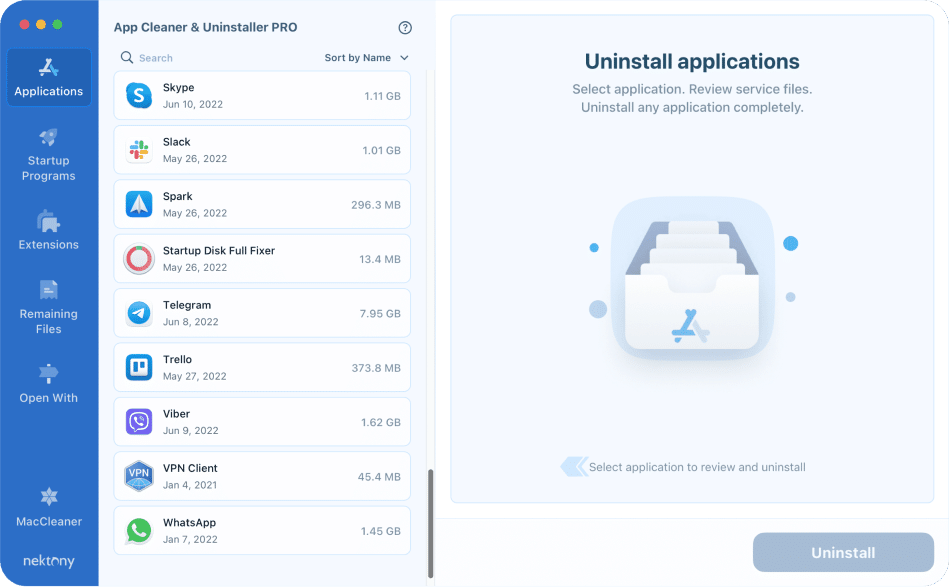
You can use this app fairly easily to uninstall applications. To do this:
- Download and launch App Cleaner & Uninstaller.
- In the Applications tab on the left, pick the app you want to remove.
- Click the Uninstall button in the bottom right.
- Confirm the action. Your app, along with all of its data, will be gone.
Extra features of App Cleaner & Uninstaller
This handy app remover for Mac comes with some extra features as well to let you fully clean up your Mac of any junk content.
- Startup Programs
Startup Programs is a feature in the app that lets you manage what apps are allowed on the boot of your Mac computer. You can enable and disable all sorts of startup programs, including application login items, launch agents, system daemons, and user login items by simply clicking on the app’s toggle. Use the search function at the top to quickly find your app in the list. - Extensions
This option helps you remove all kinds of extensions and screen savers on your Mac. Once you click this option, you can see a list of add-ons including web browser extensions, Internet plugins, installation files, screen savers, preference panes, and widgets. Click the ones you want to remove and then hit Remove at the bottom. - Default Apps
If you removed an app that was the default viewer for a certain file type, using this additional cleanup tool you can assign a new application to be the new default tool to open that type of files. Simply choose the file type, click the new default program, and you are all set.
Disadvantages
- Although the app charges a reasonable fee for the features it offers, some Mac users might find this a bit too much on their pockets.
- It takes a while before you understand the Extensions section, as this is different from the native Mac apps.
AppCleaner from FreeMacSoft

|
Cost: Free |
|---|---|
| Compatibility: macOS 10.6 or later (you’ll need to download different versions for different systems) | |
| Support for languages: 1 |
If you’ve ever looked up the Internet for a Mac app uninstaller, you’ve likely seen AppCleaner. This is a free app uninstaller that helps you remove applications as well as their related files from your machine. You can view a full list of all your installed apps in this app, and then you can choose the one that you want to get rid of from your computer. You can drag and drop your apps as well to remove them from your Mac.
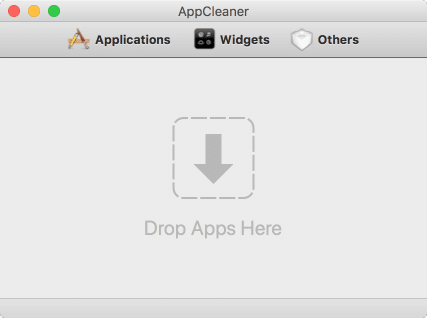
Using AppCleaner to get rid of unwanted apps on your Mac isn’t too difficult. As long as you can locate your apps, it’s easy to uninstall them.
To do that, launch AppCleaner on your Mac, click the Applications option, find and select the app you want to uninstall, hit Search in the bottom, tick all the files on the screen, and click Delete.
Your app along with its files will be gone.
Extra features of AppCleaner
AppCleaner doesn’t have as many features as other similar third-party app uninstallers, however, it does offer some basic options that you can use.
- Protect Apps
Protect apps is a feature in the app’s preferences menu that lets you prevent certain apps from being removed from your Mac. Basically, you can disable the deletion of your launched and stock apps using this feature. You can also add custom apps to this list so these apps do not get deleted. - Delete Widgets and Other Files
Besides apps, you can use this app to remove widgets as well as other files associated with apps. You can click the options for these items in the app, and you’ll see a list of files that you can remove from your Mac’s storage.
Disadvantages
- No option to delete browser extensions
- Takes ages to load the installed apps list
- Weak technical support
Advanced Uninstall Manager

|
Cost: $3.99 |
|---|---|
| Compatibility: macOS 10.11 and higher | |
| Support for languages: 13 |
Advanced Uninstall Manager is an easy-to-use application that helps you uninstall apps with their associated files and manage login items. The price is not high, so it can be a good choice for those who are looking for a simple Mac uninstaller without many additional features.
You can also free up more disk space by deleting the app and its associated files and keep your Mac optimized.
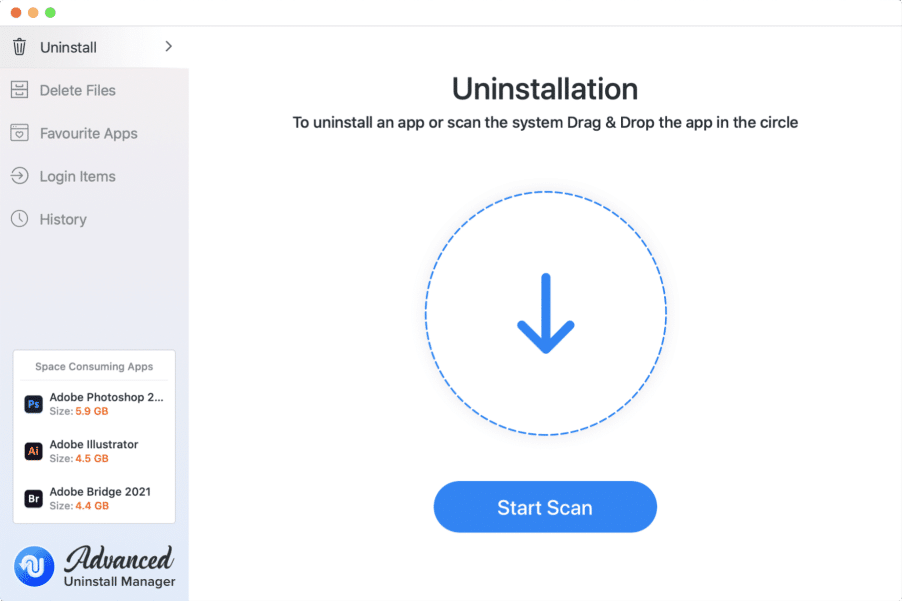
The app has an intuitive user interface. Simply drag and drop it to the uninstaller’s window to uninstall an app. Also, you can click Start Scan and review all the apps installed on your Mac. Then select unwanted programs and click Delete.
If you wish to remove applications’ cache files only, switch to the Delete Files section in the sidebar.
Extra features of Advanced Uninstall Manager
- Favorite apps
There’s an option in the sidebar that you can use to see your favorite apps and protect them from being deleted. You can add apps to the list of Favorites by marking the heart icon. - History
The application provides the history of all the programs uninstalled on your Mac, including those that have already been removed. - Startup items control
Users can enable or disable login items that affect boot time, optimizing system startup performance.
Disadvantages
- It doesn’t provide a free trial
- It doesn’t find leftovers of already removed apps
- The average rating in the Mac App Store is 2.7 out of 5 stars
TrashMe 2
|
|
Cost: $8.39 |
|---|---|
| Compatibility: macOS 10.7 or later | |
| Support for languages: 12 |
TrashMe 2 is another solid option for Mac users looking for an app uninstaller. This tool offers a simple and intuitive interface that helps users not only uninstall apps but also clean up junk files like cache or downloads.
With TrashMe, you can remove widgets, plugins, and even preference panes from your Mac. These items don’t occupy as much storage but it’s good to have them removed if you don’t use them.
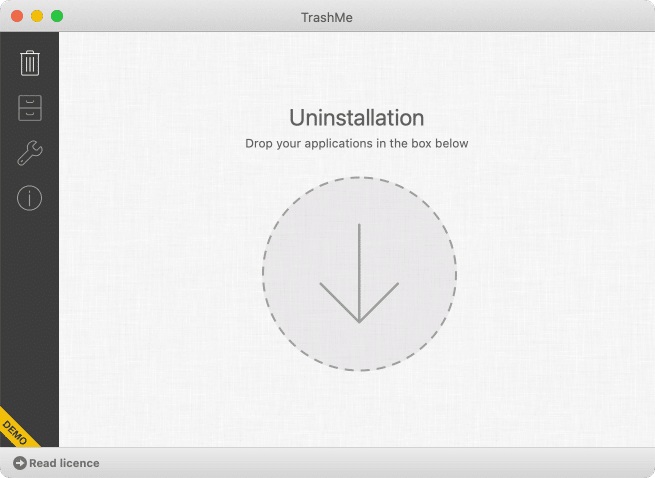
To use it, launch TrashMe on your Mac, open your Applications folder in a Finder window, drag the app you want to remove from Applications onto the TrashMe window, tick all files, and click Delete at the bottom.
Extra features of TrashMe
TrashMe doesn’t have much to offer in terms of extra features. However, there are some little features within the app that you can use.
- Cache Files You can clear the applications’ cache to free up space and improve your system performance.
- Remove Plugins and Other Items You can click the app’s menu in the sidebar to view a list of what you can delete. This includes your plugins, widgets, and so on.
Disadvantages
- It hasn’t received updates for a long time.
- It often detects useful files as junk leftovers.
AppZapper

|
Cost: $19.95 for a lifetime license |
|---|---|
| Compatibility: macOS 10.9 or later | |
| Support for languages: 1 |
AppZapper was one of the first applications to popularize the idea of complete uninstallation on macOS. If you like simplicity and you prefer minimalistic apps, this could be a good choice for you. The app helps you find the related files for your installed apps, and then allows you to remove those apps’ support files in a few easy clicks.
With this app, you get to see the total amount of space that your remaining files occupy. While using the app, just make sure you do not delete any macOS apps, as this app does help remove stock Mac applications.
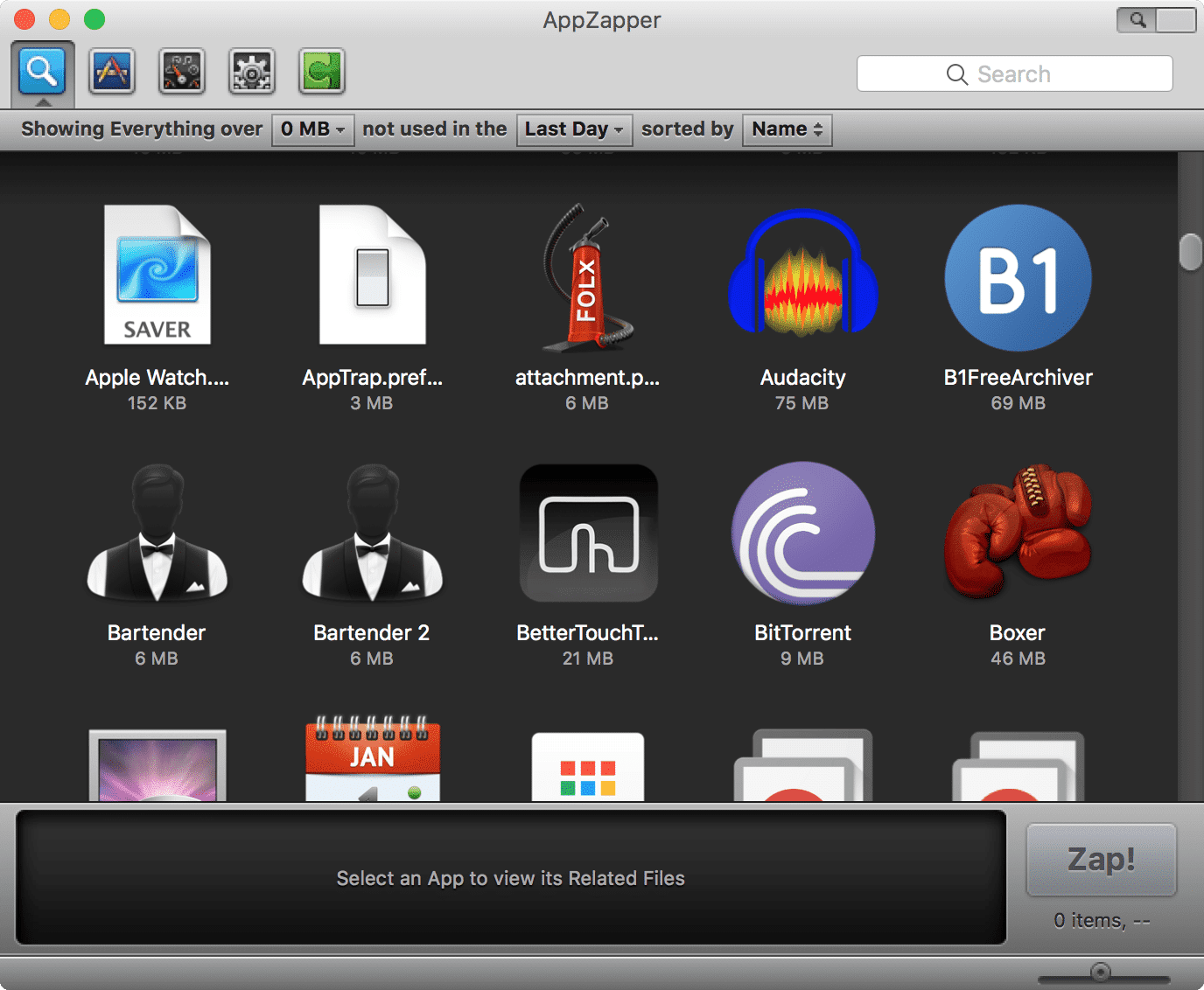
Since AppZapper doesn’t have many features, you can use it without much tech experience. You simply need to tell it what unwanted Mac apps to remove, and it’ll get the job done for you.
To get started, launch the app on your Mac, open the Applications folder in the Finder, drag the app you want to remove and drop it onto the AppZapper interface, select the leftover files to delete, and finally hit Zap.
In the context of this app, Zap means to remove the selected files.
Extra features of AppZapper
Honestly, AppZapper doesn’t have anything to offer other than the ability to uninstall apps on Mac. You can use the following features in the app, though.
- Keep Apple Apps Safe
There’s an option in the settings that you can enable to prevent the stock Mac apps from being deleted. You can tick and untick this option as you desire. - Delete Widgets and Plugins
You can view a list of all your installed widgets as well as plugins, and you get the ability to remove them.
Disadvantages
- The app is no longer actively supported.
- You can only remove a certain number of apps in the free version.
- Finding your app in the list is not too easy.
Osx Uninstaller
|
|
Cost: $29.95 for a lifetime license |
|---|---|
| Compatibility: macOS 10.13 or later | |
| Support for languages: 1 |
Osx Uninstaller does a good job of helping you uninstall Mac apps and their related files from your computer. You can use the app to completely delete multiple apps as well, in case you ever come across stubborn apps that won’t remove for some reason.
This dedicated uninstaller follows a wizard-like approach where you first select the app to scan, and then you use this tool to delete the leftover files, and then you finally confirm if you want to remove the app.
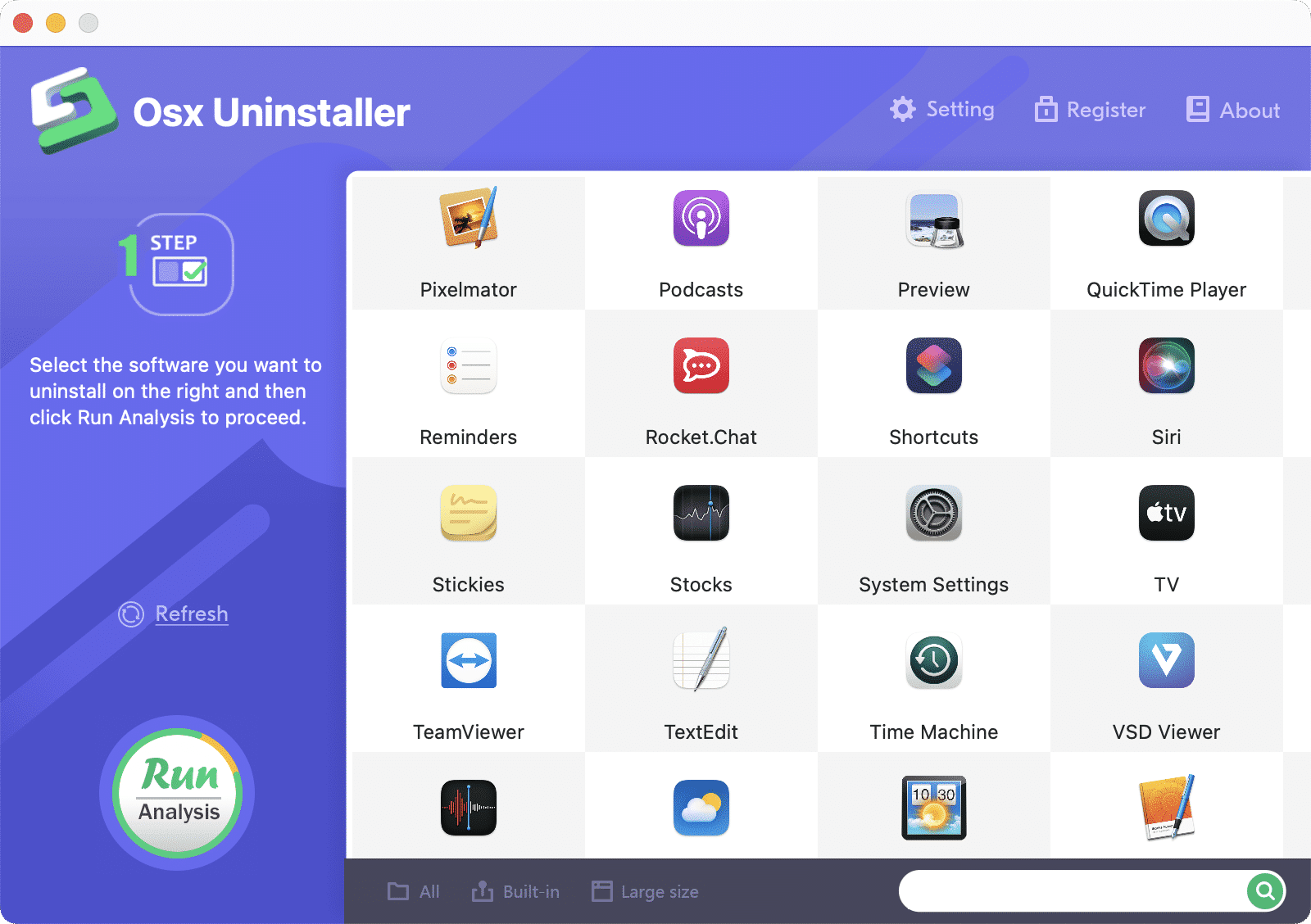
Osx Uninstaller doesn’t have any features except for the option to delete apps and their leftover files. This makes it easier to use this app to get rid of your programs.
To use this Mac uninstaller, launch the software on your Mac, select the app you want to uninstall on the right, click Run Analysis, and then click Complete Uninstall. This will remove the unwanted app and all of its files shown on your screen.
Extra features of Osx Uninstaller
The app has no intuitive interface and there aren’t any extra features built into it.
Disadvantages
- It has an extremely outdated and obsolete user interface.
- It doesn’t let you selectively remove app files.
- There are no tools to clean up the browsers and other content.
What is the best uninstaller software for Mac?
Each uninstaller software offers its own advamtages and disadvantages. Nektony’s App Cleaner & Uninstaller stands out for its comprehensive cleaning capabilities and user-friendly interface, the list. Freemacsoft’s AppCleaner is a free and straightforward option but lacks advanced features. The best choice depends on individual preferences, budget, and the level of functionality needed.