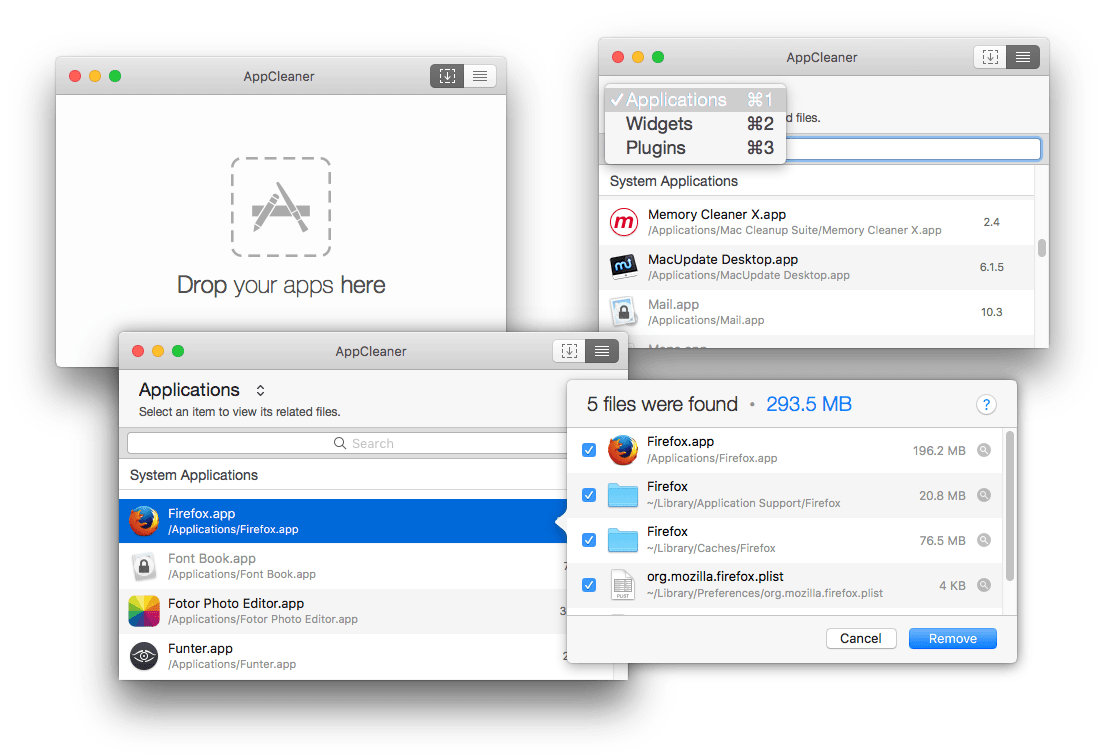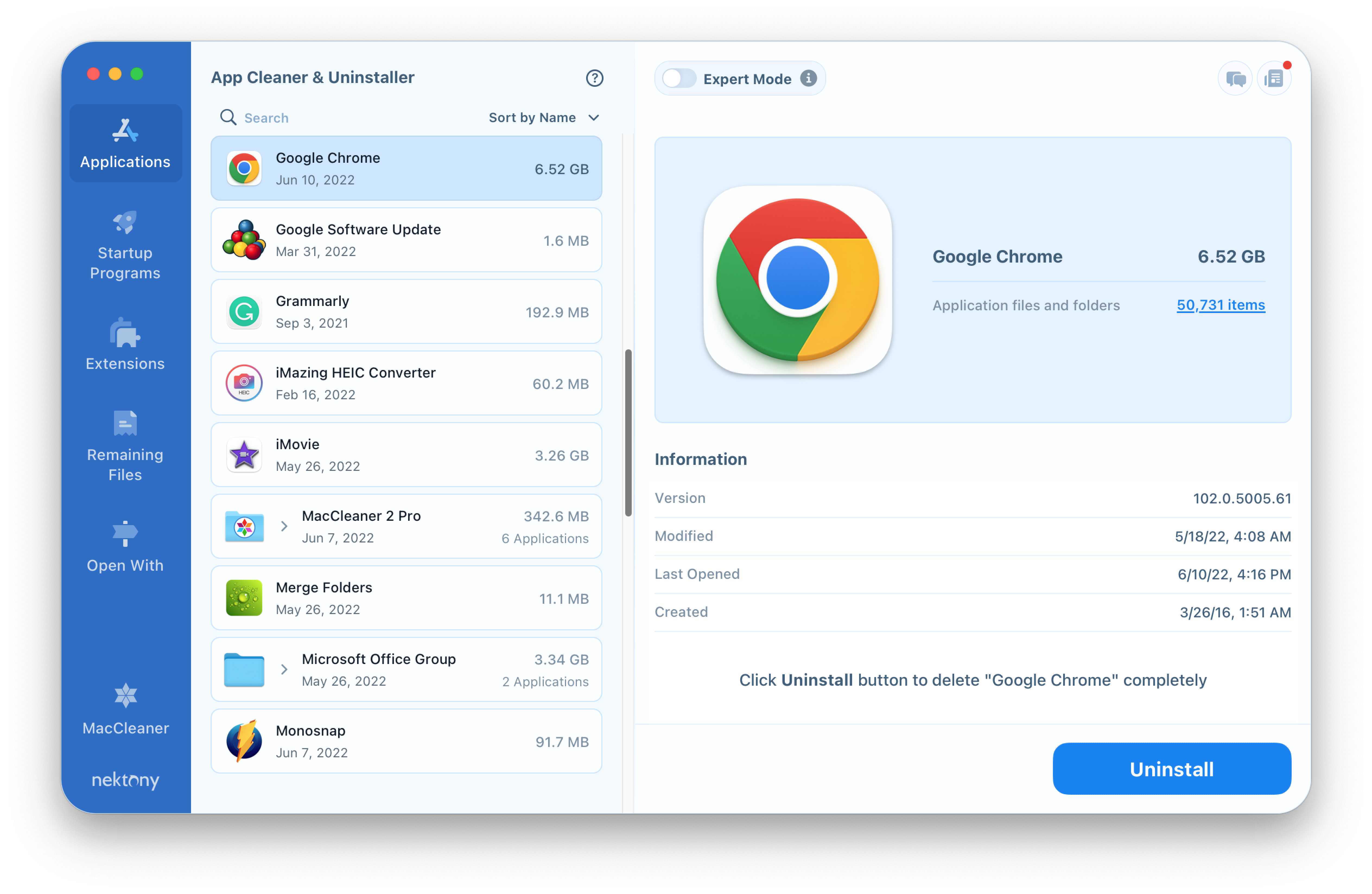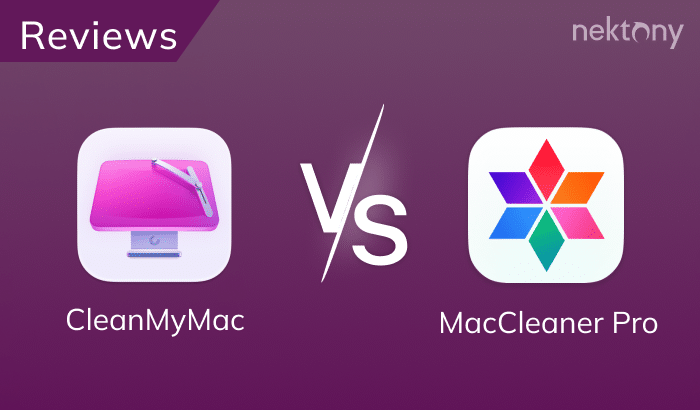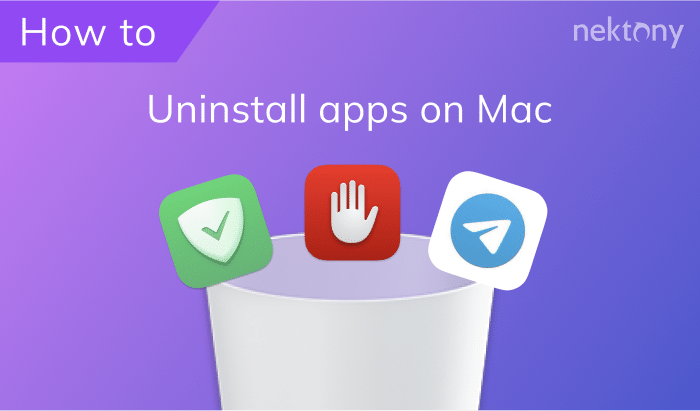There are two popular removal tools for Mac with almost similar names – AppCleaner and App Cleaner & Uninstaller Pro. Although they have completely different interfaces, developers, and functionality, most users tend to mix them up. On some well-known download archives, we found users’ comments about not comprehending the difference between the two. That has spurred us to write this article comparing AppCleaner from FreeMacSoft and App Cleaner & Uninstaller from Nektony. Also, we will provide a comparison table of the features of both applications.
Contents:
- Why use special tools to remove applications from Mac?
- AppCleaner vs. App Cleaner & Uninstaller – comparison table
- What’s the difference between apps?
Why use special tools to remove applications from Mac?
For those who may not know the applications mentioned above, we will clarify. Almost every experienced Mac user realizes that the removal of an app by just moving its icon into the Trash is not enough for a complete uninstallation. When you drag and drop a program into the Trash bin, its service files will remain on your Mac.
Imagine that you are looking for a suitable desktop application to make notes. You usually download several or dozens of programs from the App Store and try each one to find the most convenient one for you. Then you use only one of these applications. Now try to recall how many apps you’ve downloaded and deleted, due to their unsuitability, for the entire session on your computer. If you removed them the regular way, all their support files are still stored on your disk and might occupy gigabytes of hard drive space. That’s why it is important to uninstall software completely or to periodically clear service items.
You can completely uninstall applications by searching and removing their service files manually. However, this is inconvenient, and it takes much time. Also note, if you remove important system files, this might damage your system. That’s why we recommend that you use special tools designed to uninstall applications easily and safely. Below we will review AppCleaner and App Cleaner & Uninstaller, which help you remove your Mac applications.
Comparison Chart
| Option |  AppCleaner AppCleaner |
|
|---|---|---|
| Price | Free (free donation) |
Free trial ($14.95) |
| Complete uninstalling | ✓ | ✓ |
| Service files cleanup | ✓ | ✓ |
| Remaining files | – | ✓ |
| Startup programs | – | ✓ |
| Plugins | ✓ | ✓ |
| Installation files | – | ✓ |
| Screen savers | – | ✓ |
| Widgets | ✓ | ✓ |
| Web browser extensions | – | ✓ |
| Preference panes | – | ✓ |
| Internet plugins | – | ✓ |
| Smart delete | ✓ | ✓ |
| Changing default apps | – | ✓ |
| Finds all service files | – | ✓ |
AppCleaner from FreeMacSoft

- Cost: Free
- Compatibility: macOS 10.13 or later
AppCleaner is a simple software tool designed to uninstall applications from Mac. As you run AppCleaner, you will see a window to drag the application to be deleted. It will find the related items for you, and then you press the Delete button. Before deleting, you can carefully study the compiled list of data belonging to the utility that is about to be deleted. If you think that some objects should stay, you can uncheck them.
In AppCleaner, you can also switch between 3 sections and see your applications, widgets, and plug-ins.
AppCleaner is a free application, however, a free-will donation is welcome. You can download the app from its website.
App Cleaner & Uninstaller from Nektony
- Cost: $14.95
- Compatibility: macOS 10.11 or later
App Cleaner & Uninstaller is a more professional tool that, besides uninstalling Mac applications, provides a wide range of other features. With App Cleaner & Uninstaller from Nektony, you can also change startup programs, remove extensions and change default applications for different types of files.
App Cleaner & Uninstaller has an entirely different interface. Once you launch the program, you see the window with all installed applications on your Mac. If you switch to the Expert mode, you can preview all the related files of each application in the right section. If you want to uninstall an app completely, just select all its items and click the Remove button. It is also possible to clear only the app’s service files by selecting all the files except Executables.
This uninstaller also provides more important features which allow you to keep your Mac clean from all remaining files and other debris. You will find web browser extensions, installations, plugins, widgets, screensavers, preference panes, and widgets in the Extensions tab. You can preview and remove leftovers of old apps in the Remaining Files section, which you have previously removed, by just moving them into the Trash without using uninstalling tools. In the Startup Programs section, you can disable and enable launch agents and login items and remove user login items.
App Cleaner & Uninstaller provides a free trial with unlimited features. After the trial period ends, the features to remove startup programs and manage extensions will be locked. The free version of the app allows you to preview installed apps, remove service files, including broken files and leftovers, preview installed system extensions, and disable unneeded auto-launching programs from running when the system is loading. The cost to unlock all these features is only $14.95.
Comparing how completely each tool uninstalls applications from Mac
We checked how perfectly each application does its job. We scanned the same application with both of the uninstallers to see the total number and volume of related files they find.
First, we dragged and dropped the 1Password 7 application to AppCleaner’s window. Then we scanned 1Password 7 with App Cleaner & Uninstaller. On the screenshots below, you can see the difference in the results.
AppCleaner found 12 files with a total size of 85,7 MB
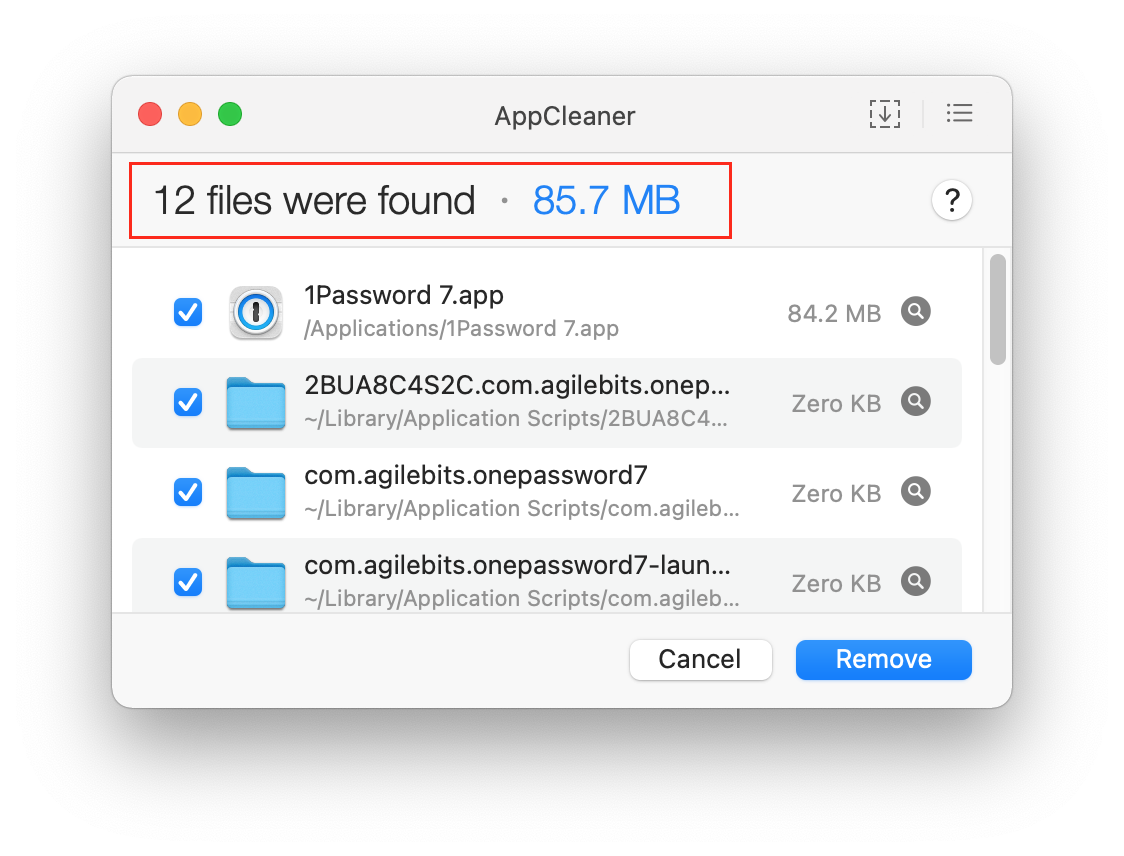
App Cleaner & Uninstaller found 205 items with total size of 317.3 MB
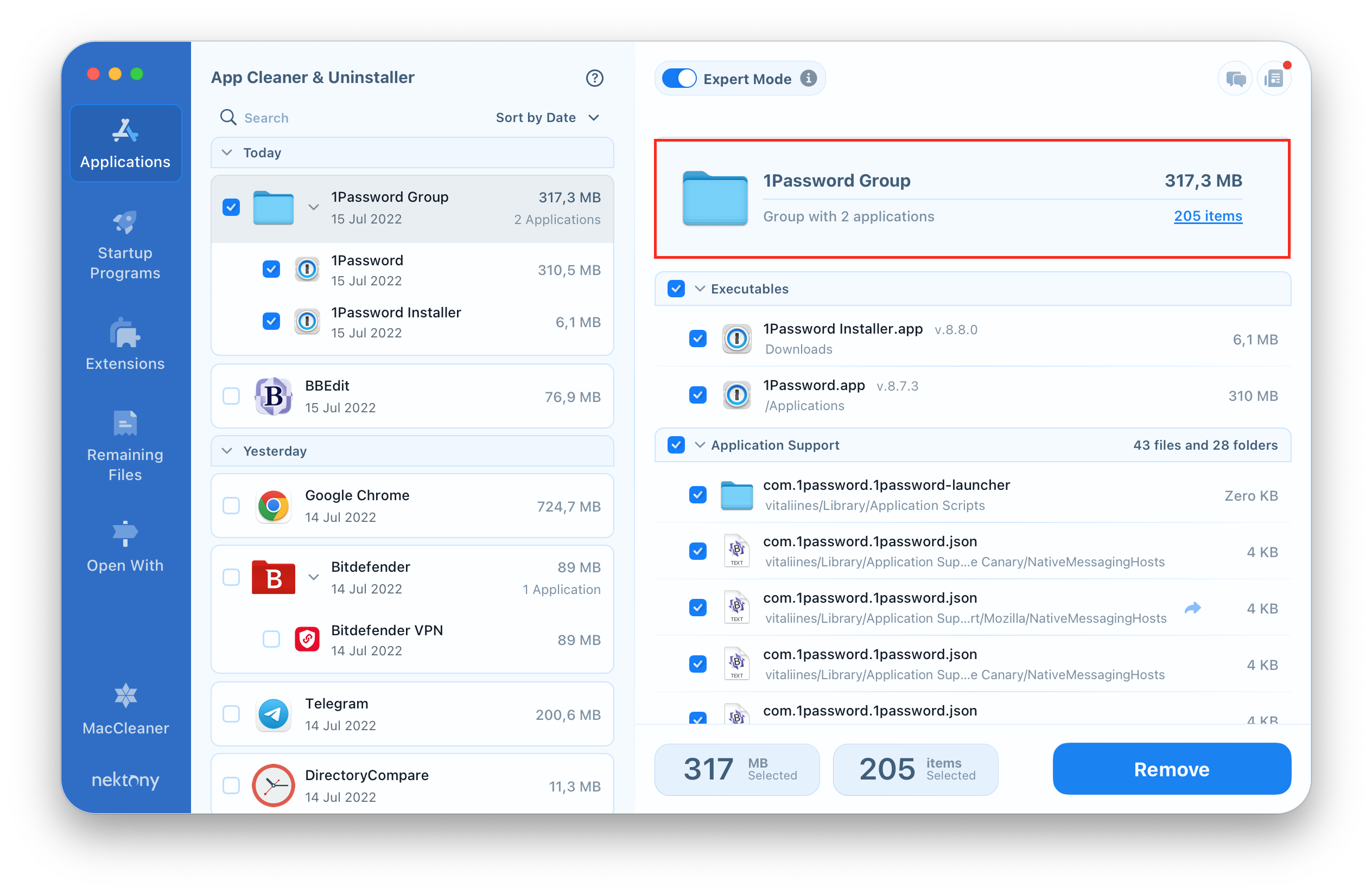
While AppCleaner showed a total size 85,7 MB, App Cleaner & Uninstaller found far more support files that added up to be 317.3. It is easy to see that the second App Cleaner & Uninstaller carries out its task more professionally and accurately. Note, that the developers of App Cleaner & Uninstaller regularly update its database and today this uninstaller supports 1000+ apps for complete removal.
Conclusion
AppCleaner is a simple and easy tool for uninstalling apps. However, it may not find all of the support files of Mac applications. It is free but it performs its task not perfectly. App Cleaner & Uninstaller supports most App Store applications and doesn’t leave any piece of leftover on your Mac. It is a more convenient and efficient tool due to the possibility of previewing all your installed apps and extensions, and removing them.