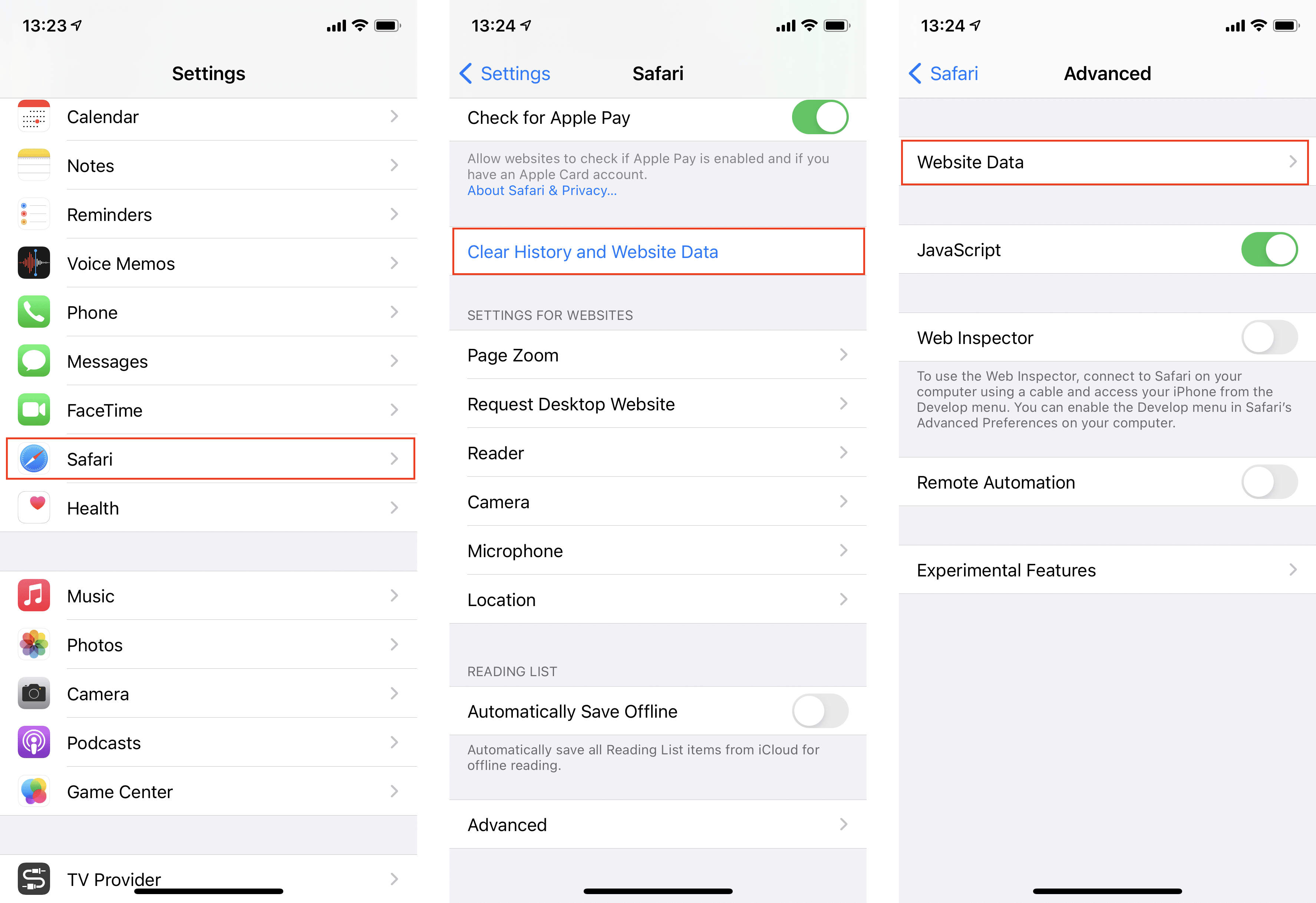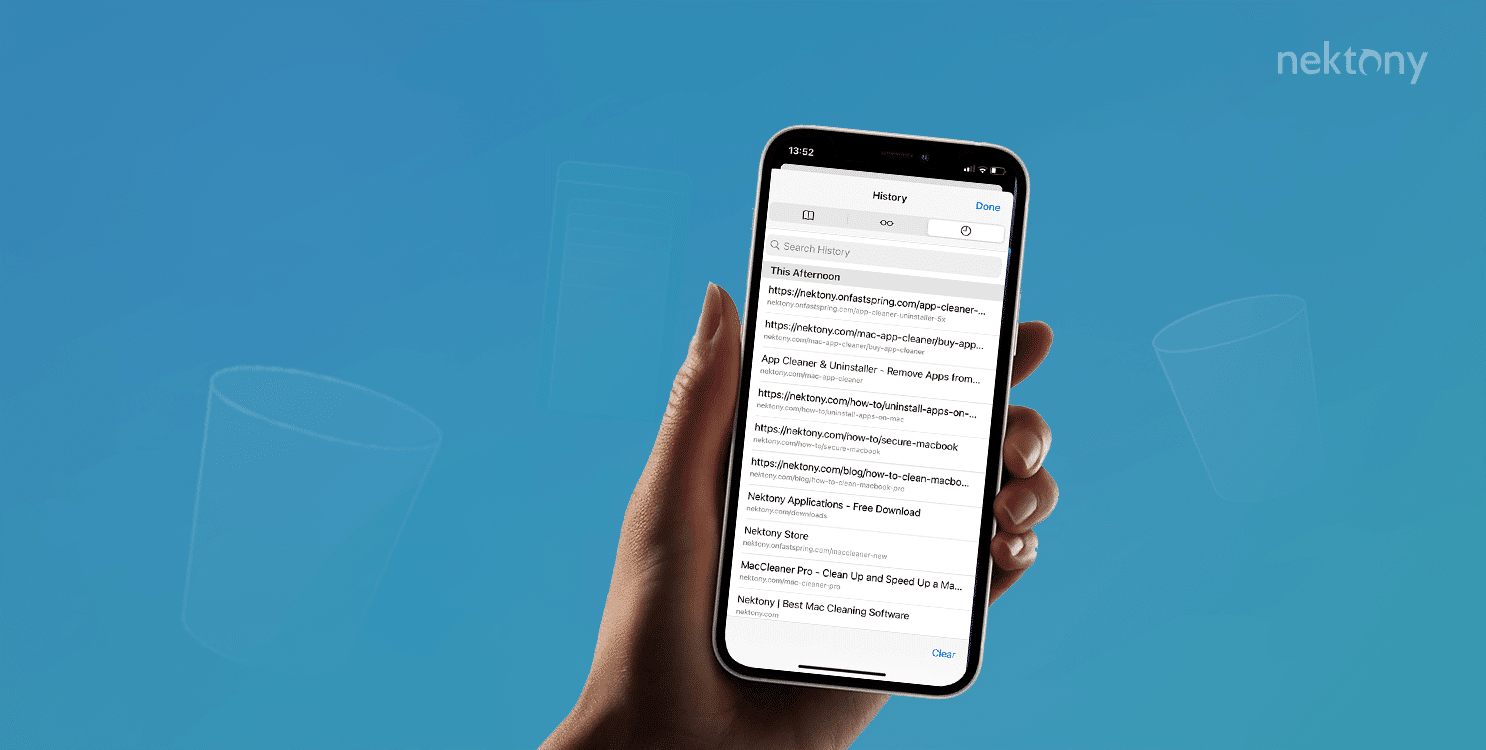
Contents
Before we start
Phone Cleaner for Media Files
How to clear Safari history on iPhone
We will provide two ways on how to clear Safari history. Note that if you remove it via the Settings app, all the data will be deleted, including caches and cookies. If you want to remove only the data of websites you visited, do this right in the browser settings. Here’s how:- Open Settings on your device.
- Scroll down and find Safari. Tap on Safari.
- Tap on the “Clear History and Website Data” option.
- Confirm the action.
- Open the Settings app on your device.
- Find and tap on Safari.
- Go to the Advanced section→ Website Data.
- Tap on Remove All Website Data.
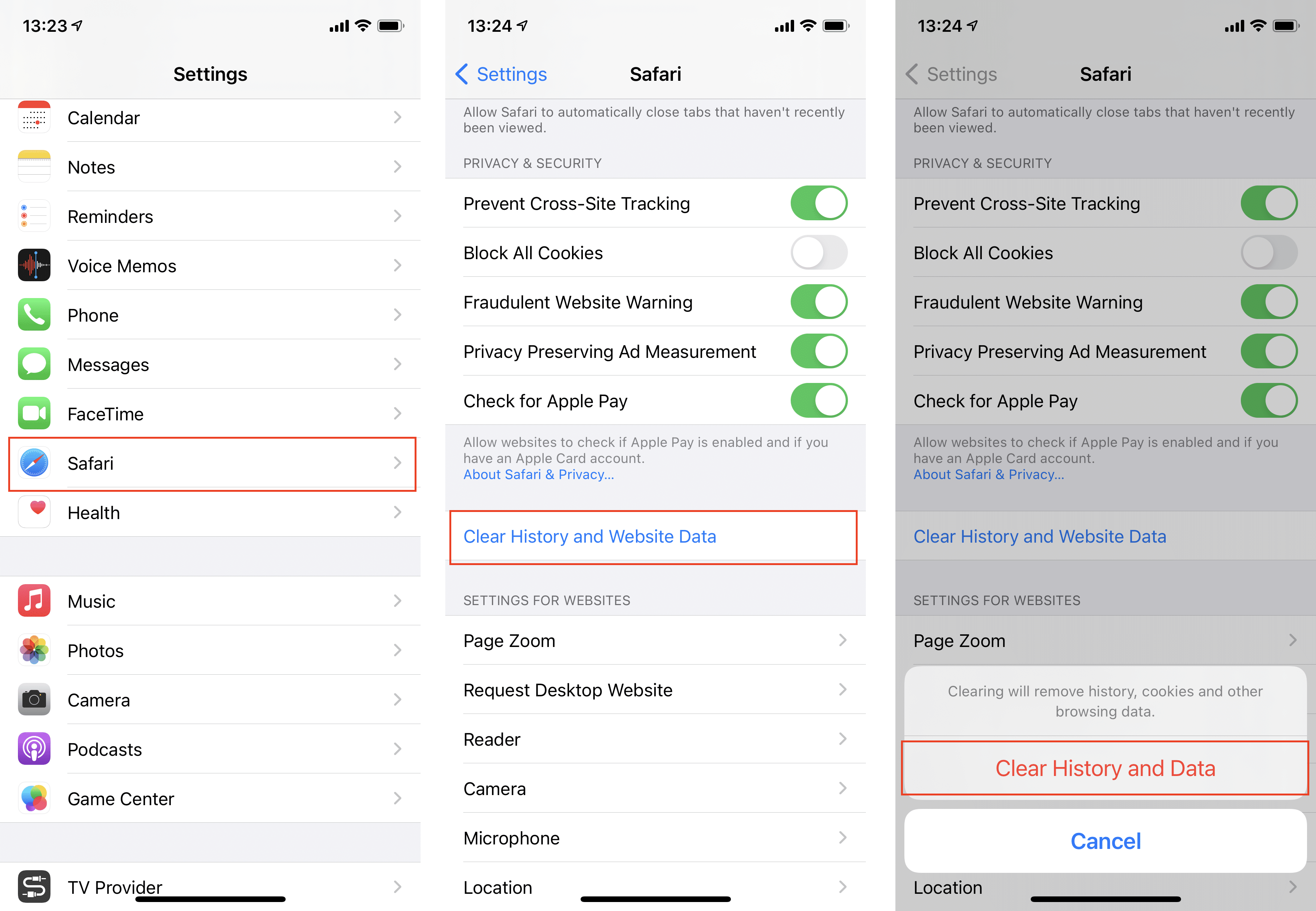
How to delete particular events in Safari on iPhone
If you don’t want to clear the whole Safari history on your iPhone, you can delete particular websites visits. Follow the steps below to do this:
- Open the Safari browser.
- Tap on the Bookmarks icon in the bottom panel.
- Go to the History tab (tap on the Clock icon).
- Here you will see the list of all websites you have visited. To remove a particular webpage visit data, slide it to the left and tap on Delete.
- If you want to remove the data of a particular period of time, tap on Clear in the bottom panel.
- In the popup menu, select the period for clearing: All time, Today and yesterday, Today, The last hour.
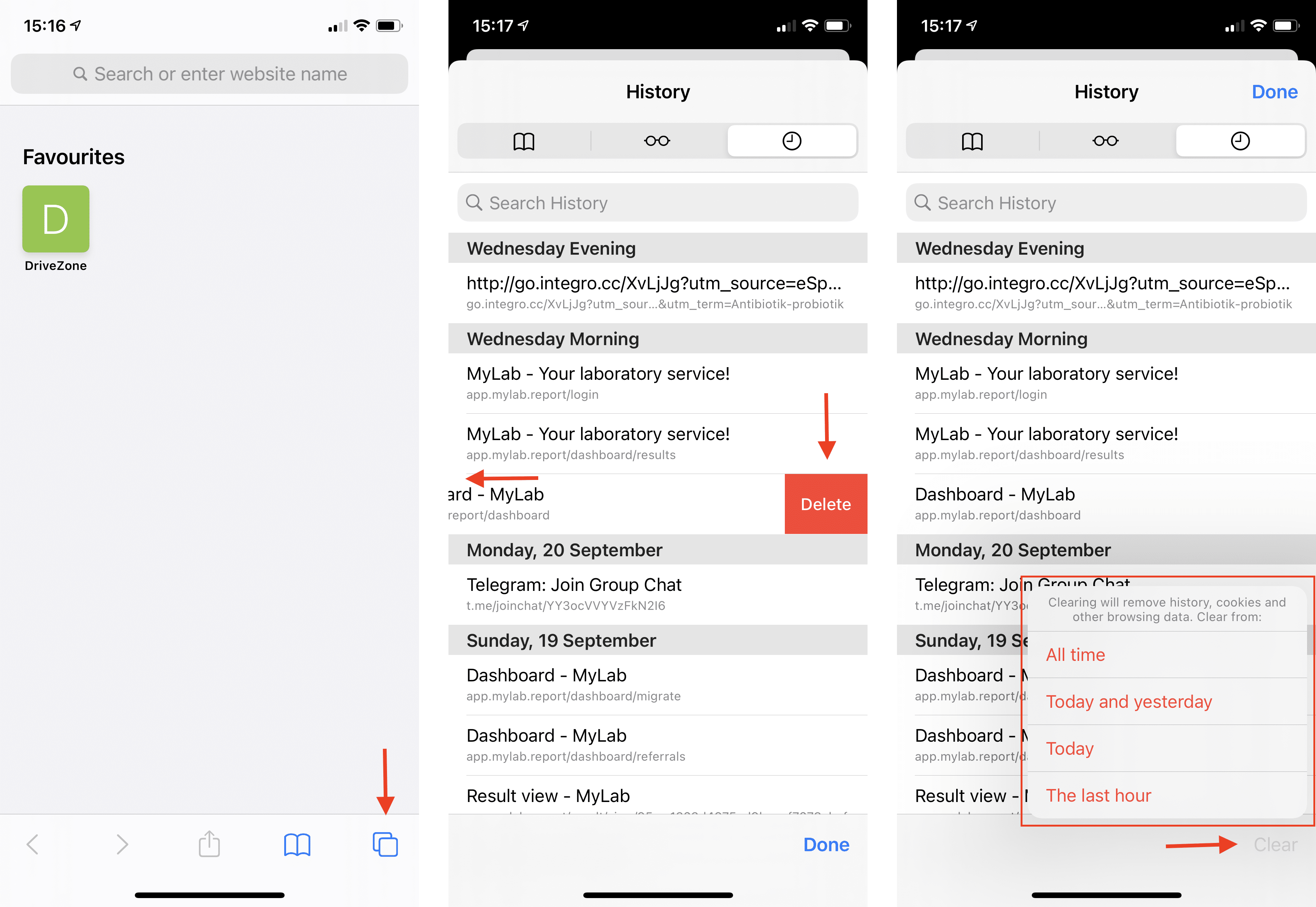
How to disable saving history on iPhone
If you don’t want your history of visits to be saved, use the Private mode. To enable the private mode, do the following:
- Open the Safari browser.
- Tap on the Tab icon in the bottom panel.
- Tap on Private in the bottom left corner.
- Tap on the Plus (+) icon to open a new tab in the private mode.
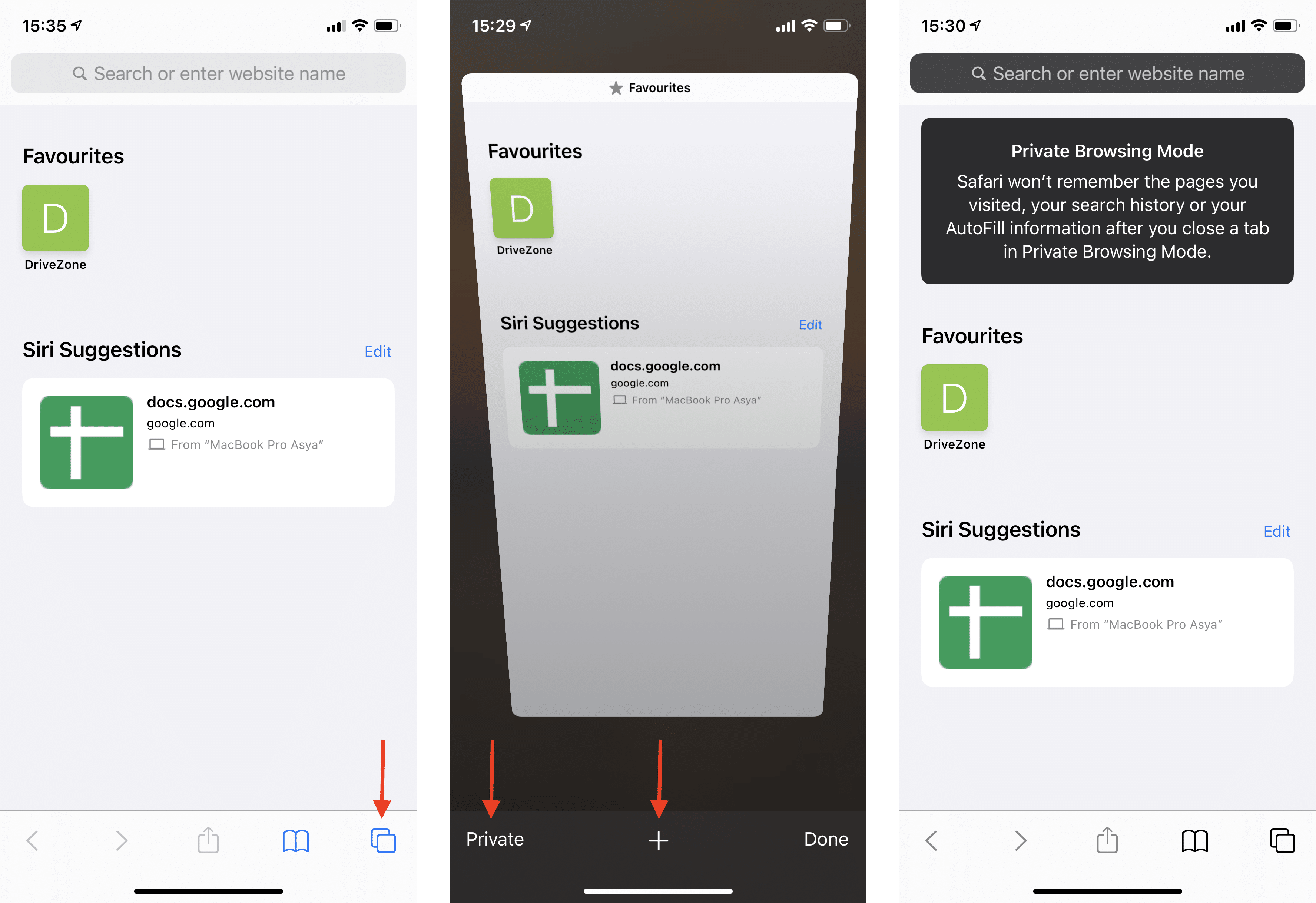
How to clear Google search history on iPhone
If you use Google as your default search engine on your iPhone, you may want to clear its search history. Here’s how:- Open the Google Chrome browser on your iPhone (or iPad).
- Tap on the “Three dots” icon in the bottom right corner of the screen.
- Tap on the “Clear Browsing Data…”
- Select what type of data you want to delete: browsing history, cookies, site data, cached images and files, auto-fill data, or even saved password.
- Tap again on “Clear Browsing Data…”
- Confirm the action.
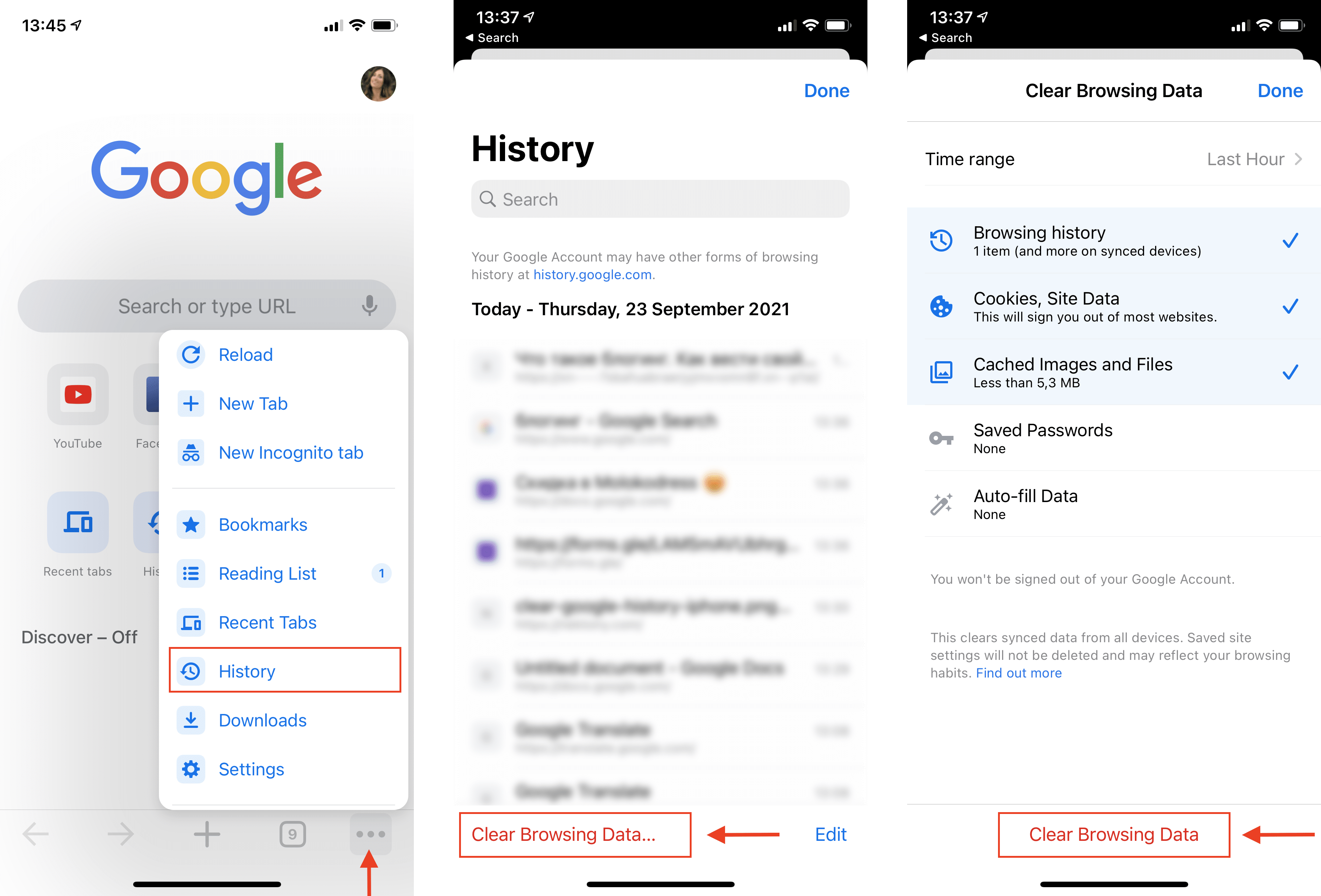
Conclusion We recommend that you clear the history on your device from time to time because browsing data is like layers of dust that may occupy up to several hundred megabytes. If you are a photo-making lover and are bothered by the lack of Storage space, then a free application Phone Cleaner may help you. The app helps you clean up iPhone Storage in two easy steps.
FAQs abouut clearing history on iPhpone
Is it good to clear history on iPhone?
When you clear history on iPhone, it means that the data of what websites you have visited, as well as cache and cookies data are removed. This might free up significant space in your iPhone or iPad storage which is great. Also, you can clear history on your device to protect your privacy and security. Clearing history is absolutely safe. Moreover, if your browser application works slowly, clearing this data can help to fix issues and speed up your browser.
What to do if I can’t clear history on my iPhone?
If the Clear History option in Safari on iPhone has a grey color and you can’t tap it, this means that you have no data to be removed. Also, you can’t clear Safari data on iOS if you use Content & Privacy Restrictions in Screen Time. This option is used by parents or guardians of an iOS device to prevent another user from changing the settings in the device.
To fix this issue and clear history on your iPhone, do the following:
- Go to Settings on iPhone.
- Tap on Screen Time and select Content & Privacy Restrictions.
- If the Content & Privacy Restrictions are enabled, tap on Content Restrictions.
- Scroll down, find Website Content, and tap on it.
- Select Unrestricted Acess.
After this, you should be able to clear your Safari history. If websites are not allowed, Safari will not let you remove the History.
What happens if I clear Safari history on iPhone?
When you delete Safari history right in the browser on iPhone, it clears the list of the websites and pages you visited using the browser. It doesn’t remove your search data, caches, and cookies. However, if you delete Safari history right in the Setting in iOS, this deletes all the data, including caches and сookies.