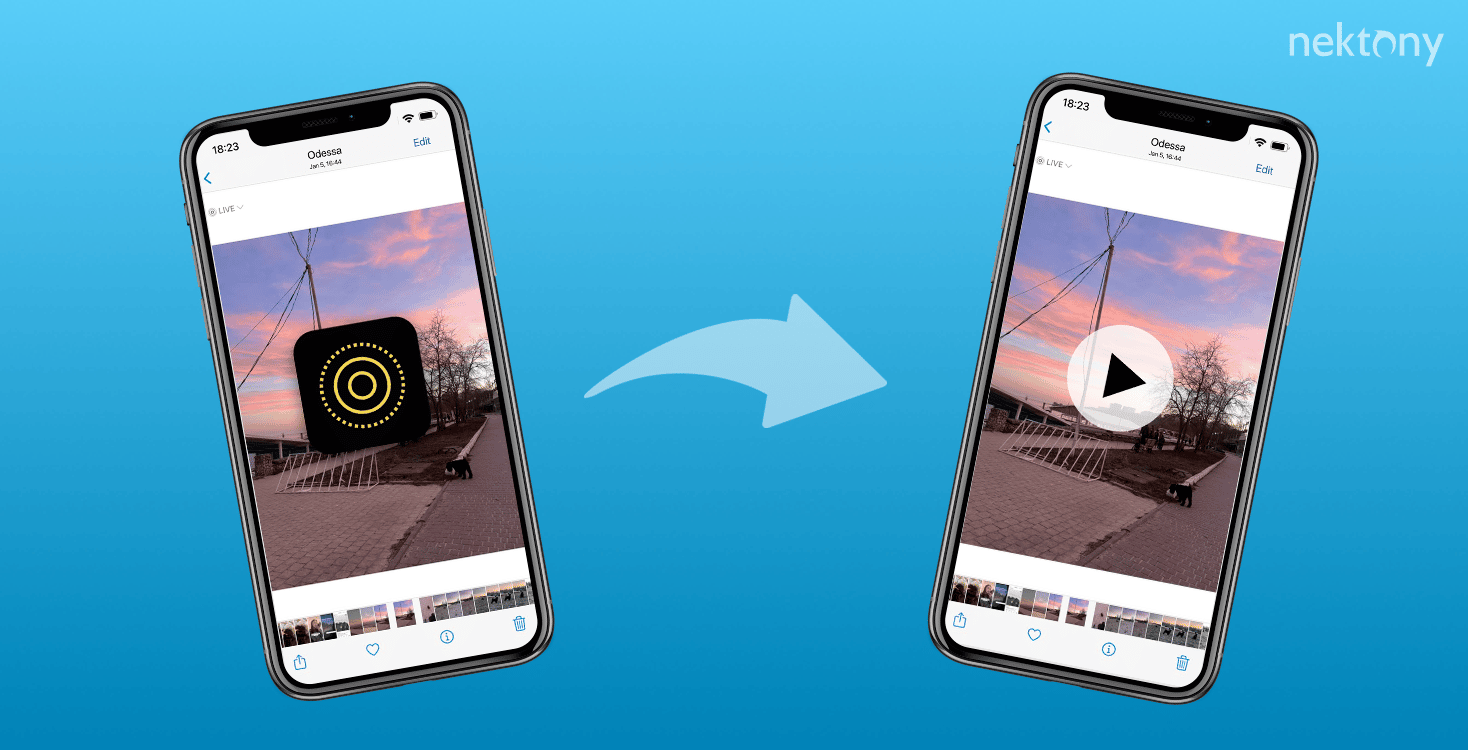
Contents:
- What is a live photo?
- How to turn on live photos on iPhone
- How to turn a live photo into a video on iPhone
- How to edit live photos
- FAQs
Before we start
Phone Cleaner for Media Files
What is a live photo?
Live Photo is a type of photo that consists of a low frame rate of 15 frames per second. Thanks to this technology, it seems that the items in the photographs are animated, and they are moving and changing, like items in videos. You can take live photos with both the front and rear cameras on your iPhone.The live photo option first appeared in iPhone 6 and in iOS version 9. Live photos are supported on devices with 3D Touch technology introduced by Apple. This technology allows determining with what force a smartphone’s display is pressed. Here is how it works:
- After pressing the photo button on your device, the camera records 1.5 seconds.
- Then the camera takes a photo.
- Then it records another 1.5 seconds.
- As a result, you get an animated picture lasting 3 seconds. In general, an image contains 45 frames.
How to turn on live photos on iPhone
You can manually enable the live photo option on your iPhone each time you want to take an animated photo. You can also use iPhone Settings to configure live photos to turn on automatically when you open your camera.How to take live photos on iPhone:
- Open the camera on your iPhone.
- In the top menu, tap the live photo icon.
- Once you see Live ON on your screen, you can take a photo.
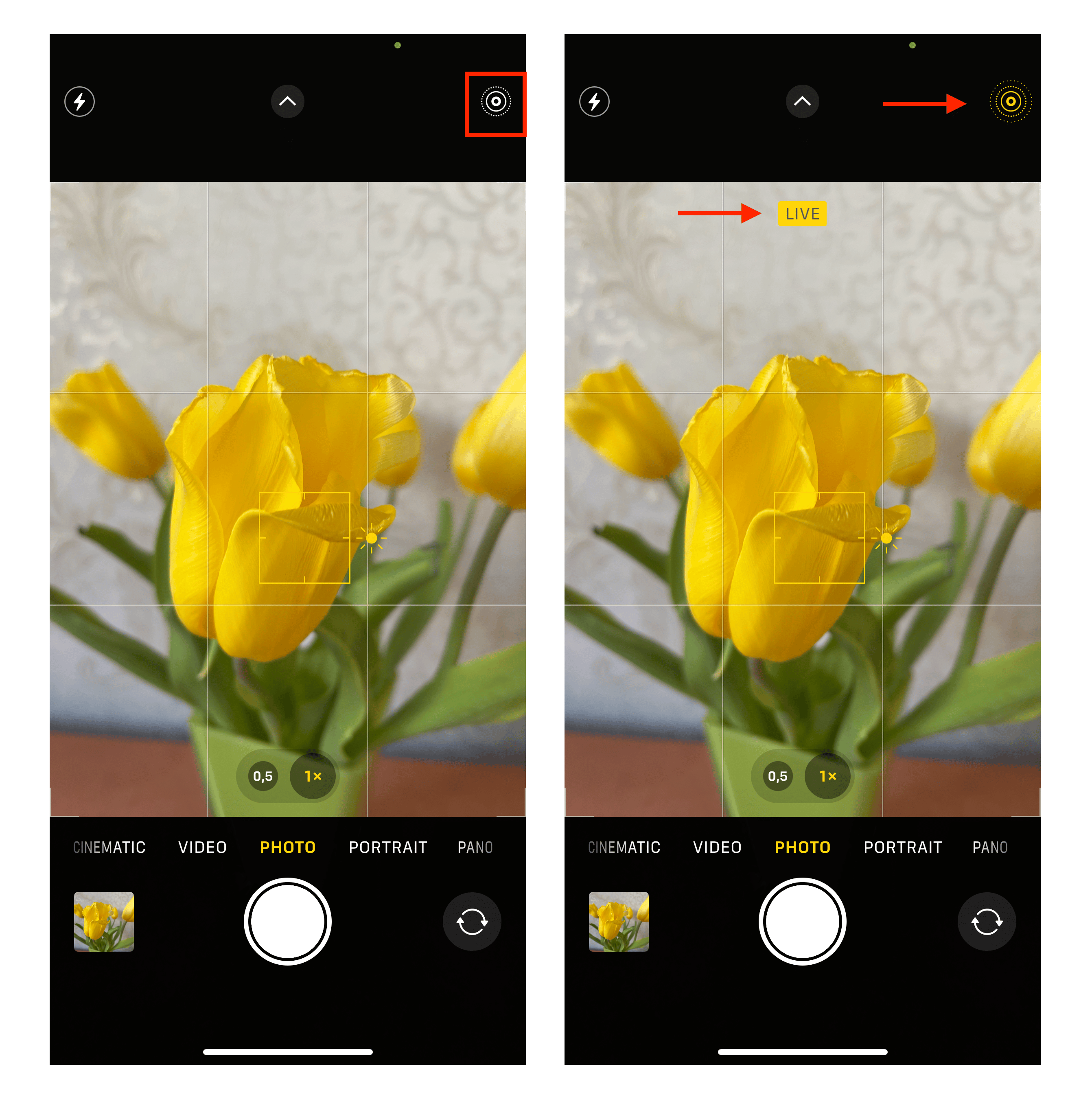
You can also turn live photos on or off in this way:
- Open the camera on your iPhone.
- Tap the arrow icon on the top middle of your screen.
- Tap the Live Photo icon.
- Now you can select Live On, Live Off, or Live Auto.
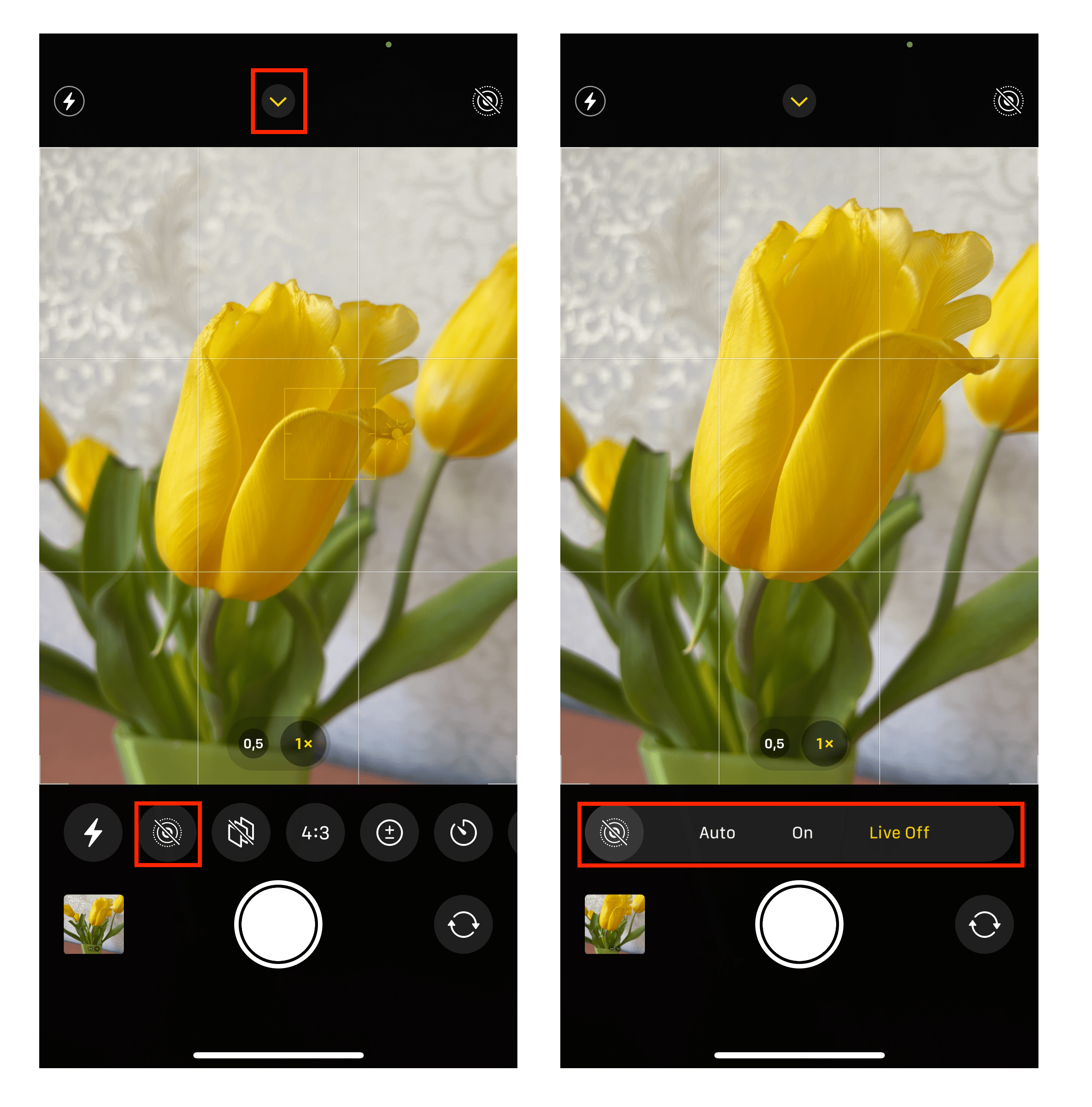
How to turn a live photo into a video on iPhone
Not all devices, operating systems, and services support live photos. That’s why when you want to send live photos to someone, you might need first to convert a live photo to a video. On iPhone and iPad, you can do this without additional third-party applications. Apple provides an option to quickly save a live photo as a video in iOS and iPadOS.How to make a live photo into a video:
- Open the Photos app → Albums.
- Scroll down; find and tap Live Photos.
- Open the live photo you want to convert into a video.
- Tap the Share icon in the bottom-left corner of your screen.
- Select Save as Video.
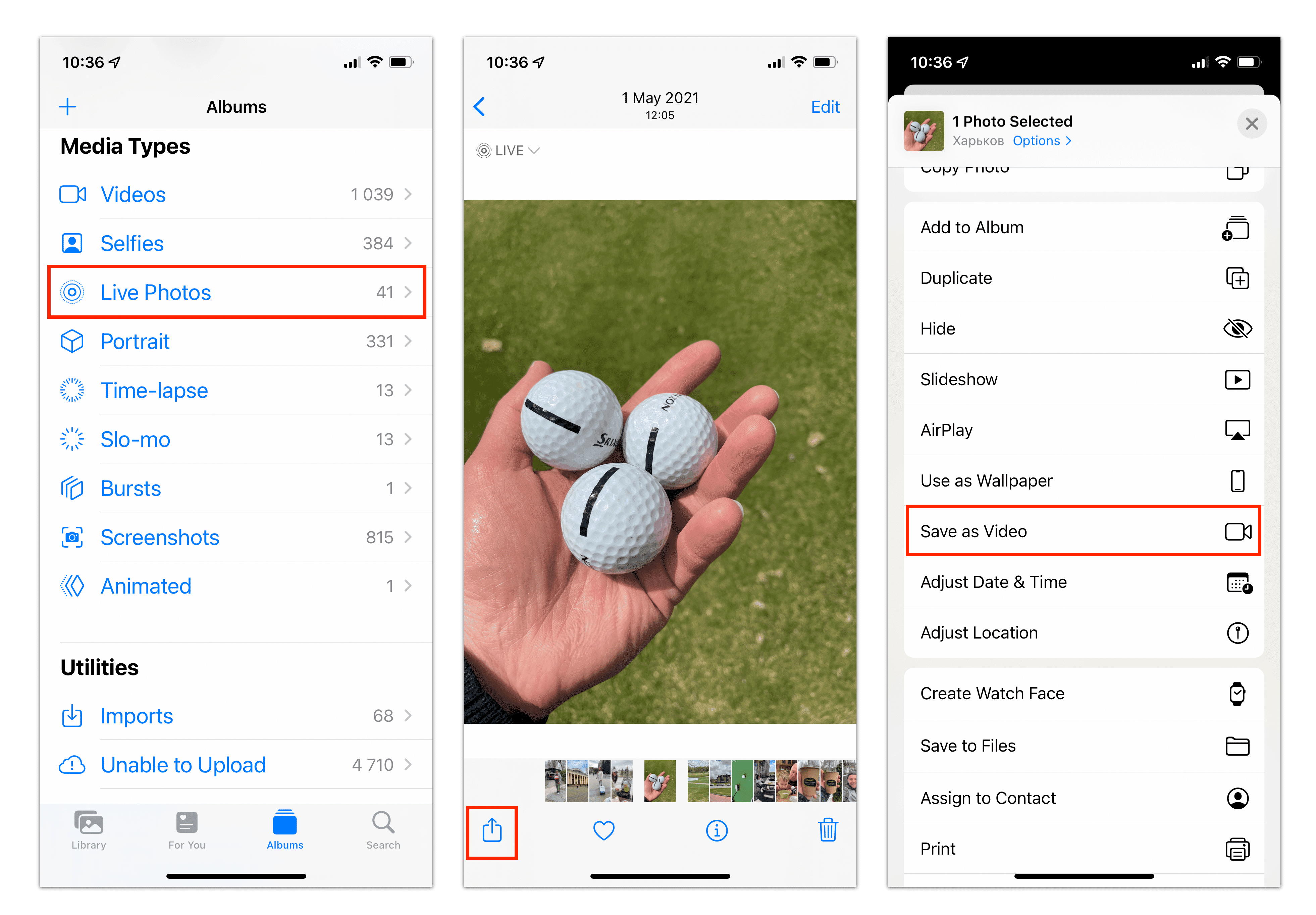
How to edit live photos on iPhone
- Open a live photo.
- Tap Edit in the top-right corner of your iPhone’s screen.
- You will see all photo editing tools like for a regular photo.
- You can add filters; crop the photo; or edit exposure, brilliance, contrast, and other color parameters for your photo.
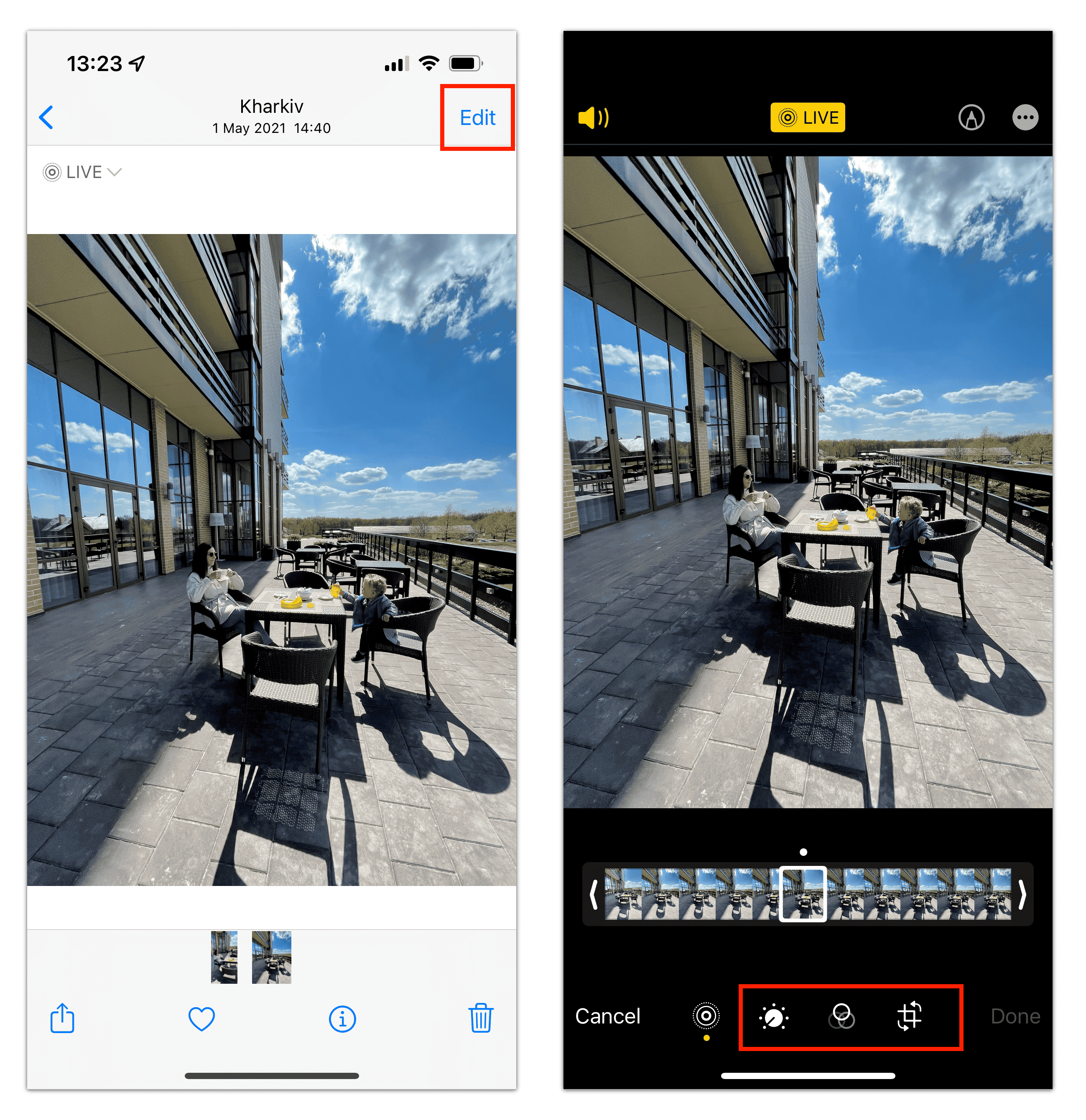
How to loop a live photo on iPhone
The Loop effect makes your live photo replay again and again. You can configure your live photos to show with the Loop effect. Here is how:
- Open a live photo.
- Tap Live in the top-left corner of your iPhone’s screen.
- Select Loop.
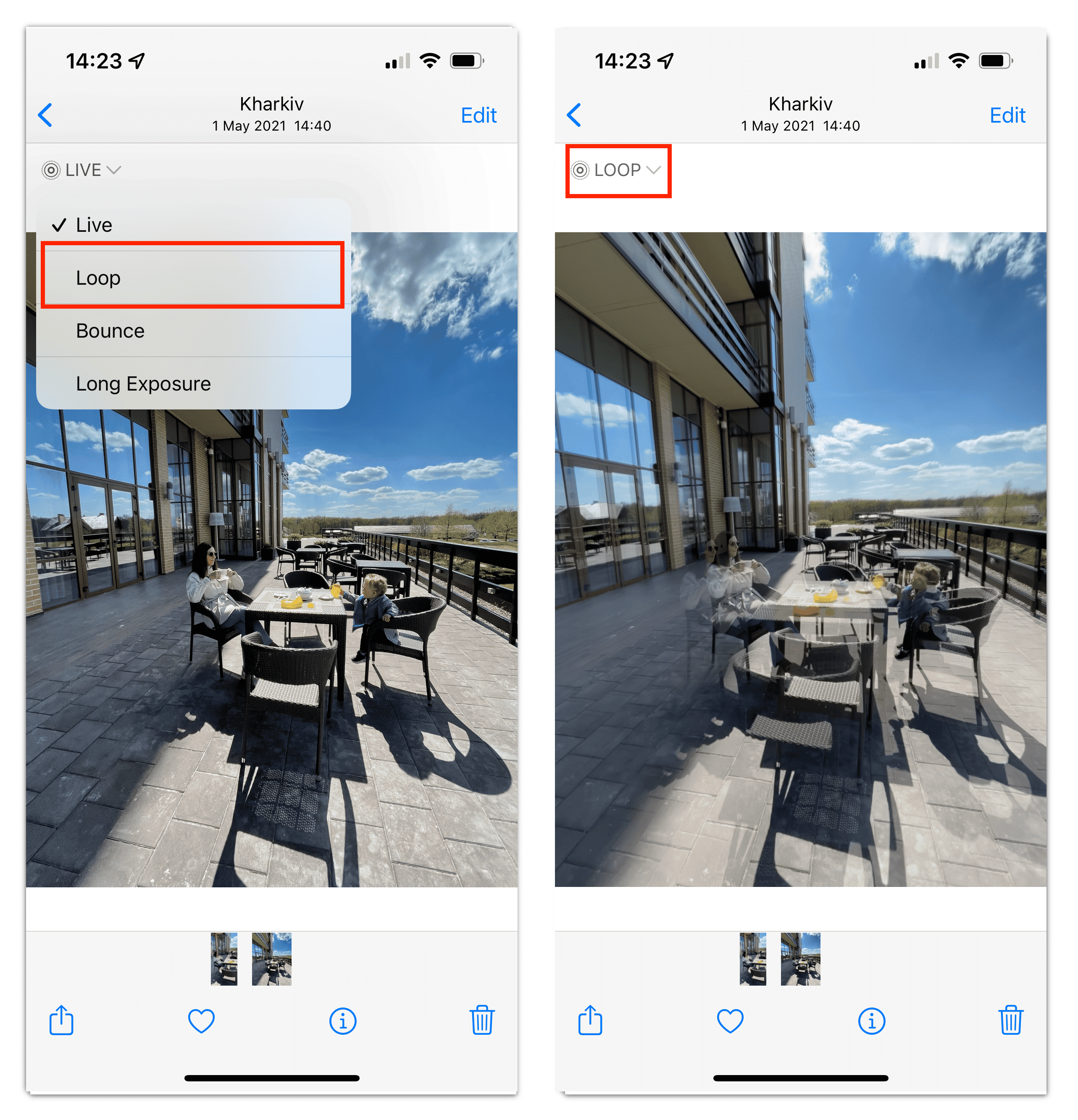
How to change a live photo to still
If you want to stop seeing animated photos when viewing photos on your iPhone, you can turn off this option and change a live photo to still. Here is how.
- Open a live photo on your iPhone.
- Tap Edit in the top right of your screen.
- Tap the Live icon in the bottom menu.
- Tap Live on the top. The icon will be changed to grey color with a strike-through.
- Tap Done.

Conclusion
We shared the guide on how to make a live photo into a video on your iPhone. As you can see, you don’t need any third-party applications for this. You can turn a live photo into a video right in the Photos app. Also, we want to remind you that if you have tons of pictures on your iPhone, you can scan your library and clear all unneeded duplicate and similar photos with a free application called Phone Cleaner for Media Files.FAQs
Can I make a live photo a video on my iPhone?
Yes. You can turn a live photo into a video with a built-in feature in iOS. For this, open your live photo → tap Share → select Save as Video. The video will appear in your Recents photo album.
Can live photos have sound on iPhone?
Yes. By default, live photos are saved with the sound. You can the sound on or off for live photos by tapping Edit → Sound icon. Note that the sound will automatically get muted if you use a live photo for your iPhone lock screen.
How do Io send live photos?
To send live photos from iPhone, do the following:
- Open the live photo.
- Tap the Share icon.
- Select the messenger or email app you want to use to send the photo.
- For example, if you want to send a live photo from your email, select Gmail → provide the address to which you want to send it → tap the Send icon.
Do live photos have a lower quality?
A live photo on iPhone can have lower quality, and you may even notice that it is pixelated. The reason is that when you take a live photo, the camera records a video and takes a picture, then composes them together. Photos and videos can have different resolutions, for example, the still frame can have a resolution of 4032 × 3024 pixels, while the video clip has a resolution of only 1920 × 11440 pixels. As a result, it might seem that the photo is of lower quality.
How do I post a live photo on Instagram?
Instagram posts don’t support live photos. However, you can make your live video into a video and then upload a video to your post. If you want to post a live photo in your stories, you can use the boomerang feature in the Stories settings.