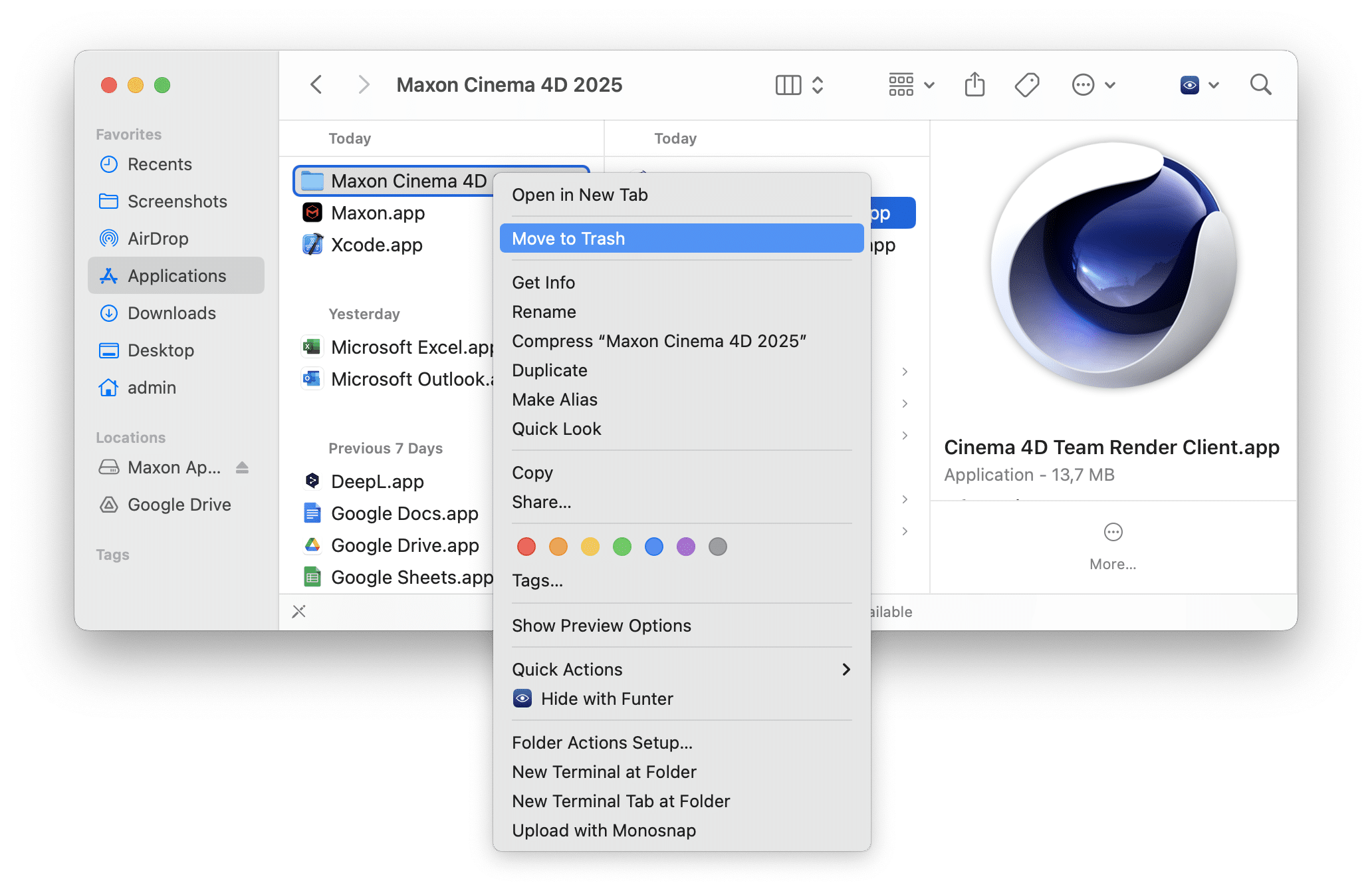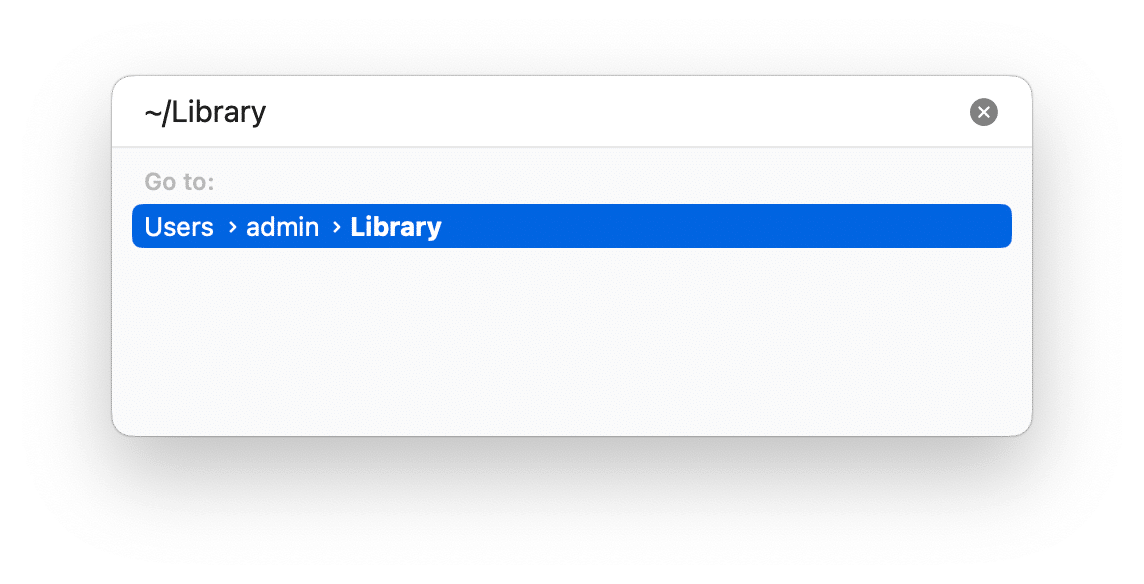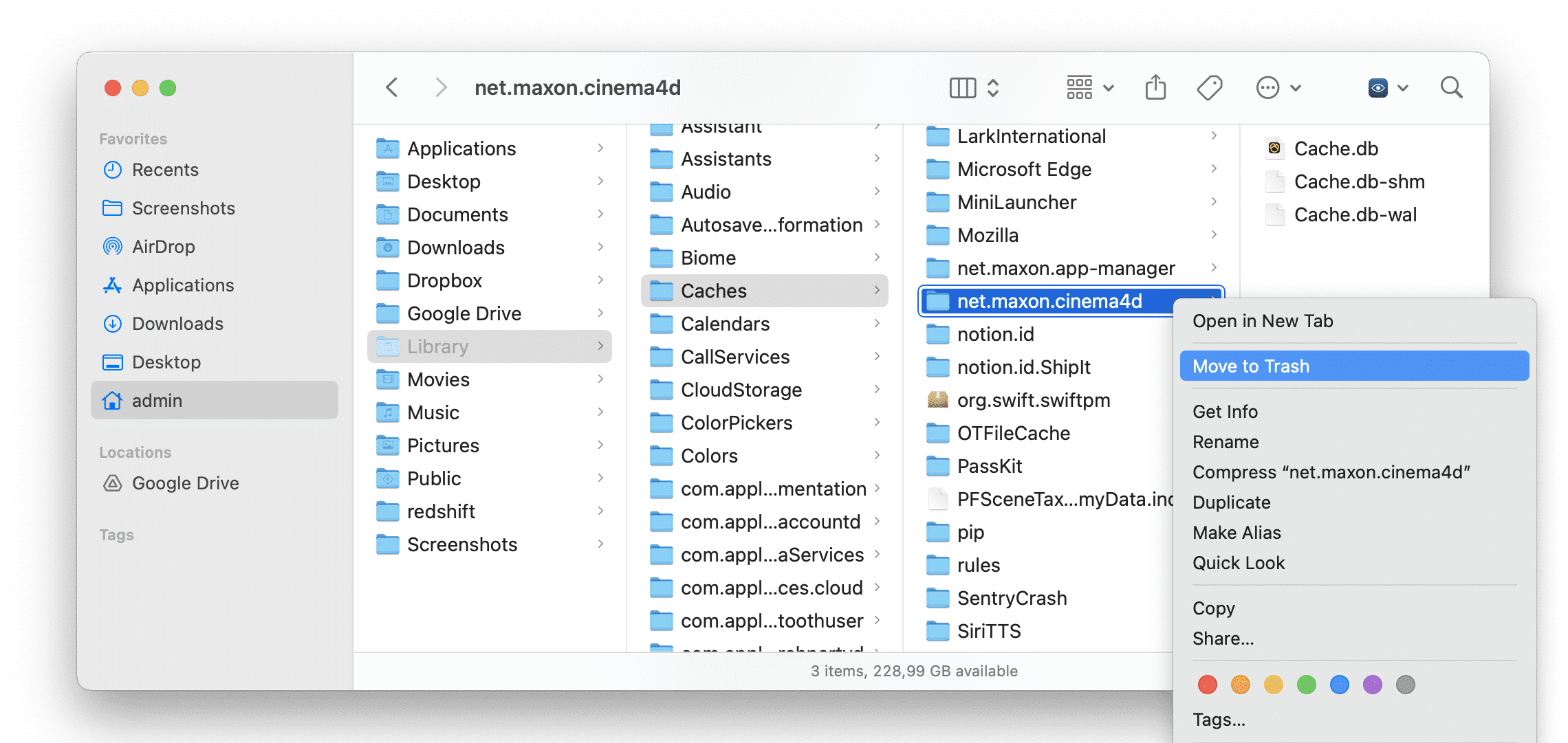When you drag an application to the Trash on a Mac, you are not uninstalling the application completely. In that case, its support files remain on your disk. In this article, we will tell you how to uninstall Cinema 4D completely. You can use this guide to uninstall any other application from your Mac.
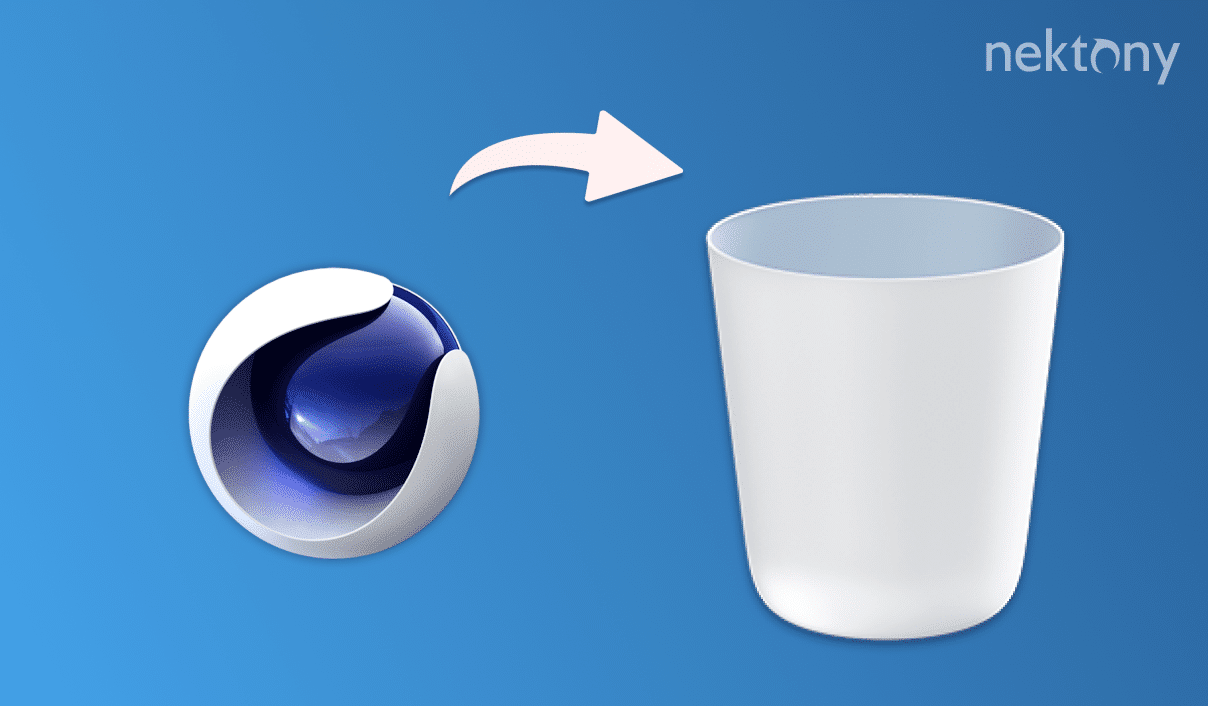
Contents:
- Uninstall Cinema 4D with App Cleaner & Uninstaller
- How to uninstall Cinema 4D via Terminal
- Uninstall Cinema 4D manually
Uninstalling Cinema 4D with App Cleaner & Uninstaller
App Cleaner & Uninstaller is an application to completely uninstall programs from Mac including all their service files.Even if you just drag and drop Cinema 4D into the Trash, App Cleaner & Uninstaller will find the leftover files and help you easily remove them. Using an uninstaller is the fastest and safest way to completely remove apps from a Mac.
How to use App Cleaner & Uninstaller:
- Quit Cinema 4D and ensure that no related processes are working in the background.
- Download and run App Cleaner & Uninstaller.
- Locate and select Cinema 4D in the list of installed applications.
- Click the Uninstall button.
- Confirm the action.
- Reboot your Mac. This is optional but recommended to complete the process.
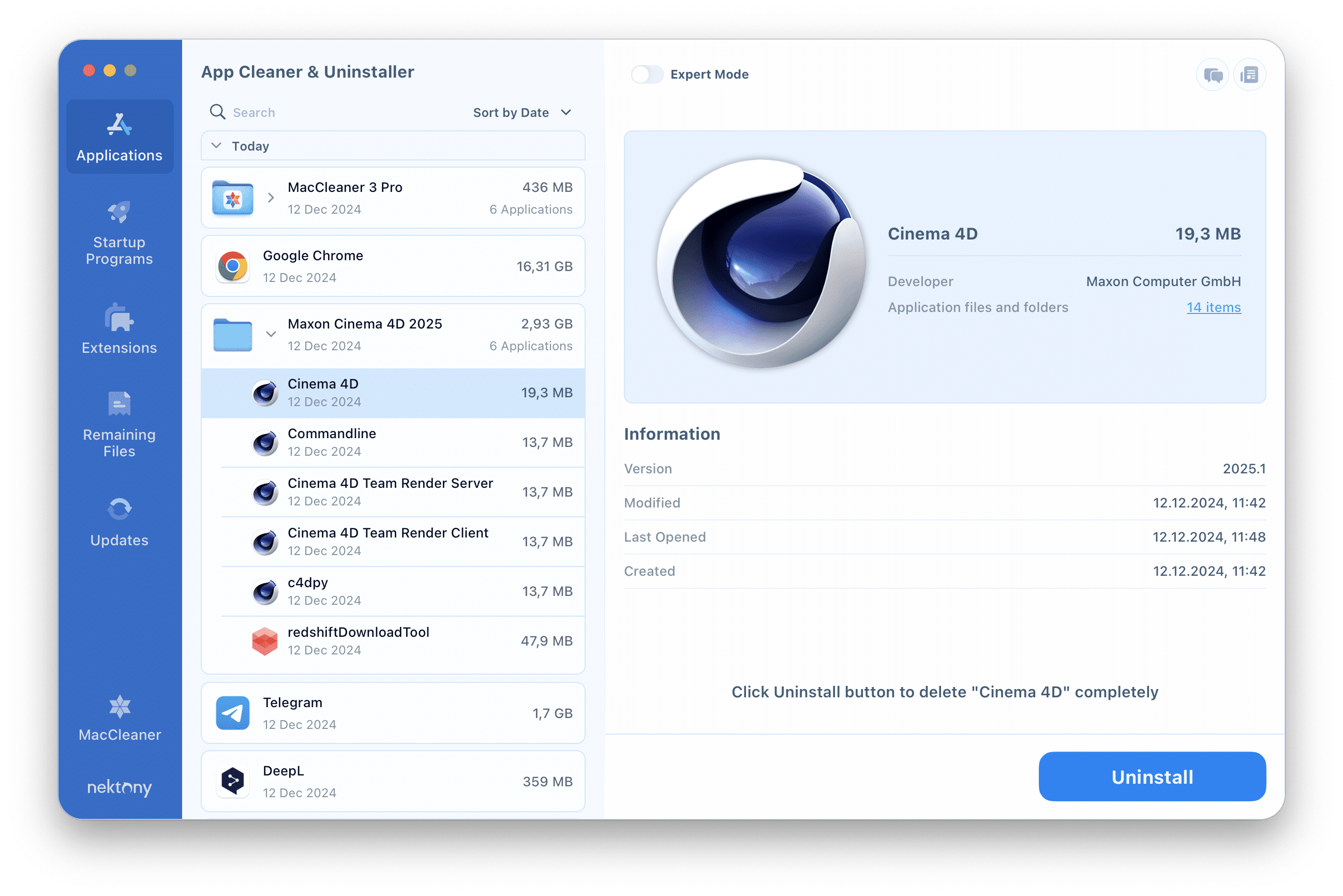
Manually uninstall Cinema 4D
If you prefer uninstalling Cinema 4D without any third-party applications, you can do it manually. However, please be careful when deleting the app’s support files. If you accidentally delete any important system files from the Library folder, this can damage your system. So carefully follow our step-by-step instruction:
- Go to the Applications folder, find Cinema 4D, and drag it to the Trash.
- Open the Library folder by pressing Cmd + Shift + G and navigating to the ~/Library location.
-
In this folder, go through the subfolders below and find and delete all files related to Cinema 4D. They should have the bundle ID net.maxon.cinema4d.
- ~/Library/Application Support/
- ~/Library/Preferences/
- ~/Library/Caches/
- ~/Library/Logs/
- Repeat the process with the /Library system folder (without the tilde ~ sign)
- Once you delete all Cinema 4D service files, empty the Trash.
- Reboot your Mac.
This method is also effective but requires care not to delete important system files. However, note that even in case you used the manual method to uninstall the program, you can then use App Cleaner & Uninstaller and find the remnant files of that app.
How to uninstall Cinema 4D via Terminal
This method is more complicated, especially if you have never used the Terminal command line. However, with the help of our detailed steps, it will be much easier. Follow these steps:
- Open Terminal. You can find it through Spotlight or in Launchpad.
- Type the following command sudo rm -rf /Applications/Maxon\ Cinema\ 4D\ 2025/Cinema\ 4D.app.
-
To remove Cinema 4D support files, run the following commands:
- rm -rf ~/Library/Saved\ Application\ State/net.maxon.cinema4d.installer.savedState
- rm -rf ~/Library/Saved\ Application\ State/net.maxon.cinema4d.savedState
- rm -rf ~/Library/Preferences/net.maxon.cinema4d.plist
- rm -rf ~/Library/Caches/net.maxon.cinema4d
- rm -rf ~/Library/HTTPStorages/net.maxon.cinema4d
This will uninstall Cinema 4D from your Mac. However, we recommend checking leftover files using App Cleaner & Uninstaller.
How to find application leftover files with App Cleaner & Uninstaller
- Launch App Cleaner & Uninstaller.
- Switch to the Remaining Files tab from the left panel.
- Find and select the remnants of the Cinema 4D application.
- Click Remove and confirm the action.
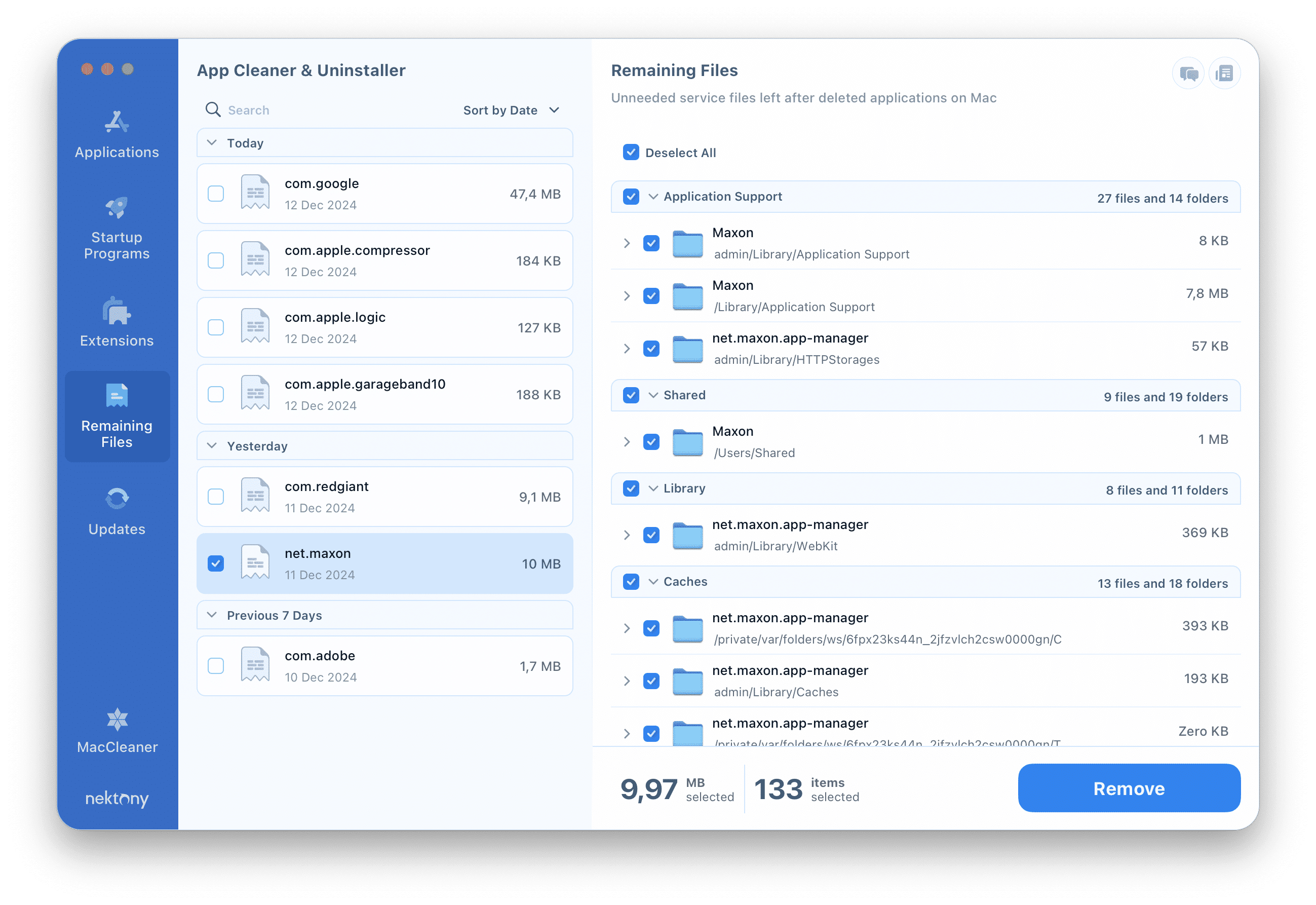
Conclusion
Although Cinema 4D can be uninstalled manually or via terminal, using App Cleaner & Uninstaller is the easiest and safest way. This application automatically finds and removes all residual files, minimizing the risk of errors. Thus, you can be sure that your Mac will be cleaned of all program components, saving you time and effort.