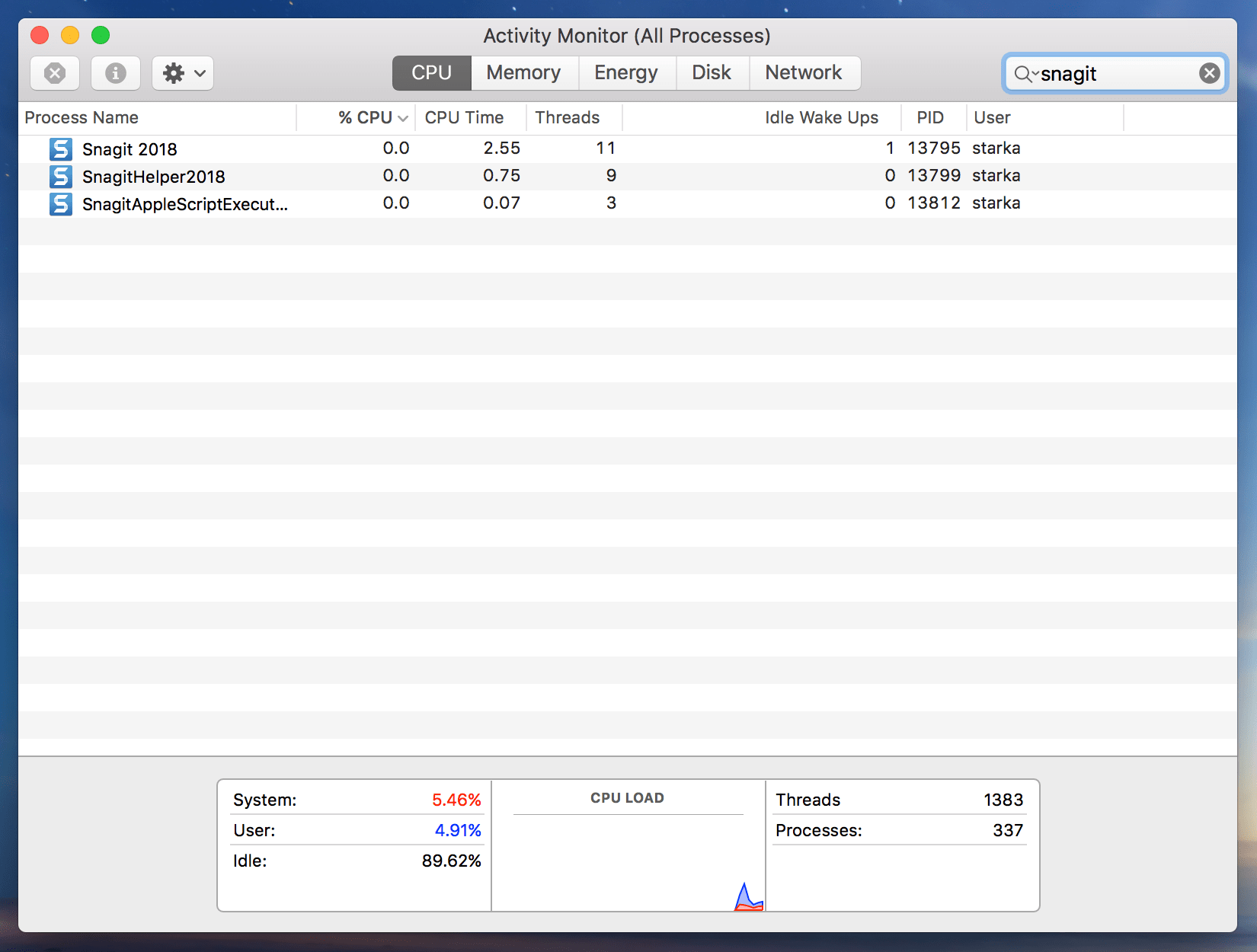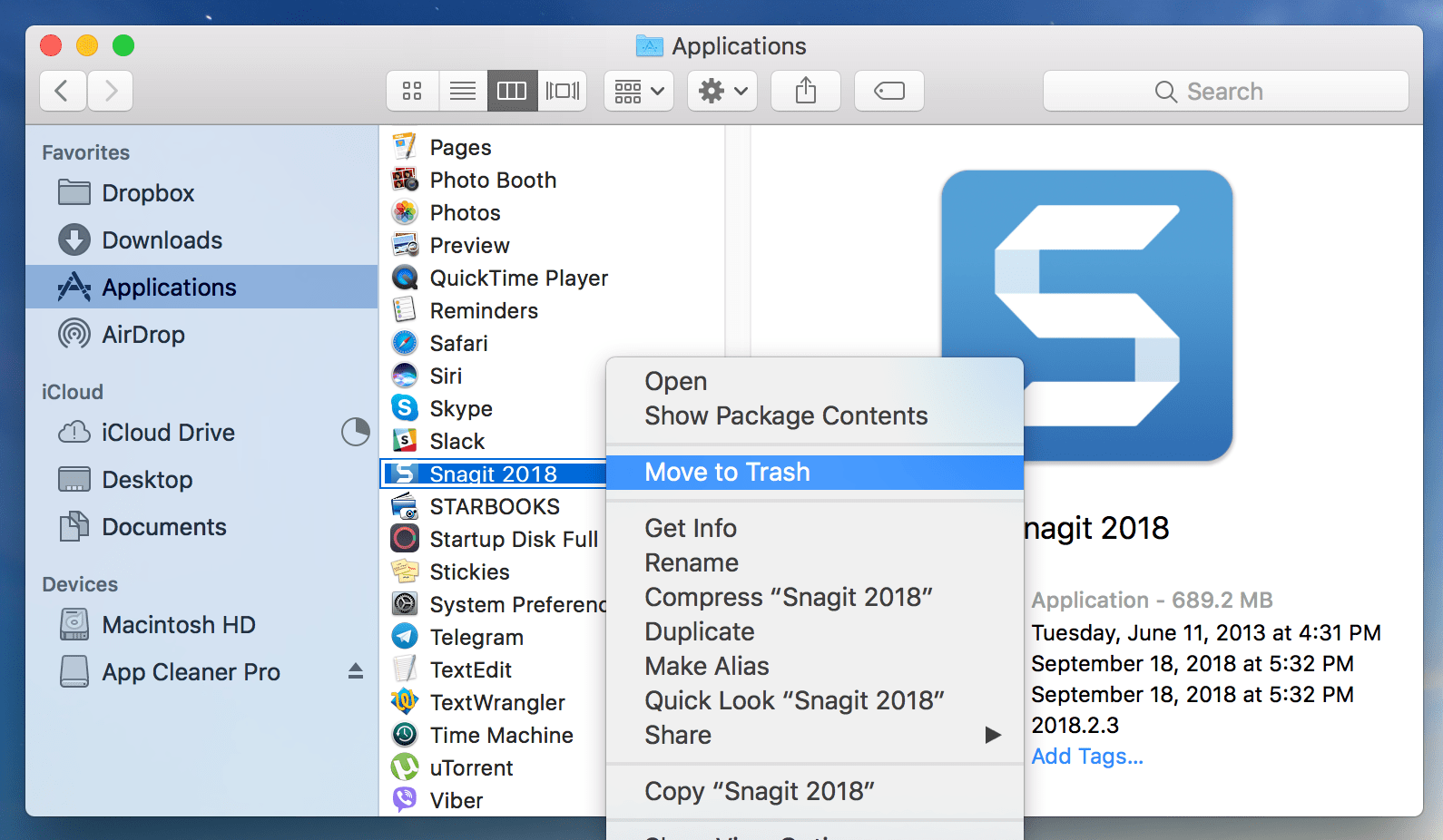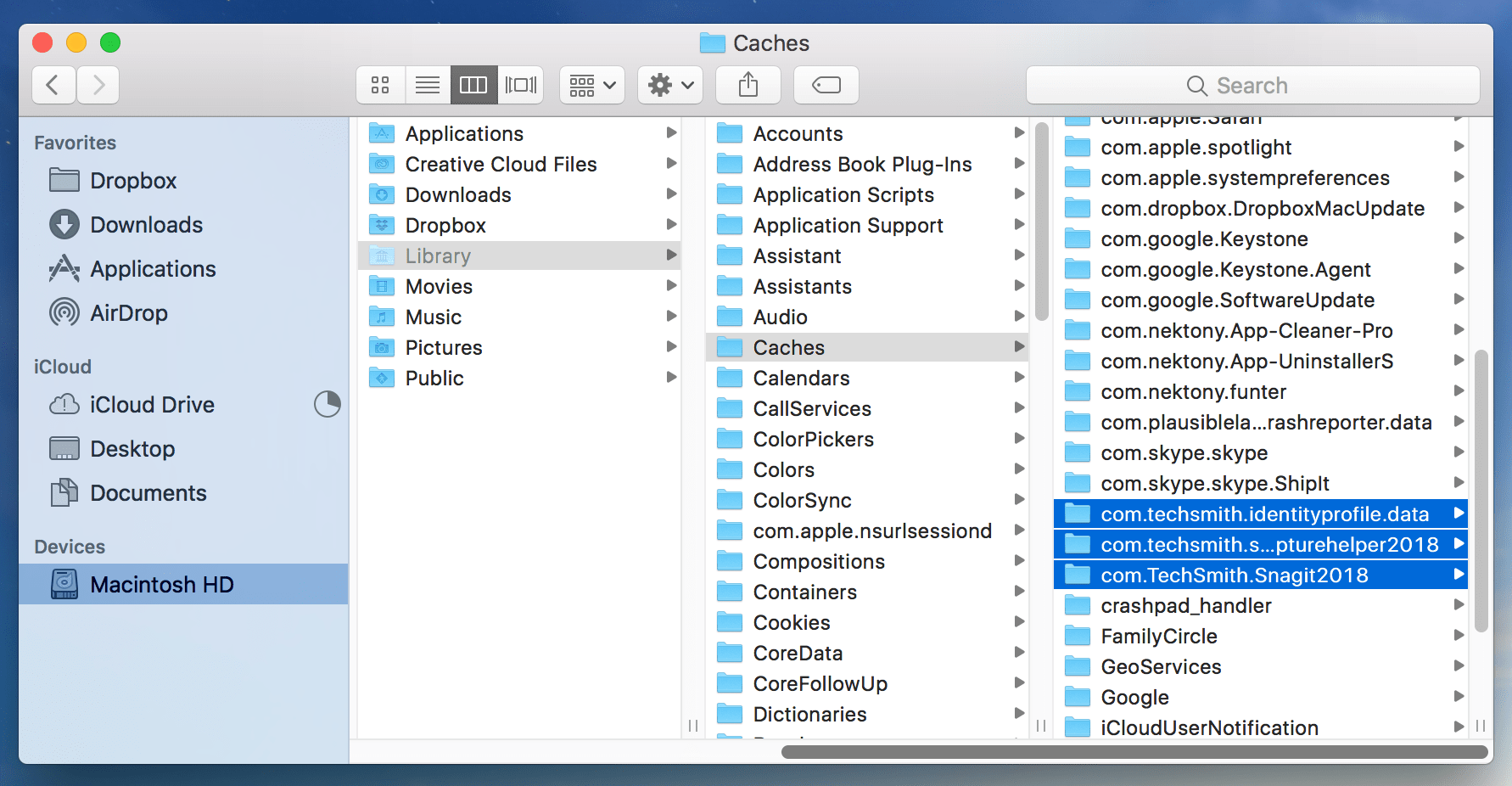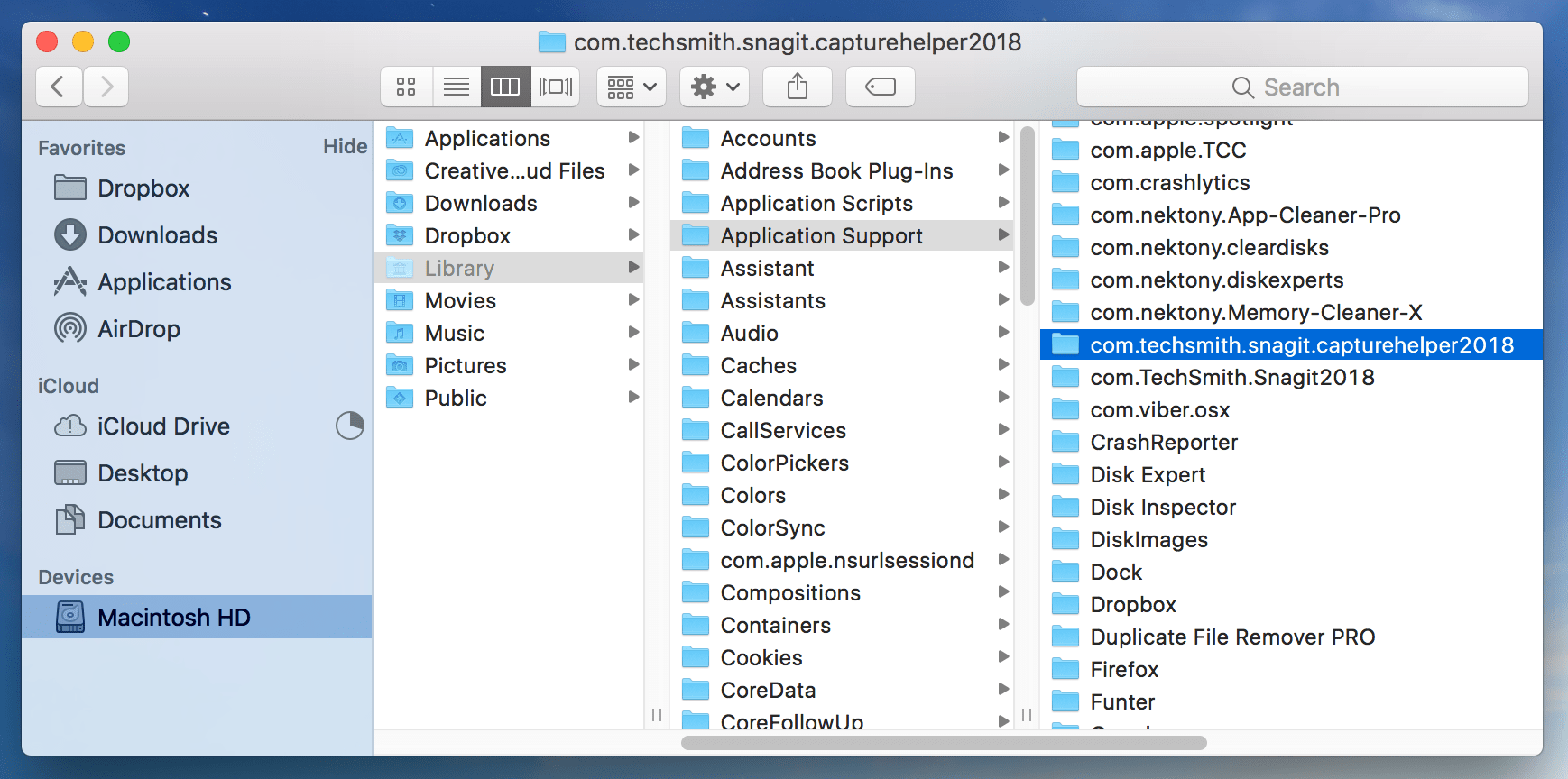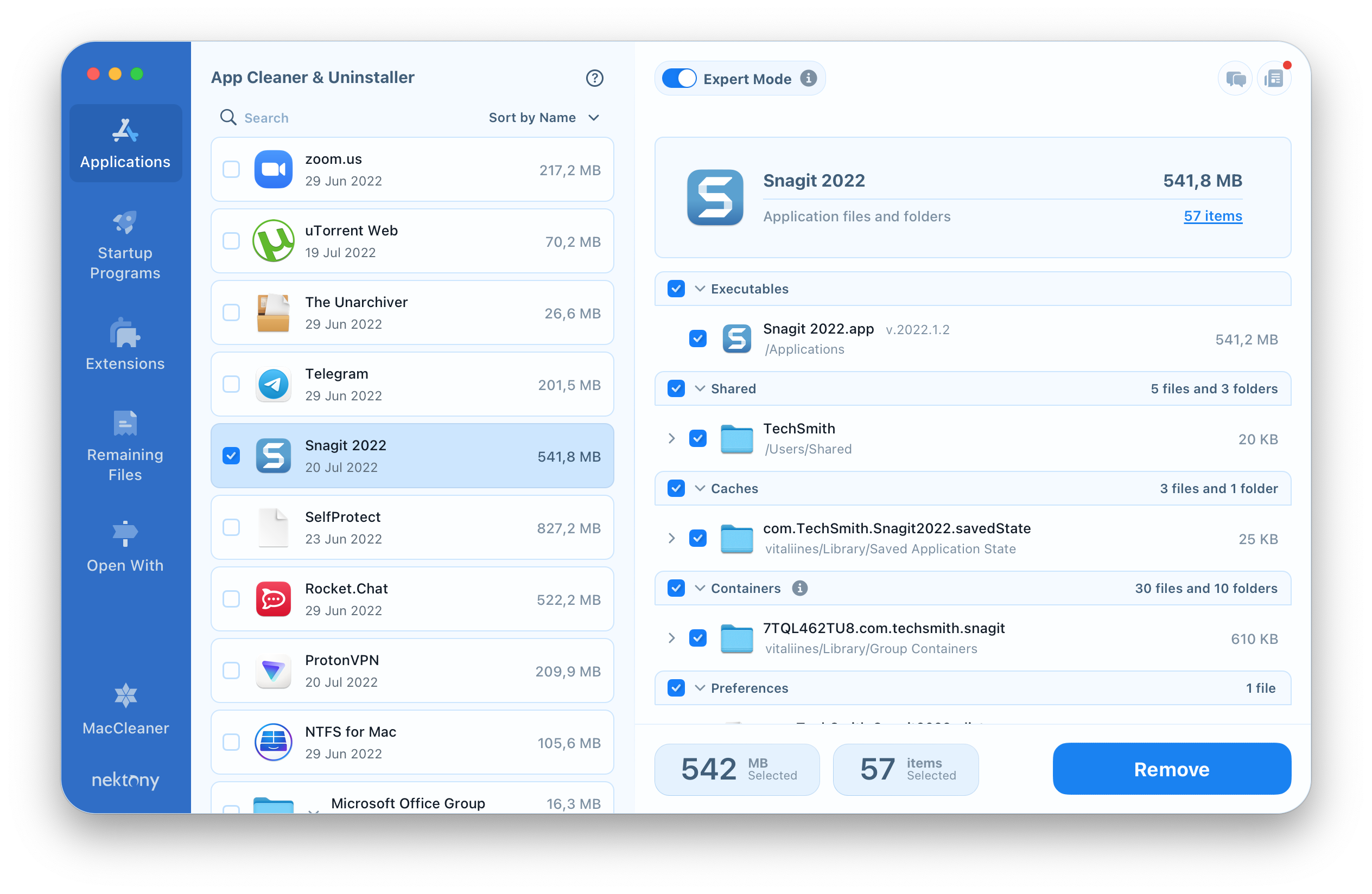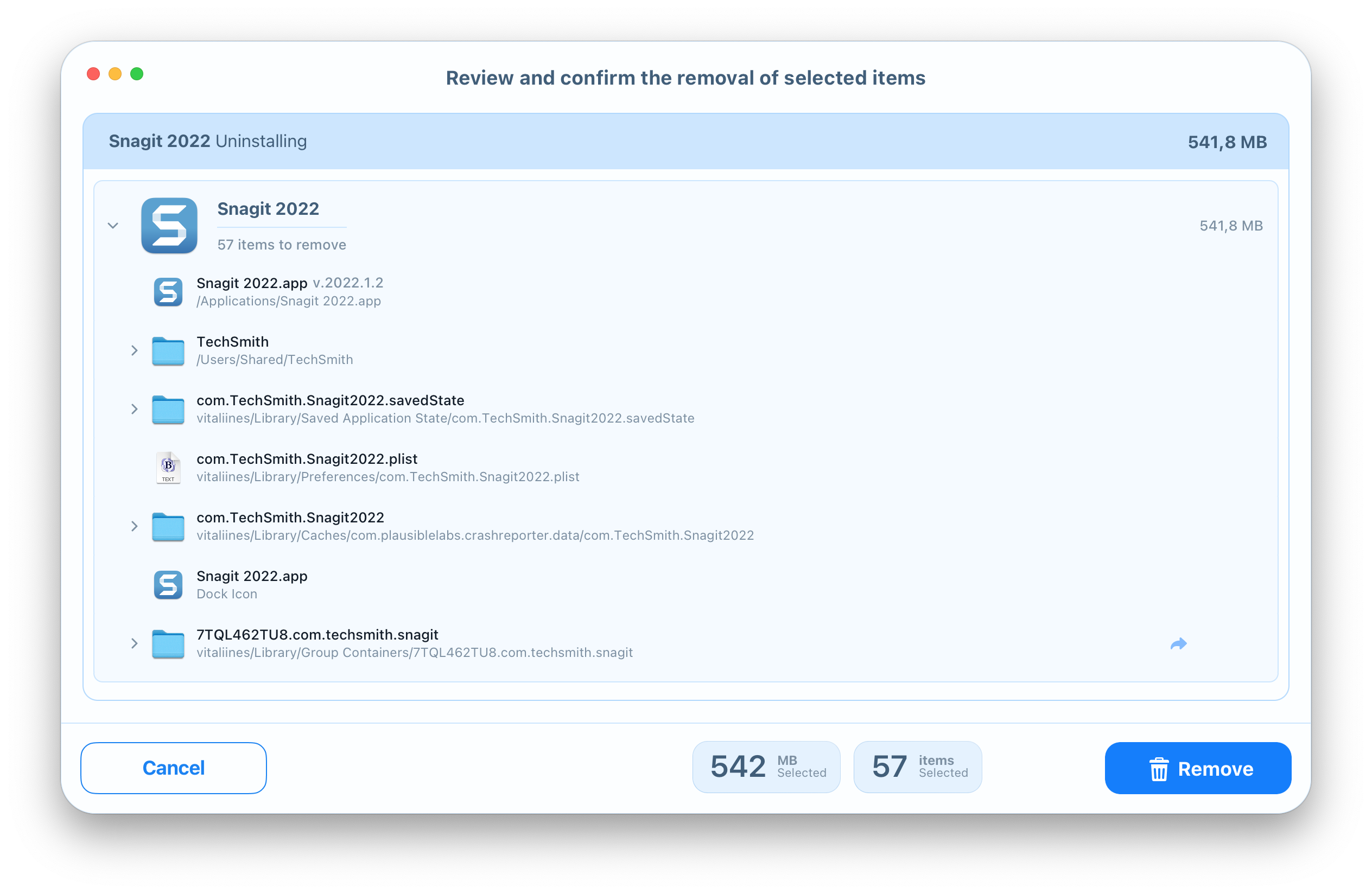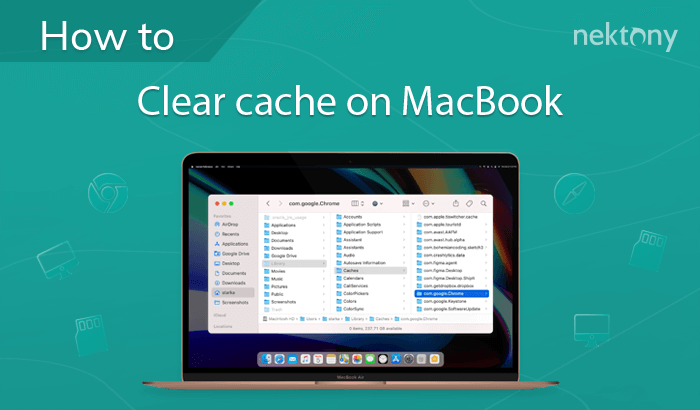In our previous article, we shared the removal guide on how to uninstall Camtasia from Techsmith. Today we are going to dive into the steps of uninstalling another product from Techsmith – the Snagit screen capture software. You can do it manually or skip down to see the best software removal tool for this task.
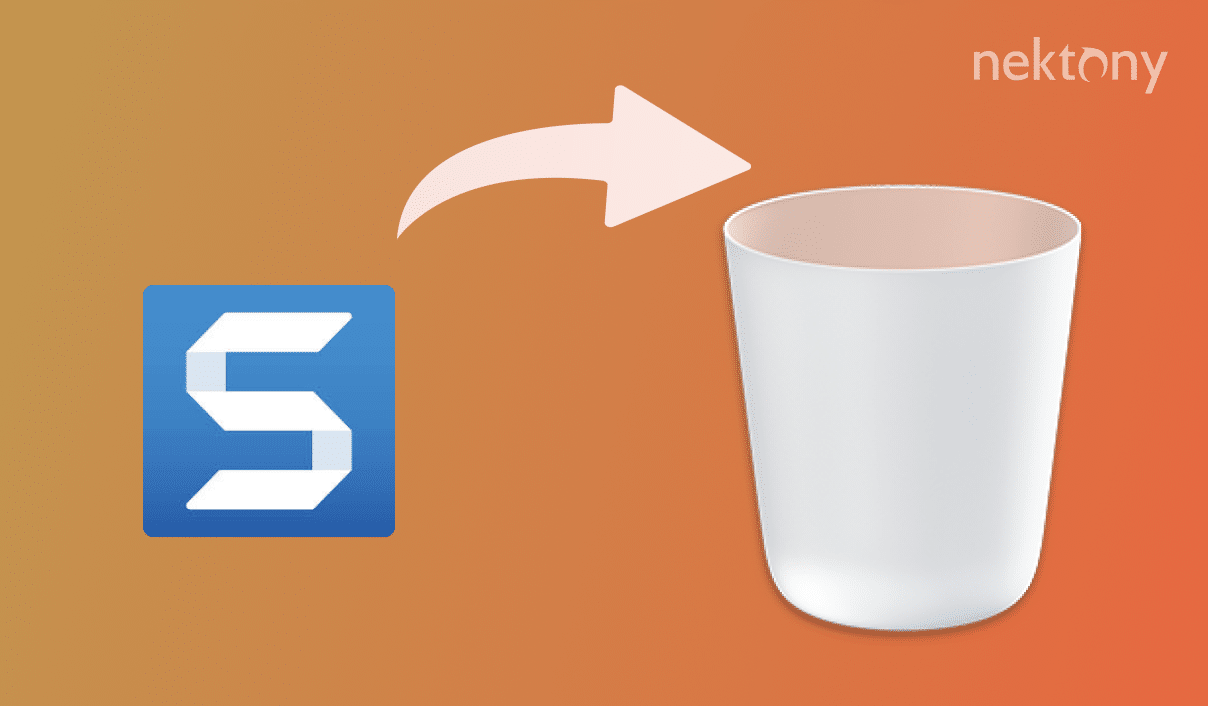
Contents:
How to uninstall Snagit manually
Something to note before we start: if you just drag and drop the app to Trash, Snagit will not be uninstalled completely, as its associated files will remain on your disk. This is true for any app you remove from your Mac. Over time, such files may take up big chunks of your disk space.
That’s why it is important to completely uninstall apps on a Mac and clean up their service files as well. So let’s see how to uninstall Snagit, as well as its associated files, on a Mac.
- First, quit Snagit and make sure that there are no processes working in the background related to the app. For this, go to Activity Monitor, search for Snagit processes and close them.
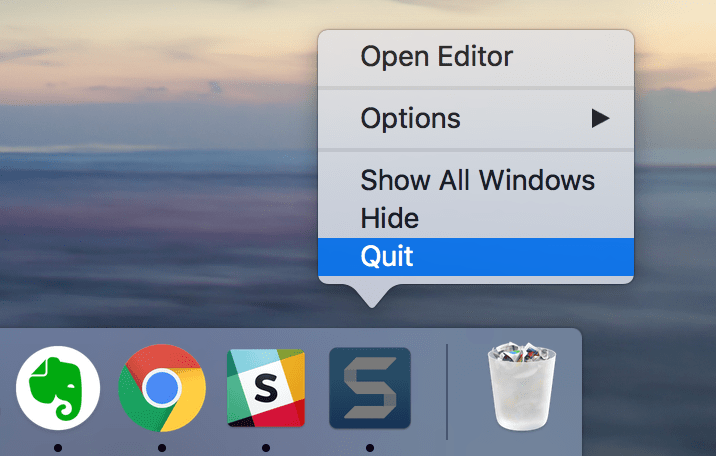
- Now you can go to the Applications folder and remove Snagit from there.
- And finally, we’ve reached the major step – searching for unneeded support files and removing them. By default, applications create and store support files in the system Library folder. This folder is hidden, but there are several ways to get to Library on a Mac. You should navigate the following subfolders inside the Library and remove the ones belonging to Snagit:
- ~/Library/Application Support/…
- ~/Library/Caches/…
- ~/Library/Containers/…
- ~/Library/Logs/…
- ~/Library/Cookies/…
- ~/Library/Saved Application State/…
- ~/Library/LaunchAgents/…
- ~Library/Preferences/
- The last step to completely remove the app is to empty the Trash folder.
This practice of uninstalling apps on a Mac isn’t common since it requires much time searching for service files- not to mention that it doesn’t guarantee that all unnecessary files were found and removed. That’s why we recommend that you skip to our instructions on how to uninstall Snagit, or any other program on a Mac, using App Cleaner & Uninstaller. This way you can be sure that you have completely removed the programs in question.
How to uninstall Snagit using App Cleaner & Uninstaller
App Cleaner & Uninstaller allows you to remove applications efficiently and safely. It finds all the service files of the apps, including the remains of previously-deleted apps. Here is how to remove Snagit using the uninstaller.
- Launch App Cleaner & Uninstaller and wait until it finishes scanning your apps.
- Select Snagit in the list of apps.
- Click the Remove button.
- Preview the selected files and confirm the removal.
As we mentioned above, App Cleaner & Uninstaller finds the remains of previously-removed apps as well. To clean up your Mac from unwanted files, switch to the Remains section, and select and remove files from there.