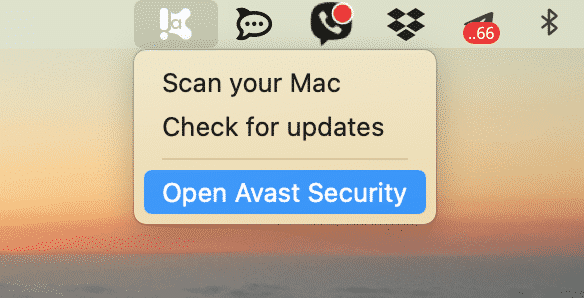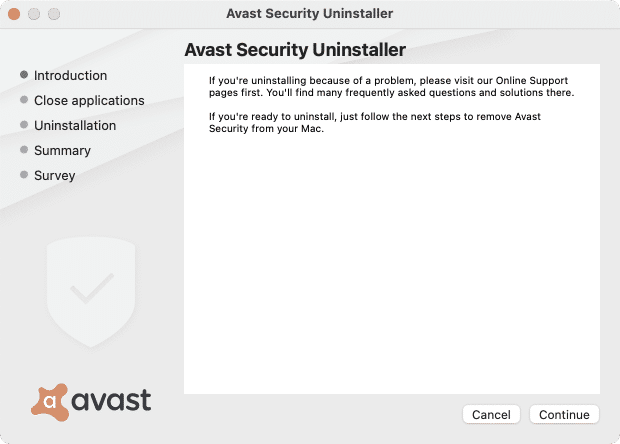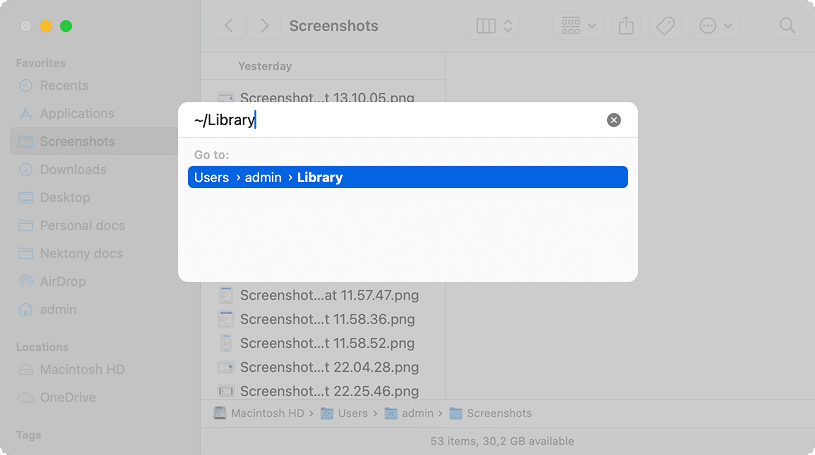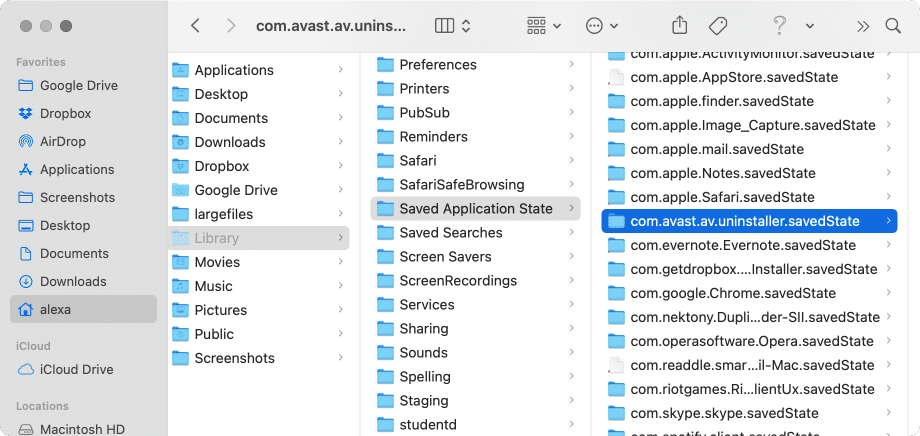July 10, 2025
How to uninstall Avast Security on Mac
If you’ve already followed Avast’s official uninstallation steps, you might think you’re done. But you’re not. That method leaves behind hidden files and background items that can still run in the background or take up space.
This guide shows you how to uninstall Avast from your Mac completely, not just the visible app.
This Article Contains
Video Guide: A quick way of deleting Avast on a Mac
1:01

How to uninstall Avast Security on Mac using its default uninstaller
The first and most important thing you should remember is never to remove antivirus programs just by dragging them into the Trash. This may cause problems when trying to completely uninstall antivirus from a Mac.
Important Note
Following only the official steps may leave behind residual system files, logs, or background services that take up space and could affect performance. To ensure Avast is completely removed from your Mac, we recommend checking the Library folder for its leftovers using the step-by-step method outlined below.
Steps to completely uninstall Avast Security on Mac
- Open Avast Security. For this click on the Avast icon in the toolbar and select Open Avast Security.
Another method to open the Avast security window is to run the app from the Applications folder in Finder.
- Go to the menu bar → click on Avast Security → select Uninstall Avast Security.
- You will see the uninstaller window. Click on Continue. The uninstallation process will start and in a few seconds, you should see a message that Avast Security was successfully removed from your Mac.
How to find Avast leftover files
Now you need to find and remove leftover files of the antivirus. By default, applications store their support files in the system Library folder. Here’s how to find them:
- Open Finder and press the Command+Shift+G key combination.
- Type in the search field and hit Return.
~/LibraryCopy
-
In the Library folder find and remove all files and folders associated with Avast Security. In our case, we found the following remaining files:
~/Library/Application Support/AvastHUBCopy
~/Library/Saved Application State/com.avast.av.uninstaller.savedStateCopy
~/Library/Logs/AvastHUBCopy
~/Library/Containers/com.avast.Antivirus.SystemExtensionCopy
~/Library/Application Scripts/com.avast.Antivirus.SystemExtensionCopy
You might have more or fewer files depending on the period of time you used Avast on your Mac.
Also note, some files might be spread out all over your system and it might be not so easy to find them. That’s why we recommend using a special uninstaller tool that automatically detects all support files of applications on a Mac.
Below, you can learn more about App Cleaner & Uninstaller which helps to completely uninstall Avast Security on a Mac in just a few clicks.
How to quickly uninstall Avast from Mac
The easiest way to entirely and correctly uninstall Avast from Mac is to use App Cleaner & Uninstaller. It is a special utility that allows you to uninstall applications from Mac safely and in less than a minute.
Here are the steps on how to uninstall Avast Security using App Cleaner & Uninstaller:
- Quit Avast Security.
- Launch App Cleaner & Uninstaller.
- Select Avast from the list of scanned apps.
- Click the Remove button and confirm the uninstallation.
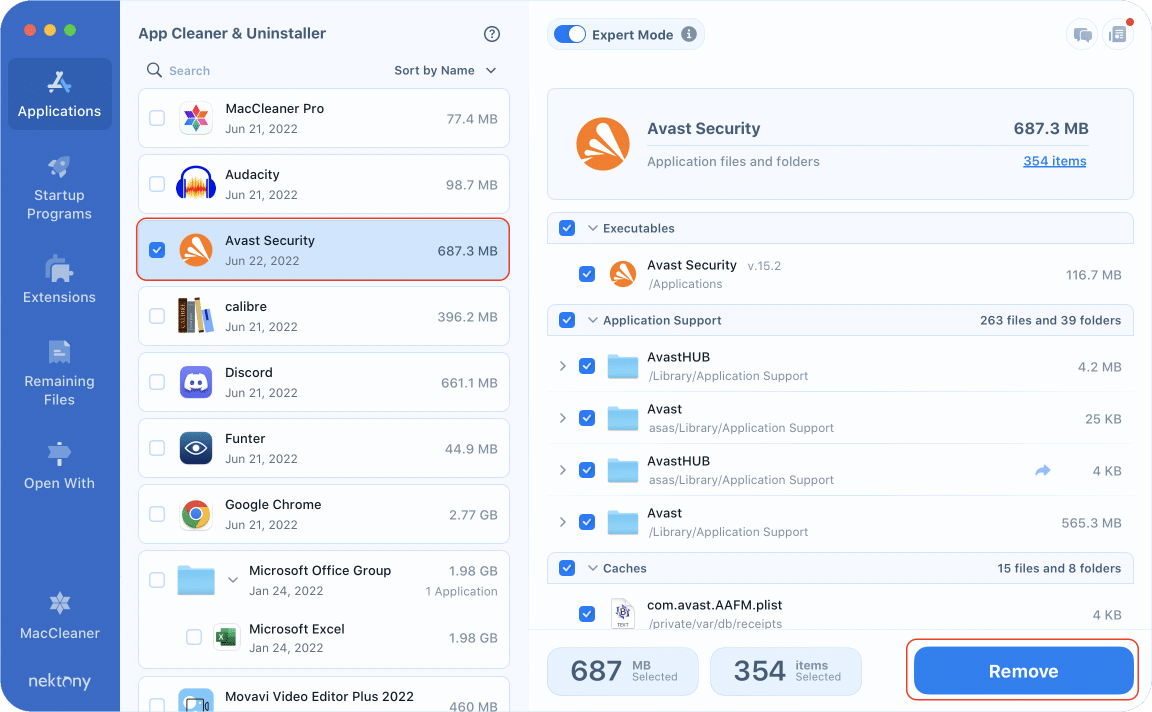
App Cleaner & Uninstaller finds all the service files of applications, so after the removal, no leftovers will remain on your Mac. Even if you deleted apps in a regular way, you can find their leftovers in the Remaining Files section of the menu.
To sum up: what is the easiest way to remove Avast on a Mac?
From the mentioned methods, we recommend that our readers use App Cleaner & Uninstaller. It is the easiest way to entirely uninstall any application from Mac and you can be sure that no leftovers of deleted apps will remain on your disk. Also, App Cleaner & Uninstaller allows you to change login items, delete browser extensions, manage other Mac extensions, and change default applications.