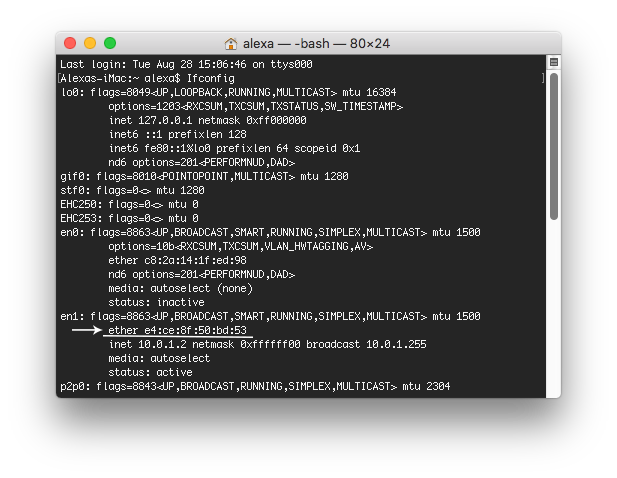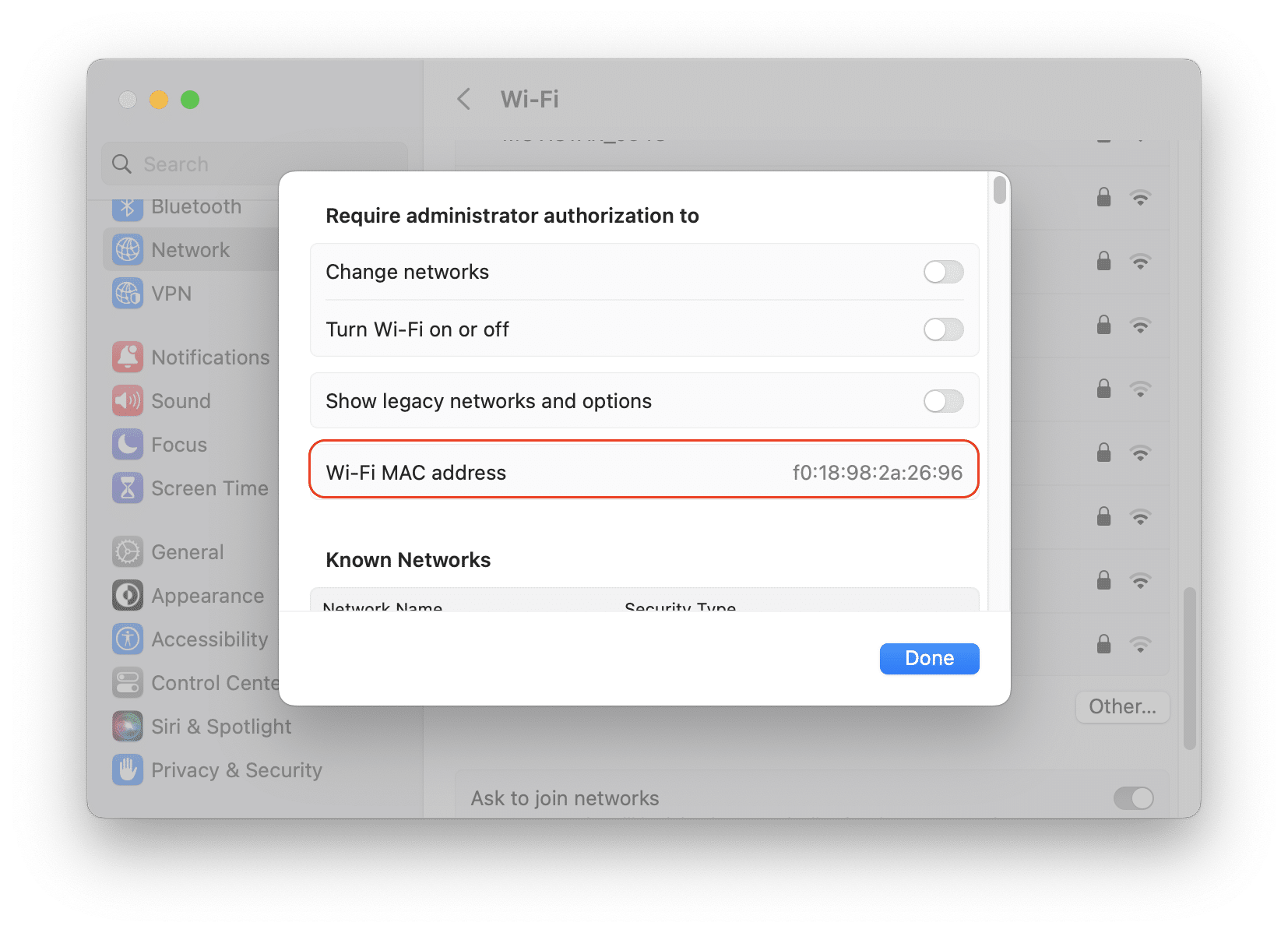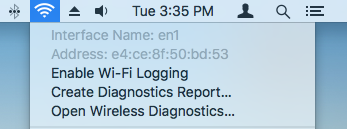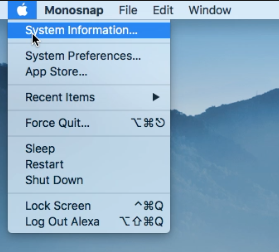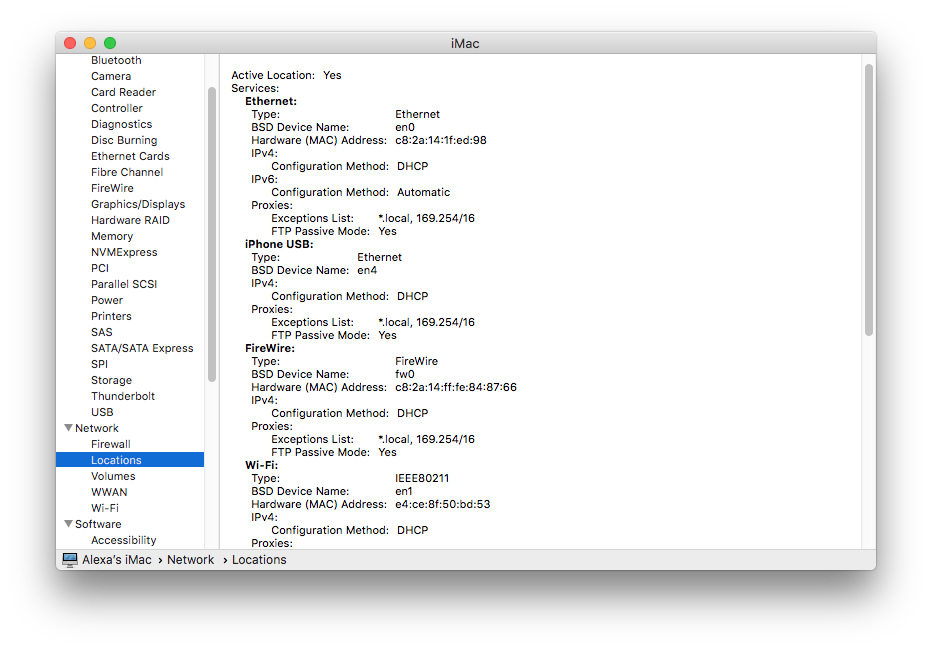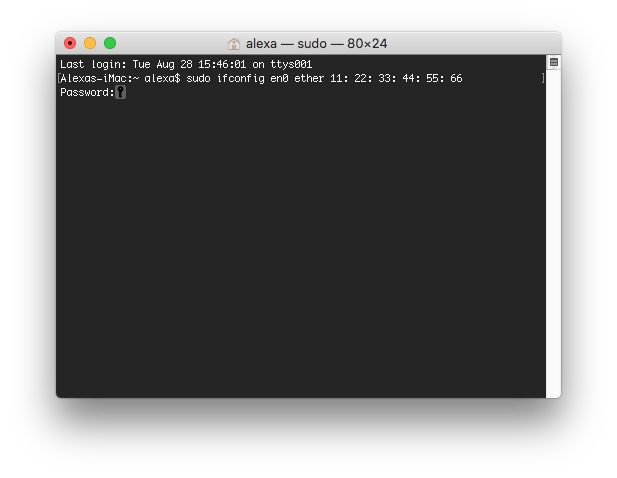Many users of computers, tablets, smartphones, routers and other networking devices are faced with a term such as MAC address. In this article, we’ll explain what a MAC address is, how to get a MAC address and how to change it in on a Mac operating system.
Contents
1. What does MAC address stand for?
2. Why do MAC addresses exist?
3. How to find the MAC address on macOS?
4. How to change MAC address?
What does MAC address stand for?
MAC ID (Media Access Control) is a unique digital number assigned to each computer on the network, more precisely not to a computer, but to a network card. The MAC address is registered on the network card when it is created in the factory. While the IP address is logical and it can be changed by the network administrator, the MAC address is on the hardware and it is permanent. It is actually used for information exchange between computers on the local network.
The MAC serial number consists of six groups of two characters separated by colons. Here is a MAC address example: 00: 1B: 44: 11: 3A: B7.
The average user, who is not a computer geek, often confuses the IP and MAC addresses and cannot clearly explain where each of them is used. In fact, they are used simultaneously but have different purposes and meanings. In short, the IP address has a strategic aim, indicating where the packet of information should be transferred globally, while the MAC address has a tactical value and it contains information regarding the nearest device to which the packet has to be transmitted.
It is important to understand that there are several MAC addresses possible. Actually, there are as many addresses as network interfaces are supported by Media Access Control. For example, you may have two different MAC address for Ethernet and for Wifi.
Why do MAC addresses exist?
The most common use of MAC address is access filtering. Based on the Mac address, the Internet service provider can control the access to the internet. The simplest example is when you connect your computer to the Internet, then decide to connect to another computer through the router connected to it, but there is no Internet. The reason is that the ISP assigned your IP address and registered the MAC address of your network card with you. As a result, there is access to the Internet only for a device with the registered MAC address.
In addition to the basic network usage, MAC addresses are often used for the following purposes:
- Static IP: Routers allow you to assign static IP addresses to computers. When a device is connected, it always receives a specific IP address if it has a corresponding MAC address.
- MAC address filtering: networks can use MAC address filters, allowing only devices with specific MAC addresses to connect to the network.
- Device identification: Many Wi-Fi networks at the airport and other public Wi-Fi hotspots use the MAC address of the device to identify it. For example, the airport’s Wi-Fi network can provide a maximum of 30 minutes of the Internet for free, and then it prohibits a specific MAC address from accessing Wifi.
- Device Tracking: Because the MAC ID is a unique number, it can be used for tracking. When you walk down the street, smartphone scan nearby Wifi networks and transmit its MAC address. For example, the “Renew London” company used trash bins in the city of London to track the movement of people in the city based on their MAC addresses.
How do you find the MAC address on macOS?
There are several ways to lookup the MAC address. First of all, you can see it on the network card package. If you have a laptop, the MAC address can be specified on the sticker on the bottom of the computer. If you didn’t find it there, then use one of the following ways to identify your MAC address:
1. Use Terminal
Open the Terminal application from Launchpad → copy and paste the command
Ifconfig and get your Mac address.
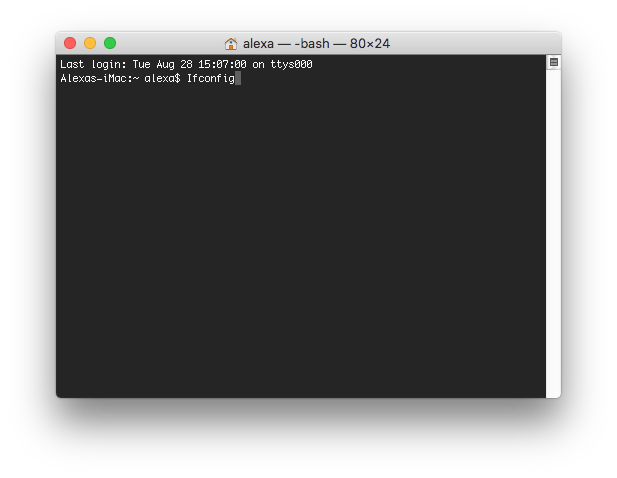
2. Use System Preferences
Open System Settings → go to the Network section → select Wi-Fi connection → scroll down and click Advanced. You will see your Wi-Fi MAC address there.
3. Use the Toolbar
Press Option (Alt) key and click on the Wi-Fi icon in the toolbar. There you will see the Wi-Fi address.
4. Use System Information
Click on the Apple icon in the Menu bar → press Option (Alt) → select System Information.
Then go to the Network section → select Locations. You will find all the information about your network, including hardware address.
How to change MAC address?
If you need to change your MAC address, for example, due to the limitations of your provider on the number of connected computers, follow our guide.
- Open Terminal and enter the command with the new MAC serial number (replace xx with the desired characters that you want to receive).
sudo ifconfig en0 ether xx: xx: xx: xx: xx: xx
Please note, you can run this command only as an administrator, so you will need to enter the administrator password and click Enter. After this, the MAC address of your device will be successfully changed and valid until the next reboot of the Mac. Also, we recommend that you save your original MAC ID, as you may wish to change it back. For this, use the same command.
We should warn you that after changing the MAC address, you may face problems with the Internet connection. That’s why, if you do it for the private data security reasons, you can use another method for your security, for example, use VPN Client for Mac.
If you enjoyed the article, please leave your comments and visit our page on Facebook, where you can find even more useful information.