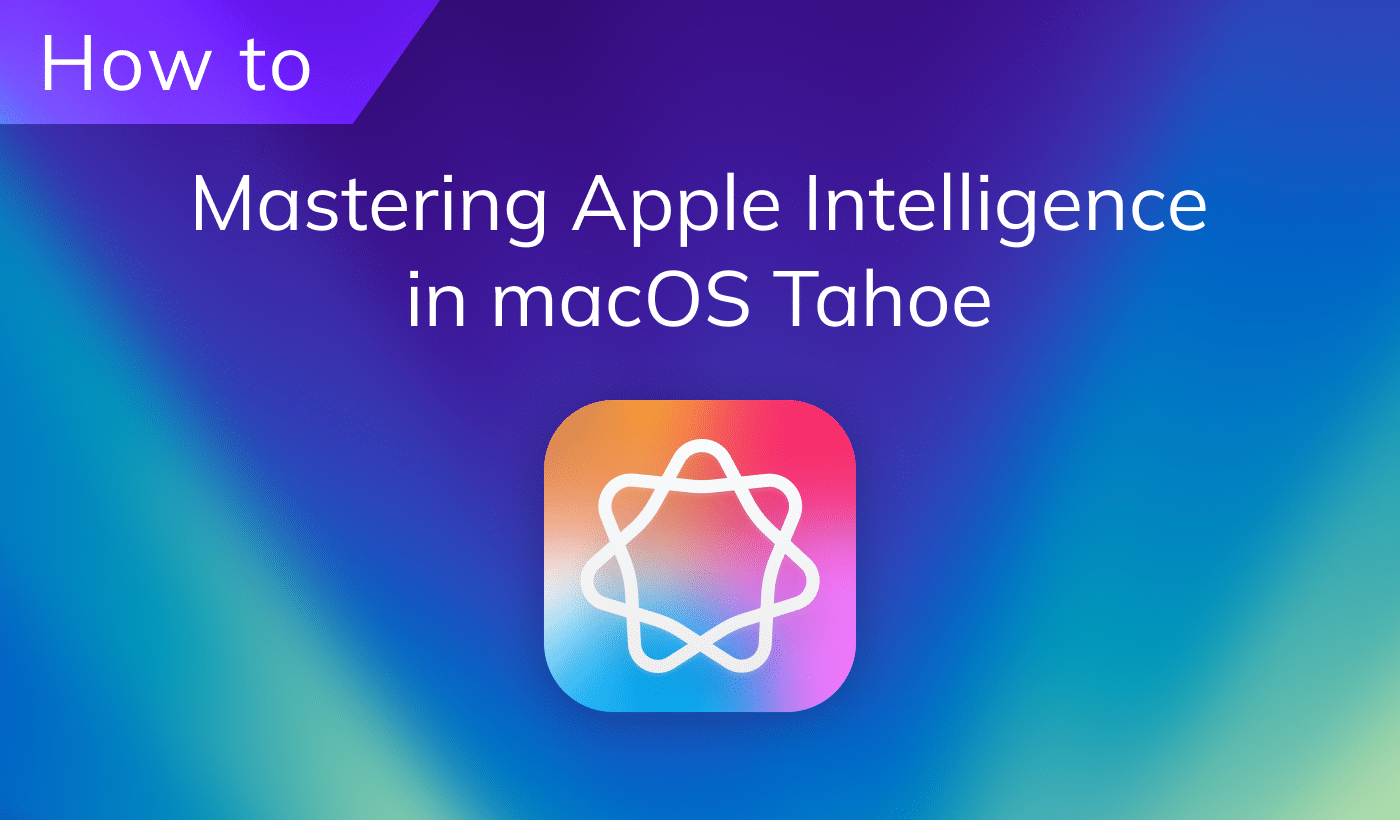Protecting your Apple ID account is very important to determine the legitimacy of user access to such devices and services, and its recovery can be very troublesome. However, don’t worry! Today, we will briefly describe how to change the password for the Apple ID account in order to avoid trouble in the future.
Contents:
- What is Apple ID
- How to reset Apple ID password using your phone number
- How to reset Apple ID password using your device
- How to change Apple ID on your Mac
What is Apple ID
Apple ID is an account that allows Apple device users to access a variety of company resources: for purchases in the App Store or when using iCloud.
Note that Apple officially changed the name of “Apple ID” to “Apple Account” in June 2024. The change was made to ensure the same user experience for sign-in across Apple devices and services that use existing login credentials.
Often, when users register their Apple Account for the first time, they disregard Apple’s recommendations for data protection. They set up a very simple password or forget the control questions in a short time. As a result, their Apple ID account with all its confidential information can be easily hacked by scammers. To change or reset your password, follow the guide below.
How to reset Apple ID password using your phone number
If you don’t remember your Apple ID password and just want to change it and make it more complicated for security reasons, follow these steps:
- Go to this page and click Sign in.
- Click Forgot password.
- Provide your email.
- Type the security characters on the image.
- Click the Continue button.
- Enter the phone number that you use with your account.
- The system will send a security code to your phone.
- Type the security code and follow the screen-on instructions to reset your password.
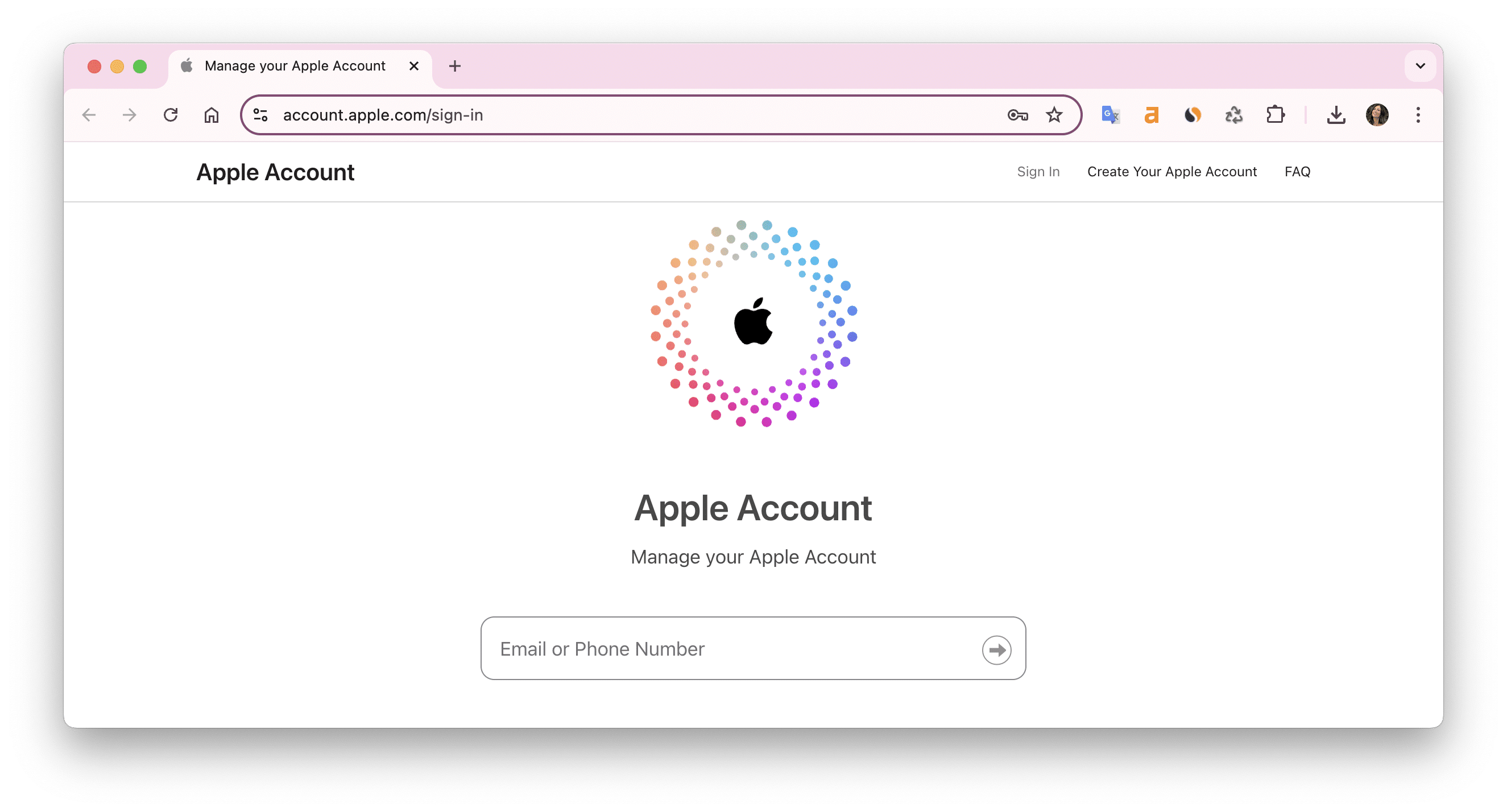
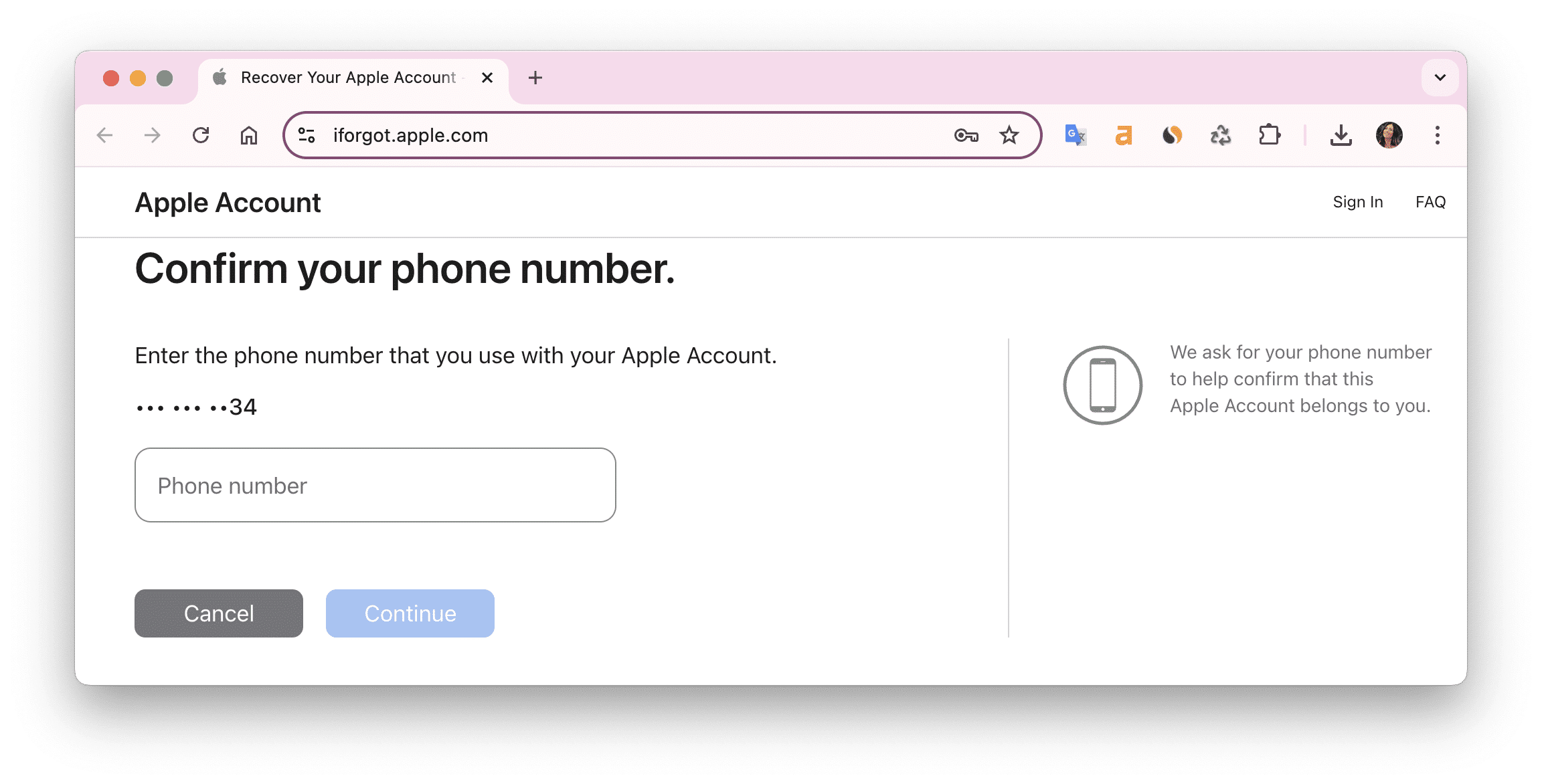
How to reset Apple ID password using your device
You can use your Apple device instead of your phone number to reset your password. Follow these steps:
- Go to this page iforgot.apple.com.
- Click Reset Password.
- You’ll get a notification on your device.
- Tap Allow.
- Enter your new password.
- Retype your new password.
- Tap Continue.
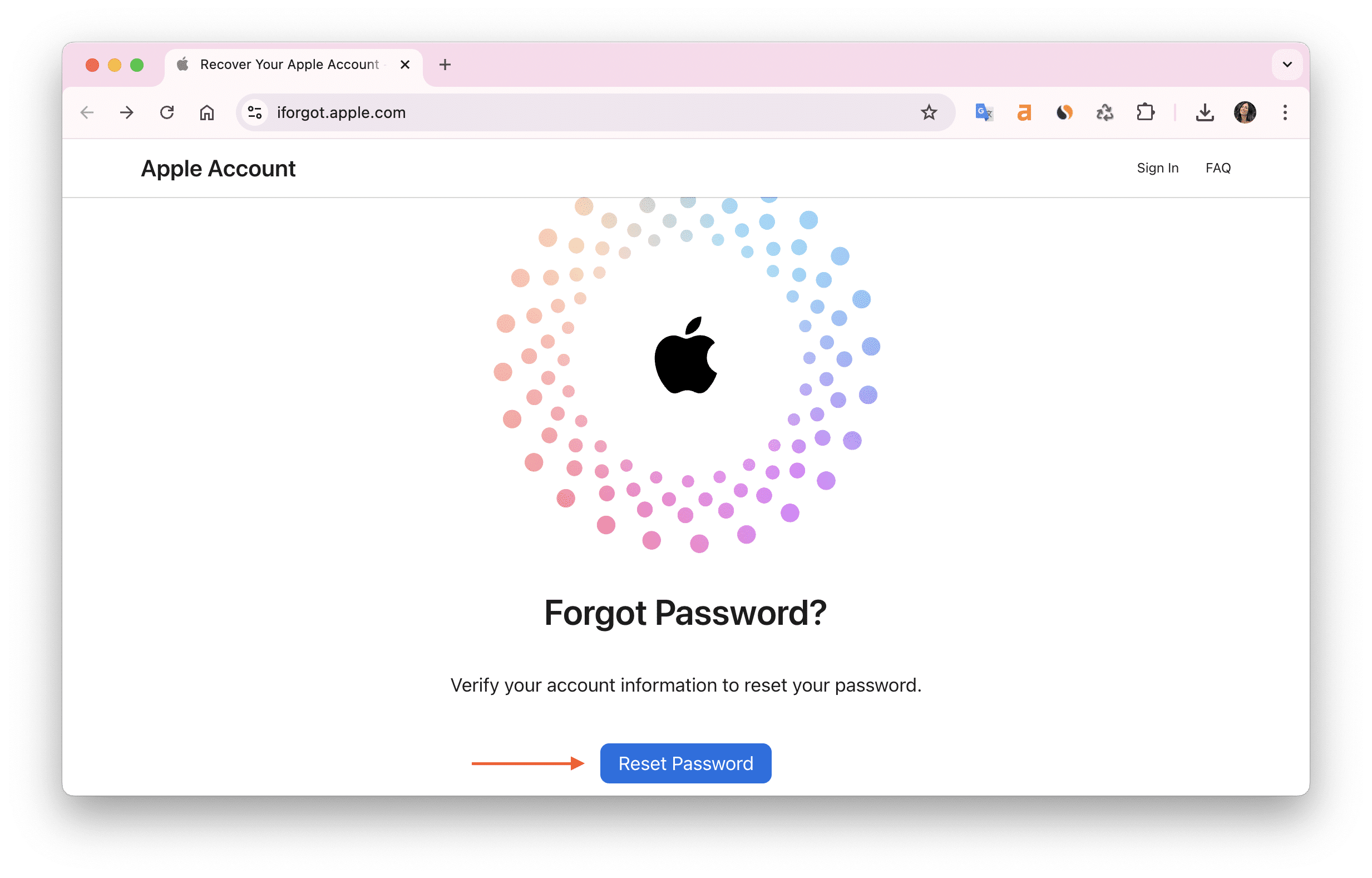
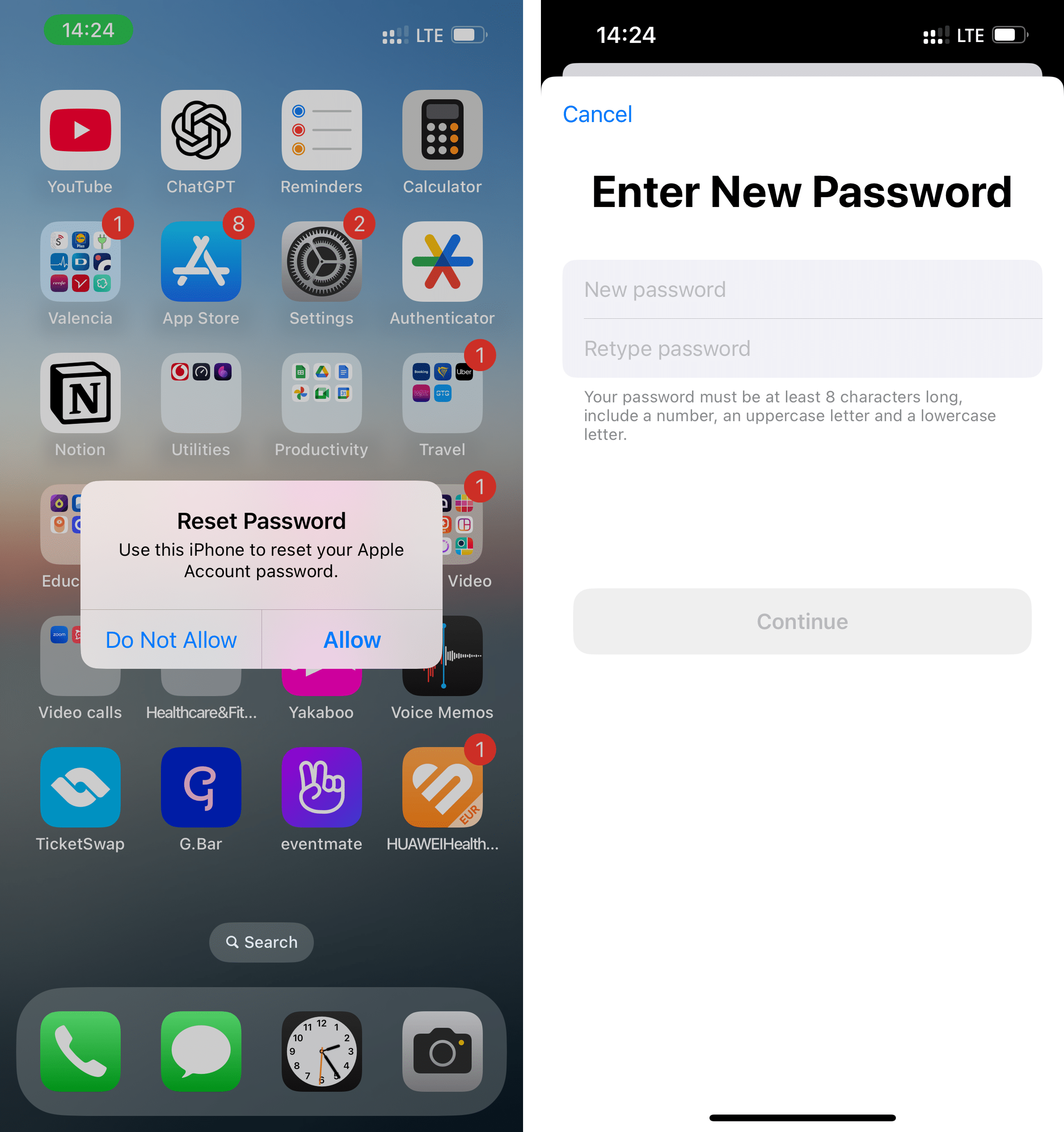
How to change Apple ID password on your Mac
You can also change your Apple ID in a couple of steps on your Mac. Here’s how:
- Open System Settings.
- Choose Your Apple ID.
- Click Change Password.
- Enter your user password and click Allow.
- Type your new password and click Change.
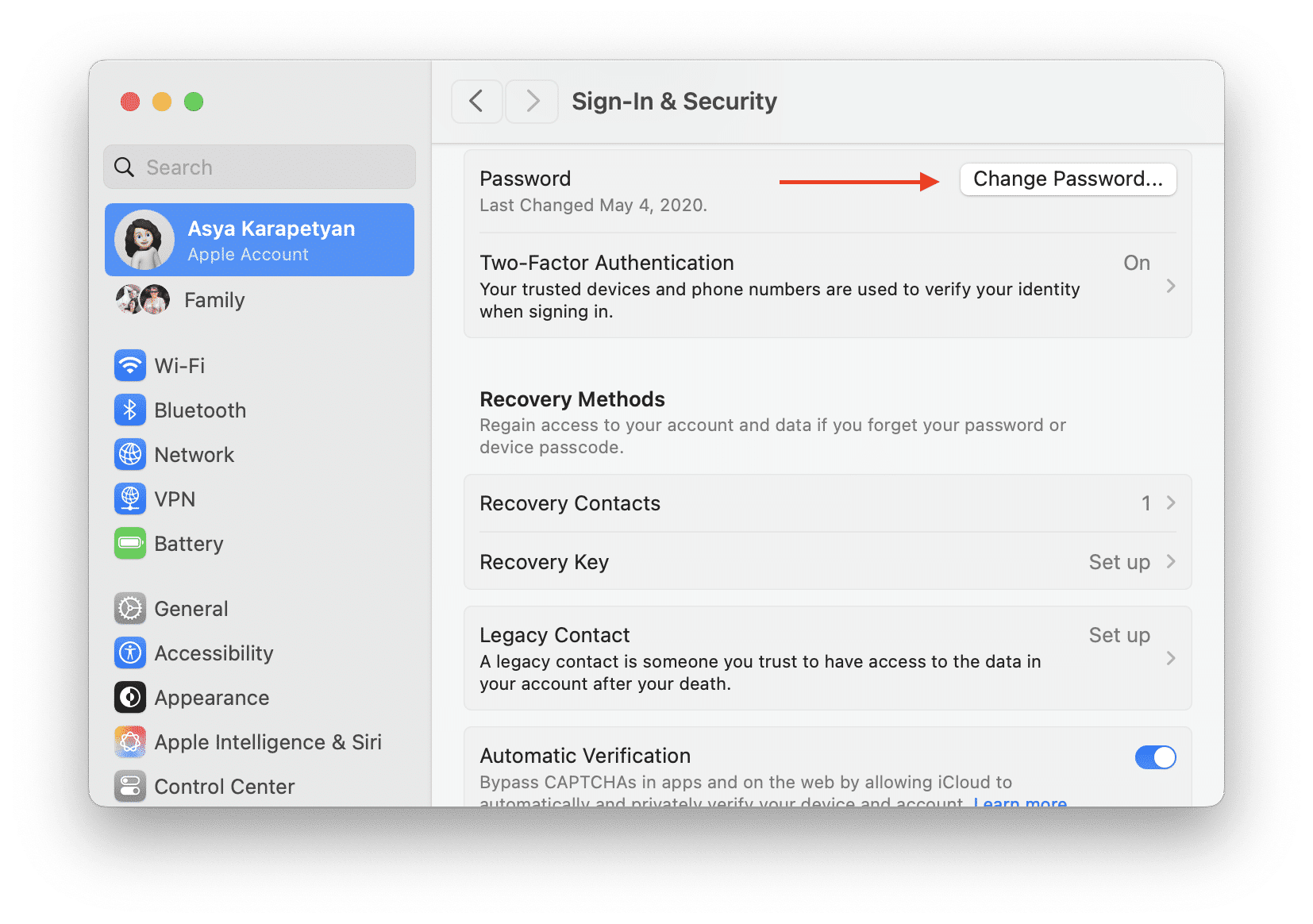
Once changed, sign in with the new password on all your Apple devices if needed.
As you can see, changing your ID password is easy and fast. We recommend that you change your password from time to time to secure your ID and prevent identity thefts. Also, when you come up with security questions, try to make them more complicated. And, finally, if you want to prevent identity theft from your online activities, we highly recommend that you read the article about Identity Theft Protection.