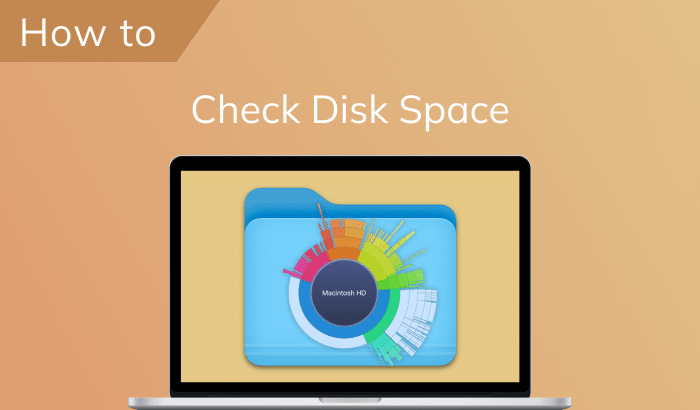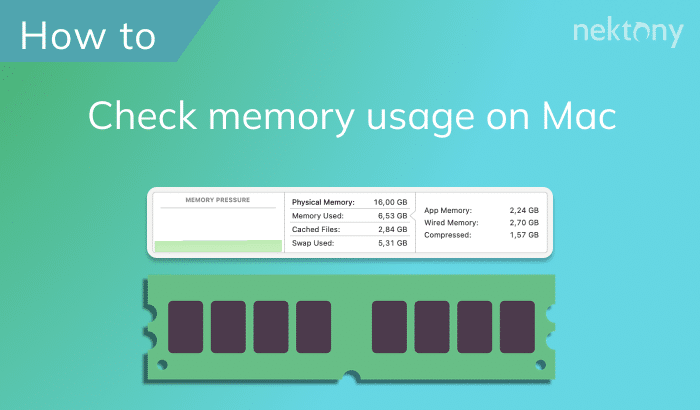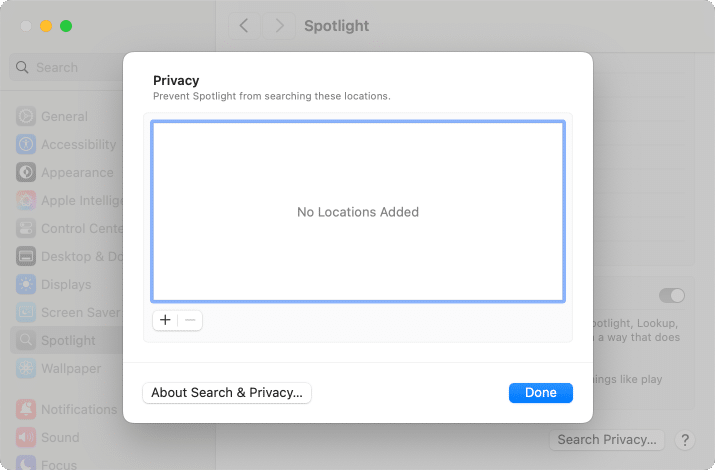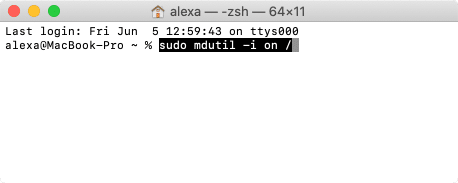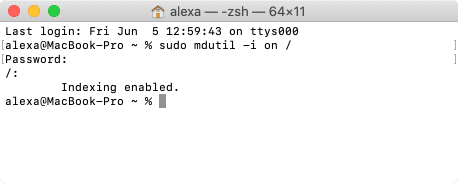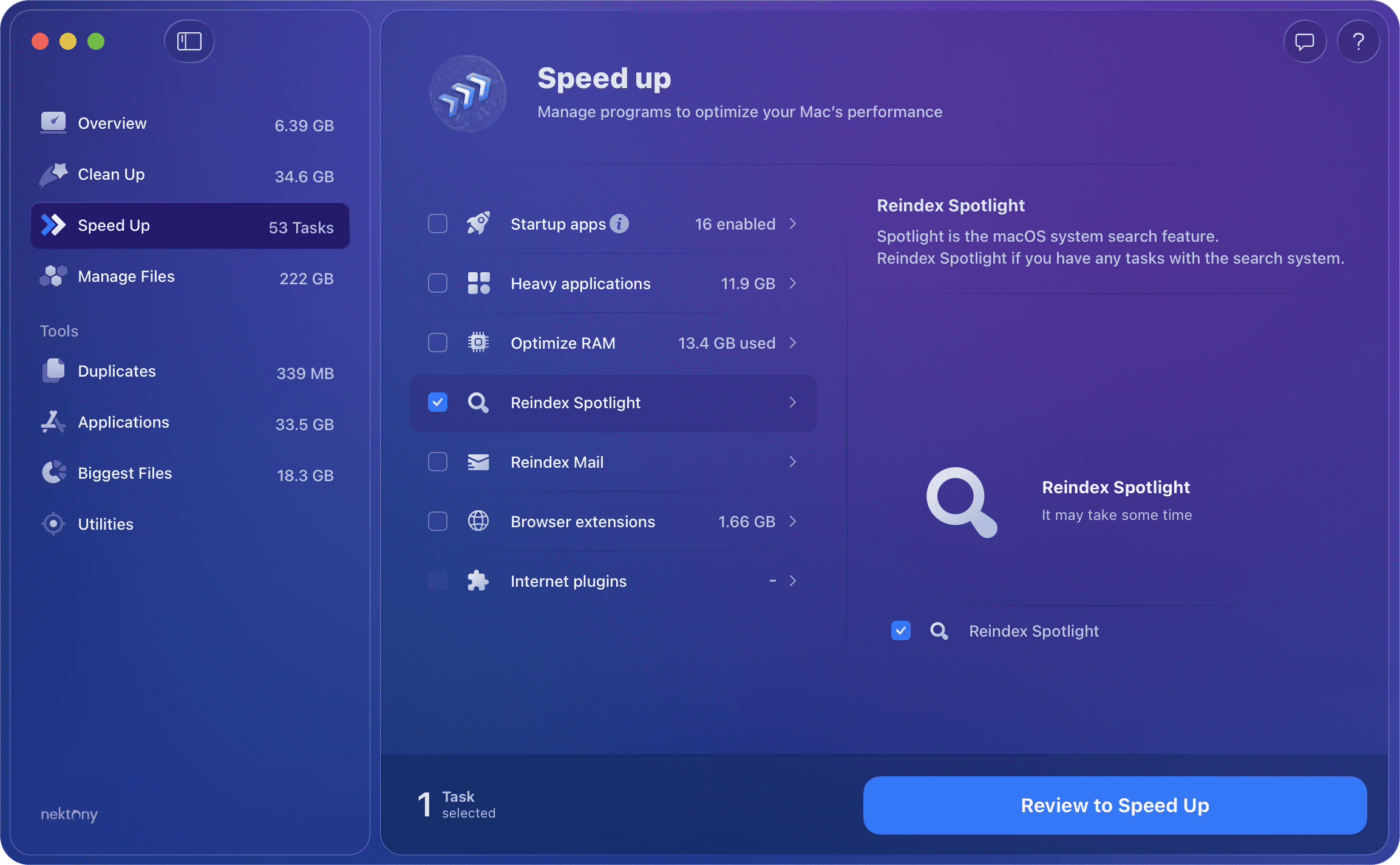August 29, 2025
How to reindex Spotlight on Mac
Spotlight usually performs its work perfectly; however, sometimes you may face an issue when the Spotlight search is not working correctly, displaying odd results, or stopping the search for items you know exist. In this case, rebuilding the Spotlight index can help you resolve the issue.
Follow our Spotlight troubleshooting guide to learn how to reindex Spotlight on your Mac.
What is Spotlight?
Spotlight is a tremendously useful option provided on macOS that allows you to quickly find any file, document, app, mail, and more on your Mac. For most users, the Spotlight search is one of the most-used macOS features on a daily basis.
Using Spotlight on Mac is super easy. Simply click the Spotlight icon in the menu bar and type your query in the search field.
Note:
Spotlight can’t find hidden files on your Mac. For finding and operating hidden files on Mac, you can use a special tool from MacCleaner Pro.
Also, if you need to rebuild Spotlight, MacCleaner Pro can help you. Rebuilding the Spotlight index on Mac means resetting the search database, which can help you fix some issues with Spotlight search results.
How to rebuild the Spotlight index via System Settings
When the Spotlight search is not working on your Mac correctly, try to reindex it via System Settings.
Here are the steps to rebuild the Spotlight index:
- Open System Settings.
- Click Spotlight in the sidebar.
- Scroll down and click Search Privacy…
- Add and then remove items from the locations list.
- Press Done.
- Your Mac will reindex Spotlight.
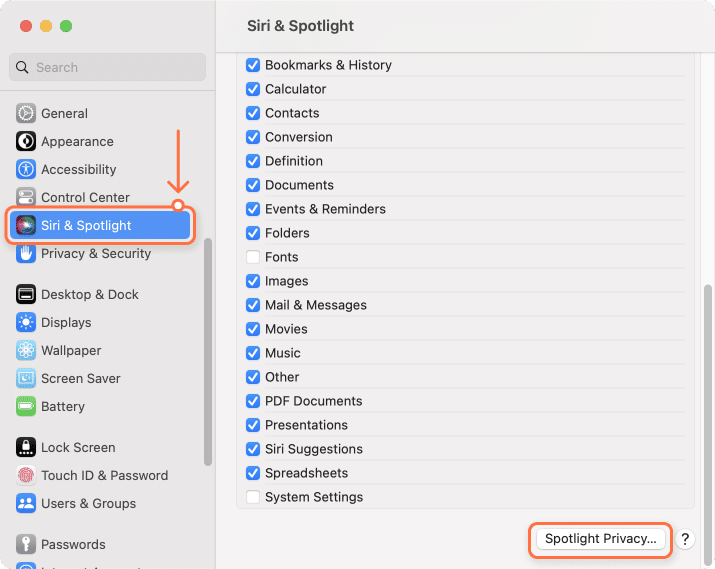
Note:
Depending on the volume of your folders or disk you chose, this reindexing of Spotlight may take some time. When entering a search word, you will see the progress bar in the indexing status.
How to reindex Spotlight with Terminal
Another way to rebuild the macOS Spotlight search is to use the command line in Terminal.
Here is how:
- Open Terminal from the Applications folder → Utilities.
-
Copy and paste the following command into the Terminal window and press Return.
sudo mdutil -i on /Copy
- It may ask you to enter your admin password. Enter your password and press Return.
- You will see the message that the Indexing enabled.
The quickest way to rebuild the Spotlight database
Besides the fact that the first two methods of reindexing the macOS search are not time-consuming, there is an even quicker and easier way to perform this task. This is possible with MacCleaner Pro.
MacCleaner Pro allows you to fix the Spotlight search and additionally provides a wide range of options to speed up your Mac, clean up your hard drive, and fix many other Mac issues.
Here is how to rebuild the Spotlight index with MacCleaner Pro:
- Launch MacCleaner Pro.
- Switch to the Speed up section and select Reindex Spotlight.
- Click Review to Speed Up.
- Confirm the action.
That’s all. As we said, with the help of MacCleaner Pro, it’s super easy and fast to reindex Spotlight!