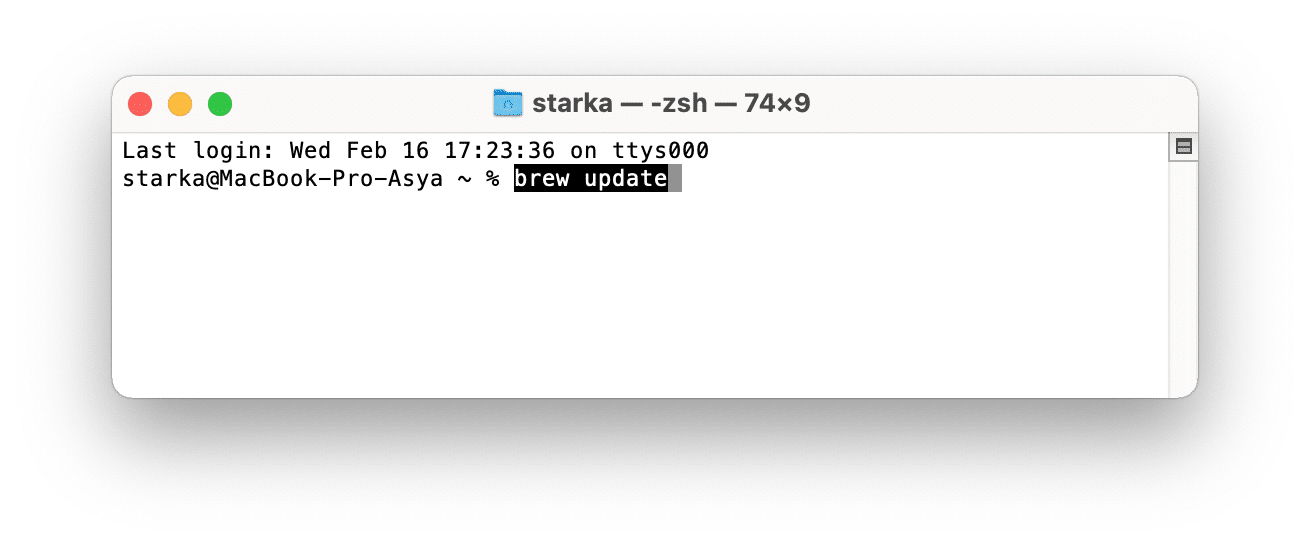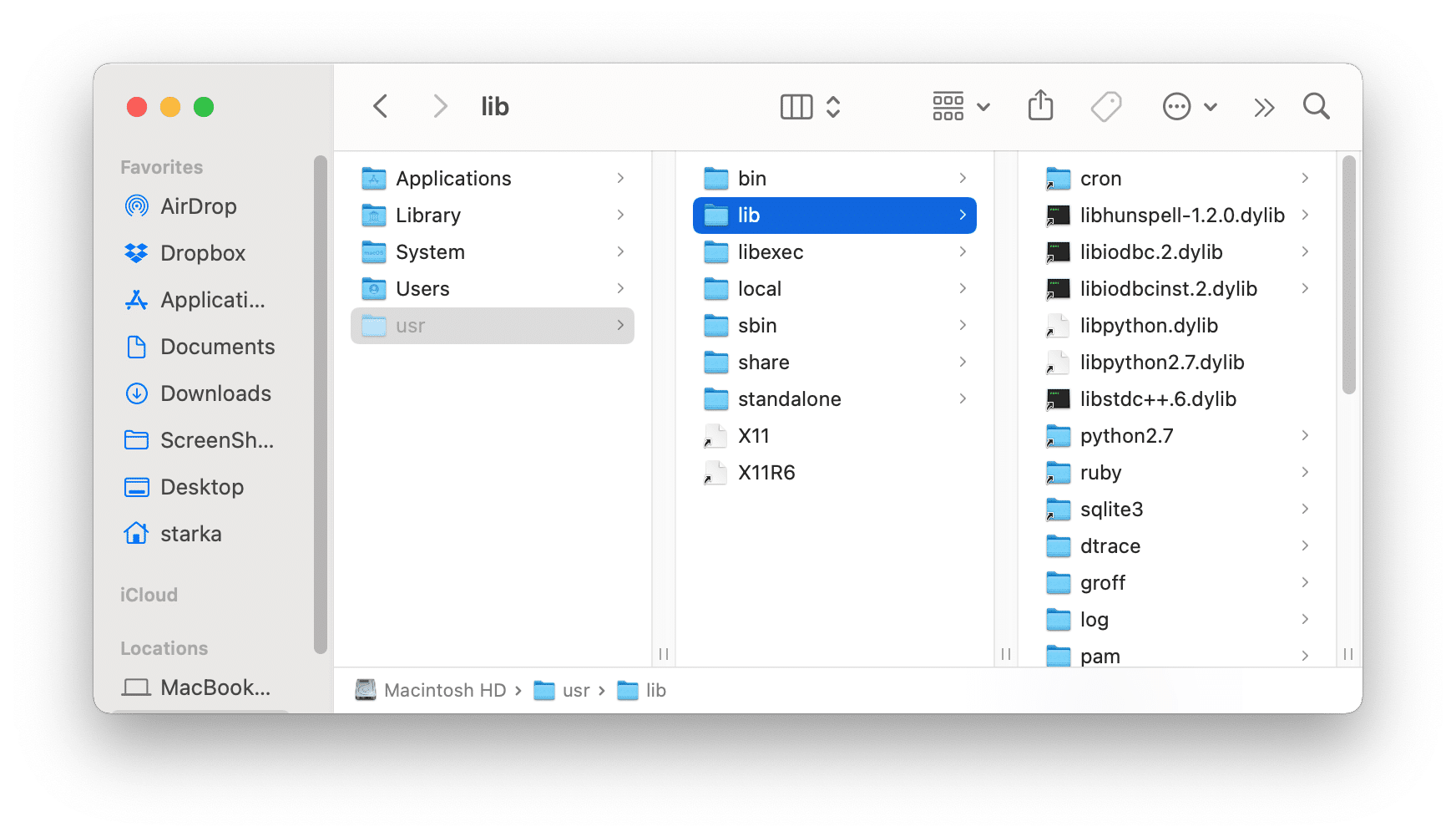When it comes to clearing out space on a Mac, you’ll likely analyze your disk space usage and remove all unneeded files. Many users might have DYLD files that take a huge amount of space in their Mac storage. This article will explain what the DYLD library is and if you should remove DYLD cache.
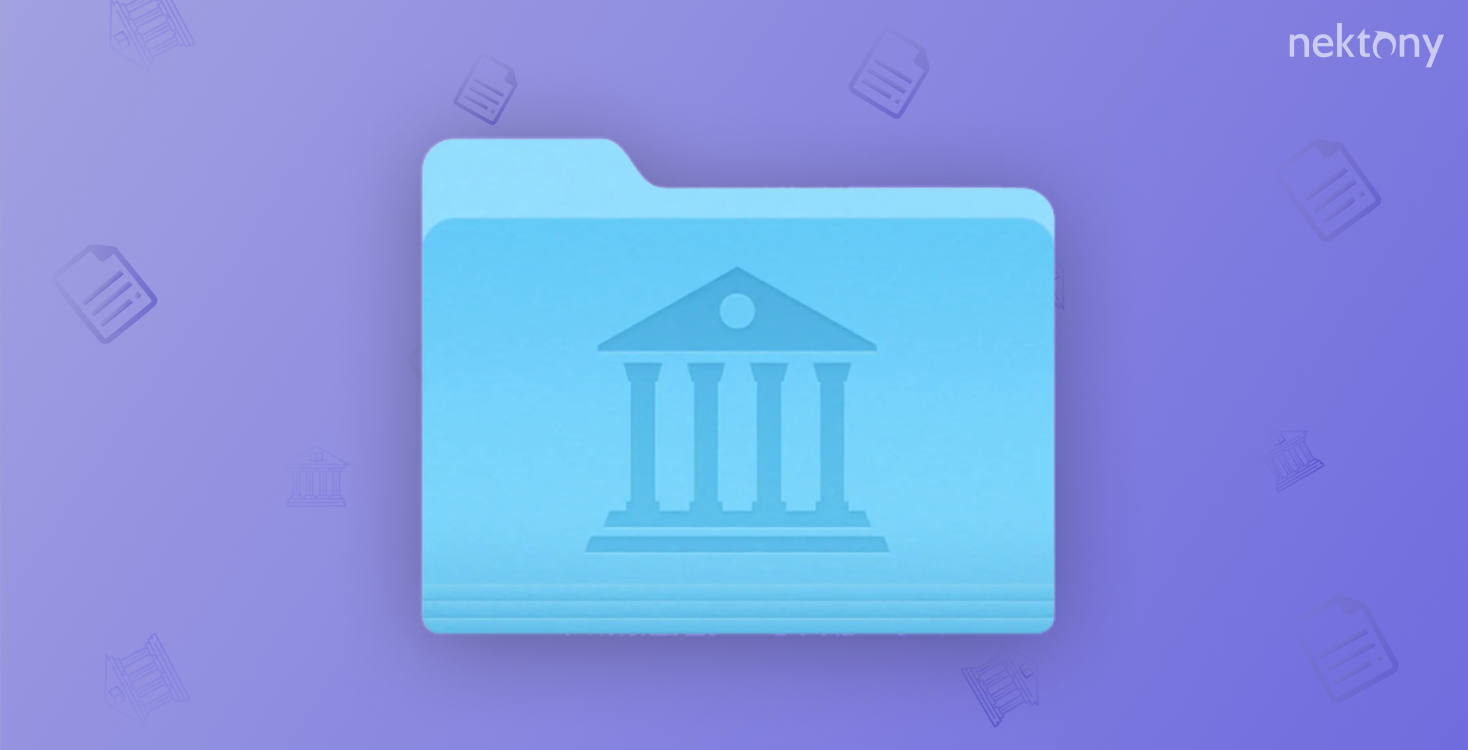
Contents
- What is the DYLD Mac Library?
- Is it safe to delete the DYLD folder on Mac?
- How do you figure out when DYLD library is not loaded on Mac?
Before we start
MacCleaner Pro will help you recover valuable disk space by finding and removing all types of junk files that are safe to remove from your Mac. With the app, you can remove applications and browser caches, uninstall unused applications, remove remaining files of already deleted applications, find and remove duplicate files, and more.
MacCleaner Pro
What is the DYLD Mac Library?
Every time you boot up your Mac, the system creates cache files, which are named DYLD. DYLD caches are used for a safe and fast Mac startup. They are system files, used for all user accounts on a Mac.
On the macOS, a DYLD folder is stored in the system library folder. On old macOS systems, you could find it in the /private/var/db/ location. Despite changing the location for storing DYLD files, the purpose of these files is still the same.
In the screenshot below, you can see an example of where the DYLD folder is stored on macOS Monterey:
/System/Library/dyld/
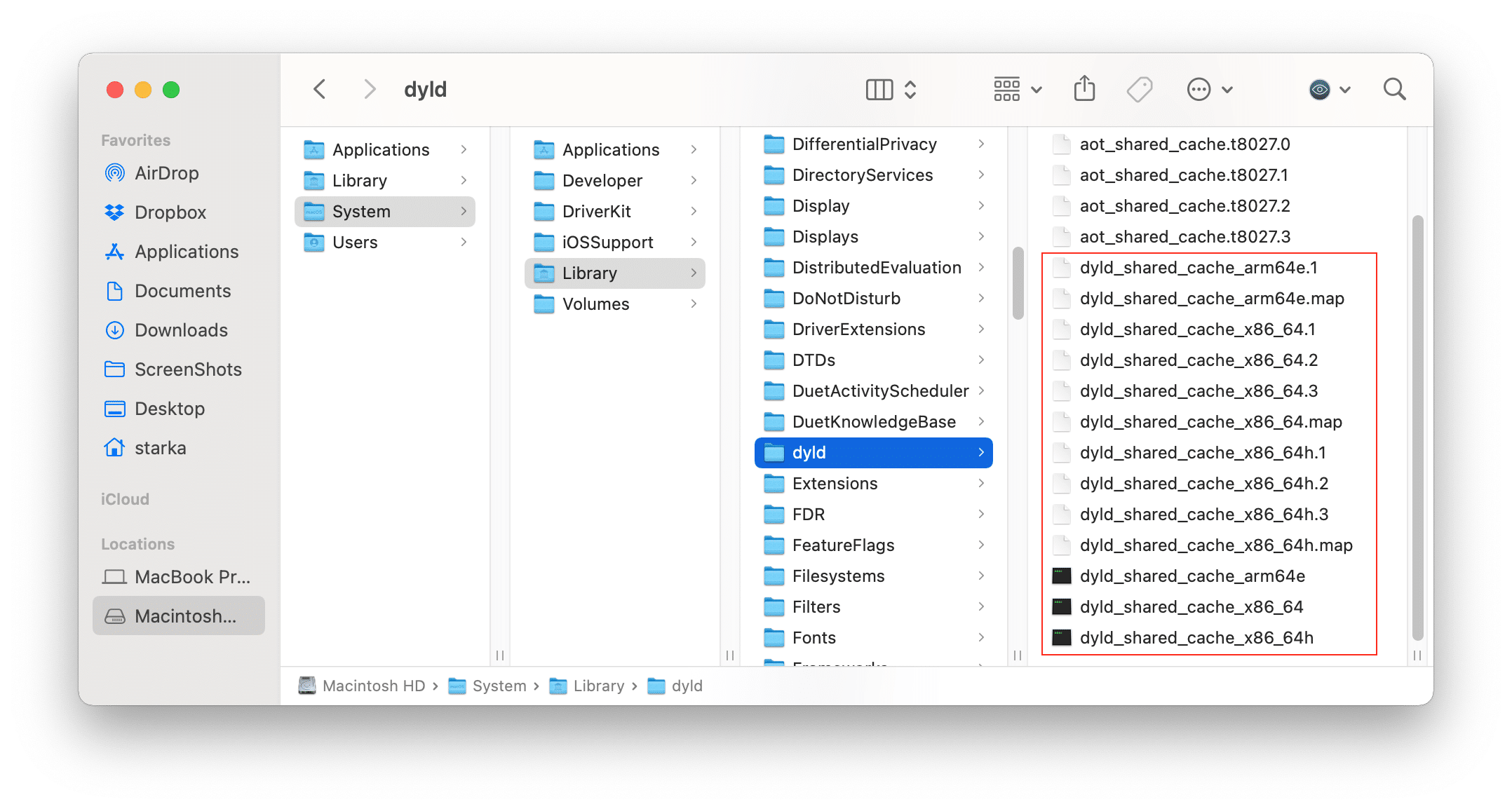
Is it safe to delete the DYLD folder on your Mac?
Since DYLD files are a system-shared cache, it is not safe to delete them. Don’t delete the DYLD folder or even a single DYLD shared cache because it can damage your system and create errors when you boot up your Mac.
Moreover, if you delete DYLD files, the system will automatically create new ones because they are needed for the correct system processes. Thus, it makes no sense to delete these files to recover disk space on your Mac. It would be better to remove other junk files, such as unused applications, leftovers of previously removed applications, duplicate files, browser caches, and other unneeded files.
How do you figure out when the DYLD library is not loaded on your Mac?
It happens very rarely; however, even with a reliable macOS system, you can face an unexpected error when the DYLD library is not loaded. It might happen due to system errors, an outdated cache, or if you removed DYLD shared cache files. Try one of the solutions below to fix the error with your DYLD library.
Update Brew
- Open the default Apple application called Terminal.
- Type in the following command and press Return (Enter).
brew update
- Then, type this command and press Return.
brew upgrade
- Restart your Mac; the problem should be solved.
Create a Symbolic Link
- Open Finder, press Cmd+G, and navigate the /usr/lib folder.
- Open Terminal.
- Type the following command and press Enter:
sudo ln -s /[path to your]/libmysqlclient.18.dylib /usr/lib/libmysqlclient.18.dylib
Don’t forget to change [path to your] to your real path to the /usr/lib folder. For example:
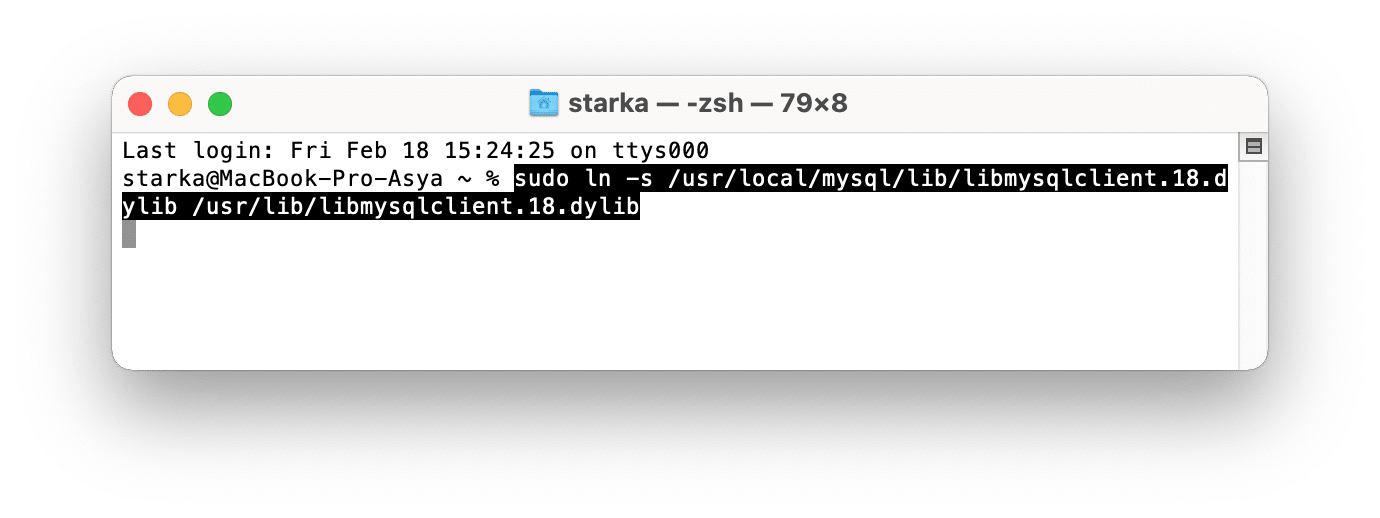
Conclusion
We hope this article helped you understand what the DYLD files are and if you should remove them. If you want to delete DYLD cache because your Mac disk is full, and you want to recover some space, we recommend that you use a special software called MacCleaner Pro; this will safely remove all unneeded junk files, fix errors with the system performance, and speed up your Mac. The trial is free and has no limitations in using all its features.