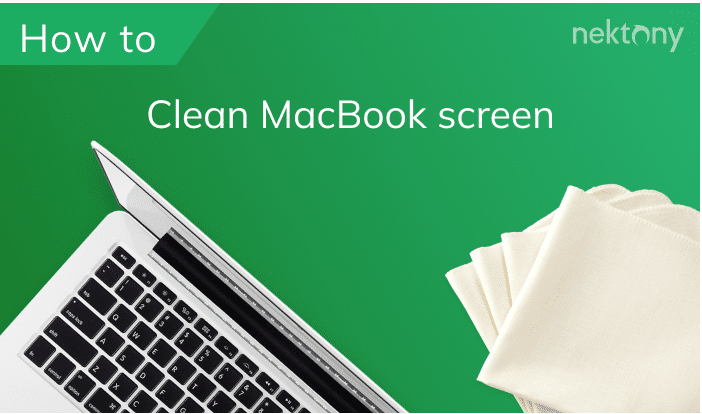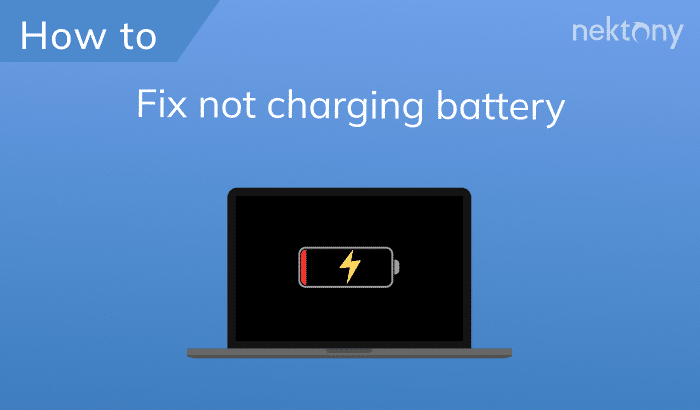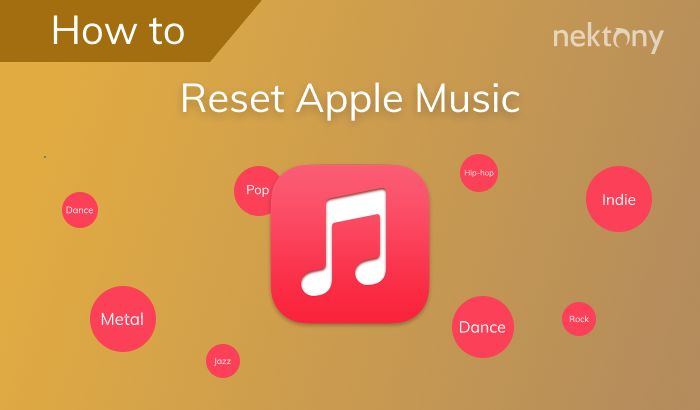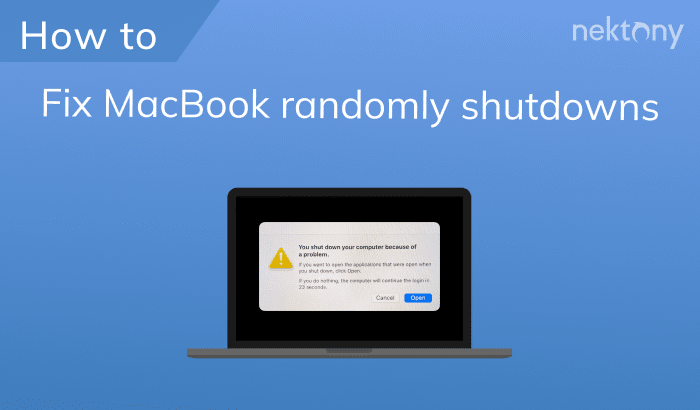July 4, 2025
How to clean up MacBook Pro
When you have no free space on your MacBook hard drive, your system may start running slow. You need to periodically clean up your Mac computer from unneeded stuff and junk files to keep its speed like a brand new and “just out of the box.”
In our previous blog post, we gave seven reasons why you are losing MacBook storage space. In this article, we will share some tips on how to clean up your MacBook Pro or MacBook Air startup disk.
How to check your MacBook’s storage space?
To find out what is taking space on your MacBook, do the following:
- Open System Settings and go to the General section.
- Click Storage in the right panel.
- On the top of the window, you will see what’s taking space on your Mac. Here you will see what kind of files occupy the disk memory: applications, photos, audio files, movies, mails, documents and other files.
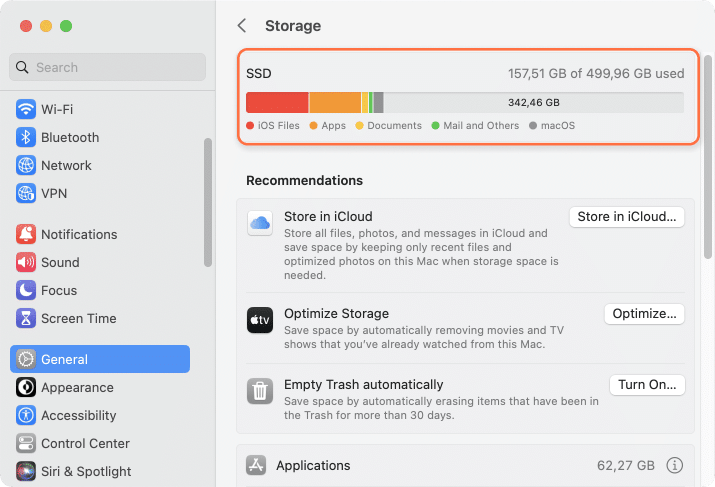
How to clean up a MacBook Pro
Follow these tips to free up disk space on your MacBook:
1. Clear Caches
Depending on the computer, caches can occupy anything from a couple of gigabytes to 10 or even 20 gigabytes. Clear cache files on your MacBook will make you some extra storage space. There are two ways to clear caches on you machine.
The manual way of clearing cache on a Mac:
- Open Finder.
- Press Cmd+Shift+G and type ~/Library in the search field to go to the Library folder.
- Find the Caches folder. Inside, you’ll see many subfolders, each corresponding to different applications.
- Select the folders you want to remove (for example, related to Google Chrome) and move them to the Trash.
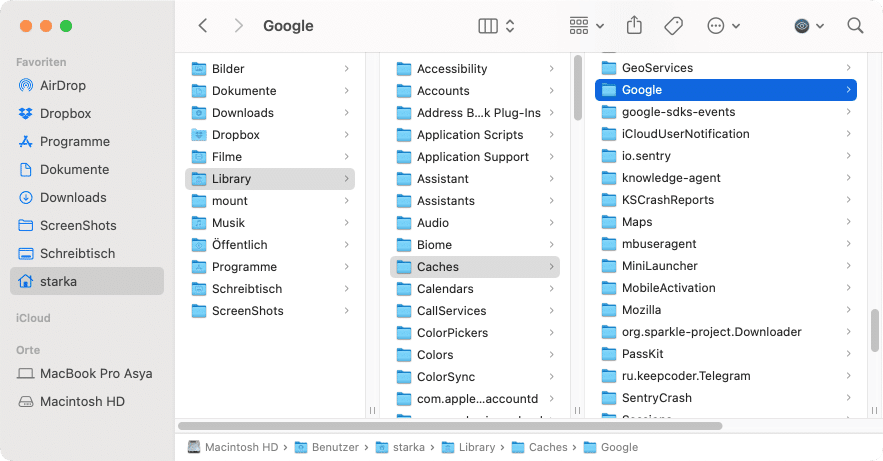
The quick way to clear cache on a Mac
There is a quicker and easier way to get rid of caches and free up Mac computer storage. You can use App Cleaner & Uninstaller, which allows you to remove the service files of apps, find leftovers of already removed apps, remove login items, launch agents, installations, screensavers, and other extension files. Just launch the applications → select caches and other service files for the needed apps and click the Remove button.2. Clean the Downloads folder
Some users even don’t realize what a large number of disk image files and other useless items they store in the Downloads folder. Disk images are needed only for installing programs, and then they simply take up space on your disk. To get rid of disk images once and for all and make room in your storage, do the following:
- Open Finder.
- Go to the Downloads folder.
- Type in the search field “disk image.”
- Remove all .dmg and .iso files that eat up space on your MacBook hard drive.
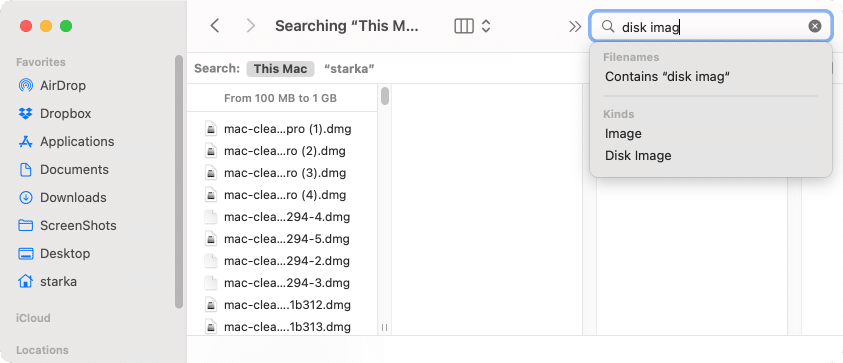
The quick way to find and remove installation files
By the way, App Cleaner & Uninstaller also allows you to easily find all Mac installation files, which you don’t need anymore. For this, go to the Extensions tab in the app → select files in the Installation section, and remove them.
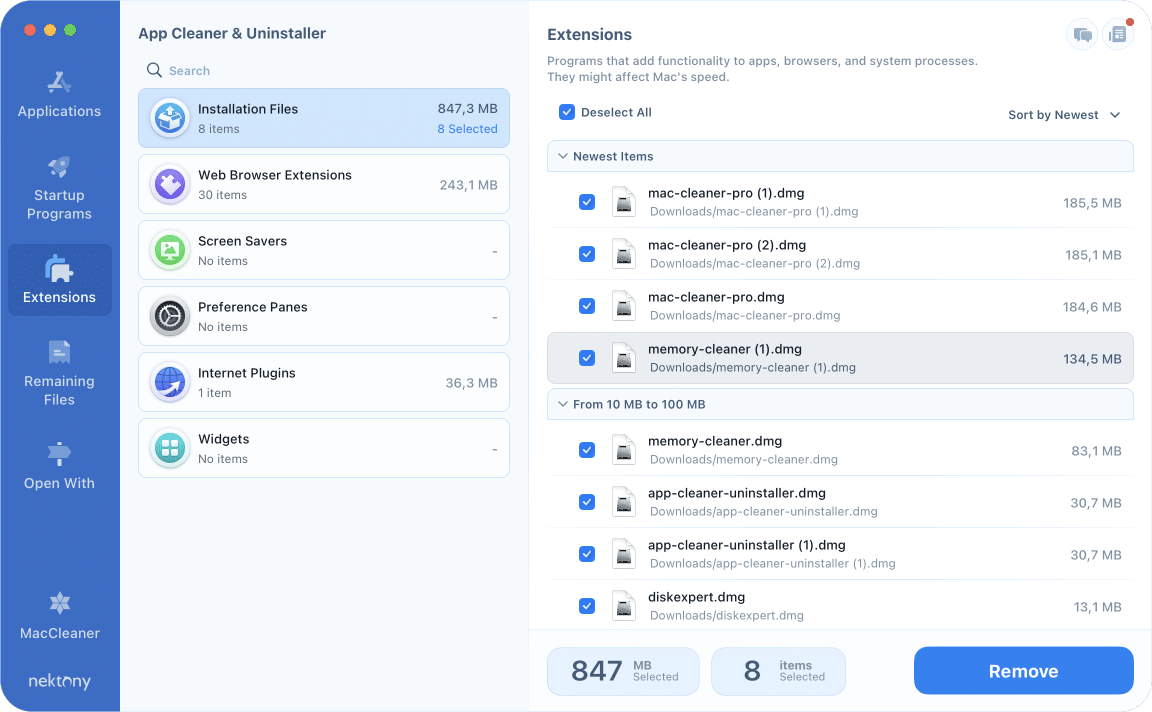
3. Remove old iPhone backups from your Mac
Did you know that local backups of your iPhone or iPad can take up 3–40 GB of space on your Mac? Check them and remove any old files you no longer need.
- Open Finder.
- Connect your iPhone to your Mac using a USB cable.
- In the Finder sidebar, select your device.
- Click Manage Backups.
- Select the old backups you no longer need and click Delete Backup.
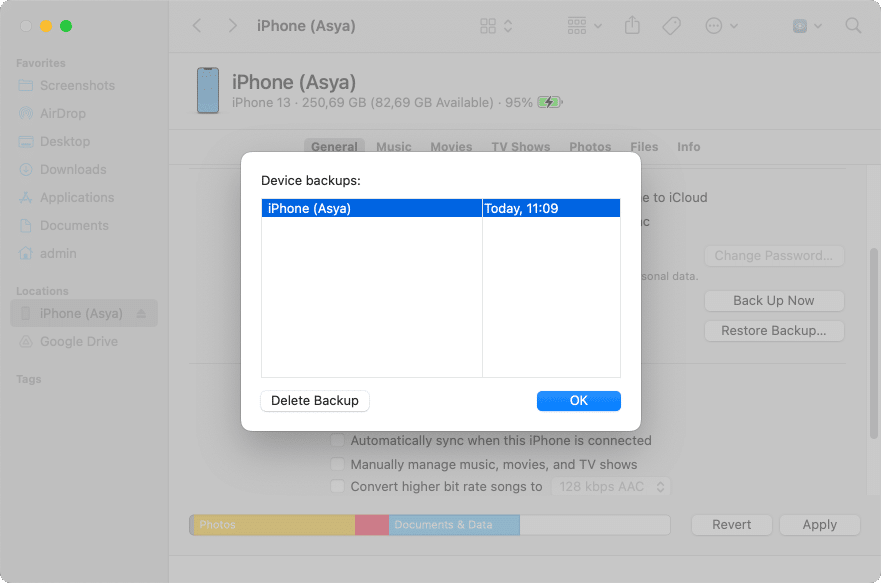
4. Uninstall unused applications
When thinking about how to clean disk space on your MacBook, very likely, you have numerous apps you don’t use. By deleting unneeded old apps, you can free up huge space on your disk. Review your Applications folder and uninstall the unused applications.
Again, you can easily do it with App Cleaner & Uninstaller, which allows you to view a list of installed apps sorted by size, and remove programs with a safe and complete cleanup. All you need to do is to tick the checkbox by the app and click to remove it.
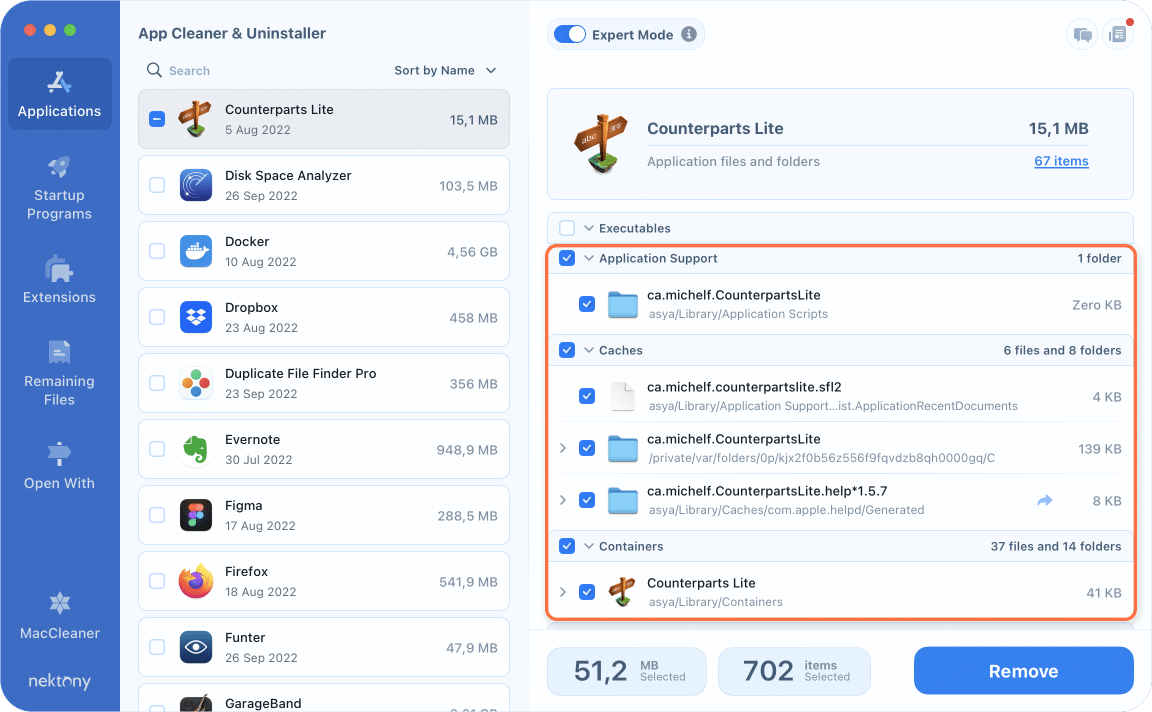
5. Reduce the number of startup items
When you have a big number of apps that run automatically when your MacBook starts up, this may make your system run slowly. All utilities on a Mac have their own processes running in the background: scanners, monitors, synchronization services, update checking services and so on. These background processes are the reasons why your MacBook is so slow.
We recommend that you preview them and disable the ones you don’t need. It will help you make your MacBook Pro run faster.
To clear the Startup list, follow these steps:
- Go to System Settings → Users and Groups → select General.
- Click Login Items.
- Here, you can choose only those applications that are necessary to be launched after you start the system.
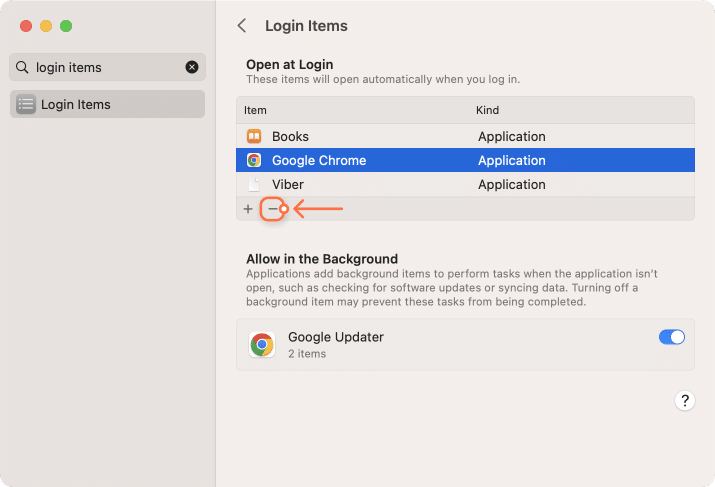
The quick way to remove startup programs
App Cleaner & Uninstaller will help you to disable or remove startup programs more easily. Go to the Startup Programs tab and disable unneeded launch agents and login items with the switch button.
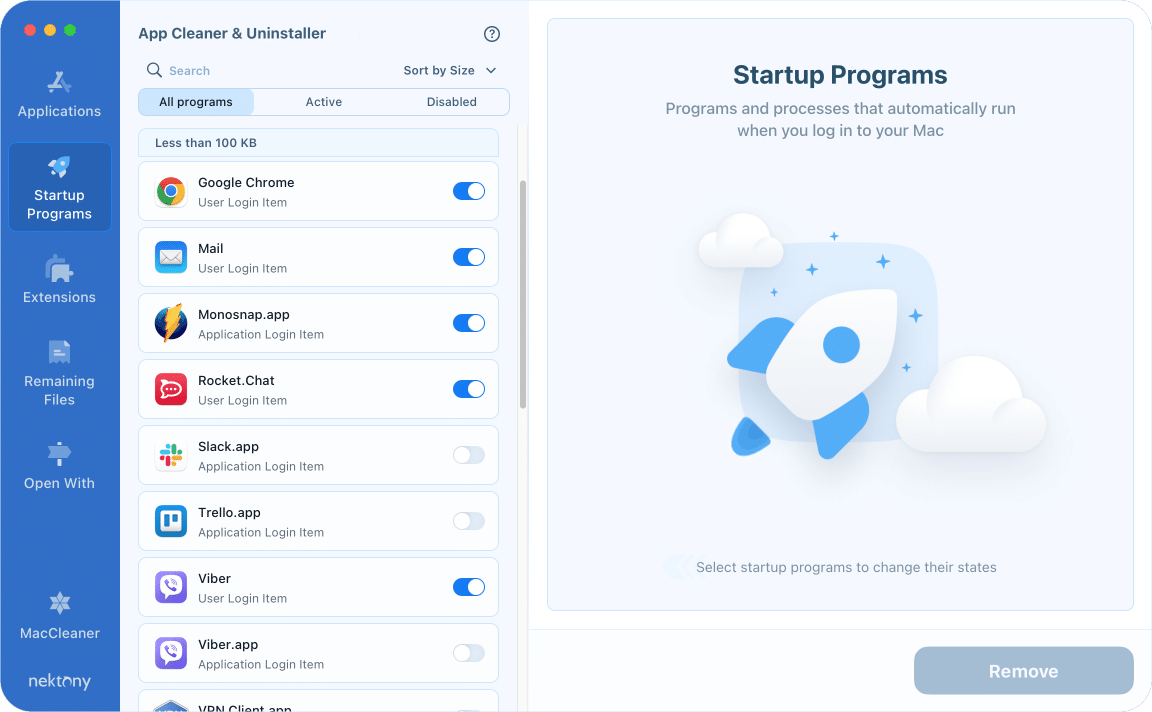
6. Clean up your MacBook desktop
Some users prefer to keep the files on a desktop for reasons of convenience. Well, in this case, the system has to handle all of these connections, so it may have an adverse effect on the performance of your MacBook. Therefore, remove all unused icons and move files to the appropriate folders.
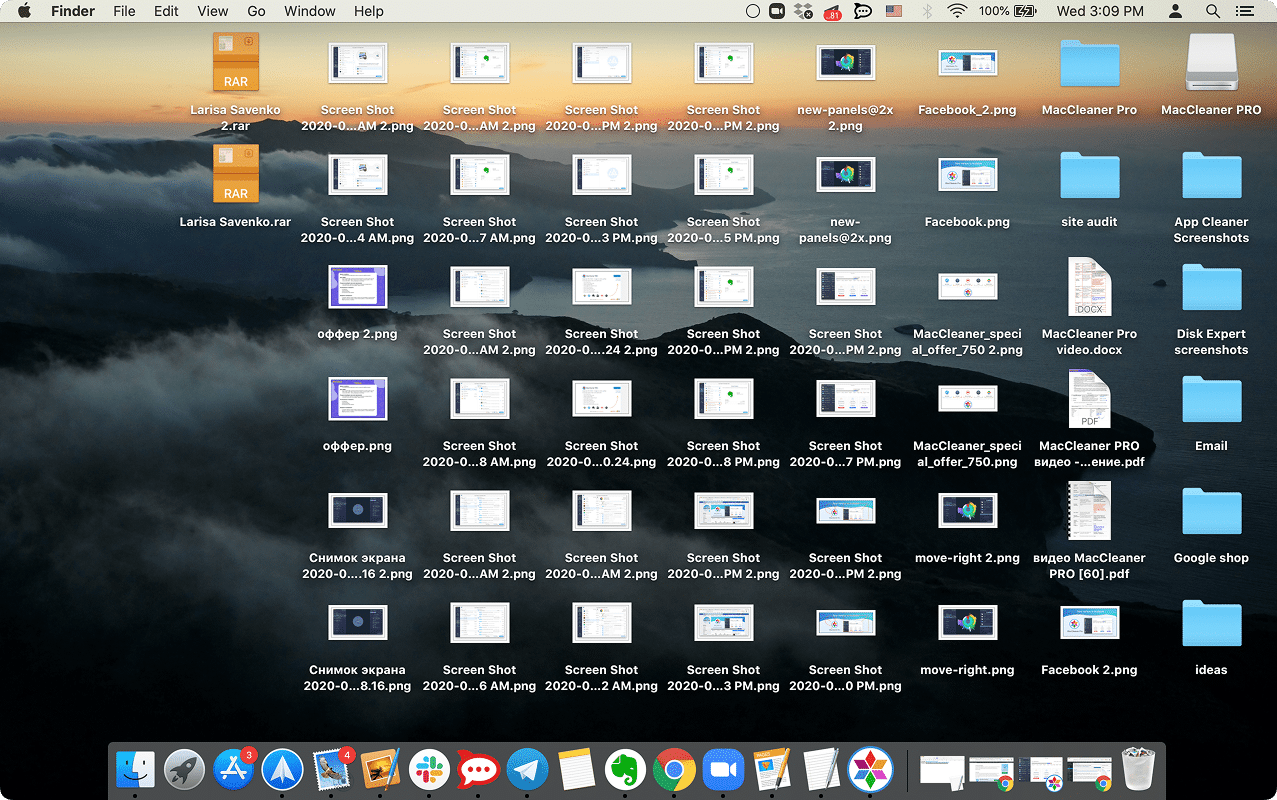
So what is the best way to clean up a MacBook?
We have given you short easy tips which will help you to clear up space on your MacBook Pro or Air, and make macOS to run faster.
You can clean MacBook Pro’s hard drive manually. But the best way to clean up MacBook Pro is to use App Cleaner & Uninstaller. Download its trial and enjoy the best Mac cleaner in town.