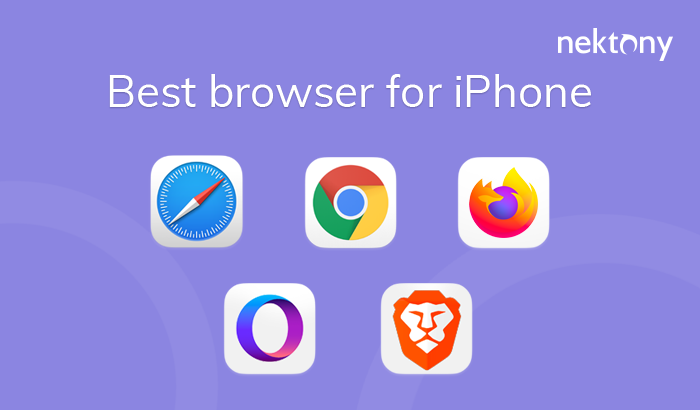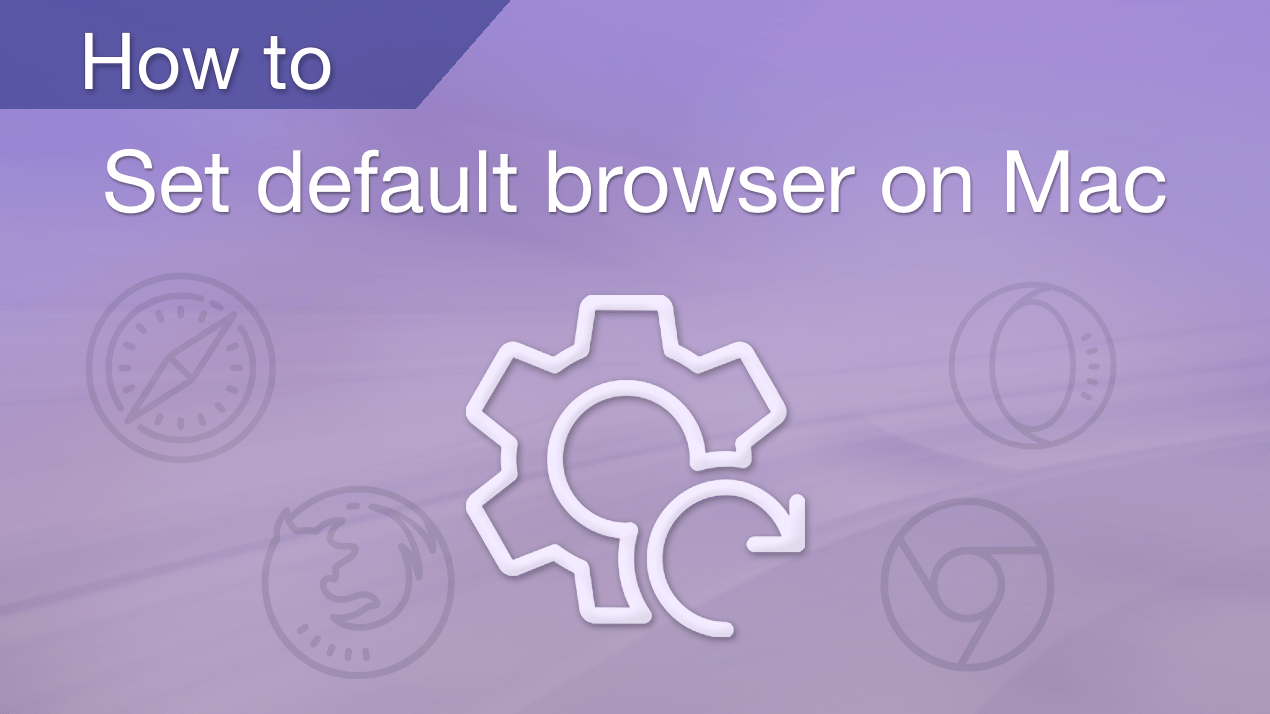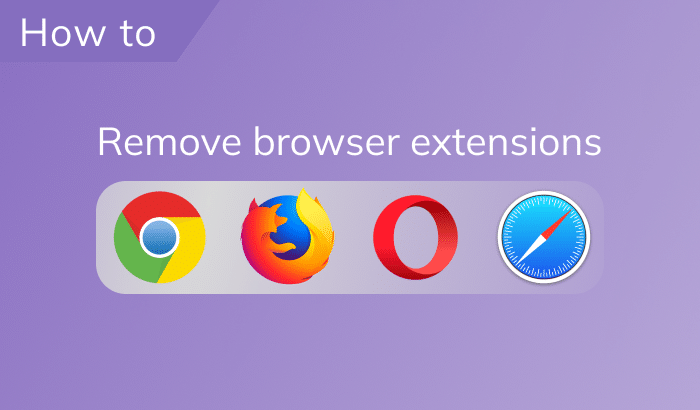November 20, 2025
Two ways to completely uninstall WaveBrowser from Mac
Around the world, most people rely on browsers like Safari, Chrome, or Firefox to surf the web. Wave Browser? It doesn’t even appear in the Top 10 desktop browser list in 2025.
However, whatever floats your boat – and it may happen you have Wave installed. And if you’re not sure it’s the right fit for you, or you’ve had enough of using it, removing it may help simplify things.
And when it comes to uninstalling browsers, doing it halfway (dragging to Trash) leaves behind lots of junk. In this tutorial, I’ll show two clean methods: manual and automatic.
Is Wave safe, and should I uninstall it from my Mac?
Wave Browser is based on Chromium – the same engine powering Chrome and the latest Microsoft Edge. From a technical standpoint, that gives it a solid foundation.
- Reported to appear without intentionally installing it.
- Suspected of mining data and redirecting to malicious sites (source).
- Mentioned by tech bloggers for potential pitfalls, intrusive ads, and pop-ups.
It’s not officially classified as a virus, but the combination of unwanted installation methods and intrusive behavior is reason enough to remove it. However, if you love this one, you can still give your browser a quick tune-up.
But for me, that’s a deal-breaker. And if you want speed, security, and stability, stick with Safari, Chrome, Edge, or Firefox.
How to manually uninstall Wave on a Mac
If you like getting your hands a little dirty, you can uninstall Wave manually. This means deleting the app and hunting down all its leftover files hidden in the Library folders. It takes more time, but it works if you’re thorough.
I also checked the official uninstall instructions provided by Wave. It’s exactly about manual deletion. But from experience, that’s usually not enough to remove every trace. I tested it using Wave version 1.3.15.5 on Mac M3 Pro updated to Tahoe 26 macOS.
Note:
Before deleting Wave, make sure to export your bookmarks, passwords, and any personal data you’ve stored inside the browser.
Manual uninstall steps
- Quit Wave Browser:
Right-click its Dock icon → choose Quit. - Stop background tasks:
Open Activity Monitor → search for Wave → highlight it and click the X to quit. - Remove the app:
Open Finder → Applications folder→ find WaveBrowser, right-click → Move to Trash. - Clear WaveBrowser leftovers:
Open Finder → press Cmd + Shift + G → in the following folders, look for and delete any Wave-related files in:~/Library/Application Support/Copy
~/Library/HTTPStorages/Copy
~/Library/Preferences/Copy
~/Library/Caches/Copy
/private/var/folders/Copy
Enter WaveBrowser in the search box, check the folders filter, delete cache starting with /private/var/folders/ and related to WaveBrowser.
~/Library/Containers/Copy
~/Library/Cookies/Copy
- Empty the Trash.
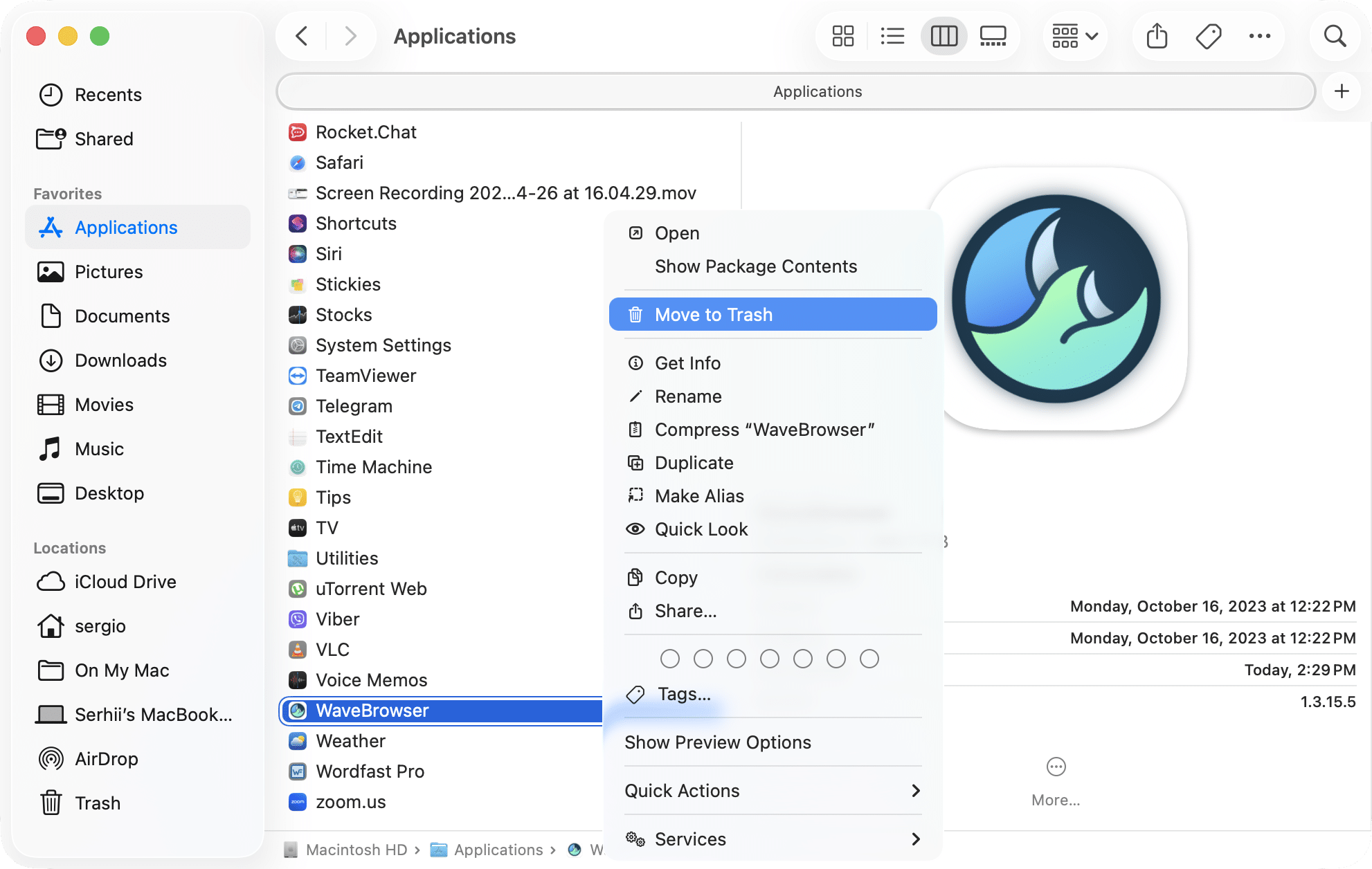
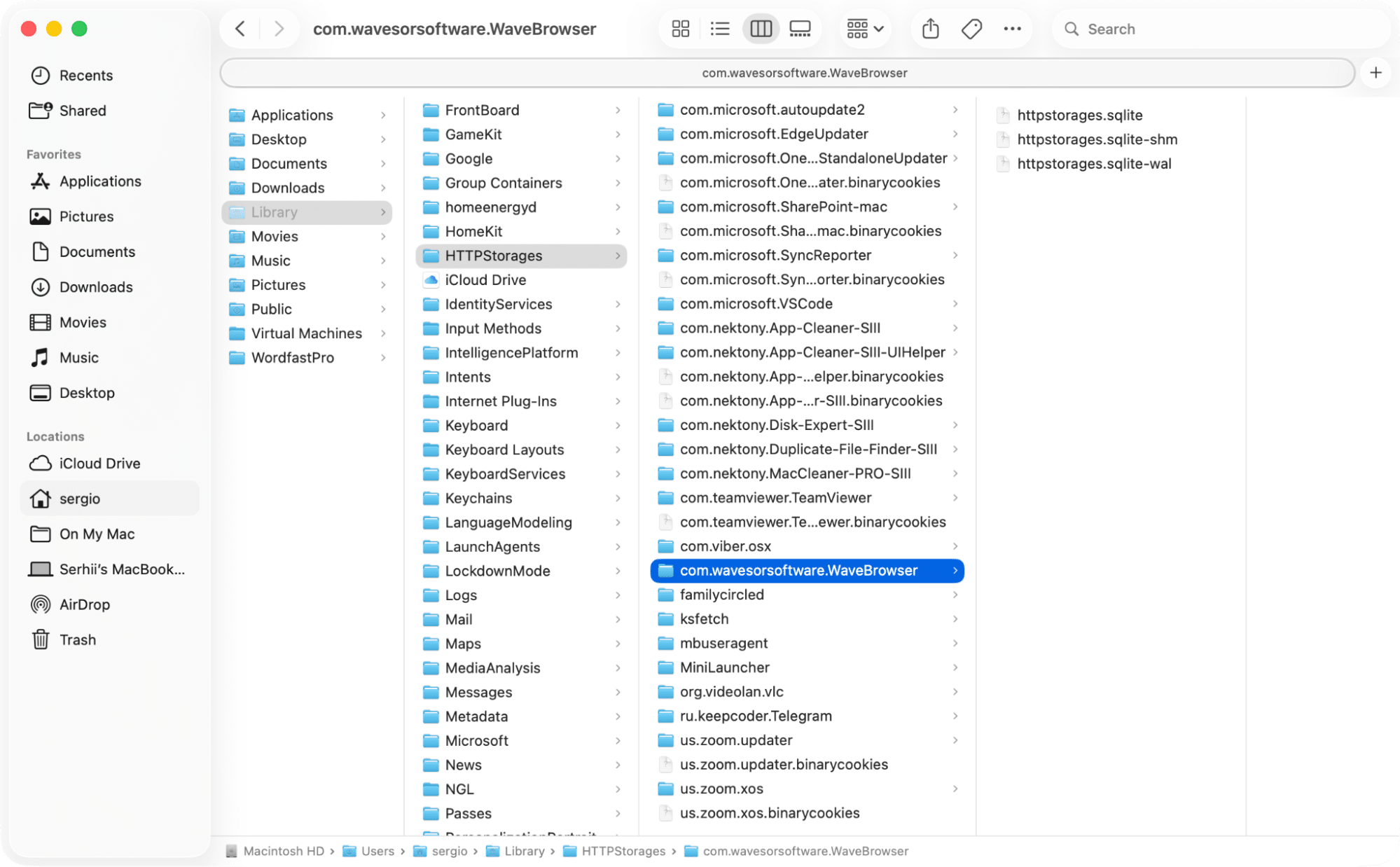
Note:
Depending on the way you used Wave, you might find files in other hidden spots. Wave’s support files might show up in other hidden corners of your Mac, too. If you miss them, they’ll stick around. That’s why many people skip this and use an uninstaller instead.
How to remove WaveBrowser automatically
Imagine uninstalling an app and clearing all its leftovers in under a minute. That’s exactly what App Cleaner & Uninstaller does. It deletes the browser, extensions, caches, and stray files all at once. No digging through Library folders, no guesswork.
Automatic uninstall steps
- Install and open App Cleaner & Uninstaller.
- Find Wave Browser in the applications list → select it.
- Click Uninstall → confirm WaveBrowser to be deleted.
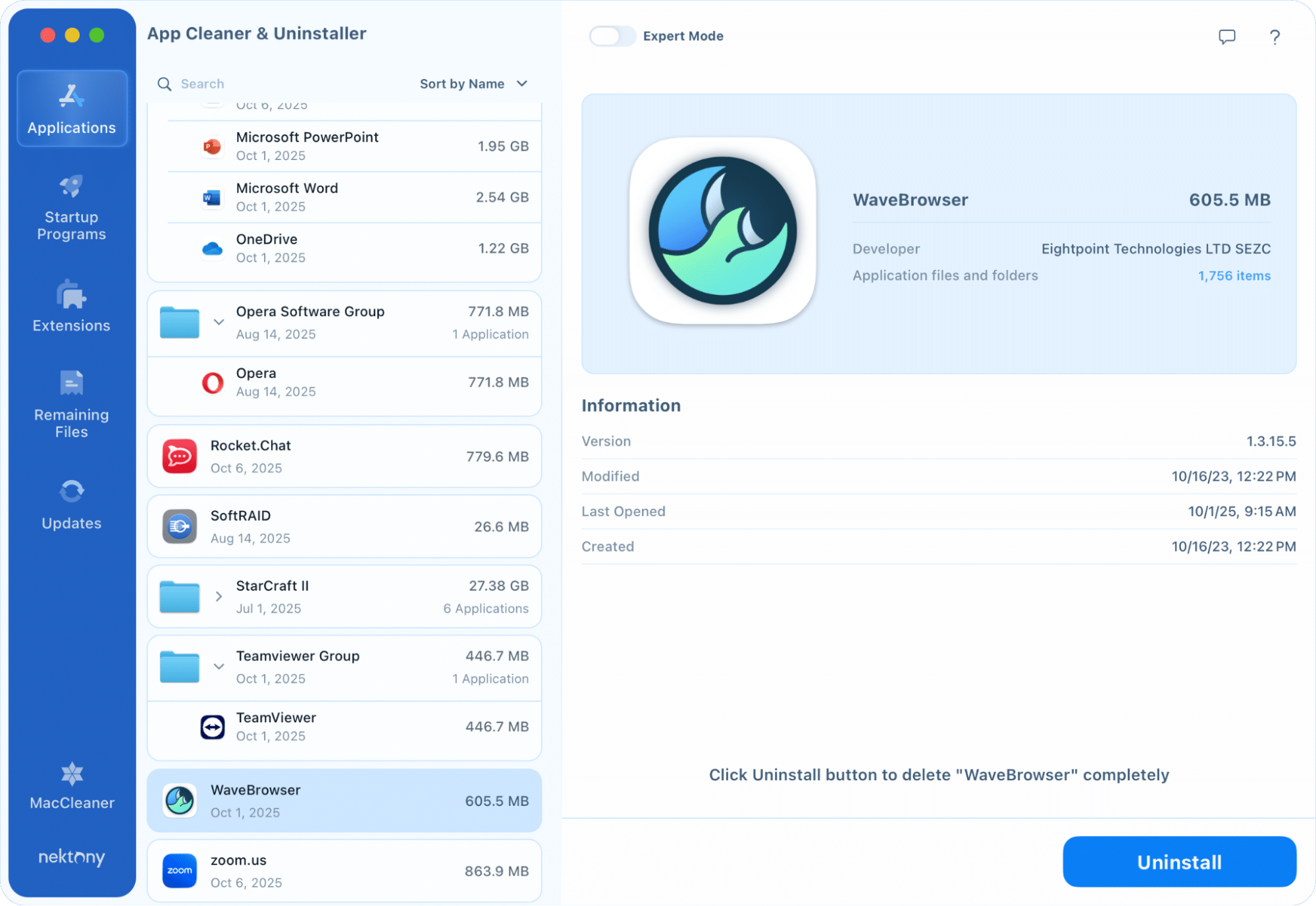
In case you’ve already tossed Wave into the Trash the old-fashioned way, no problem, because App Cleaner & Uninstaller can still finish the job. Just open the Remaining Files tab in the sidebar, and it’ll show you every bit of Wave left behind. Select those leftovers and hit Remove.
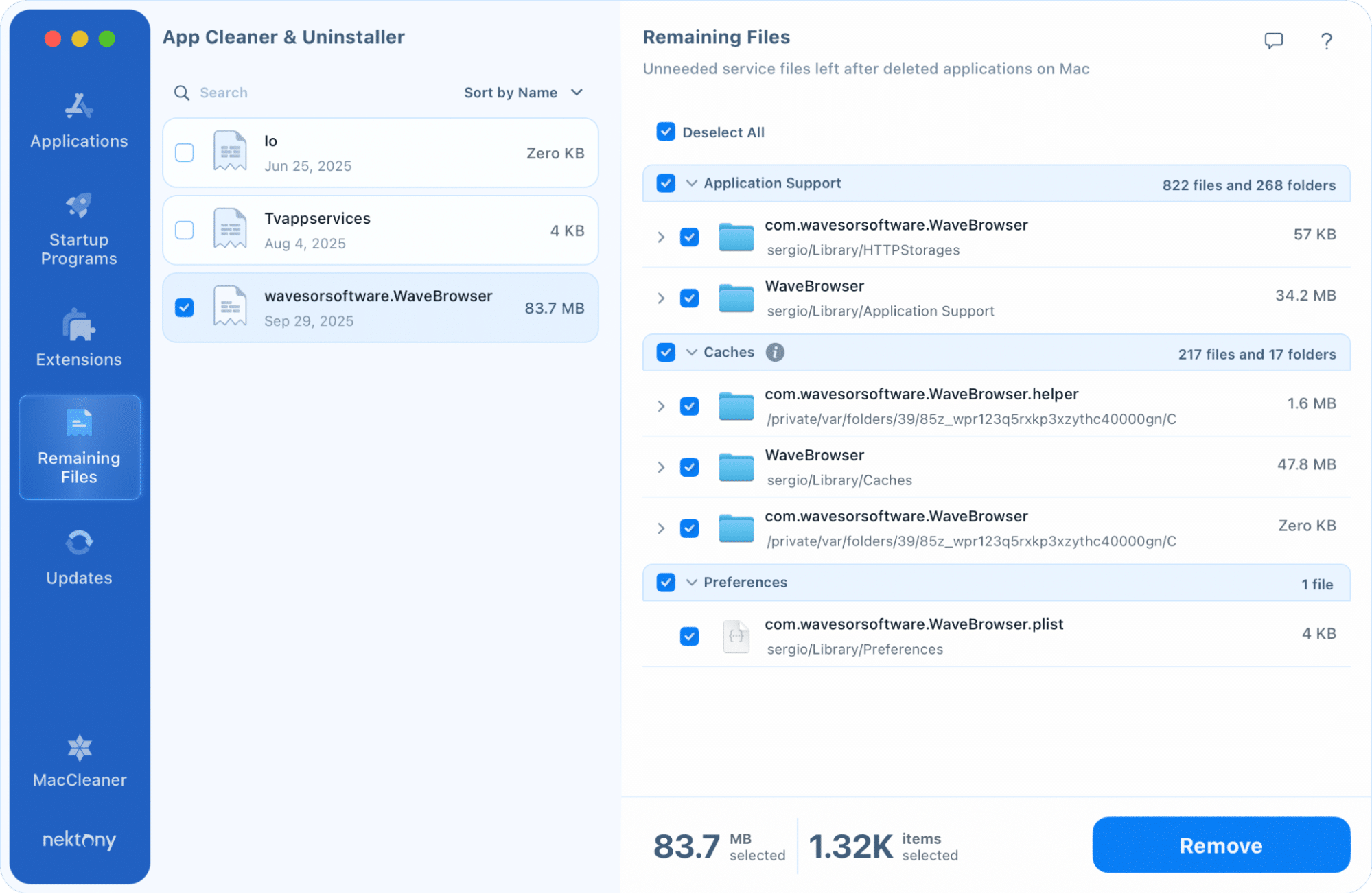
Final wave
So, the trick to fully uninstalling WaveBrowser is simple: don’t just delete the app, clear out every hidden file it leaves behind. You can spend time digging through Library folders yourself, or you can let App Cleaner & Uninstaller tackle the challenging part for you.
With App Cleaner & Uninstaller, the entire Wave removal takes seconds. No missed folders. No guessing. No junk left floating around your system. It’s the fastest, most reliable way to give Wave the boot and enjoy a cleaner, smoother Mac.