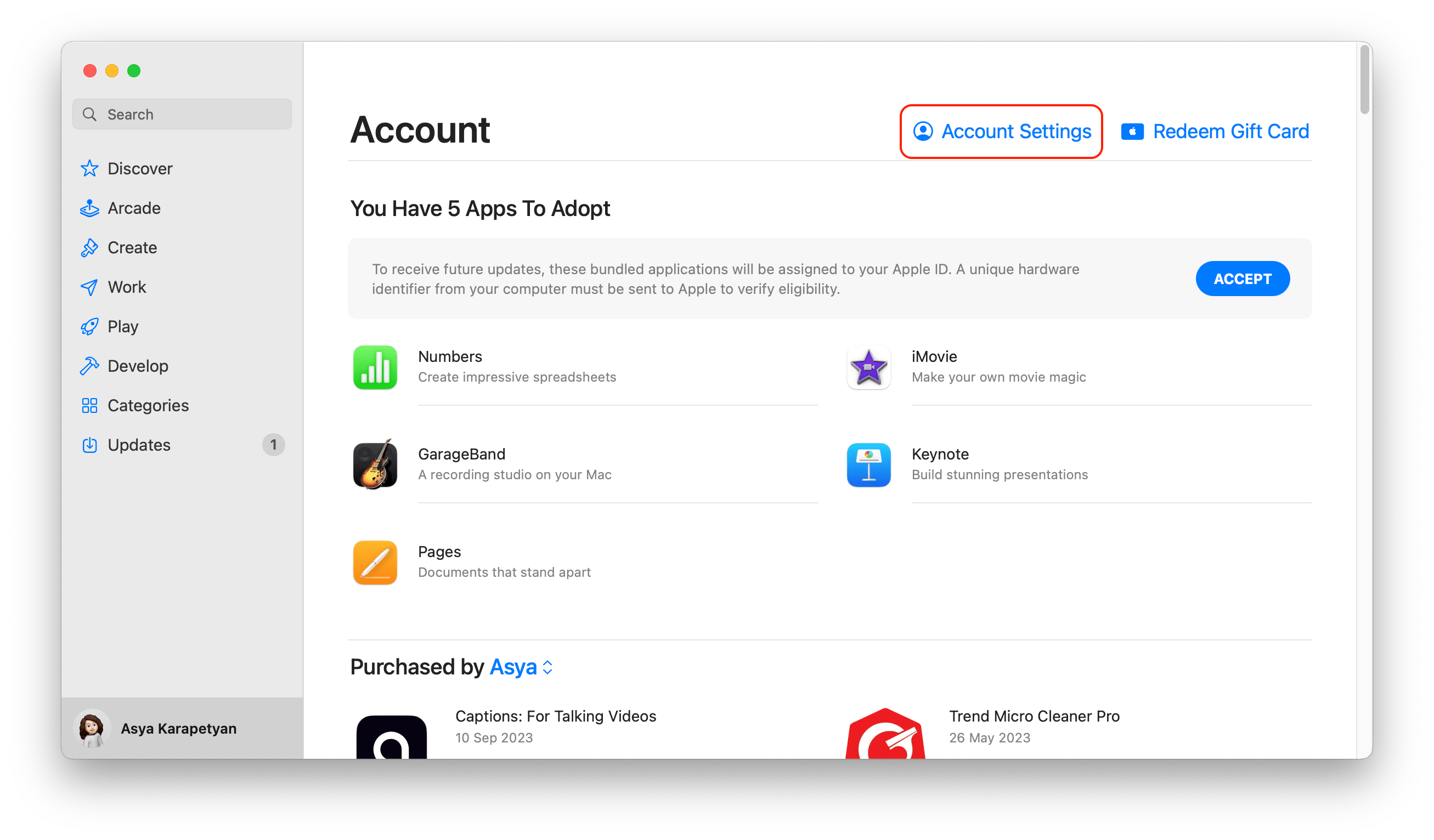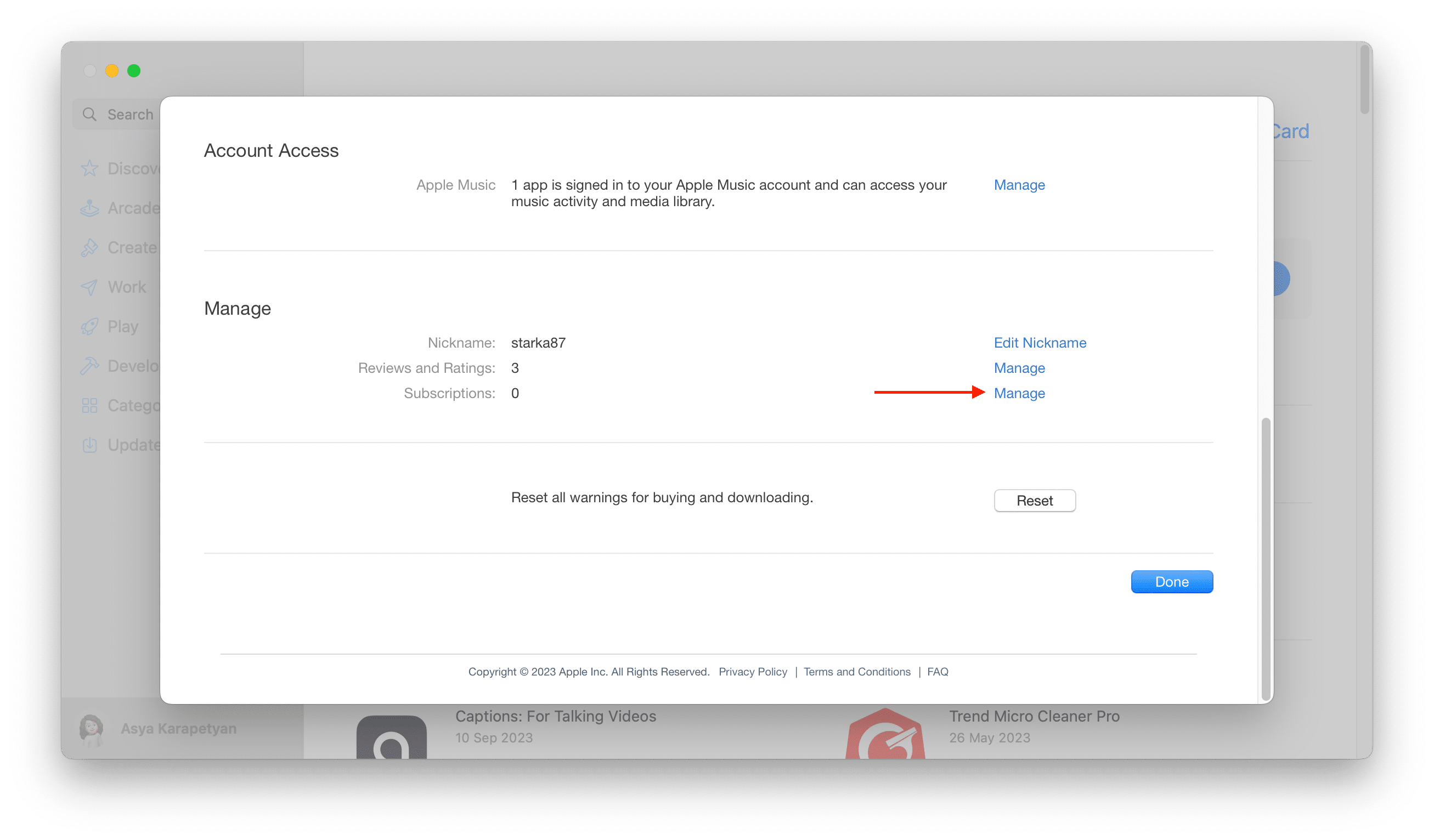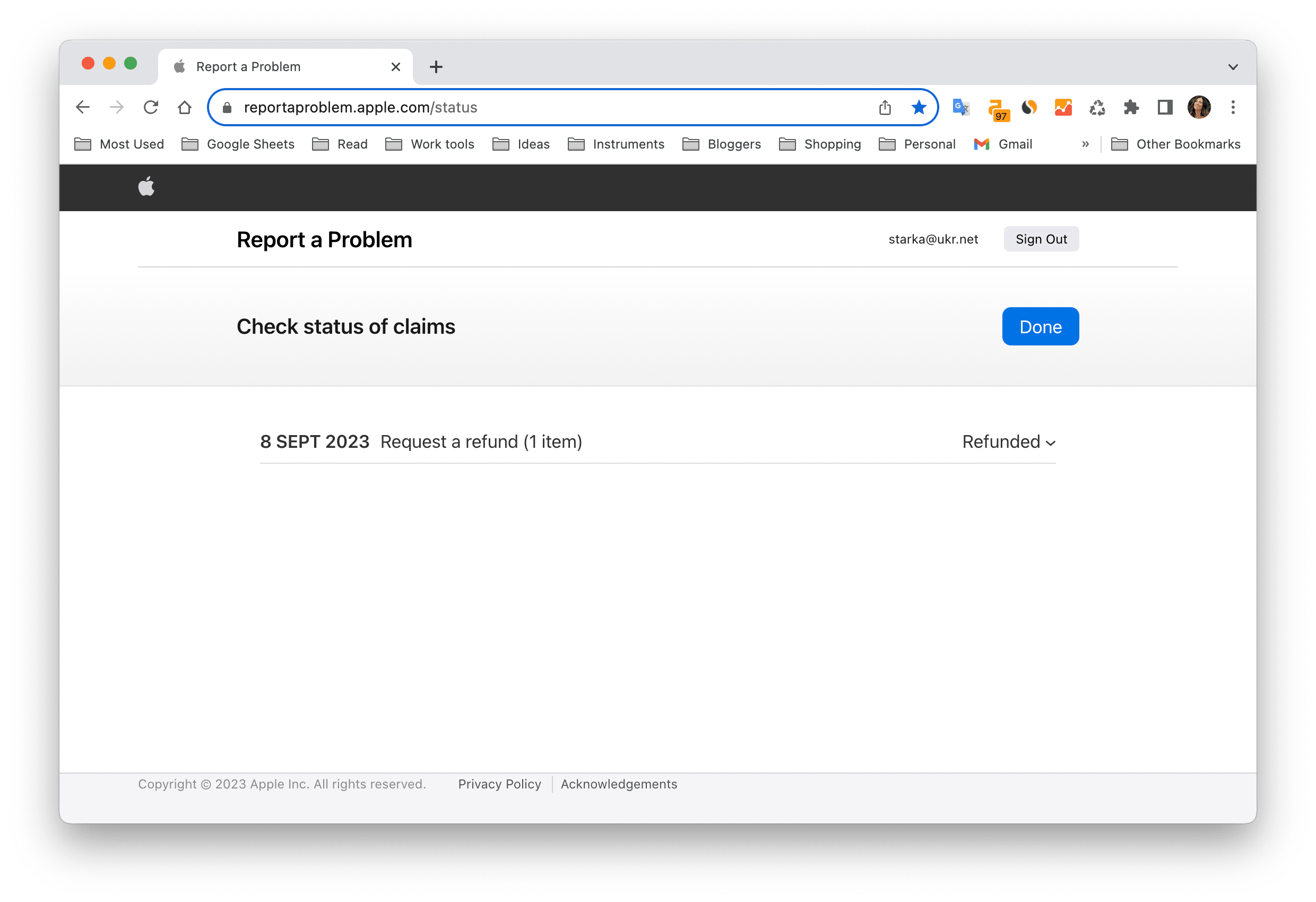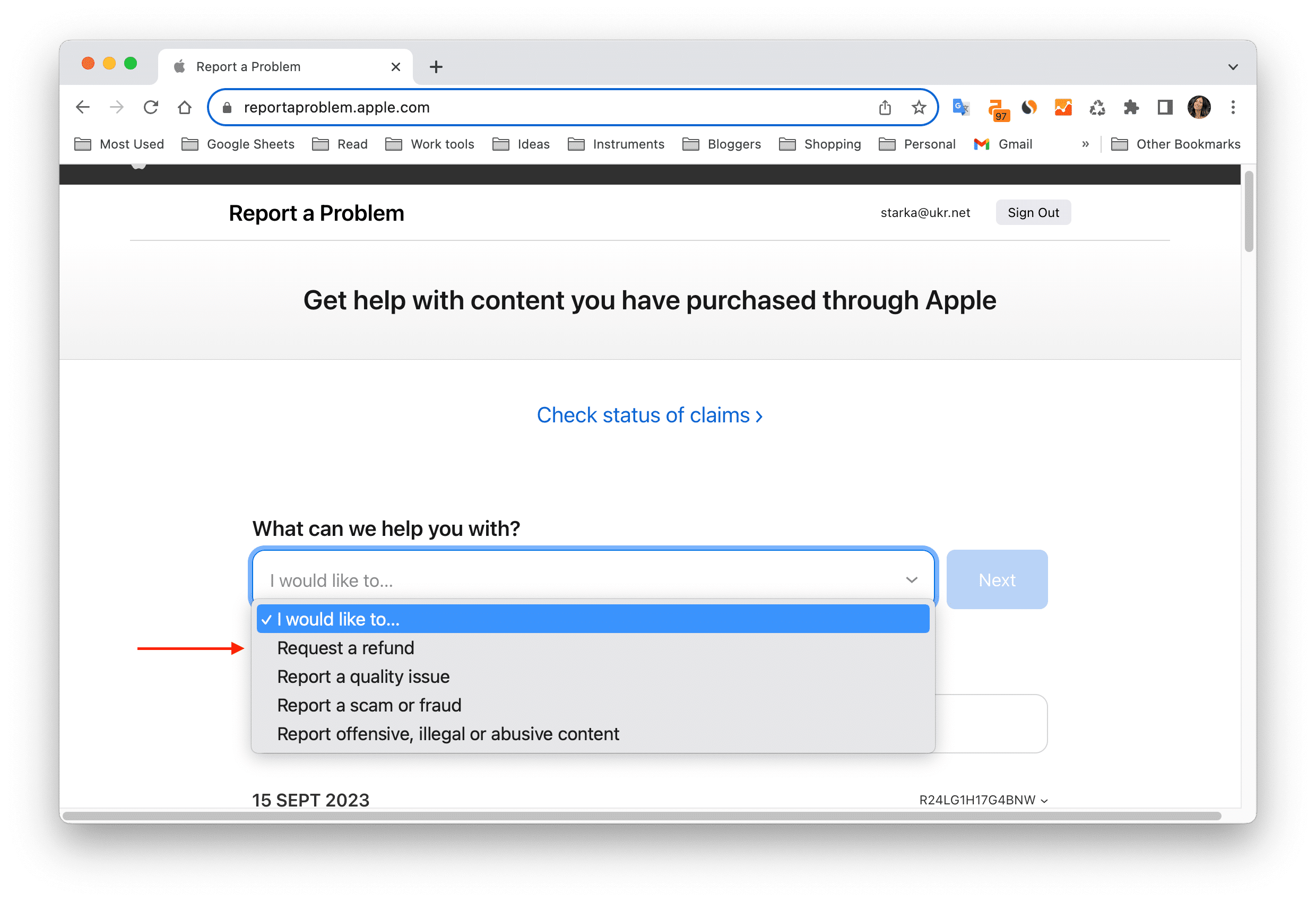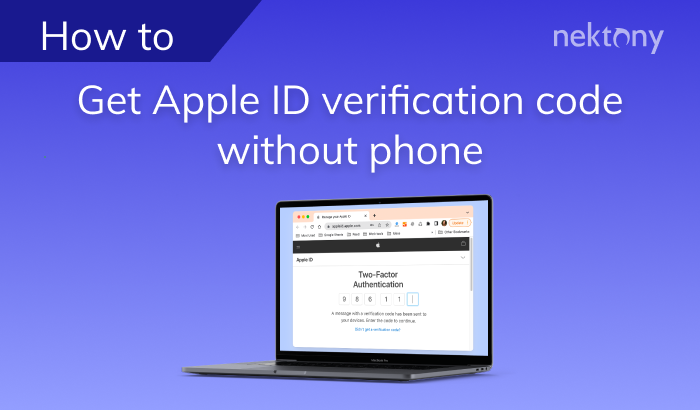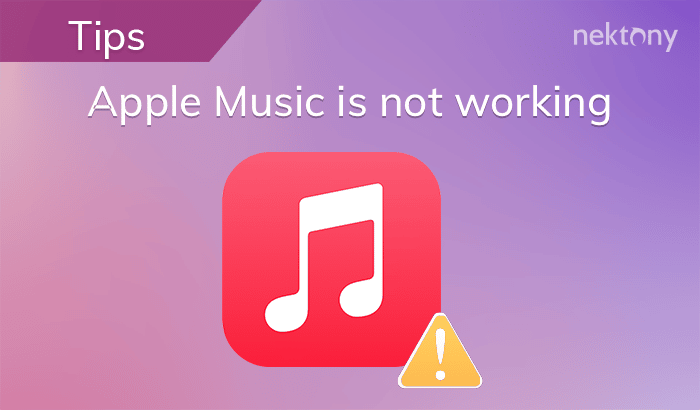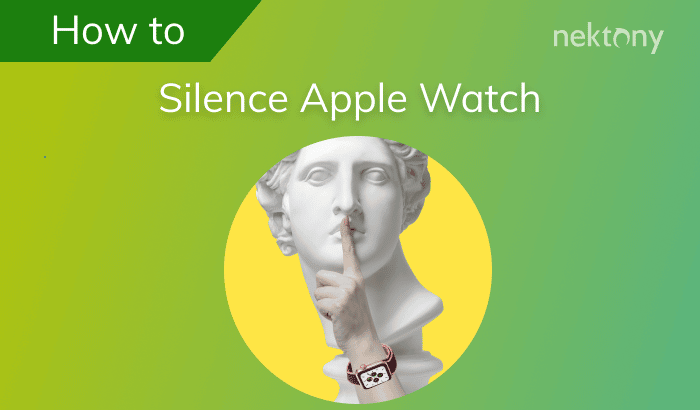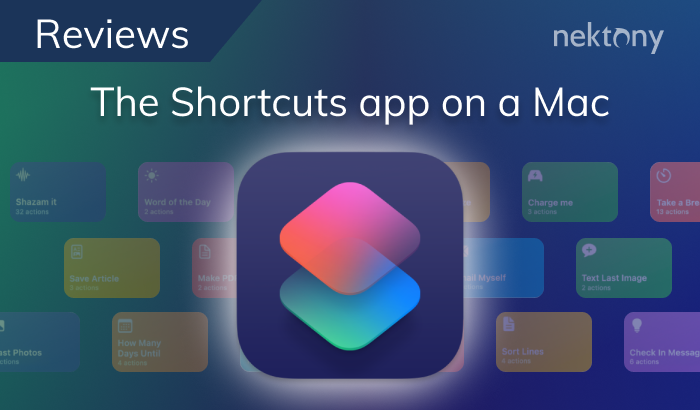If you bought an app from the Apple App Store but it wasn’t what you expected, or you simply changed your mind, you can request a refund from Apple. In this article, we’ll explain how to request a refund on the Apple App Store and how to cancel your Apple subscription purchases.

Contents:
Before we start
Use a free software App Cleaner & Uninstaller, which removes apps correctly and completely.
App Cleaner & Uninstaller
How to find Apple purchases
If you want to see your purchase history in iPhone’s App Store, follow these steps:
- Open Settings on your device.
- Tap your name at the top of the screen.
- Tap Media & Purchases and select View Account.
- Scroll down and tap Purchase History.
- You’ll see a list of your downloads and transactions, including the date, cost, and item name. You can tap on Total Billed to see more details. You can also request a refund or report a problem from this screen.
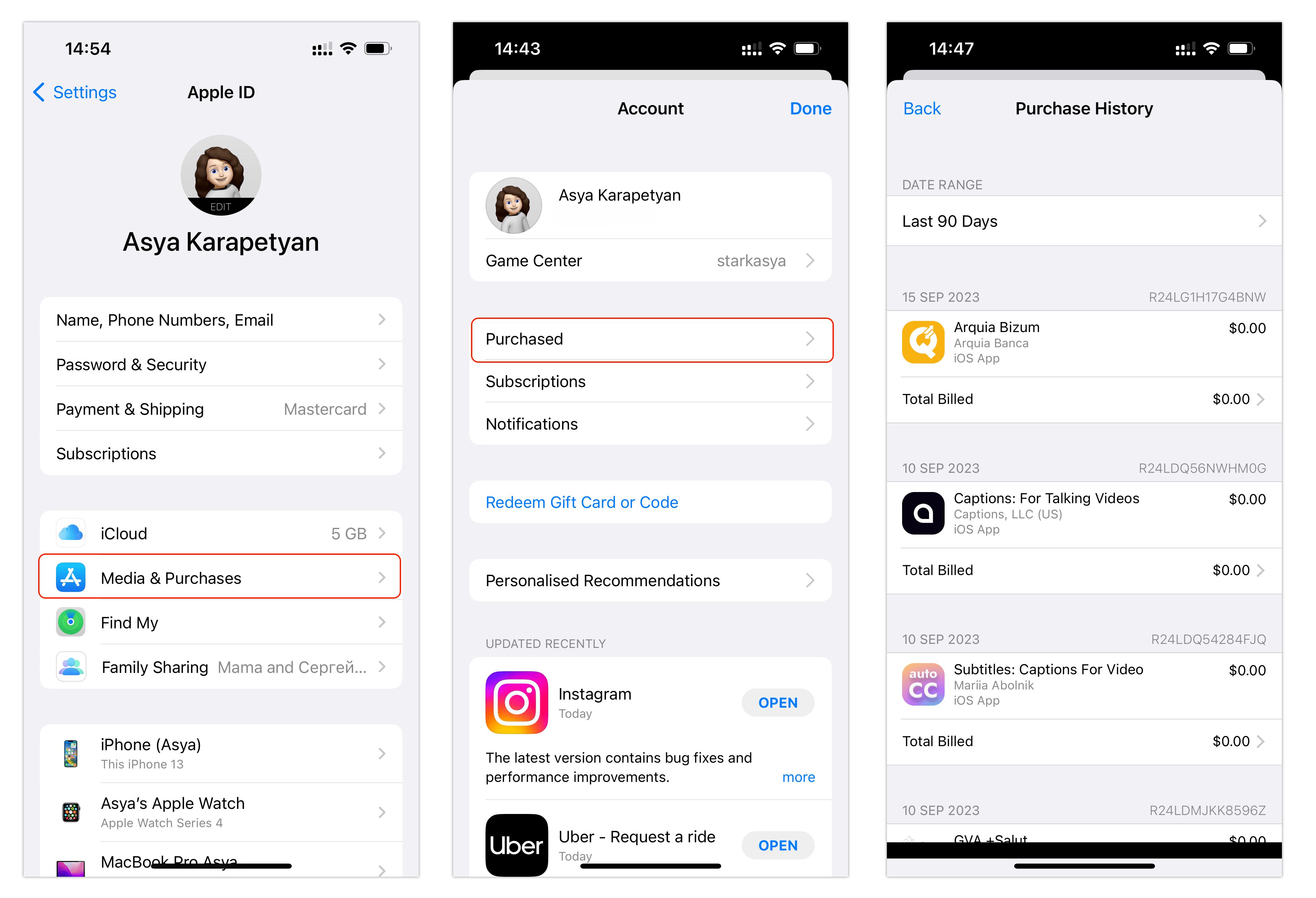
To see your Apple purchases on a Mac, follow these steps:
- Open the App Store on your Mac.
- Click your account name at the bottom of the left sidebar.
- You’ll see the list of apps downloaded in the App Store.
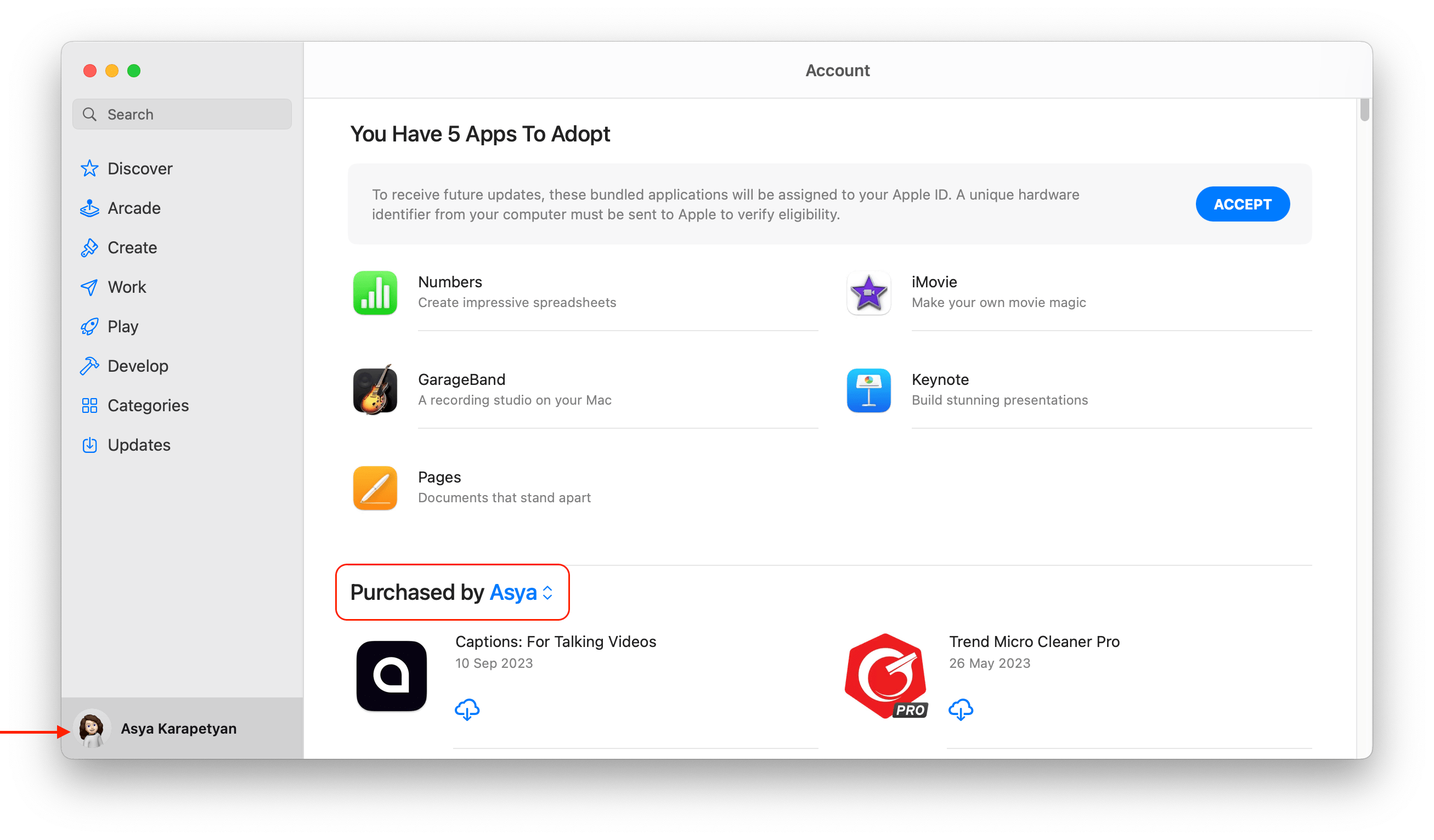
How to manage Apple subscriptions
- Open the App Store on your Mac.
- Click your account name at the bottom left.
- Click Account Settings at the top of the window.
- Scroll down and find the Manage section.
- Click Manage.
- You’ll see the list of your subscriptions where you can manage your purchases.
How to get a refund from Apple
Apple allows you to request App Store refunds in the following cases:
- You didn’t mean to buy the app.
- Your child made a purchase without permission.
- You didn’t mean to sign up for a subscription.
- You didn’t intend to renew a subscription.
- Your purchase doesn’t work as expected.
- You didn’t receive the in-app purchase.
Here’s how to get a refund for an Apple purchase:
- Go to the reportaproblem.apple.com website in your browser.
- Sign in with your Apple ID.
- In the “What can we help you with?” field, choose “Request a refund.”
- Choose the reason why you want a refund for your Apple purchase.
- Select the app and click Next.
- Choose the app and click Submit.
That’s it! From there, you’ll be able to check your request status at reportaproblem.apple.com.
Note: You can request an Apple App Store refund within 90 days of signing up. Also, Apple takes several days to process a refund request, and they usually send you the request status by email. The amount of time it will take to get your money back depends on the method of payment and your bank.
Apple may not refund your money in the following cases:
- They suspected you of fraud.
- You request refunds too often.
- Children accidentally purchase apps more than twice.
If Apple notices that you’re dishonest about the user agreements, they’ll block your account from accessing purchases in the App Store.
Conclusion
Requesting a refund in the Apple App Store is a simple process you can complete in a few steps. You just need to provide a valid reason for your request and wait for Apple to review and approve it. If you don’t want Apple to charge you for apps you didn’t subscribe to, read the terms of use carefully. Also, pay attention to program reviews on the App Store.