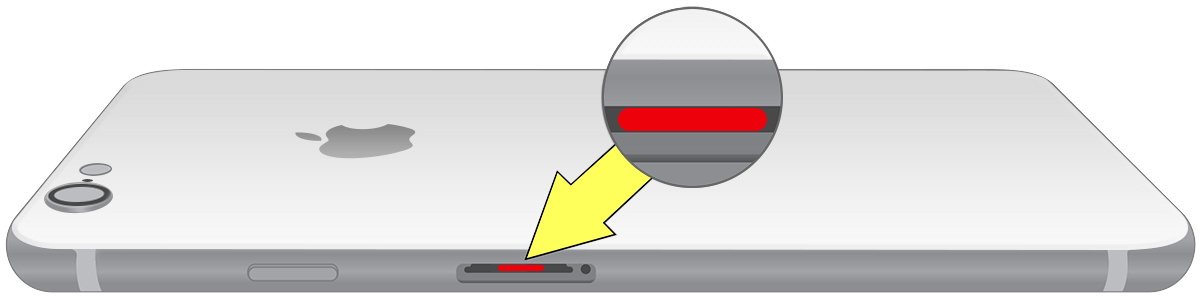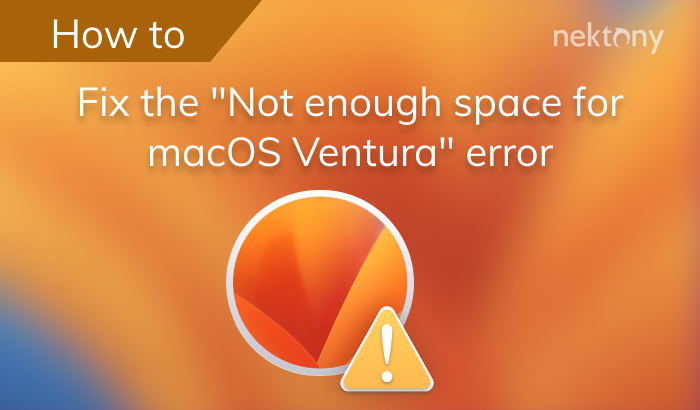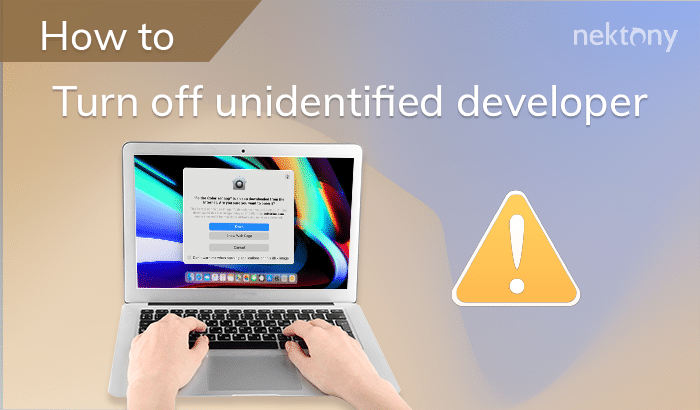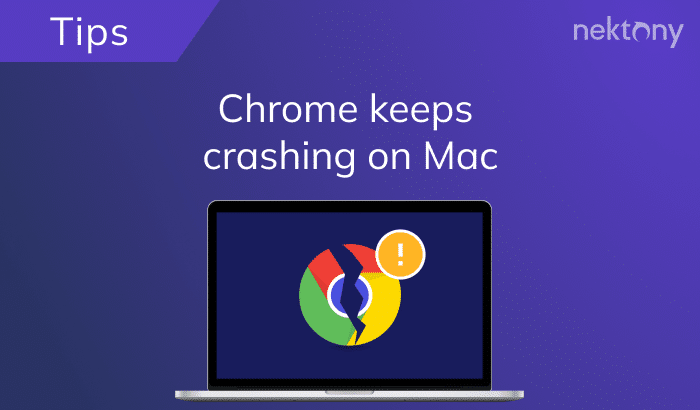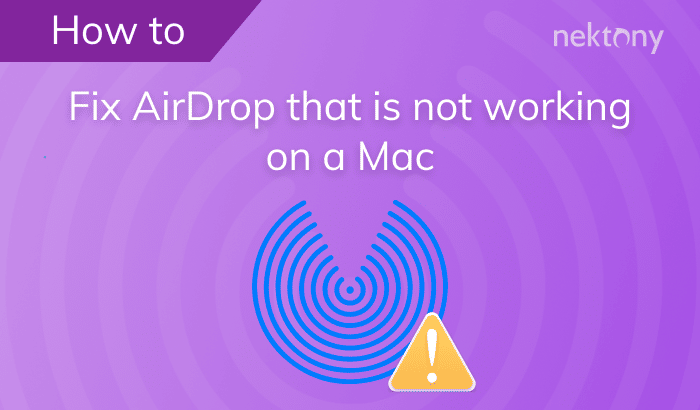Because we use our iPhones day-in and day-out, there is a real possibility that the phone may be damaged. For example, we may have dozens of micro-scratches on the device’s glass screen. But sometimes more serious damage can happen to your iPhone. For example, it may fall into the water, in which case Apple’s one-year limited warranty does not apply.
In situations like this, it is better to have an AppleCare+ insurance policy. But what if you have only an Apple one-year warranty or your AppleCare+ insurance has expired? In this post, we will share a guide on what to do if your iPhone has water damage.
Contents:
1. Which iPhone is water-resistant?
2. How to fix a wet iPhone.
3. How to check if your iPhone is water damage.
Before we start
You might have tons of unnecessary similar photos and large media files on your iPhone. Duplicates and similar images can significantly reduce your storage space. Phone Cleaner for Media Files will help you free up space on your iPhone by allowing you to quickly get rid of similar photos and detect and delete large unused media files in your Photos library.
Phone Cleaner for Media Files
Which iPhone is water resistant?
It is stated on the Apple website that the iPhone 7 and later models are splash, water, and dust resistant. However, we want to remind you that being water-resistant and waterproof have different meanings. Being waterproof means that an item is completely impervious to water. Alternately, being water-resistant means that an item is able to oppose the infiltration of water but not entirely.
If you have an iPhone 7 or later model, your device is water-resistant. To clarify, the following provides detailed limitations specific to each device:
- iPhone XS and iPhone XS Max can resist water to a depth of 2 meters for up to 30 minutes.
- iPhone XR, iPhone X, iPhone 8, iPhone 8 Plus, iPhone 7 and iPhone 7 Plus can resist water to a depth of 1 meter for up to 30 minutes.
Nevertheless, splash, water, and dust resistance will naturally decrease over time. In order to reduce the risk of water damage to your phone, you should avoid allowing your iPhone to come into contact with water. If damage has accidentally happened, read on to learn how to fix a water-damaged iPhone.
How to fix a wet iPhone?
If you have accidentally dropped your iPhone in water, immediately take it out. Then complete the following iPhone water damage repair tips:
- Power your iPhone off.
- Dry your wet iPhone using a soft, lint-free cloth, like a microfiber cloth or a lens cloth for eyeglasses.
- Open the SIM tray and take the SIM-card out.
- Position your iPhone so that excess water can drain from the lightning connector, built-in speaker, and microphone.
- Then place your iPhone speaker side down on a dry cloth. This helps water to flow down to limit the speaker’s water damage.
- Leave your iPhone in a dry, ventilated room on a dry cloth. You can use a fan to blow cool air only and direct the airflow into the Lightning connector. Do not use any foreign object, such as a cotton swab or a paper towel, to dry the Lightning connector.
- Do not charge your iPhone until it is absolutely dry. You should wait for at least five hours, but it is better if you can wait for a day or several days.
How to know if your iPhone is water damaged
All iPhones have built-in Liquid Contact Indicators. Normally it has a white or silver color. In the case of water damage, the indicator becomes red. If you have an iPhone 5 or a later model, you can check to see if water has damaged your device inside the SIM tray. For this, open the SIM tray and take the SIM-card out. At this point, it is better to use a magnifying glass with a flashlight. Tilt your device slowly to light the SIM tray until you can see the Liquid Contact Indicator.
If the iPhone’s Liquid Contact Indicator is still a white or silver color, it may not be badly damaged. To be safe, you should still dry out the iPhone for a minimum of five hours.
Conclusion
If you’ve accidentally dropped your iPhone in water, do not panic. Use our tips above to learn how to dry out an iPhone and reduce the amount of water damage. We do hope that these tips are helpful and that you can continue to use your iPhone.
In the case that you cannot turn on your device, we advise drying out your iPhone for several days and then contacting Apple Support.