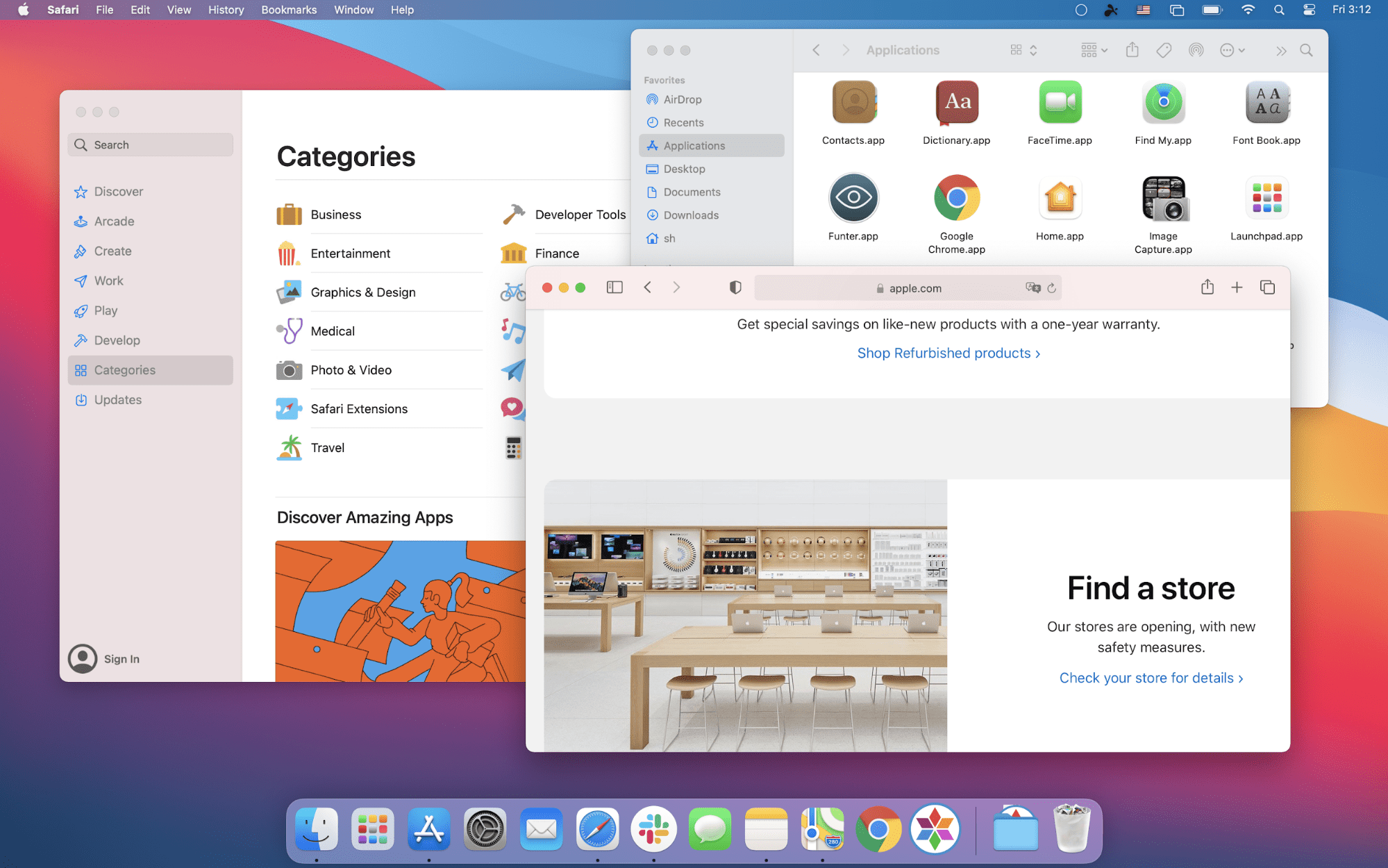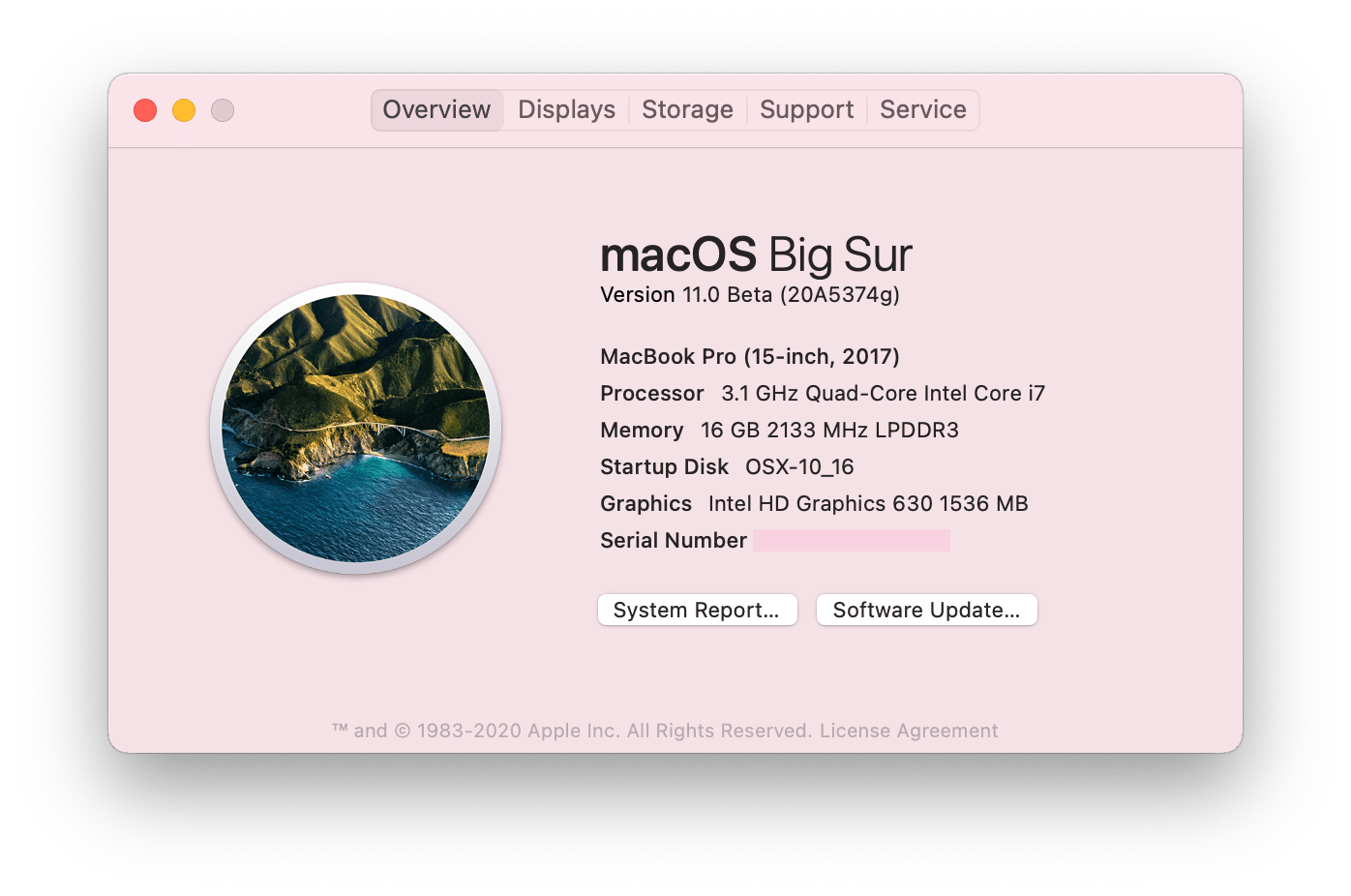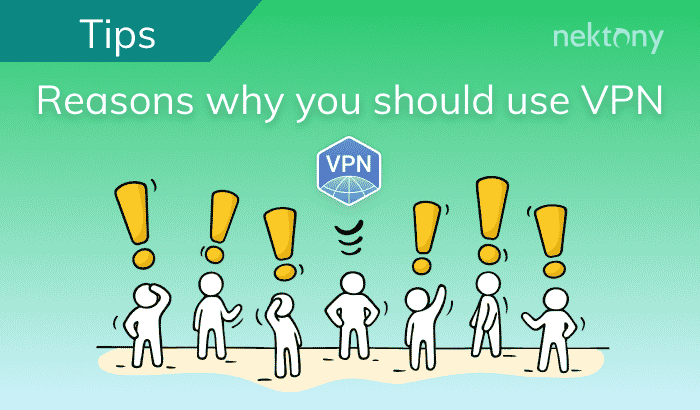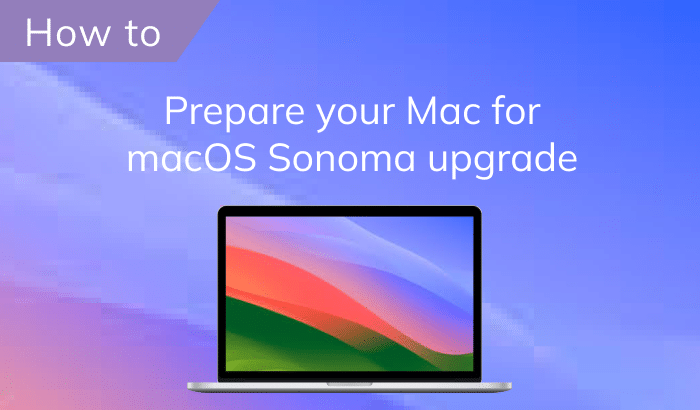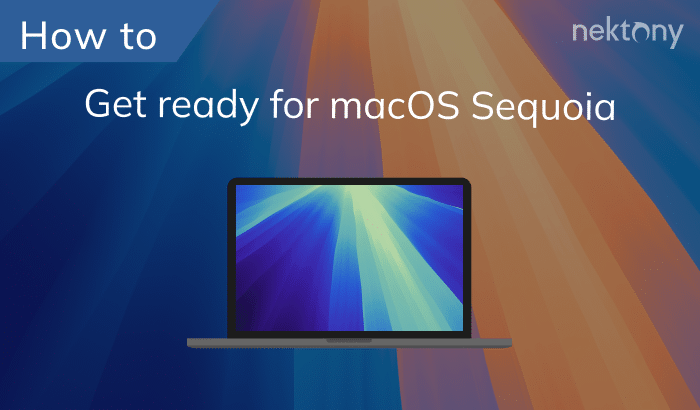What’s new in macOS Big Sur? Should I upgrade to Big Sur? What are the advantages and disadvantages of Big Sur macOS compared with Catalina? Well, these are some of the many questions Mac users ask before updating the operating system and saying hello to macOS 11.
Since macOS Big Sur update affected the system’s design, Mac users want to know how each desktop window of default apps and commands now look like.
In this article, we will try to answer the most frequently asked questions from the users and provide a convenient design comparison table of “macOS Big Sur vs. Catalina.” Below you will find a table showing screenshots of almost every system corner of Mac on both systems, such as Finder, Apple menu, App Store, System Preferences, and so on. There you can see and compare design changes between macOS Catalina and macOS Big Sur.
Contents:
- What is macOS Big Sur.
- What are the requirements for macOS Big Sur.
- What’s new in macOS Big Sur.
- Design comparison: macOS Catalina vs. Big Sur.
MacCleaner Pro can help you to clear cache and other junk, recover valuable disk space, optimize disk usage, and speed up your Mac.
What is macOS Big Sur?
MacOS Big Sur is a Mac operating system introduced by Apple in 2020 that has brought major improvements in interface design and valuable new features for default applications. The Big Sur system looks like an iPadOS system. However, the changes apply not only to the surface but to the underneath as well.
At WWDC Tim Cook, chief executive of Apple introduced a new Mac processor
“Now it’s time for a huge leap forward for the Mac because today is the day that the Mac is transitioning to our own Apple Silicon.” – Said Tim Cook
While the developers are learning what the impact the new UI will have on their apps, we will have a look at the new options and design differences between macOS Catalina and Big Sur.
MacOS Big Sur compatibility
If, after comparing the two versions of Mac operating system you decide to upgrade to Big Sur, first check whether your Mac can run Big Sur.
If your machine supports the new macOS system requirements, we recommend that you also read our previous article “How to prepare a Mac for macOS Big Sur update.” This will help you to avoid any Big Sur problems while installing it.
Here is the list of Big Sur supported Macs:
- MacBook (2015 and later)
- MacBook Air (2013 and later)
- MacBook Pro (2013 and later)
- Mac mini (2014 and later)
- iMac (2014 and later)
- iMac Pro (2017)
- Mac Pro (2013 and later)
MacOS Big Sur features
Big Sur has had the biggest UI upgrade since the introduction of the Mac operating system OS X in 2001. Moreover, with Big Sur, Apple set a new generation of macOS. It moved from giving a number 10.x for the versions to number 11.
Now, let’s move to macOS Big Sur key features. You can immediately spot most of them once you upgrade to the Big Sur operating system.
A major UI design refresh
Big Sur icons, menu bar, buttons, pop-ups, control center, widgets, use colors in the interface and much more. All these have been redesigned to be consistent with iOS or iPadOS.
Safari speed boost
Apple says that Safari is now 50% faster than Google Chrome. Additionally, their Privacy Report is now more detailed and shows trackers that the websites are using when you visit them. You may be surprised at how many trackers some websites are using.
Messages improvements
There are new Memojis, inline replies in group messaging, the option to pin important conversations, and an easier-in-use search in the Messages app for Mac.
Maps update
Maps is a more frequently used application on iPhone or iPad. However, with the new features for the desktop version, you will likely want to run Maps on your machine more often. Here’s why. Now you can explore guides for the places you want to visit, as well as create your own guides. A new cycling direction option will help you to plot routes when planning your bike rides. And, finally, you can now view destinations in 360 degrees in Apple Maps.
Design comparison: macOS Catalina vs. Big Sur
On the screenshots below you can see how Apple is moving iPadOS and macOS towards each other.
We installed macOS Big Sur on another Mac computer and compared the design of frequently used apps by the users, such as Finder, widgets, Apple drop menu, App Store, Safari, Spotlight, and so on. If you find any more great differences in macOS big Sur design, we will be glad to see the screenshots in the comments below and hear your opinion about it.
macOS Catalina |
macOS Big Sur |
|---|---|
Finder |
|
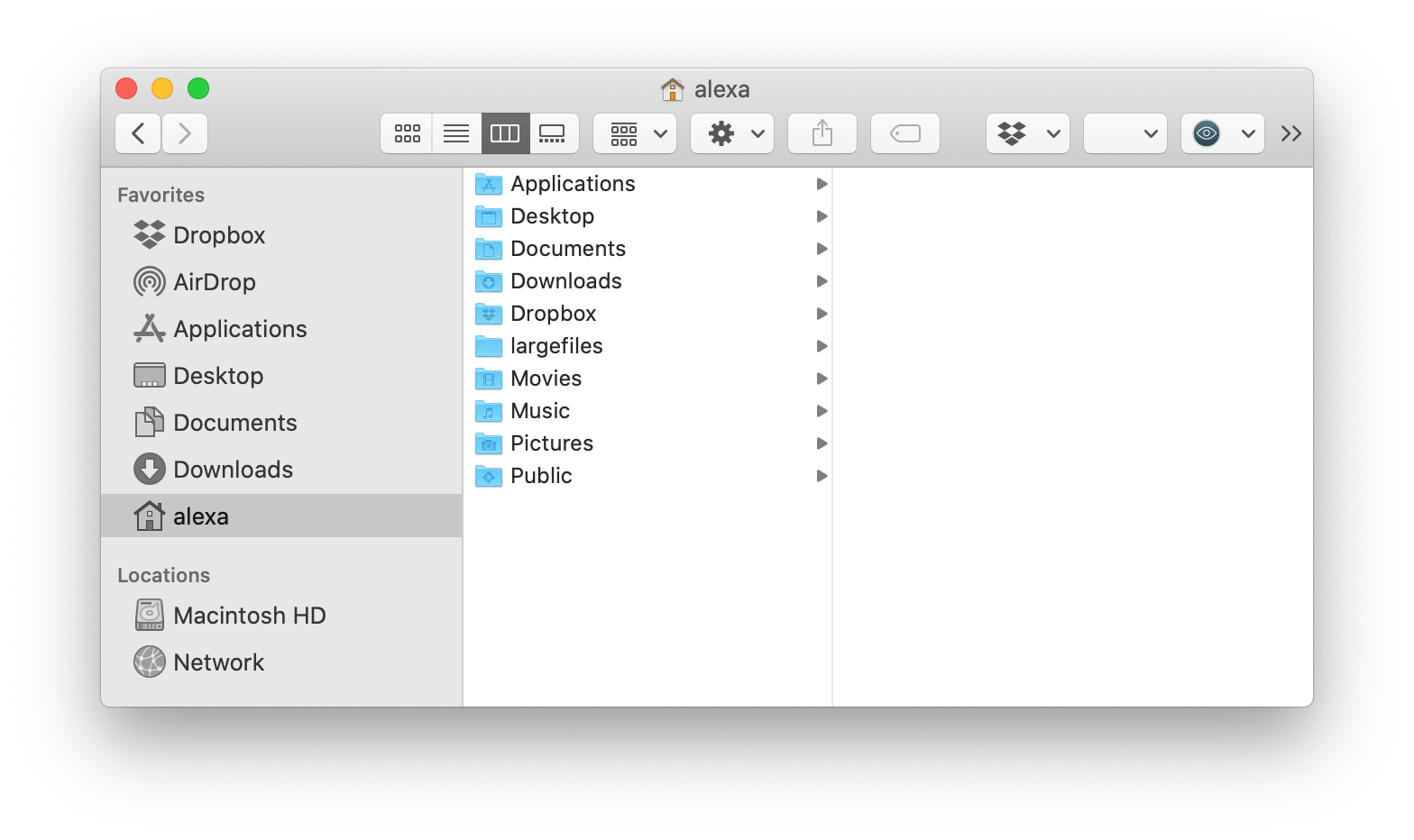 |
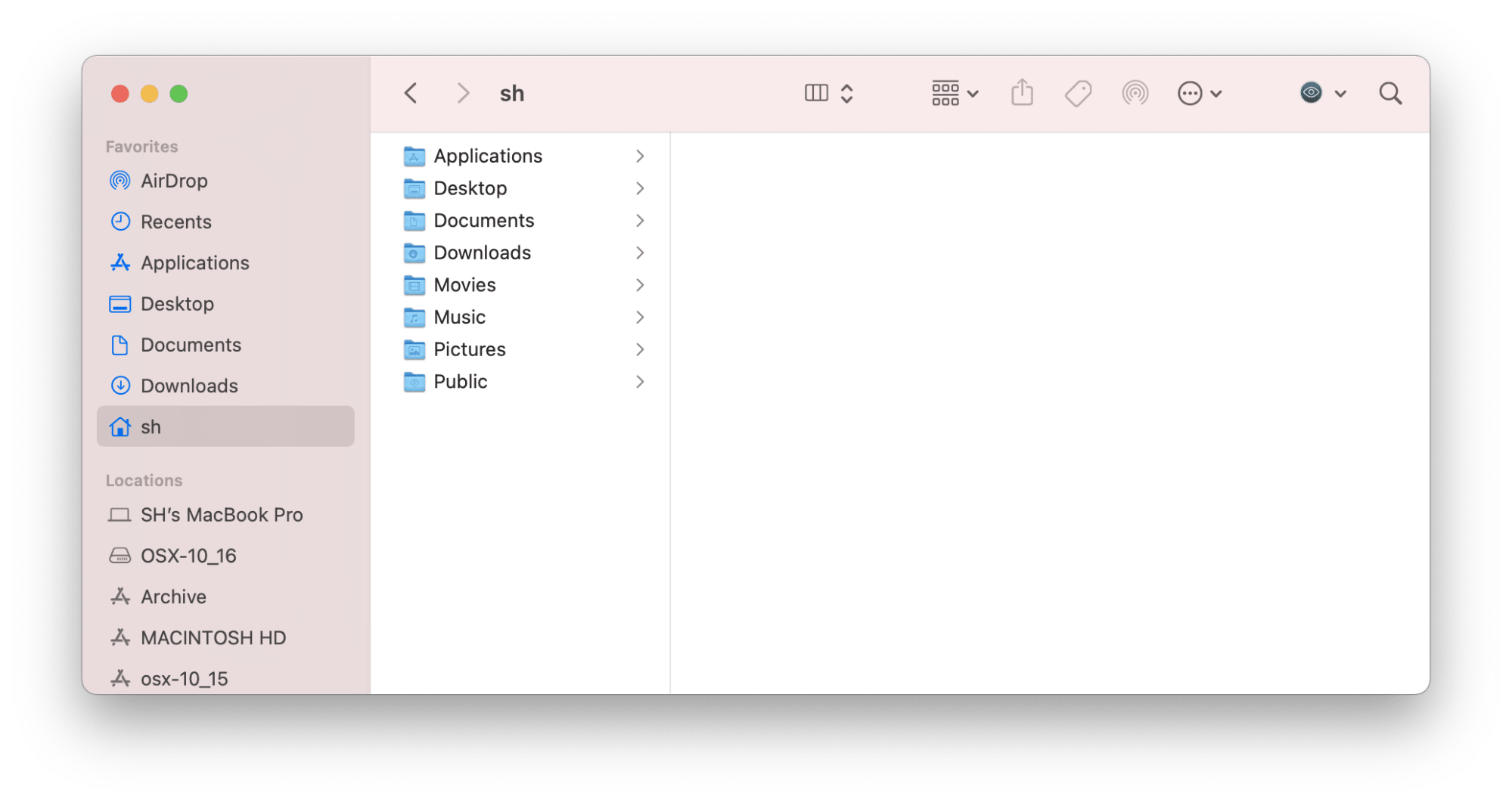 |
Dock |
|
 |
|
Menu bar |
|
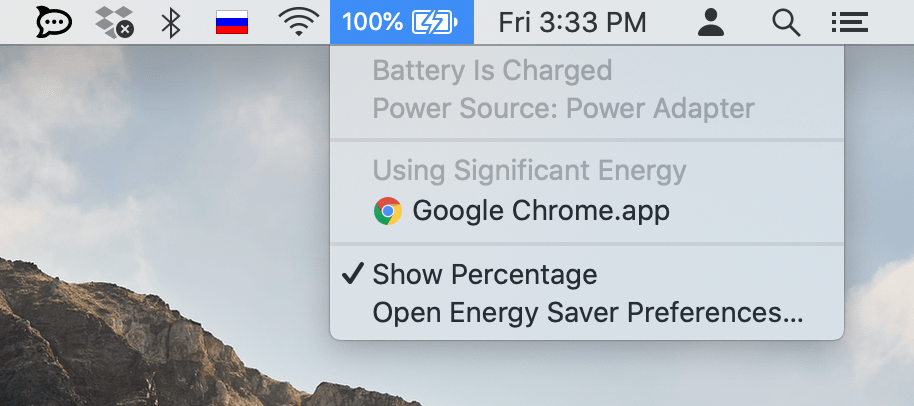 |
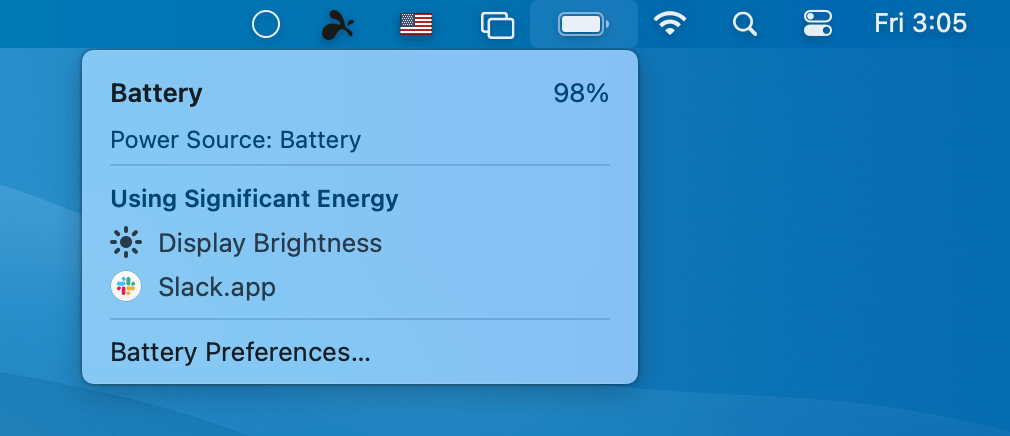 |
Apple menu |
|
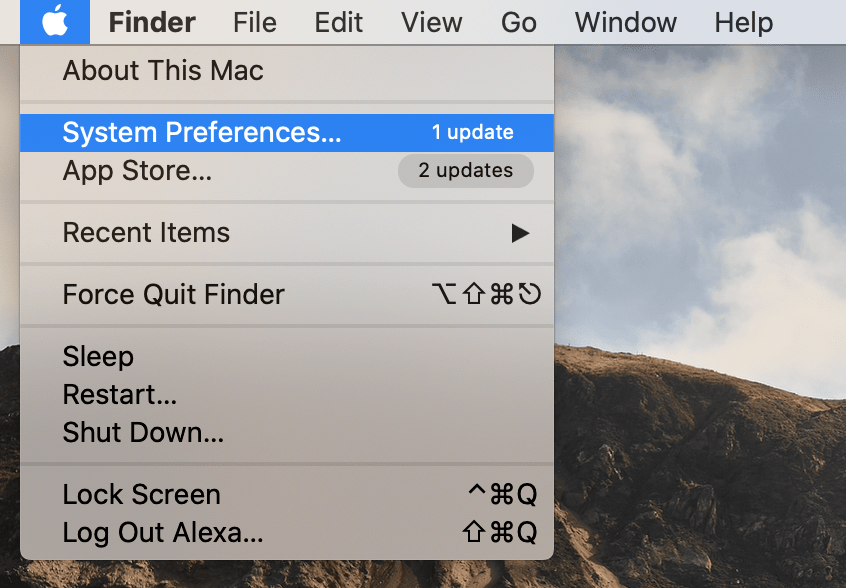 |
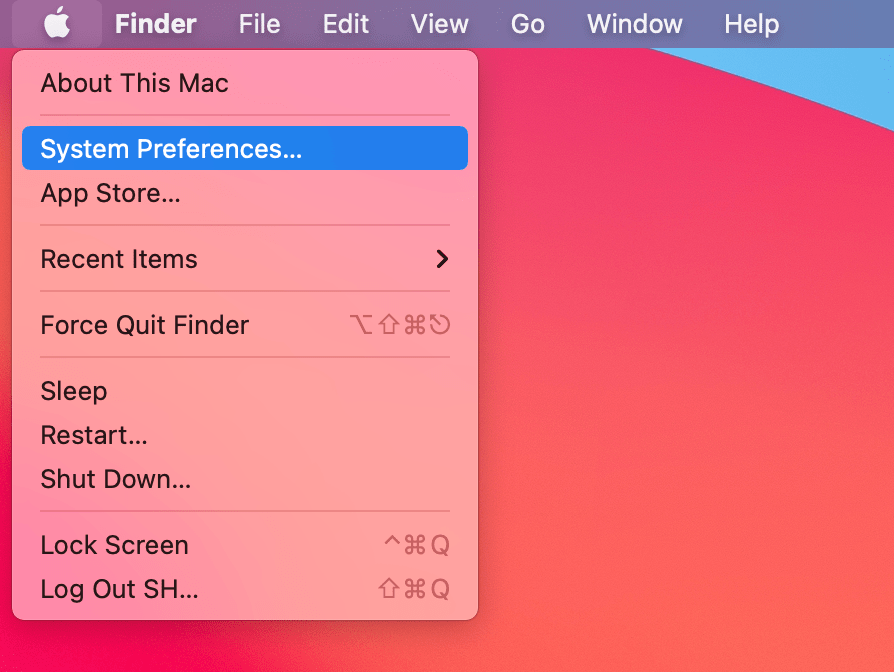 |
Preferences |
|
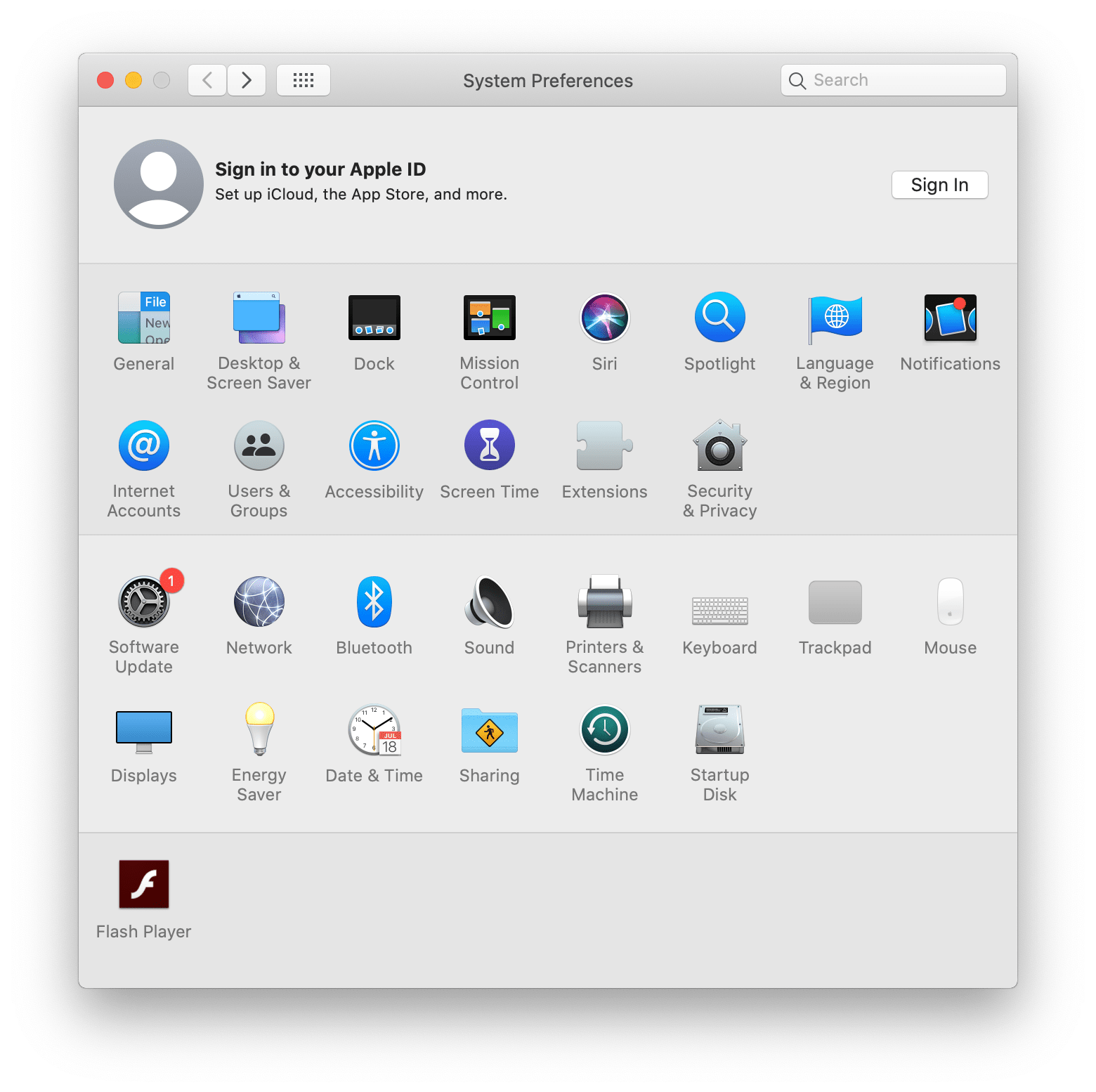 |
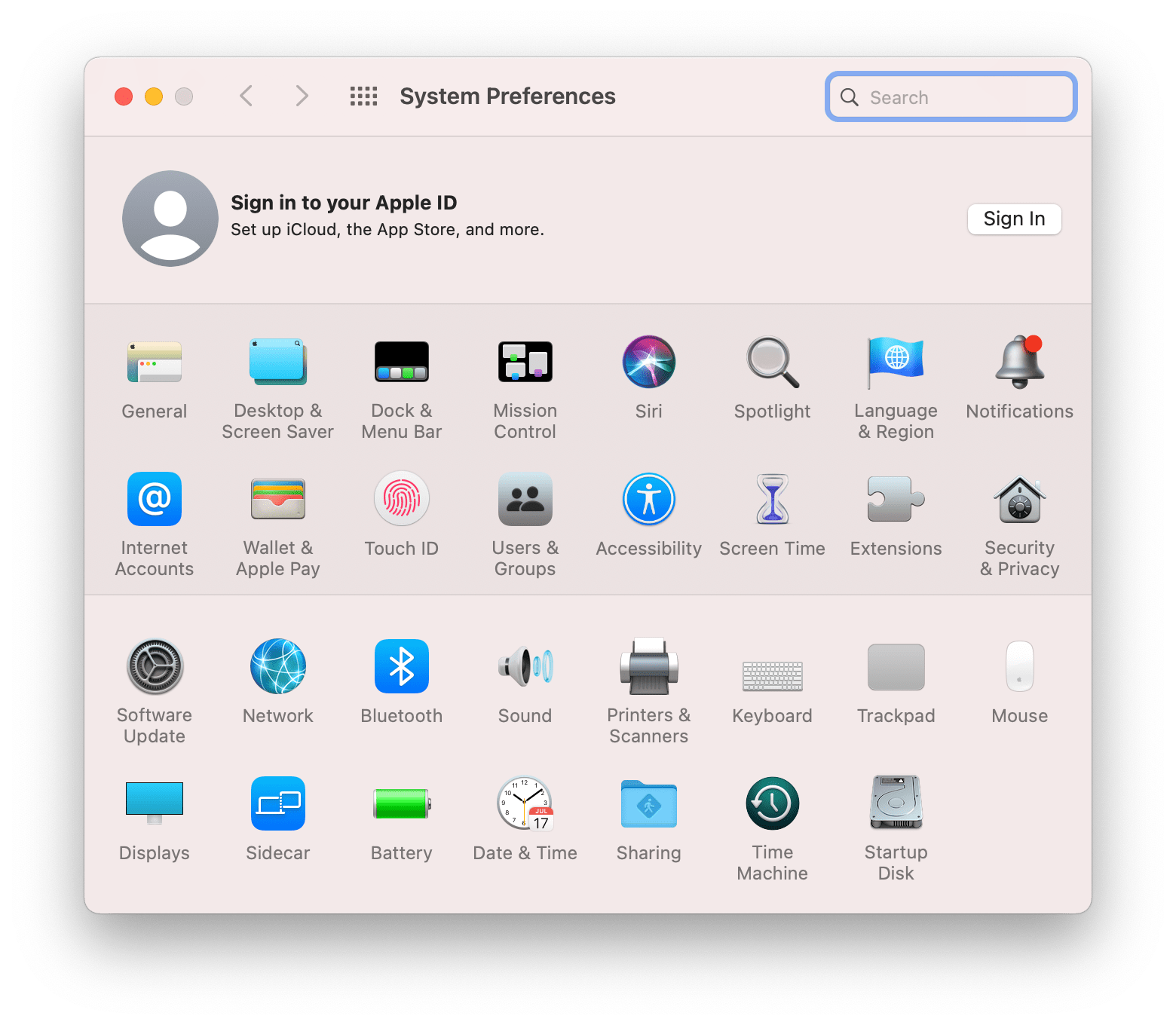 |
Spotlight search |
|
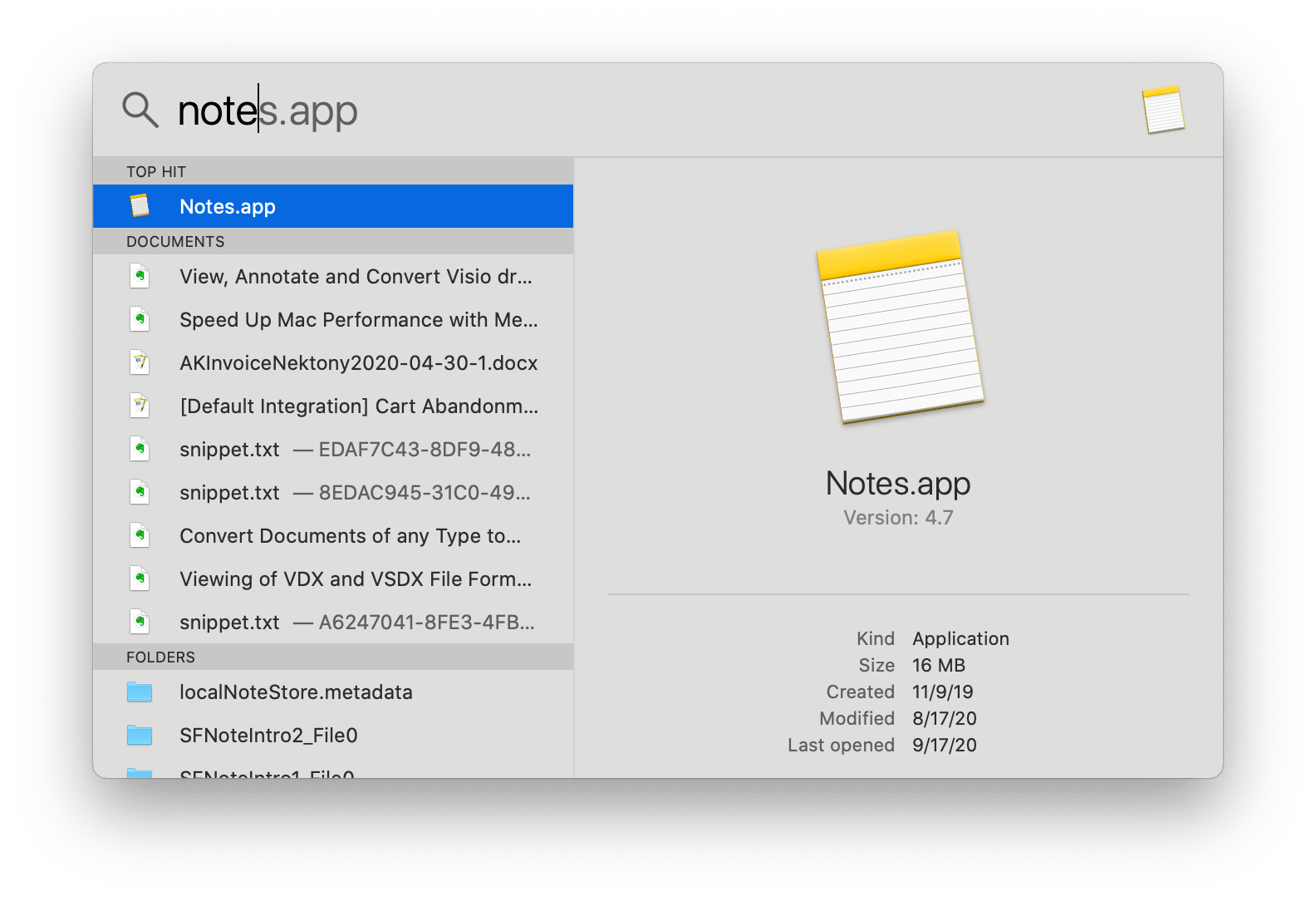 |
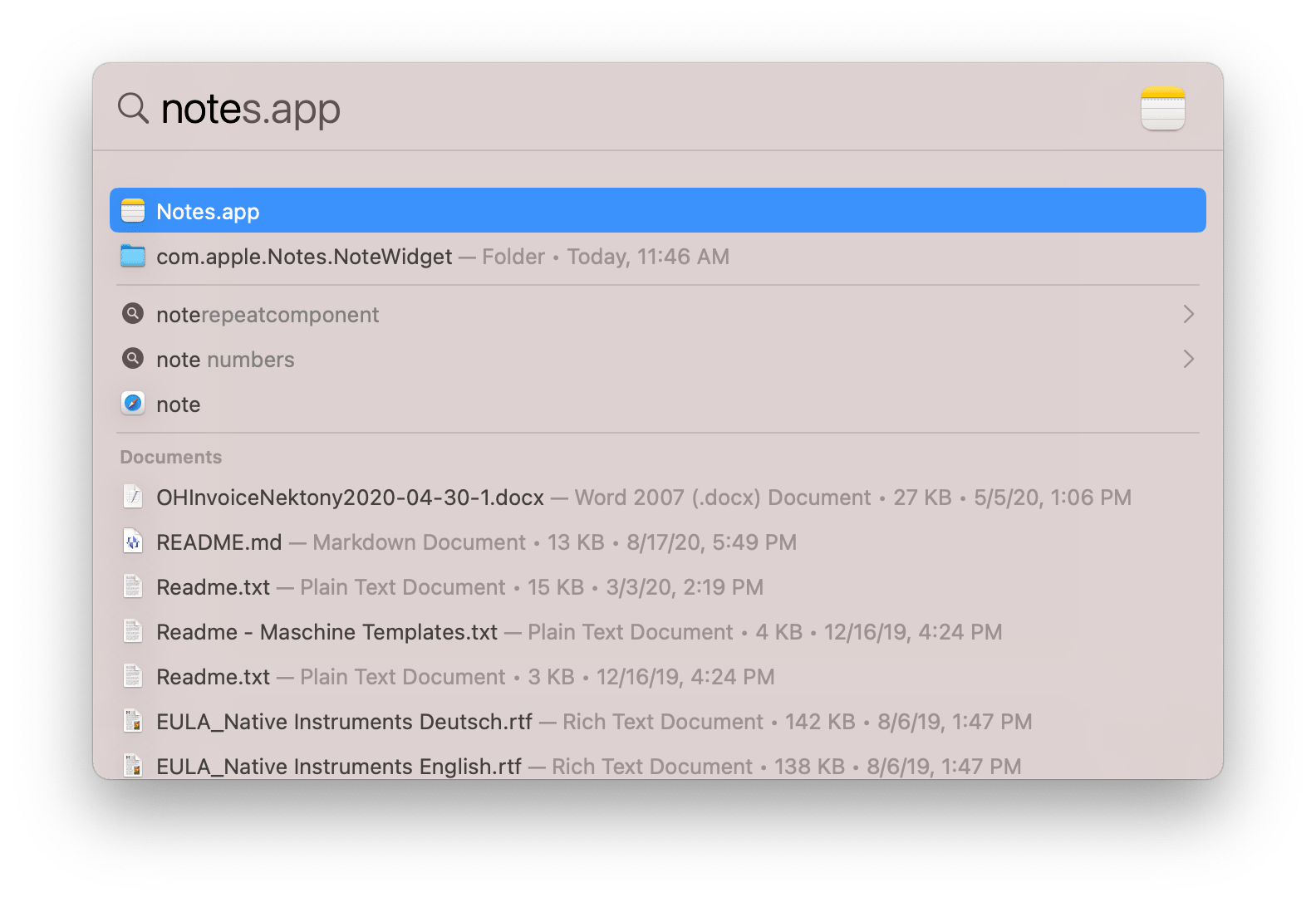 |
Maps |
|
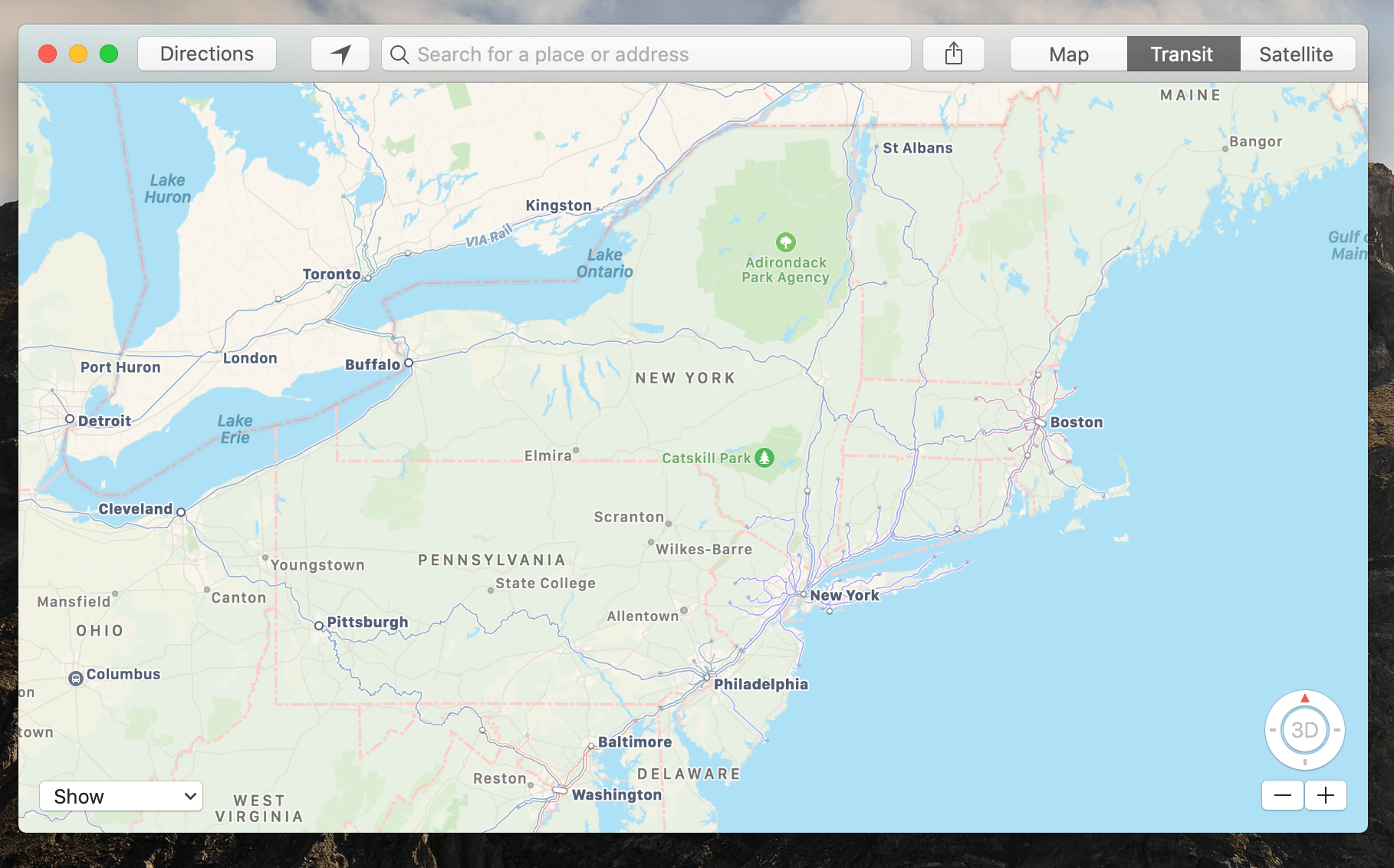 |
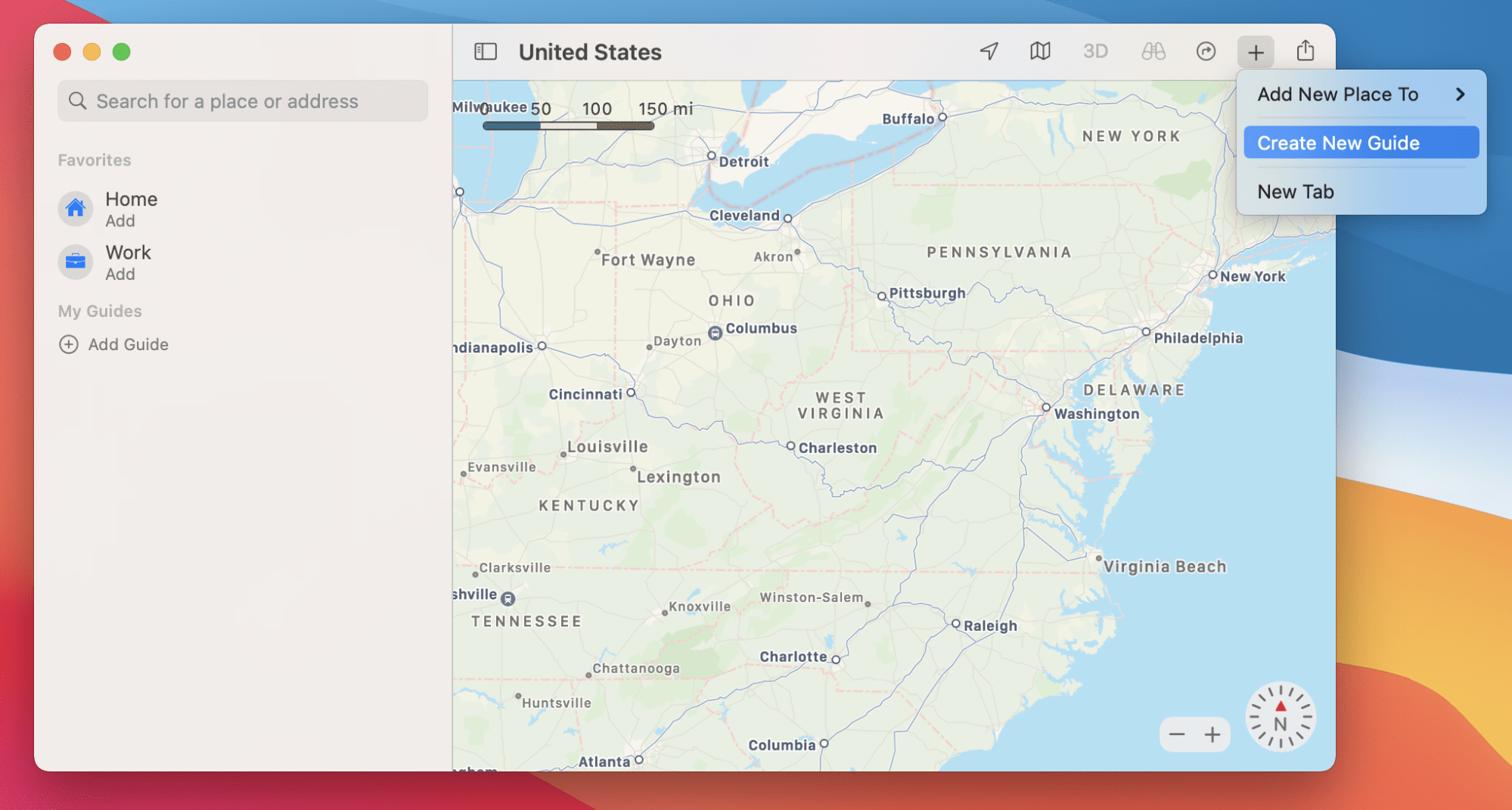 |
Safari look |
|
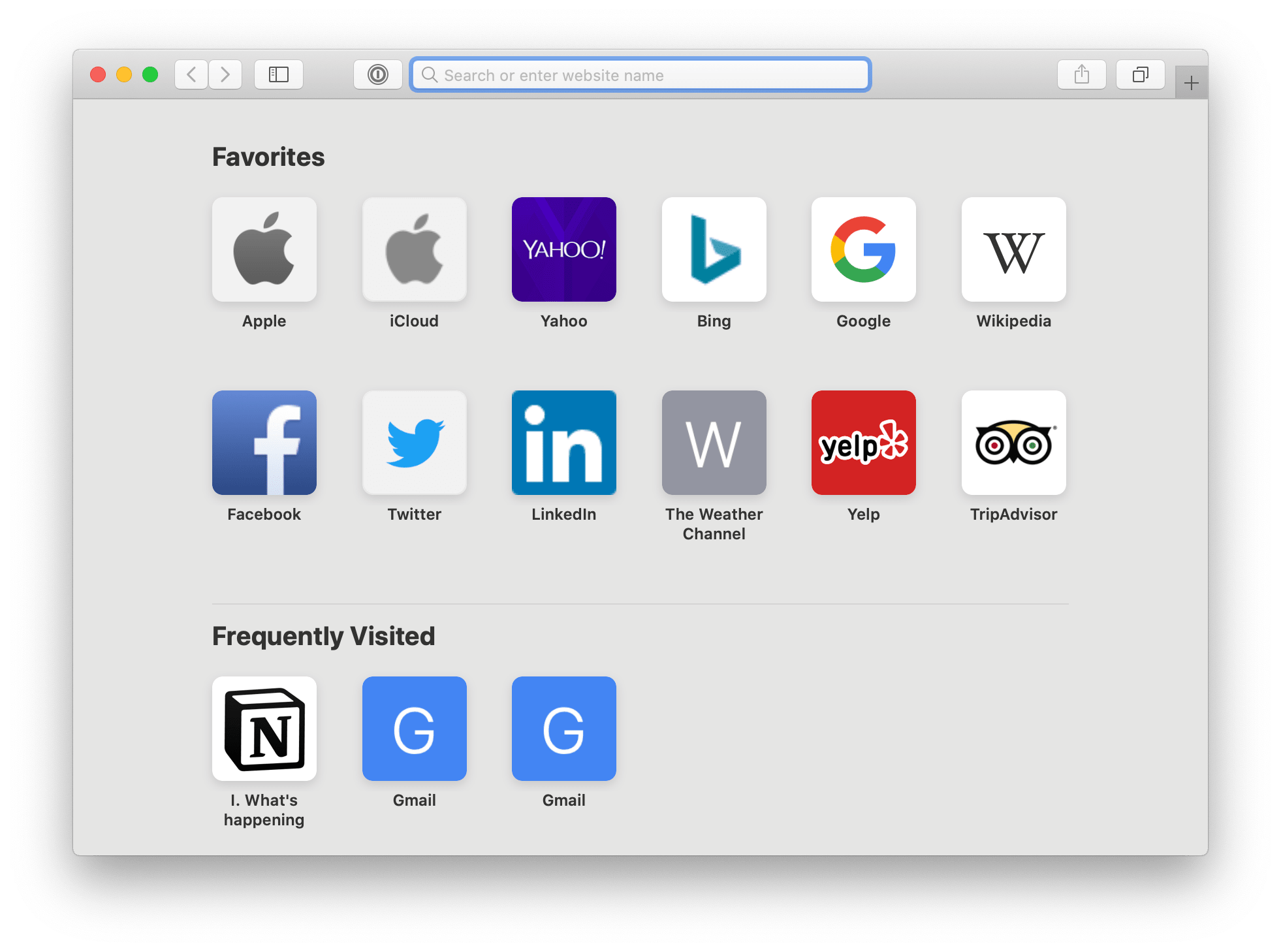 |
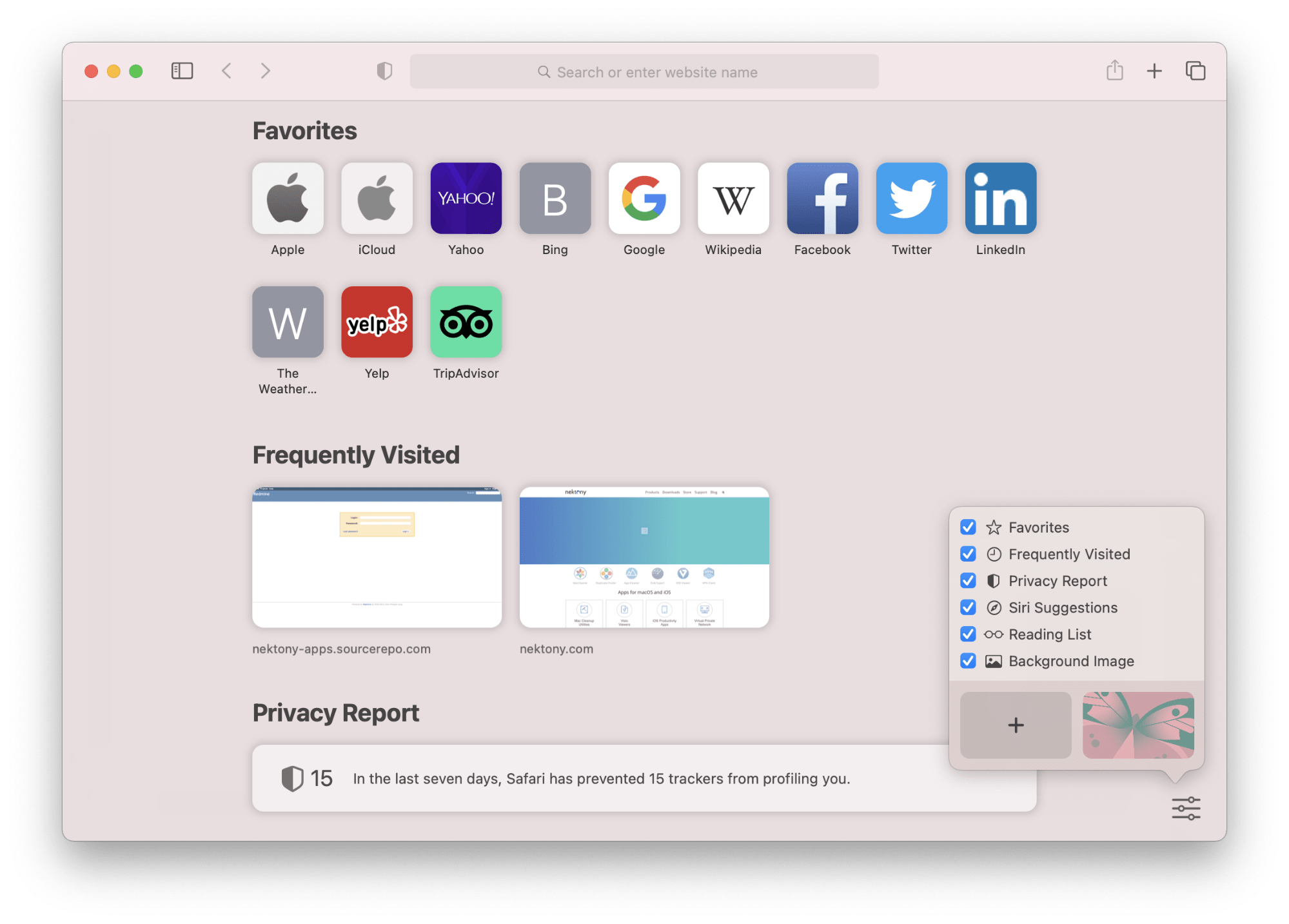 |
App Store |
|
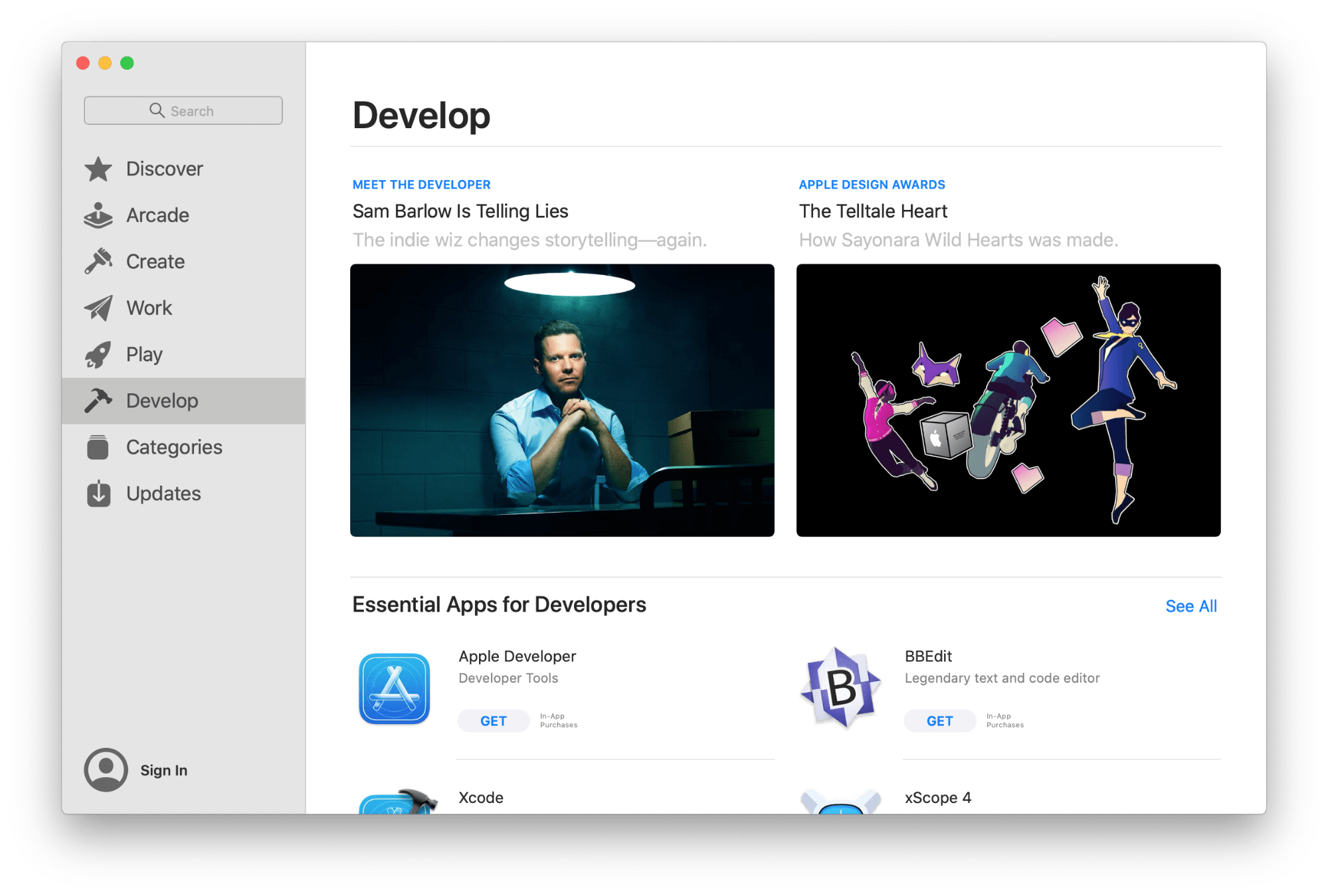 |
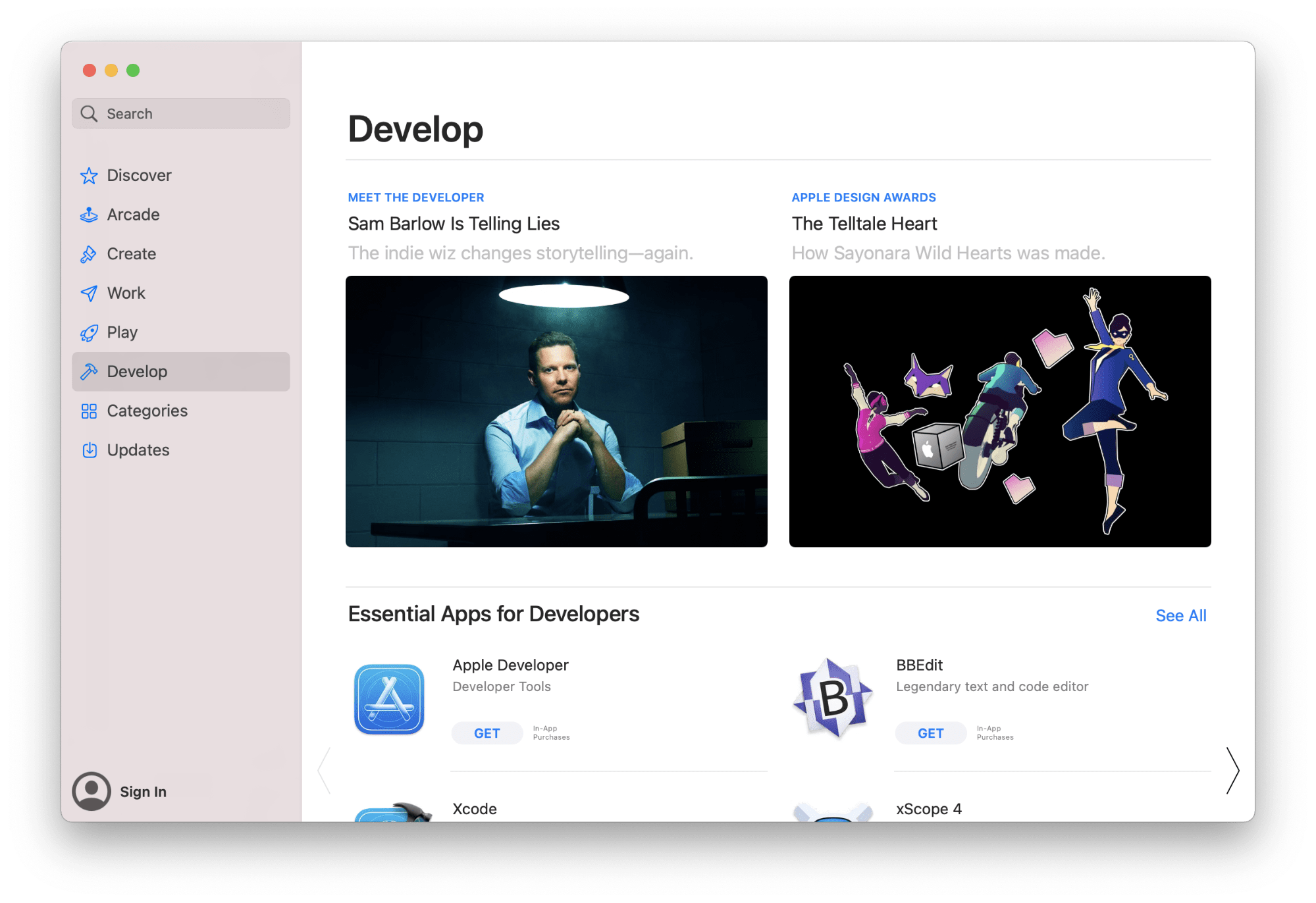 |
As you can see, macOS Big Sur has a fresher design which now looks like iOS and iPadOS systems. Apple wants to unify the system’s interfaces and make it easier for users to navigate between the devices. So is you use an iPhone and iPad as well, you may like tase changes.
So should you upgrade to Big Sur?
We have shown you some minor changes you will see in macOS 11 Big Sur. A design refresh and improved Safari may be enough reason for you to install Big Sur. We deeply researched Big Sur reviews on different platforms, such as Reddit, Quora, or Macrumors, and found some complaints about the system stability. That’s why, once again, we want to remind you that it is important to correctly prepare your Mac for a system update to prevent issues and cracks. You can always use MacCleaner Pro to regularly clean up your system from unneeded junk files and fix slow performance.